If you have been a regular visitor to Apple Tech Talk, you know we have reviewed many Synology Network Attached Storage (NAS) models, (see a list of our reviews here).
One question we often hear is whether a Home or Small Office user needs to buy a high powered, multi-bay NAS, since the cost of entry is often outside of their budget.
We rely heavily on our network both internally and externally. Like many of you, budget is always top of mind for us. So we decided we would see what it was like to use a Synology DS218 NAS, a model in the Value series of the Synology line, and see just how much we can do with it.
What we have determined is that is not only meets our needs, but the DiskStation Manager (“DSM”) operating system continues to impress us with its versatility, coupled with its ease of use.
Unlike the other Synology products we have tested to date, this unit is not on loan from Synology. We purchased it with our own funds and now have it installed as the sole NAS on our network.
With that said, we thought we would share not only our review of the Synology DS218 we are now using, but because we own the unit, and have the benefit of long term use, we will make this an ongoing series to help point out all that you can do with a Synology NAS, and the DSM operating system.
Disclosure: Apple Tech Talk participates in various affiliate marketing programs and may receive compensation if you purchase a product through one of our links, and/or in the form of product donations from the companies whose products we review . Unless otherwise specifically stated, Apple Tech Talk does not receive any other compensation for its reviews. The opinions expressed are based solely on our independent testing, are our own and are not shared with anyone prior to release on our site.
Apple Tech Talk Scorecard
| Pros | Cons |
| Small size will fit almost anywhere | Front mounted USB port is only USB 2.0 |
| Runs latest DSM and Packages | Single Ethernet port on rear |
Synology DS218 – Unboxing
Similar to the DS218+, which we reviewed in May 2018 (read our full review here), the DS218 is a 2-bay Network Attached Storage device. In the box is the DS218+, the AC Power Adapter, an AC Power Cord, an RJ-45 LAN Cable, an Accessory Pack with screws to mount SSDs (if applicable) and a Quick Installation Guide.

The unit measures 6.5” x 4.25” x 9.2” (106mm x 108mm x 233.2mm) and weighs 2.9lbs (1.3kg), without drives installed. The NAS will accommodate two (2) 3.5” SATA HDD or two (2) 2.5” SATA HDD or two (2) 2.5” SSD. The drives sit in a plastic carrier. 3.5” drives are held in the carrier by plastic bars which snap into the sides of the carrier and into the screw holes located on the HDD. This makes installation quick and easy with no tools required. To use 2.5” drives, you need to attach them to the plastic carriers with the provided screws. The drives, which are hot-swappable, slide into the front of the DS218 and sit behind a plastic cover that is mounted with rubber bumpers to reduce vibration and noise.
If you looked at our review of the DS218+, you will see that from a size and weight perspective, the DS218 is identical.
On the front of the DS218 are four (4) LEDS, one each for the NAS Status, LAN activity and each of the installed drives. There is also a USB 2.0 port with a USB Copy button and the main power button. Given that we will probably do very little data transfer using the front USB port, we don’t see this as an issue for us. If that is a concern for you, the DS218+ has a front mounted USB 3.0 port.
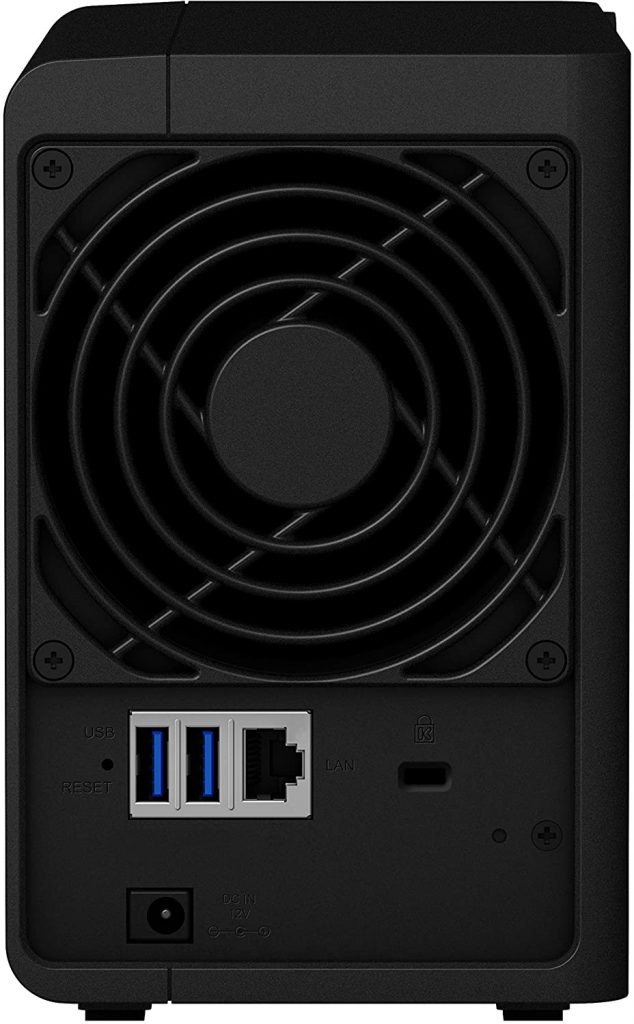
On the rear of the DS218 is the 3.6” (92mm) square multi-speed fan, as well as two (2) USB 3.0 ports, a single 1GbE Ethernet port, a reset button, Kensington Lock port and a power jack for the included power supply.
We loaded our DS218 with two (2) Seagate 6TB IronWolf HDDs but the DS218 can accommodate up to 16TB drives for a maximum internal storage capacity of 32TB, although we strongly suggest you use a RAID configuration to protect from data loss in the future. If you’re not familiar with what RAID is or why it’s important, check out our full article here. The maximum volume size supported is 108TB.
Synology DS218 – Internal Specs
The Synology DS218 runs on a Realtek RTD1296 CPU. This is a 64-bit, 4-core processor running at 1.4GHz. The DS218 supports Hardware Encryption using 10-bit H.265 (HEVC), MPEG-4 Part 2, MPEG-2, VC-1; maximum resolution: 4K (4096 x 2160); maximum frame rate per second (FPS): 60, and has 2 GB DDR4 non-ECC RAM. While the internal RAM is not expandable, the 2GB is four-times the amount of RAM in the previous model, DS216.
The internal drives support EXT4 as well as the newer Btrfs file systems, while connected external drives can be in a variety of file systems, including, Btrfs, EXT4, EXT3, FAT, NTFS and HFS+. exFAT support is available but must be purchased as a separate package from the Synology Package Center.
Synology DS218 – Setup
Set-up was quick and easy. Like all other Synology NAS models, the DS218 runs the latest version of DiskStation Manager (“DSM”). With the drives installed and the unit connected to our router, we opened a web page and entered “find.synology.com” and the unit was detected almost immediately. We should not that our Safari browser actually couldn’t find the NAS at first so we switched to Google Chrome which connected immediately. Once set-up, we had no further issues with Safari connecting to the NAS.
Following the screen prompts, we names our DS218, set-up an Admin User and created a Synology QuickConnect account so we could access our NAS remotely. After that, the DS218 took care of itself, erasing the previously used drives we had installed, creating the server volume using the Synology Hybrid Raid (SHR) management system and installing the DSM operating system (currently at version 6.2.3). In all, from the time we opened the box, until the NAS was up and running was about 30-minutes.
Synology DS218 – Let’s Get to Work
With the set-up complete, we added some users, created some shared folders and began loading data on to our NAS. This includes over 25,000 photos for the Moments application and almost 500GB of audio, video and documents. We created synchronized folders from our MacBook Pro to the NAS using Synology Drive (you can read more about Moments and Drive here), which eliminated the need for our almost full DropBox account, and set up a direct sync to back up data on Google Drive using the Cloud Sync package. This eliminated the need to keep this data on our laptop, freeing up several GB of space.
We created a synced folder with another DS218 about 50 miles away so we could share certain data needed in both locations and have created both an on-site backup to a USB external drive attached to our NAS using Synology Hyper Backup. Finally, in keeping to our 3-2-1 backup strategy (you can read more about that here), we again used Hyper Backup to send a backup of our NAS to a USB drive attached to that same DS218, 50 miles away.
We set up the Audio Station package to stream our music library to our multiple Sonos speakers and the Video Station package to stream video to our TV.
Finally, we installed several application on our iPhone which gives us the ability to interact with our NAS and the data stored on it from almost anywhere.
If this sounds like a lot, it is. Our DS218 has been working non-stop for days, organizing files, indexing photos for people, places and events and sending and receiving data between remote locations. At times, the CPU was pushed to near its limits but it never choked on the workload, even when we had several projects running concurrently. The fact that these jobs were running in the background, the DS218 remained fully responsive and we could still save new data to the NAS and stream music and videos without buffering issues. While the system never reported a temperature issue, we did raise the fan speed slightly to allow for some extra cooling capacity as a safeguard. Other than that, the Synology DS218 handled everything we threw at it and then some.
The Bottom Line
Going forward, we will explore many of the specific applications, services and features of our DS218 and the DSM operating system. For now, we feel very confident in saying that the DS218 is more than capable of being your primary server for any home and even some small office server needs.
In our opinion, DSM continues to be the best NAS operating system on the market and the DS218 proves that good (and powerful) things do come in small packages.
With more and more people working from home, having your own NAS is becoming more common. If you are looking for a true workhorse that won’t break the bank, the Synology DS218 deserves some serious consideration.
The DS218 comes with a 2-year warranty, great Synology technical support and has a MSRP of $249.00. It is available from Amazon.
But a tough NAS needs tough hard drives inside. We have used Seagate IronWolf drives for several years and have had excellent results. They come in a variety of storage capacity sizes and are a perfect complement to your Synology DS218.
Synology offers a wide range of NAS products, from single bay units to enterprise class hardware, for a reason. Different uses need different levels of hardware. Our decision to purchase a DS218, which is part of the Value series, was based on certain criteria we set for ourselves, including to determine how the DS218 meets our needs and how well it performs. It may not be right for you, which is why Synology offers such a wide variety of models. While you may not want to over-buy your hardware, you also don’t want to under-buy. Always consider your needs first and pick the system that’s best suited for you.
Do you have your own Network Attached Storage device? What do you use it for and what do you like about it? Why not join the conversation and leave a comment below?
If you liked this article, please consider sharing it with your friends and leaving a comment below. Also, don’t forget to “Like” us on Facebook, “Follow Us” on Twitter and add the Apple Tech Talk channel to your Apple News app.
And if you haven’t subscribed to Apple Tech Talk, now would be a great time to do it so. Just scroll down to the form below and enter your name and email address. Then you’ll receive a notification whenever we post new articles. Don’t worry, we never sell or share your information. While you’re at it, check out our YouTube channel (here) where you will find video on interesting products any Apple enthusiast would love.



[…] of the router. We attached the Ethernet cable for our Synology DS218 NAS (read our review here), to the #1 LAN […]
[…] we recently reported, we have upgraded our primary server to the Synology DS218 (read our review here). While some might say we should be using a larger or more powerful model, we intentionally wanted […]
[…] as it wasn’t graphic intensive. But streaming music from our Synology DS218 NAS (read our review here), or trying to watch a YouTube video was near […]
[…] pay for extra storage, consider setting up your own server like the Synology DS218 (read our review here). We use the Synology Drive application to automatically backup our most important data to our […]
[…] pay for extra storage, consider setting up your own server like the Synology DS218 (read our review here). We use the Synology Drive application to automatically backup our most important data to our […]