Back in April, we reported on a promotion by Epson on their line of RapidReceipt scanners, (read the announcement here.) We recently had the opportunity to test out the Epson RR-600W RapidReceipt Scanner and overall, we’re impressed with what it does and how it can help you manage your expenses in your office and your home.
Apple Tech Talk Scorecard
| Pros | Cons |
| The scanner is fast | The Rapid Receipt software is excellent but there is room for improvement. |
| Works well for both receipts and documents | |
| Wireless and USB operations |
Epson RapidReceipt RR-600W – Unboxing
The Epson RapidReceipt RR-600W is a full-size desktop scanner.

In the box is the RapidReceipt RR-600W Scanner, the document feed extension, an Epson power supply with a standard 120V US style power cord, a USB cable and some documentation including a quick start guide.

Out of the box was the familiar blue tape that secures every possible part of the scanner to ensure it arrives undamaged.

With the tape removed and the document feed extension attached, it was time to get the scanner set-up and installed on our network.
The Set-Up Process
The set-up process is well documented in the quick start guide included with the scanner. Each step is well documented and easy to follow, and starts with powering up the scanner.
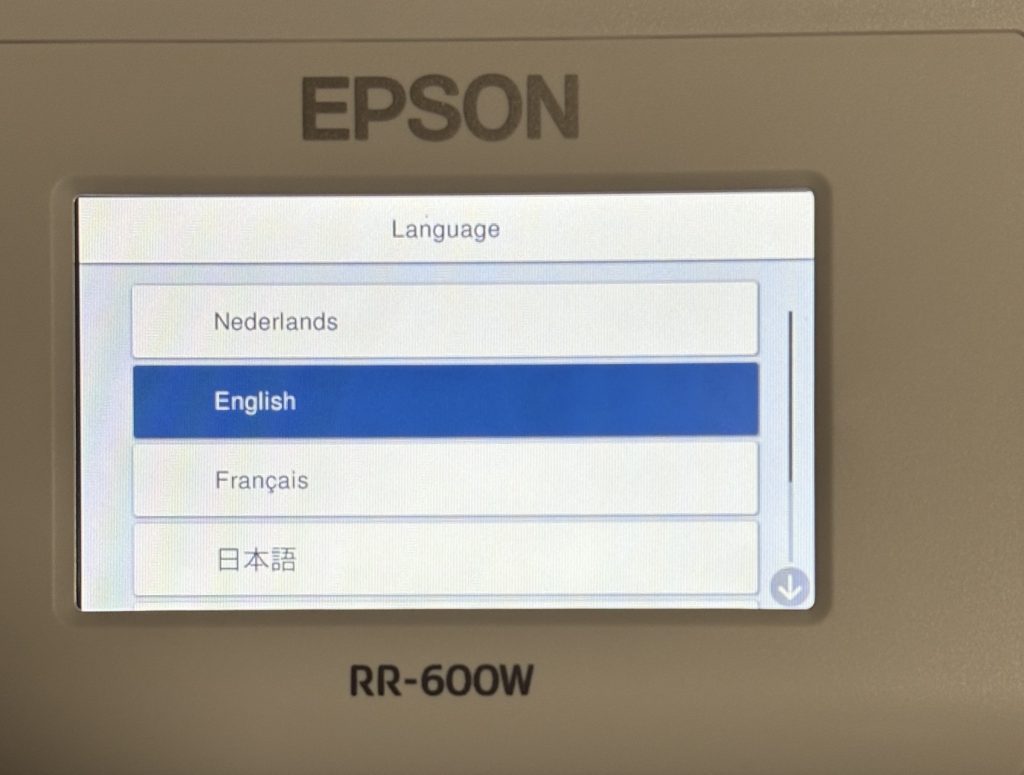
The built-in color display asks you to select a language. With that simple step completed, you are presented with the main scanner screen and are ready to let the Epson software do the rest.
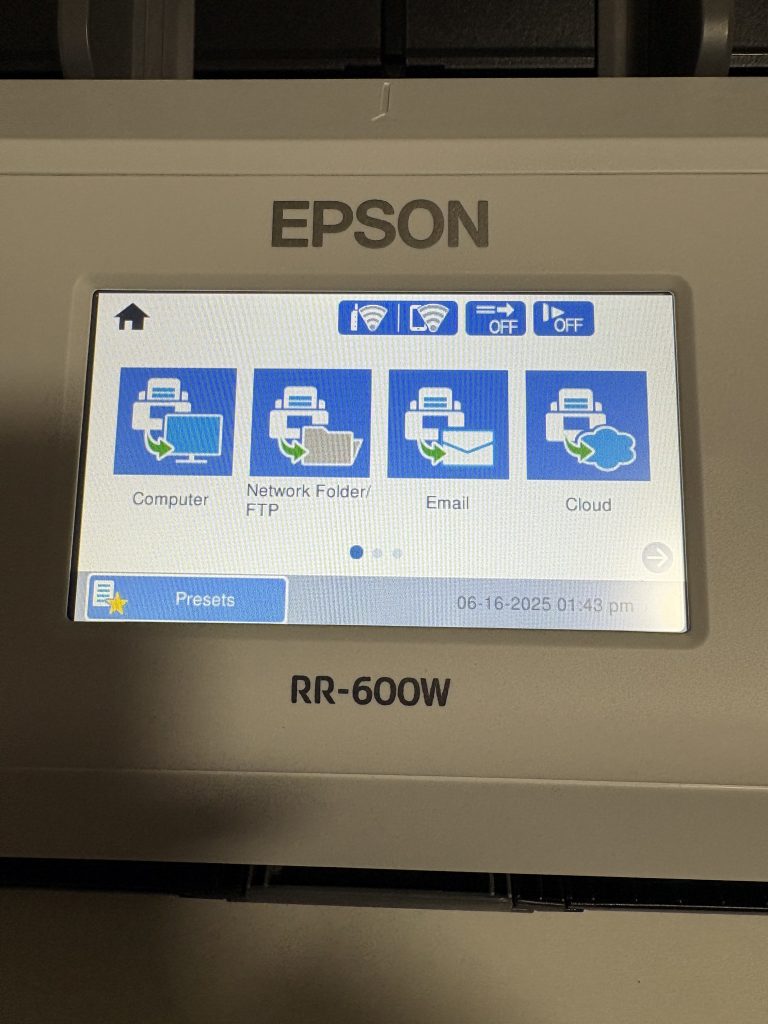
We have always been impressed with the set-up process for Epson products. Long gone are the days of using an included CD to get a piece of hardware up and running, only to find you had an old version that now had to be updated.
Epson provides a URL in the quick start guide, which takes you directly to the RR-600W support page.
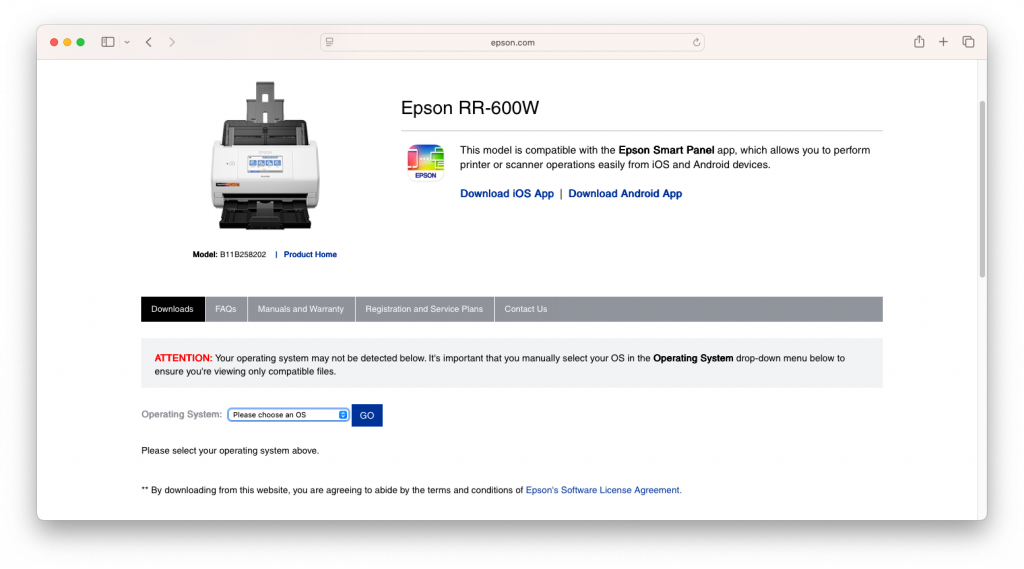
There, you select your operating system and are provided with a link for the appropriate drivers and utilities needed by the RR-600W. Downloading the entire package was quick and easy.
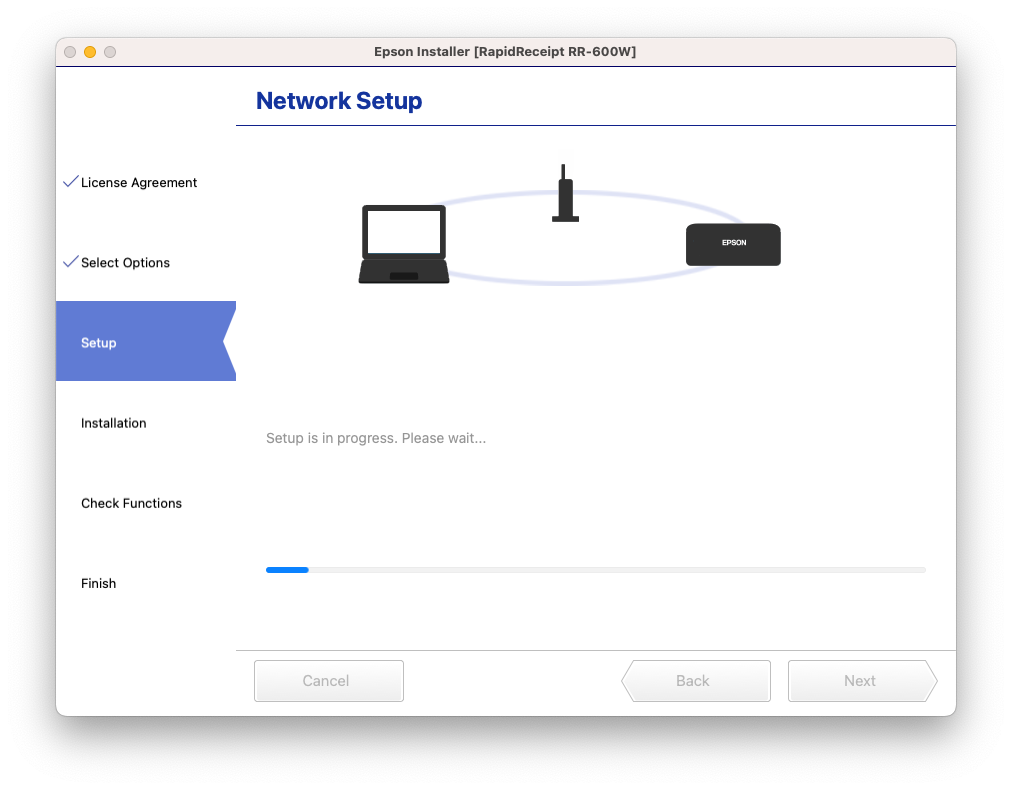
If you have read any of our prior reviews on Epson equipment, you know that the network set-up and software installation process has always worked flawlessly. Not much has changed over time and the basic process for the RR-600W was pretty much the same.
That said, we did experience one minor issue that ultimately had a very simple solution.
In our first attempt to run the set-up program, the software was not able to automatically find our network and configure the scanner. Or so the software said. In reality, the scanner was connected to the network and had an excellent signal based on the scanner’s display information. Unfortunately, the software said otherwise, and until we resolved this conflict, the set-up process could not continue.
In our process of troubleshooting this issue, we saw that the scanner display indicated there was a firmware update available for the unit. That is certainly not unusual and we normally don’t do a firmware update until after the software is fully installed. In this case, since the scanner indicated, it was connected to our network, we decided to do the firmware update first. Sure enough, after the update was complete, we ran the installation software again, and sure enough, it ran without a problem.
It confirmed the network connection, installed the drivers and software, and was up and running in a few minutes.
We’re not really sure why this all happened, since it never happened before. We also can’t explain how the scanner showed a network connection when the install software had not yet completed the set-up. In any case, this was an easy fix and ultimately, the set-up worked as it was supposed to.
The RapidReceipt Software
Like the entire line of Epson RapidReceipt scanners, the RR-600W does just as well as a document scanner, as it does with receipts.
As a document scanner, the Epson ScanSmart software does both 1-sided and 2-sided scanning. It automatically deletes blank pages, if you are scanning a document that contains both single-sided and double-sided content, and gives a variety of options on what to do with the scanned document, including saving it as a PDF, converting it to a Word document, etc.
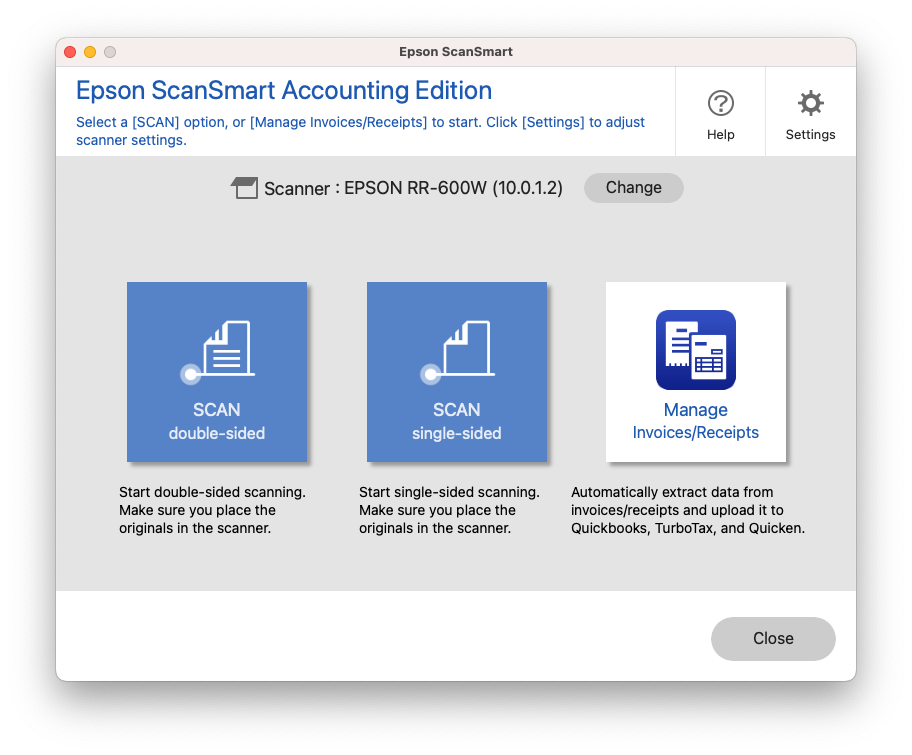
But our focus for this review was the RapidReceipt function which is an additional feature included in the ScanSmart application.
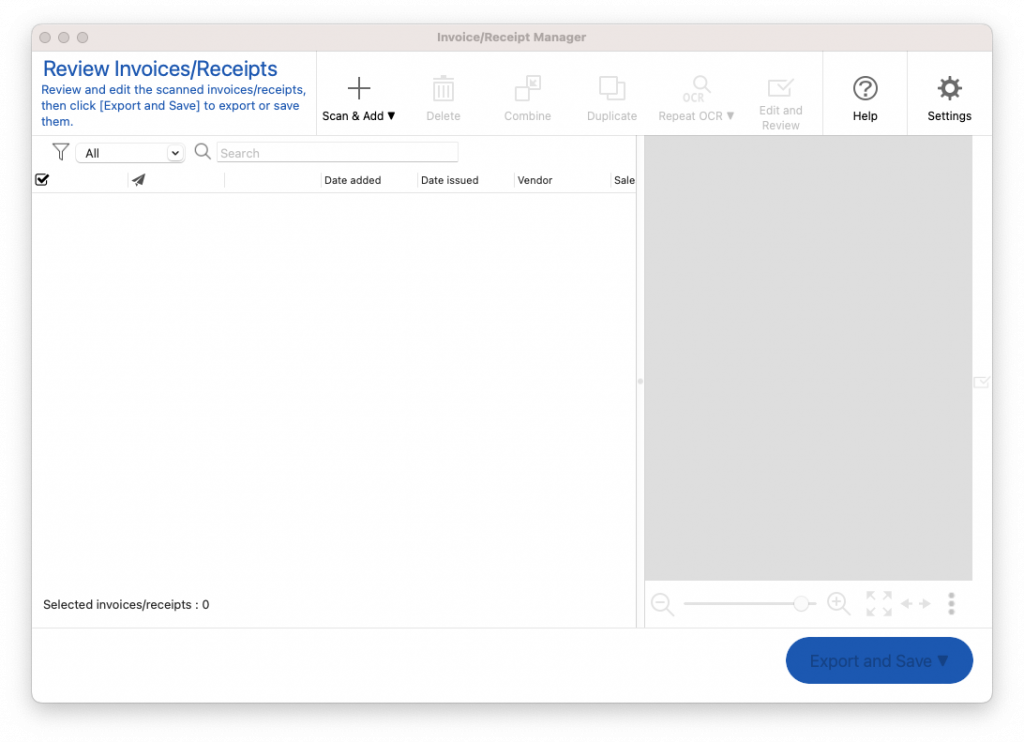
To scan your first receipt, open the Manage Invoices/Receipts option of the ScanSmart application. Place a receipt in the RR-600W and press the Scan + Add at the top of the screen.
As you know, receipts and invoices come in a wide array of sizes and the RR-600W performed very well in handling them. We were impressed that even receipts in poor condition, including folds and wrinlles, were scanned without any paper jams or double feeds.
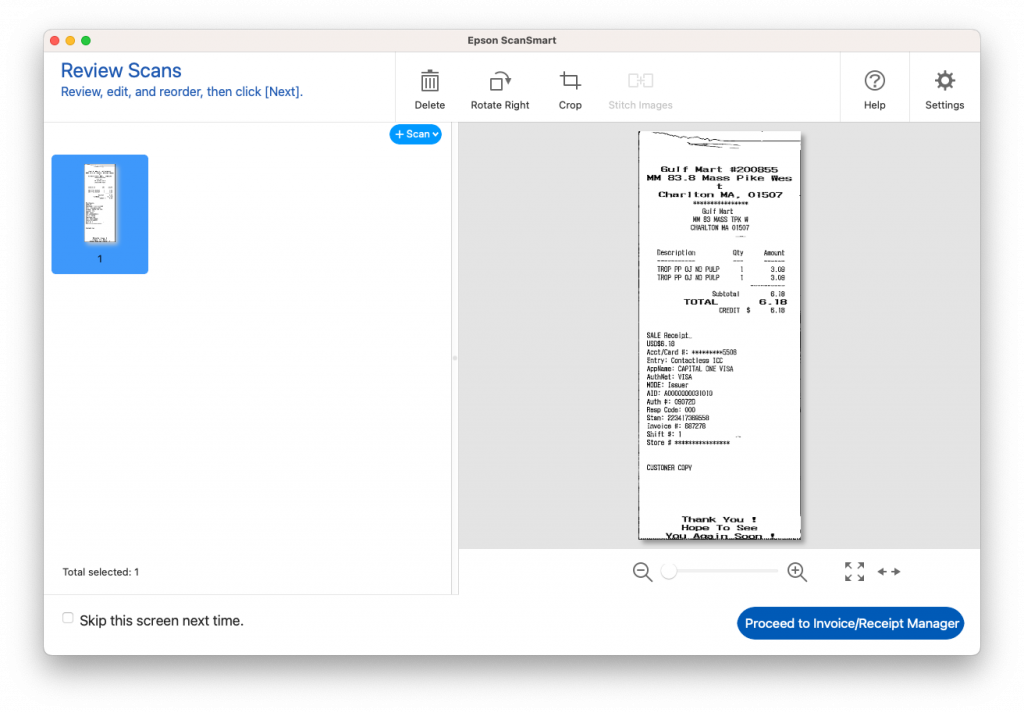
The scanned receipt appears as any other document you might scan. By clicking the Proceed to Invoice/Receipt Manager button, the magic happens.
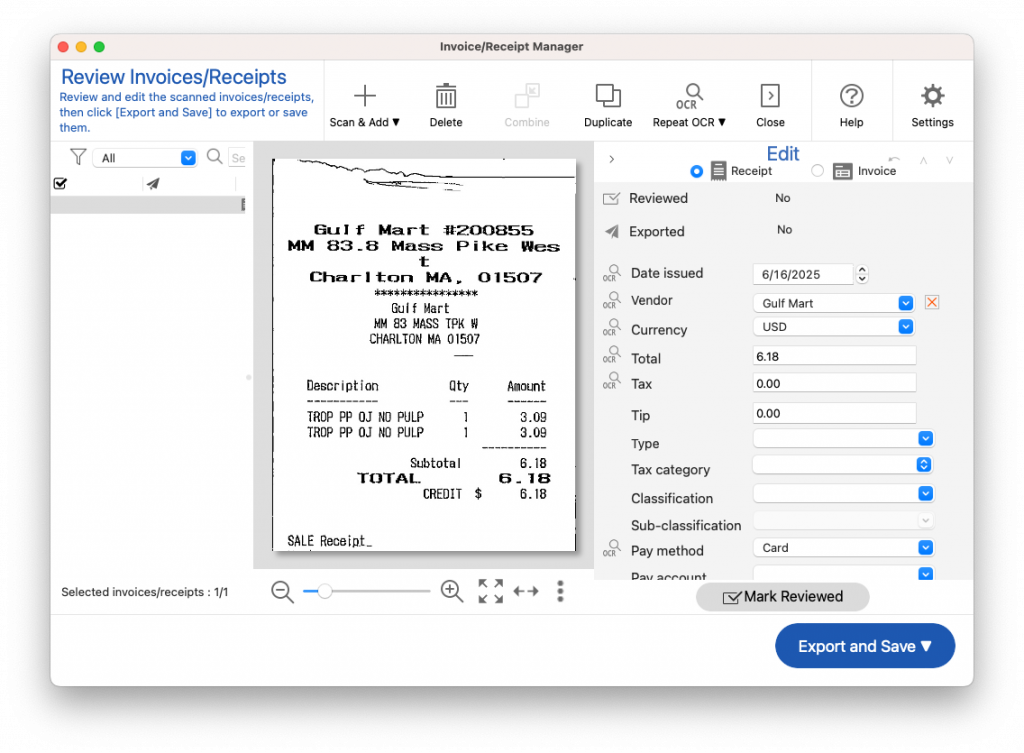
Using Epson’s AI assisted OCR scanning technology, the software extracts pertinent information about the invoice and creates a database of that information by prepopulating the appropriate fields.
In addition to the standard data elements that the software recognizes, Epson has added a number of other data elements that gives you granular details of every transaction.
We scanned several receipts and were impressed by the software’s ability to extract the data correctly. It was even able to make a distinction of when an invoice included sales tax and when it did not, and break out that amount accordingly.
There is an option to mark a receipt as “Reviewed”, so you know it has been checked for accuracy.
Admittedly, the software is not perfect all the time. But in our testing, the issue was always due to the actual receipt not having distinct information, like embedding the store name within a logo, or some other graphic issue. Fortunately, the review process allows you to manually correct any errors before you save it.
The software automatically saves the name of prior vendors so future scans become easier to identify. In the event you accidently saved an incorrect name, you can uncheck it in the settings so it will not appear in the drop down list in the future. Unfortunately, there is currently no way to edit the list to remove errors, so the best you can do is hide them. Perhaps Epson will address this in a future update.

The software allows you to automatically import data to Quicken, QuickBooks and output the data to a .cvs file. We found the .cvs output to be better using Apple Numbers vs. Microsoft Excel, but both worked well.
While you can select multiple invoices to be output into a single .cvs file, the ScanSmart software does not provide any type of sorting or filtering. You may be better of just outputting the entire database and doing your own sorting and filtering from the output file.
The Bottom Line
There is no question that any business, small or large would benefit from an Epson RapidReceipt scanner. While a small business or a mobile business may prefer the portable battery-operated model Epson offers, any office would be well served by the RR-600W.
It’s ability to scan a large volume of documents and receipts in a short period of time makes it a perfect choice for a paper intensive office environment.
While having the ability to import data directly into various accounting software packages is a big plus, just the ability to create a .csv file and sort and/or filter the data is a huge benefit, and could make the RR-600W pay for itself in no time.
The ability to scan both documents or invoices and receipts at the touch of a button makes this the one device that can do it all.
But the RR-600W is not restricted to business use. If you are a homeowner that likes to keep detailed information about your finances, the RR-600W may be the perfect scanner for you too.
We would like to thank the folks at Epson for providing the RR-600W for our testing and review.
What do you think of the RR-600W? Do you think this would be a good addition to your home or office? Why not join the conversation and leave a comment below.
If you liked this article, please consider sharing it with your friends and leaving a comment below. Also, don’t forget to “Like” us on Facebook and add the Apple Tech Talk channel to your Apple News app.


Leave a Comment
You must be logged in to post a comment.