When it comes to external hard drives, they can never be too small or too light and the LaCie Mobile SSD certainly proves that point.
Disclosure: Apple Tech Talk participates in various affiliate marketing programs and may receive compensation if you purchase a product through one of our links, and/or in the form of product donations from the companies whose products we review . Unless otherwise specifically stated, Apple Tech Talk does not receive any other compensation for its reviews. The opinions expressed are based solely on our independent testing, are our own and are not shared with anyone prior to release on our site.
Apple Tech Talk Scorecard
| Pros | Cons |
| Small enough to fit in your pocket | The drive came formatted in ExFAT |
| Lightweight | |
| Includes USB-C and USB-A cables |
LaCie Mobile SSD – Unboxing
The LaCie Mobile SSD may be the smallest 500GB hard drive we have ever seen, and the packaging goes along with that.
In the box is the LaCie 500GB Mobile SSD, a USB-C to USB-C cable, a USB-C to USB-A cable and a Quick-Start guide.

In addition to the drive itself, the LaCie Mobile SSD includes a 1-month membership in Adobe Creative Cloud All Apps plan as well as 3-years of Rescue Data recovery Services.
The drive itself measures a mere 3.872” long x 3.085” wide and 0.354” thick (98.36mm x 78.36mm x 9mm) and weighs only 0.22lbs (0.1kg). If we didn’t know better, we would have thought this was just an empty case for demonstration purposes. The SSD easily fits in the palm of your hand.
The edges of the drive have a diamond cut finish and the ultra-clean lines are only interrupted by the USB-C connection of the front edge. There is a single white LED next to the USB port which glows solid when the drive is powered and blinks to show drive activity.
The drive is finished in a matte Space Gray that is a perfect compliment to our 2017 MacBook Pro.
If it wasn’t for the small LaCie logo on the top of the case, you would probably think this was the portable hard drive Apple would make.
Like any other portable drive, the LaCie Mobile SSD should be handled with care but being solid state, it is more durable than a spinning hard drive and is “drop resistant” up to 3-meters (10-feet) when not is operating mode.
LaCie Mobile SSD – Set-up
Connecting the LaCie Mobile SSD was as simple as using the appropriate cable to connect the drive to a USB port on our Mac.
The drive was immediately recognized and we noticed that, like other laCie drives we tested, the drive had its own unique icon on our desktop.
LaCie advertises this drive as “Only at Apple” so we were surprised to see that the drive used the ExFAT format. Admittedly, we understand that LaCie wants to ensure that the drive is usable on both Mac and Windows machines, but we know of other drives that were sold online or in stores formatted in a cross-platform version with another version formatted for the Mac out of the box. In any case, our first task was to format the drive in a more Mac friendly format.
Before doing that, we did notice that the drive had some files on it. One was the LaCie warranty statement while the others were small aps (one for Windows and one for Mac), that takes you to a web site for product registration and download of the LaCie tools software. You may want to copy these to a folder for safe keeping but if you forget to, you can always to the registration and download the software from the LaCie support site.
Using Disk Utility we reformatted the drive to the new APFS format to match our MacBook Pro. This not only reformatted the drive, but also deleted the custom icon so our drive now appeared on our desktop with the familiar orange disk icon.
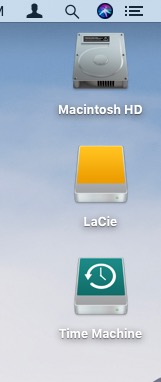
Fortunately, LaCie offers icons for all of their drives on their support site (http://www.lacie.com/support/icons) and we were able to restore the custom icon very easily.
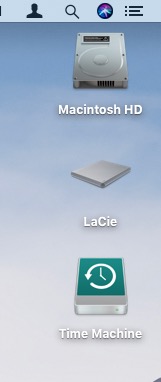
LaCie Mobile SSD – Test Results
Because the cables included with the LaCie Mobile SSD are rather short, for our first test, we decided to clone our MacBook Pro using Super Duper!, with the drive connected to our MacBook Pro using an Aukey 2-meter USB-C to USB-C cable (Model # CB-CD6).
LaCie states the SSD supports transfer speeds up to 540MB/s, so we were disappointed that our first attempt to clone our 341GB drive took close to 3-hours (2:49:59), with an effective transfer rate of 33.15 MB/s.
We then used the Blackmagic Speed Test app to test the drive and got similar results.
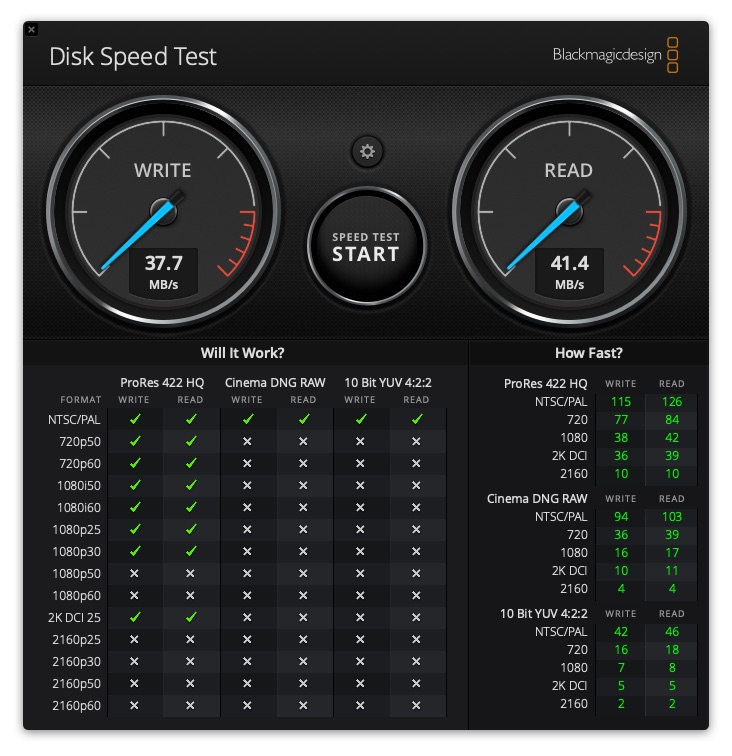
After doing a little research, we realized that the although the Aukey cable is USB-C, it only supports USB 2.0 with a maximum speed of 480 Mb/s which is equivalent to 60 MB/s.
LaCie recommends in the Quick Start Guide that you use the included cables and states that if the drive is not performing as expected, to use the included cables.
We erased the drive again, using Disk Utility and repeated the same clone operation, this time using the included USB-C to USB-C. The results were dramatically different.
The clone process finished in 42:08 minutes and according to Super Duper!, has an effective copy rate of 135 MB/s.
That was still far short of the stated 540 MB/s but certainly a much improved result.
Running the Blackmagic test using the LaCie cable provide the following
results.
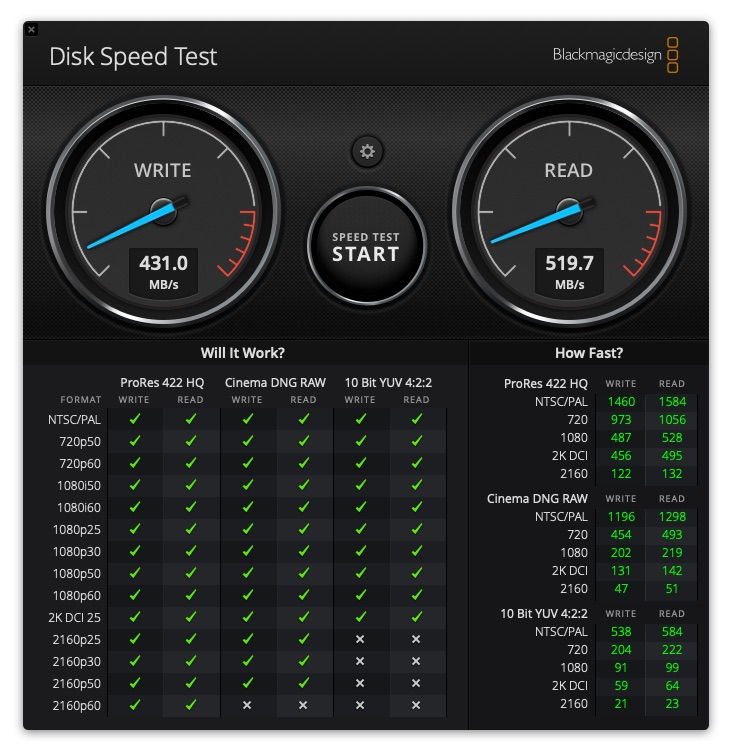
These results are just shy of the advertised speed but certainly close enough to support LaCie’s claim, since manufacturer’s generally test drives under optimal conditions that most users can’t duplicate.
We also attempted to use the LaCie Mobile SSD to boot our MacBook Pro. Staying with the includes LaCie cable, our Mac booted in 1-minute, 20-seconds. This is slower than the 35-secinds it takes with our internal drive, but once running, the LaCie drive performed well.
LaCie Mobile SSD – Software
LaCie includes software called Toolkit, which allows you to mirror data between your Mac and the SSD as well as perform other activities. We didn’t spend a lot of time with the software but LaCie provides a comprehensive User Guide which is worth reviewing and you can check it out here.
You can also get an idea how the software works by checking out this
video.
The Bottom Line
We think it’s a good idea to always carry extra storage when on-the-go. For a long time we carried a USB Flash Drive in our tech back because, no matter how compact external hard drives were, they always seemed bulky. The LaCie Mobile SSD changes that.
It’s minimal size and high capacity make it the perfect travel companion. The space gray exterior is a nice compliment to the newer MacBook Pro models and while some have complained about the diamond-cut edge design, we think it makes the unit easier to hold with less chance of it slipping out of your hand.
We normally advocate keeping all of our external drives formatted in a native macOS format like HFS+ or the newer APFS format. However, with this drive being so easy to transport, we can see real opportunity to share large amounts of data across platforms so it may make sense to use a more universal file system like ExFAT.
The LaCie Mobile SSD comes with a 3-year warranty against manufacturer’s defects and is available is a variety of sizes. The 500GB size is available exclusively from the Apple, either on-line or in the Apple Store. Larger sizes are available from Amazon at a deep discount.
We would like to thank the folks at LaCie for providing the LaCie Mobile SSD for our testing and review.
What is your favorite portable data storage platform? Why not join the conversation and leave a comment below?
If you liked this article, please consider sharing it with your friends and leaving a comment below. Also, don’t forget to “Like” us on Facebook, “Follow Us” on Twitter and add the Apple Tech Talk channel to your Apple News app.
And if you haven’t subscribed to Apple Tech Talk, now would be a great time to do it so. Just scroll down to the form below and enter your name and email address. Then you’ll receive a notification whenever we post new articles. Don’t worry, we never sell or share your information. While you’re at it, check out our YouTube channel (here) where you will find video on interesting products any Apple enthusiast would love.



Leave a Comment
You must be logged in to post a comment.