The pace at which technology is evolving is mind-boggling. A month back, Apple announced an update for the iOS platform known as 14.5. Fast forward a few weeks and another new update have arrived by the name of iOS 14.6. If that is not enough to shock you, here is what will. iOS 14.6 is not even a minor improvement over 14.5. In fact, it brings tons of new features, which makes it a significant upgrade over its predecessor.
This clearly shows Apple’s aggressiveness towards improving the user experience and providing new features to its users. How all these new features really impact the way you interact with your Apple devices? Is that what you are thinking? If yes, then you are at the right place.
In this article, you will learn about the five new features of iOS 14.6 that you wish you knew earlier.
1. FaceID Working With a Mask On
Most smartphones come equipped with both fingerprint authentication and face unlock features for user authentication but in an era where people are wearing masks, the face unlock feature does not work that well. With the pandemic not going away anytime soon, people will continue to wear face masks.
Apple also has a FaceID feature for unlocking iPhones. Previously, you would have to lower your mask to unlock your phone or wait for it to ask you for a PIN code. The former option can put your health at risk while the latter option is time-consuming. Apple has decided to find a solution to this problem. They have released a new feature that will identify your paired Apple Watch to unlock the phone when it detects that the bottom part of your face is covered with a mask. What is even more interesting is that unlock process is as fast as a traditional FaceID. Interested in knowing how to use this feature, here is a step-by-step guide that is worth checking out.
2. Siri Has Four New Voices
For many years, Apple users have been complaining about the monotonous voices of Apple’s voice assistant, Siri. It seems that Apple has taken the feedback seriously. Apart from making subtle improvements to existing voices, Apple has added two completely new voices. This feature is only available for English speakers right now which means that they can choose their preferred voice when setting up a new device.
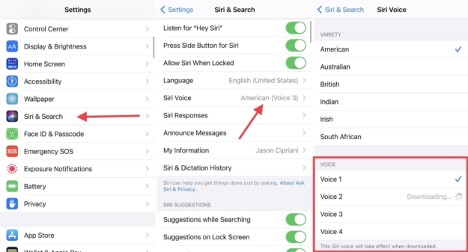
Let’s say, you get bored of the voice you have chosen when setting up your device, you can change it by going into Settings. Tap Siri and Search option. Find the Siri voice option and tap on that. Scroll down and you will find different voices there. Choose the one you like and your Siri voice will change.
3. Privacy Features to Keep Your Personal Data Safe
Apple has a clear advantage over Android when it comes to security and privacy. Its closed ecosystem is much more secure as compared to the open-source Android operating system. Apple is trying to extend its lead in this department by introducing a slew of new privacy features in the latest iOS 14.6 updates. When Apple announced its privacy features in version 14.5, it came under fire. The reason was that the apps are asking permissions to track you across different Apple devices.
If you don’t grant them permission or decline their request or even block apps from asking for permission altogether, the app developer will have to accept your decision. Apple did not stop there. They took it a step further and said that if an app is found tracking users without their permission, they would be kicked out of Apple’s AppStore. To enable this feature, go to Settings > Privacy > Tracking. This empowered users and gave control to them and took it away from apps and developers. Now, iPhone users can decide whether they want a particular app to track them or not.
4. Customize Icons, Home Screen and Widgets
On the design front, Apple also made a host of improvements to iOS 14.6. From a smart stack widget to a customizable home screen and icons, the list goes on and on. One feature that Android has for years that iOS lacked was widget support but Apple evened the odds by introducing a smart stack widget feature. It let users stack one widget over another just like creating an app folder.
What’s more, you can even edit the widget stack. This means that you can remove a widget from the stack or change their order if you want to. You can even change the name of the stack. A delete button will show up when you swipe left across the name. You can even make changes to specific widgets inside a stack.
Apple also introduced new features to its shortcut app and the most notable among them is the ability to fully customize icons. It might take some time for you to customize your icons, but if you want your home screen to stand out, it is totally worth the time and effort. You can also play around with other features that allow you to change the looks of your home screens.
5. Support for RAW Photography
One feature that photography buff wanted to see on iPhone was the ability to shoot in RAW. Apple heard them and added a ProRAW photo format. This gave photographers more room for editing without losing out on image quality. This means that if you have iPhone 12 Pro or iPhone 12 Pro Max, you will be able to short in RAW format.
Some of the advantages of shooting in a RAW file format are:
- Get more details from your images
- Ability to adjust white balance as well as under and overexposure
- Capture brighter images
- Ability to select color space on output.
The Bottom Line
With the announcement of iOS 15 at WWDC earlier this month, many people are excited for what’s to come next, but you can still have a great experience with some of the new additions to iOS 14.6
Which iOS 14.6 feature do you love the most and why? Share it with us in the comments section below.
Irfan Ak
Irfan Ak is an experienced digital strategist & content writer at Branex. A pro mobile app development company He is a regular contributor on various websites. He has worked with several brands and created value for them.



Leave a Comment
You must be logged in to post a comment.