In December 2016, we introduced you to the Epson FastFoto FF-640 (read our review here). We were generally impressed with its speed and scanning quality but were disappointed that the scanner only supported a USB 2.0 connection. That was then. Today Epson offers the Epson FastFoto FF-680W. It has all the great features of the original FastFoto but adds wireless connection to your Mac, as well as other improvements.
Apple Tech Talk Scorecard
| Pros | Cons |
| Wireless Connectivity | Large physical size |
| Improved Software |
Epson FastFoto 680W – Unboxing
Inside the box is the Epson FastFoto FF-680W Photo Scanner, a power supply to support 110/240 volts and a standard 110 2-prong power cord to connect the power supply to a US style outlet. Also in the box is a USB 3.0 cable (an upgrade from the USB 2.0 which came with the FF-640), a Quick Start Guide, a cleaning cloth and a document carrier for use with the automatic document feeder for extra small or fragile items.

The FF-680W is a fairly large unit, measuring 11.7″ wide, 6.7″ deep and .9″ high. It weighs in at 8.2 lbs. As such, unless you have a lot of extra space on your desk, you should expect to place the scanner on another surface, like a nearby credenza, bookcase or shelf. This is now a less significant issue since the scanner is wireless.
Set-up of the Epson FastFoto FF-680W Photo Scanner was easy. Following the Quick Start instructions, we downloaded the latest software package for macOS, from the Epson support site and let it go through the automated installation process.
One of the first things we noticed was how quickly the Epson software found our AirPort Extreme Base Station and self-configured the scanner in the wireless mode. If you are a long-time fan of Apple Tech Talk, you know we have had more than our share of issues trying to configure scanners and other devices on our network. We don’t know if Apple has made it easier for third parties or Epson has figured out the secret code but the end result was impressive.
With the software installed and connected to our Mac, we got the usual message that a software update was available followed by a firmware update for the scanner. We completed both of those with no issue.
In all, from the time we took the scanner out of the box, to the time we competed the final updates and had the scanner ready to go was about 20 minutes.
Epson FastFoto FF-680W Photo Scanner – Photo Scanning
Like the FF-640, the Epson FastFoto FF-680W Photo Scanner has a 36 photo Automatic Document Feeder that can handle multiple photo sizes at the same time. In addition, the FF-680W can now handle the scanning of Polaroid photos and panoramic photos up to 36″ long.
The Epson FastFoto FF-680W can scan pictures up to 12000 dpi interpolated and supports auto-rotate and can export pictures in TIFF format.
Our testing of the FF-680W showed it to be just as nimble as its older sibling. Our scan of 19 4×5 prints, all in good condition took about 10 seconds to run through the scanner with an additional 10 seconds to finish processing the scan. A slightly larger batch of 30 photos took a total of 40.7 seconds to scan and process. Turning on the built-in auto-enhance feature causes a slightly longer processing time but it does a nice job of color enhancement, red-eye reduction, de-skew, crop and rotate, so the extra time should not be an issue for most users.
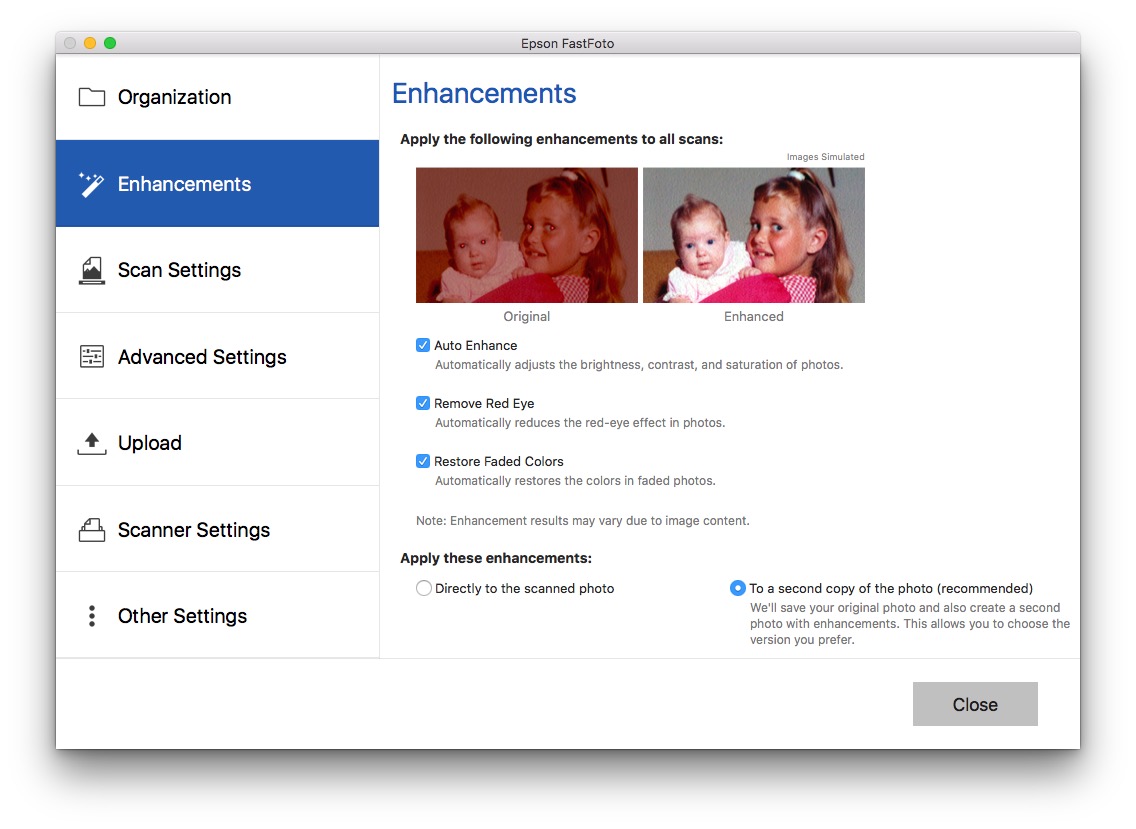
We scanned a variety of photos in different sizes and quality and received similar results in every case. Anyone looking to digitize a large printed photo library should be very satisfied with the speed of the Epson FastFoto FF-680W Photo Scanner.
Like the FF-640, the photo scanning application also provides excellent photo management and supports direct uploads to DropBox and Google Drive.
After you scan your photos and the Epson software retouches them, you may want to hang them on your wall or share as a gift to others. If that is your desire, you can find cheap wall art.
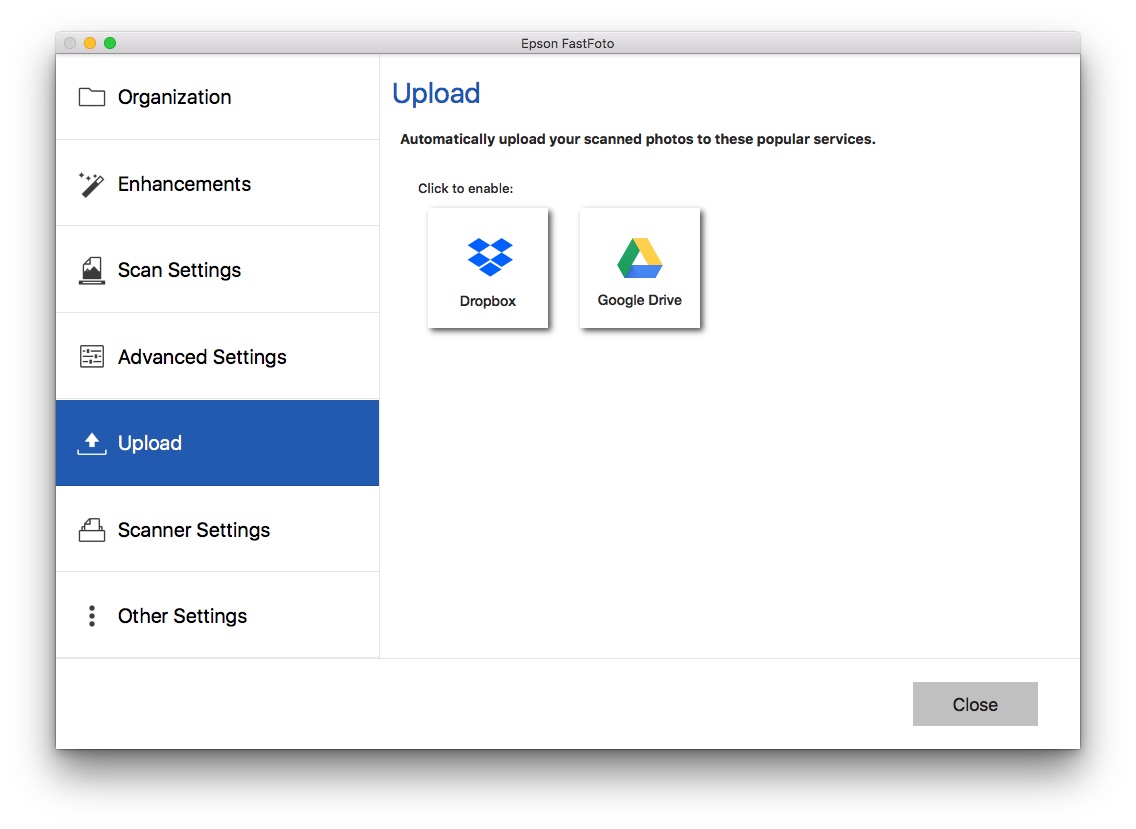
Epson FastFoto FF-680W Photo Scanner – Document Scanning
While the FF-640 also scanner documents, we felt the software was mediocre. With the introduction of the Epson FastFoto FF-680W Photo Scanner, the Epson document scanning software has changed, as has our opinion, both for the better.
We have found previous versions of the Epson ScanSmart software to be somewhat confusing and did not particularly care for the user interface. With our testing to the FF-680W, we got our first look at the new ScanSmart 2 application.
The new software is much improved. The first screen you get lets you select single or double-sided documents. This starts the scanning process.
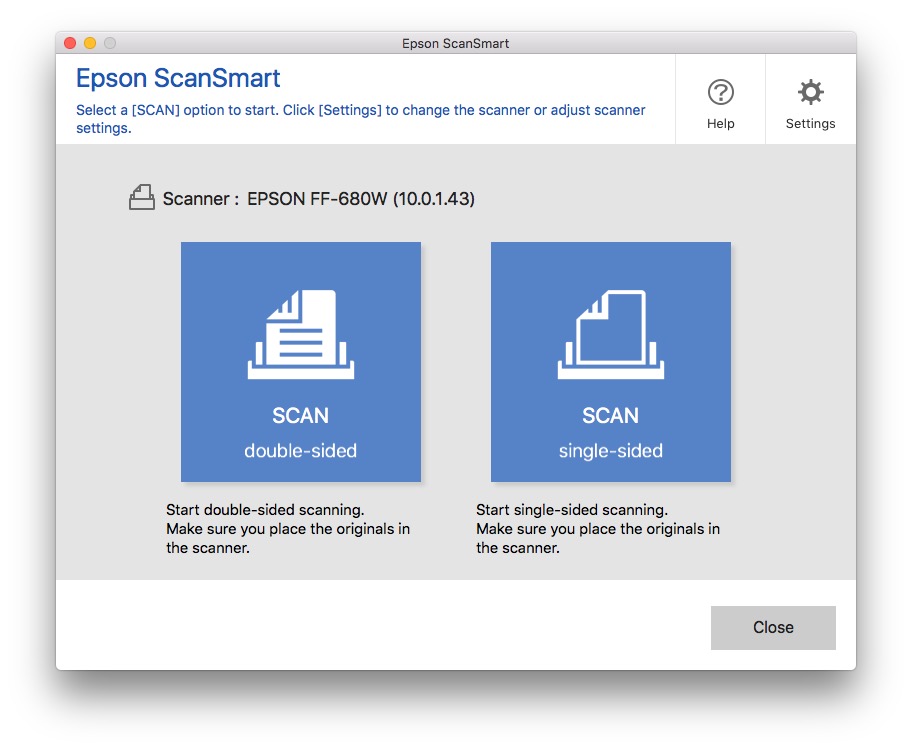
As part of our testing, we scanned a mix of single and double-sided documents together. The software did an excellent job of blank page detection and removed all them.
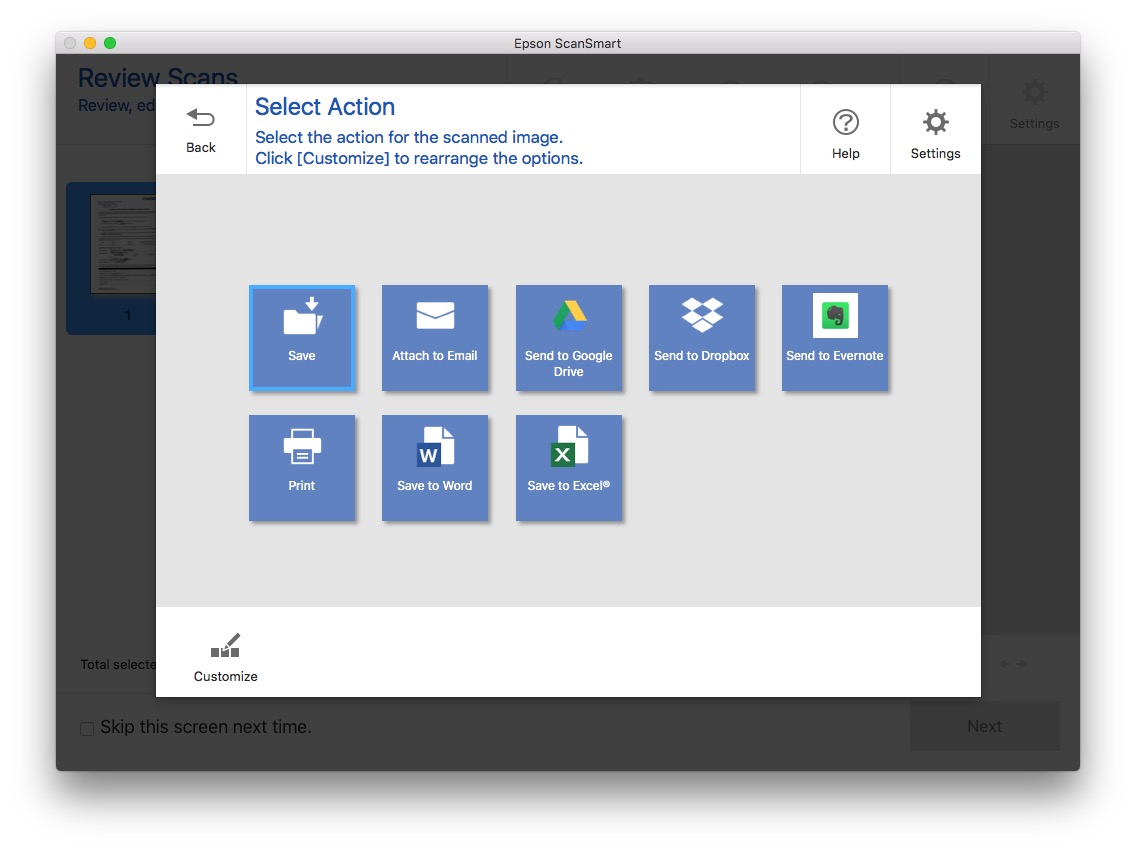
Once the scan is complete, you are presented with a screen to select what you want to do with the scan, such as save it to your hard drive or network location, directly attach it to an email, upload it top cloud services like Google Drive, DropBox or Evernote or print it. With built-in OCR (Optical Character Recognition) by Nuance, you can even save the scan as a Word document or Excel spreadsheet.
The ScanSmart 2 application is now being provided with the FastFoto FF-680W as well as all Epson retail Scanners.
The Bottom Line
As we said earlier, when we looked at the FastFoto FF-640, we considered it a photos scanner first and foremost that happened to also scan documents. With the improved ScanSmart application and the overall performance of the scanner itself, that is no longer the case.
The large capacity Automatic Document Feeder along with the dedicated applications for photo scanning and document scanning makes the FastFoto FF-680W a dual purpose machine that does a great job or photo scanning as well as a fully functional document scanner.
The FastFoto FF-680W has an MSRP of $599.99 and is available at a discount from Amazon.
We would like to that the folks at Epson for providing us with the Epson FastFoto 680-W Scanner for our testing and review.
Do you have a favorite scanner? How do you preserve with photos? Why not join the conversation and leave a comment below.
If you liked this article, please consider sharing it with your friends and leaving a comment below.
Also, don’t forget to “Like” us on Facebook, “Follow Us” on Twitter and add the Apple Tech Talk channel to your Apple News app.


[…] the world’s fastest personal photo scanner3, the FastFoto® FF-680W scanner (read our review here), Epson offers a wide range of photo scanners for photo enthusiasts and professional photographers […]
[…] You can learn more about the FastFoto 680W Photo Scanner by reading our compelete review here. […]
[…] We also reviewed the Epson FastFoto FF-680W and you can read our full review here. […]
no way to download software to the mac
Richard; here is the link to the Epson support page. This page allows you to download the software for the FF-680 W. https://epson.com/Support/Scanners/FastFoto-Series/Epson-FastFoto-FF-680W/s/SPT_B11B237201
Is there a way to save the scanned pictures into photos on a Mac, or into iCloud?
Wow, the Epson FastFoto FF-680W looks like a fantastic upgrade from its predecessor! Adding wireless connection to Mac is a game-changer, making scanning even more convenient. I remember reading your review of the FF-640 back in 2016, and it’s great to see how Epson has addressed the USB 2.0 limitation with this new model. Scanning speed and quality were already impressive, and now it seems they’ve taken it up a notch with the FF-680W. I’m curious to know more about the other improvements they’ve made. Thanks for sharing this update, Apple Tech Talker!