If you have a large collection of printed photos and don’t know how to preserve them in a digital format, the new Epson FastFoto FF-640 scanner may be the answer you are looking for.
Apple Tech Talk Scorecard
| Pros | Cons |
| Super-fast scanning | Expensive |
| Great software package included | USB 2.0 only |
| Also does document scanning | Some minor application issues |
Epson FastFoto FF-640 – Unboxing
When you first open the box, the Epson FastFoto FF-640 looks very similar to the Epson DS-560 document scanner (read our review here). Both scanners share the same profile and are within 2 inches of each other in size.
In the box is the Epson FastFoto FF-640 scanner, the appropriate power supply and electric cord, a Start Here poster, a carrier sheet for photos that are delicate or in poor condition, a cleaning cloth and a USB 2.0 cable to connect the scanner to your computer. The FF-640 only supports a wired connection and does not offer wireless scanning.
Set-up on the Epson FastFoto FF-640 was straight-forward. After removing all of the packing material (which is designated by orange tape), you attach the 30 photo ADF (Automatic Document Feeder) to the main scanner unit. The included Start Here Guide provides a web site to download the appropriate software package. Once the software is installed you are ready to go.
For those that feel a need to have more detailed documentation, Epson offers a 136 page User Manual on their web site which is available here.
Epson FastFoto FF-640 – Software
Much of the software in the downloaded package is similar to what Epson provides with the DS-560. That includes the Epson TWAIN driver, Epson Scan and Document Capture applications, both of which can be used for both documents and photo scanning. But the real power is in an additional application called Epson FastFoto with Smart Photo Fix.
While we were impressed with the hardware side of the FF-640, Epson has done a great job of matching it with a great piece of software. The installation of the entire software package was straight-forward and relatively quick. From the time we connected the scanner to our MacBook Plus with the USB cable to the time we started our fist scan was only a matter of minutes.
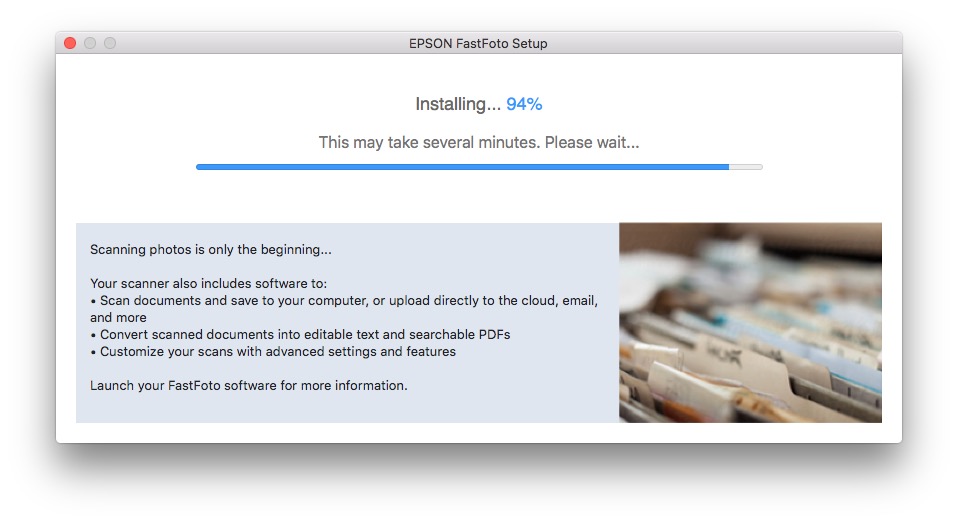
The FastFoto application guides you through a process to help you organize all of the photos you need to scan. You can be as detailed as dates and years or as general as seasons. You also get to select a name for the group of photos you are scanning.
You can select to have the software create a separate folder for each new group of photos as the subject changes. While it’s nice to have the option, we can’t really think of a reason you wouldn’t want to do this. You also have the option of saving the photos to a designated folder on your Mac or directly to your Photos library.
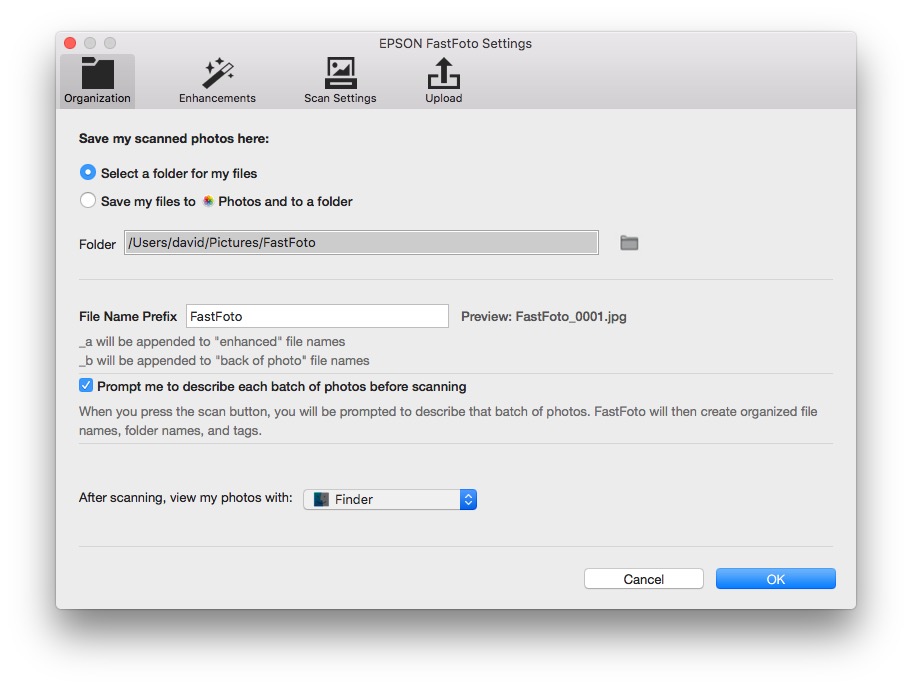
The second tab on the software lets you select if you want the software to automatically restore the photo by correcting brightness, contrast, color, removing red-eye, etc. The software offers a sample of what the improvement might look like.
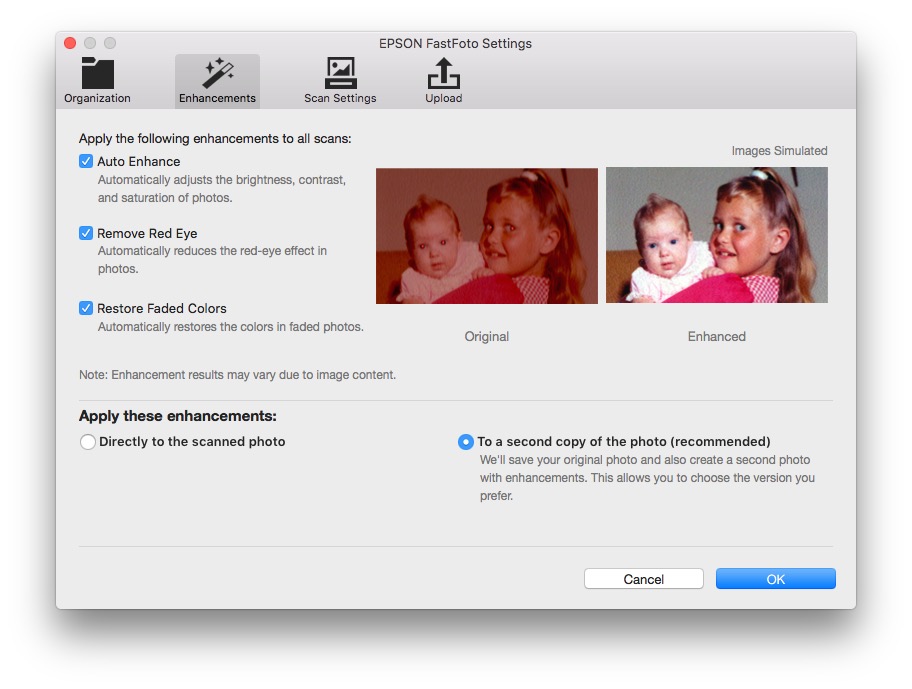
If you do select the auto correction, you have a choice to save the original scan and have the software create a corrected duplicate, or just save the corrected image. There is also an option to scan the back side of the photos for those situations where there is writing or dates that you want to capture.
The last piece of software, which is an additional free download is ABBYY Fine Reader. This software allows you to scan documents with the FF-640 and immediately turn them into editable Word or Excel documents.
The FF-640 only has three buttons on the front panel. The gray button is for power, the orange button is a “Stop” button and the blue button acts as a one-touch function button.
Using the FastFoto application, you can program the function button to open the FastFoto application, the Epson Scan application or the Document Capture application just by pressing the blue button. We tested this functionality on all three applications and they all worked well.
We did come across one issue with the FastFoto application that raised a question.
Currently, the FastFoto application starts up every time we start our MacBook Pro. We have checked the application preferences as well as the Log-In Items in the User Accounts but cannot find any way to stop the application from loading when the computer starts up.
Granted, this application does not appear to take much overhead and we saw no impact to system performance when it is running. It also is easy enough to close the application once the system is running but it just seems unnecessary to have this application open all the time.
We did check with our contact at Epson and they indicated that this did not seem to be the intended behavior of the application but was unable to provide a fix for this by the time we concluded our testing.
Epson FastFoto FF-640 – Test Results
Epson advertises this scanner as the world’s fastest photo scanner under $1,000 MSRP (sold in the United States and Canada as of November 2015). That seemed like a pretty bold claim and while we haven’t tested any other scanners in this class, we seem convinced that its true.
As a first test, we gathered a collection of old family photos that have been sitting in a box for years. We opened the FastFoto software and entered a description and date for our collection and loaded the first batch of 30 photos in the ADF. We didn’t start timing the process until we hit the scan button but did continue the timer in between each batch that we scanned.
Although we counted the first 30 photos to be exact, we just grabbed another batch that seemed like 30 photos for each subsequent batch. We were general very close with our largest batch being 37 photos. Even going slightly over the recommended limit did not cause any issues.
In all, we scanned 254 4” X 6” photos at 300dpi. Including the pauses in between each batch, we finished our scanning in 5 minutes, 33 seconds. That may be some sort of record. Just to makes sure this wasn’t an anomaly, we scanned the same batch of photos again and got pretty much the same results. Any difference in total time was due to our speed in adding additional batches to the ADF and not from a change in the scanner’s performance.
To give you an idea of what the scanning process looks like, take a look at the video below. We can attest to the fact that the scanning speed in the video is extremely accurate.
The only difference between the video and real world use is that the photos in the video are face up (probably to add effect), while in actual use, the photos should be scanned face down.
After each batch of photos, the software offers the option to scan more photos for this group or end the scanning process.
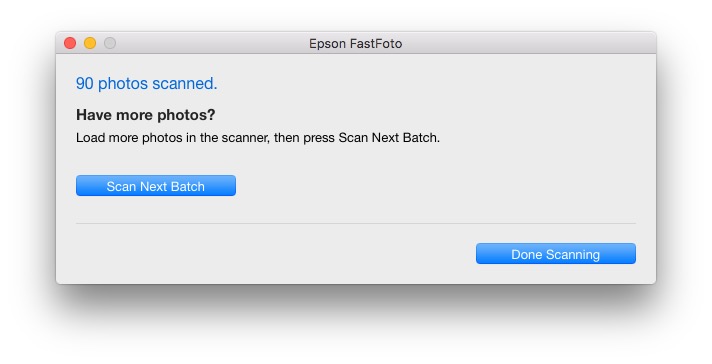
For our 254 photos we had about 9 individual batches and both the hardware and software kept up with our almost continuous feeding of photos. When we were done, we had a folder that weighed in at just over 94MB for the 254 scans.
For photos that do not need enhancement, the saving process is almost instantaneous. Within seconds of our last photo being scanned, the software had saved every photo to the designated location and it was ready to start a new scanning project.
Our photos were in relatively good condition so we did not need to use the included document carrier nor did we turn on the Enhancement feature for this group of photos.
As a second test, we did rescan some of the photos with the Enhancement feature turned on. While the scanning speed was the same, the time to save the photos was significantly longer. In our rough estimate, it took about 8 – 10 seconds for each scan to be saved. Even with that extra time, our overall scanning time would be a fraction of what it would take to scan these photos with a flat-bed scanner like the Epson Perfection V19 (read or review here).
We also scanned a small sample of photos on the 600dpi setting. While 2 – 3 slower than the original 300dpi setting, it was still very fast. Based on our testing, unless you intend to do significant cropping or enlargement of the scanned photo, the 300dpiu setting should meet most of your needs.
Epson recommends that you use the provided cloth to wipe off the scanning glass after every 500 photo scans. We were pleased to see that when we hit the 500 photo mark, a message popped up on our computer to remind us.
Epson FastFoto FF-640 – Not Just For Photos
While the Epson FastFoto FF-640 is advertised as a photo scanner, it also serves as a document scanner. We found the document scanning quality to be on close to the results we got from the Epson DS-560 but the actual speed of scanning the documents was much faster. We should also note that while the DS-560 has a Daily Duty Cycle of 3,000 sheets, the Epson FastFoto FF-640 has a Daily Duty Cycle of 4,500 sheets.
Scanning regular 8.5 X 11 pages was easy and free from jams and misfeeds. We also tried scanning a small 5 X 7 folded booklet printed on heavy card stock. On our first pass, the booklet went through the scanner without issue. We then folded it back so we could scan what would be page 2. That was less successful as the document got about half way through the feeder and then started to slide until it jammed.
For comparison, we tried scanning the same booklet in our Brother ADS-1500W scanner (read our review here). We weren’t able to get even the first page of the booklet scanned as that document caused an immediate paper jam.
The take-away from this test tells us that overall, it appears the Epson FastFoto FF-640 is much more forgiving when it comes to none standard documents but still has its limits.
In the end, we scanned the booklet on our Epson Perfection V19 flatbed scanner, which handled the booklet without issue.
As we mentioned earlier, the Epson FastFoto FF-640 uses some of the same software that we installed from previous Epson scanner testing. In particular, we used the Document Capture application to test the document scanning abilities of the FF-640.
When we opened the application, we were presented with a dialog box to select between the FF-640 and the Perfection V19 which uses the same software. We selected the FF-640 and the software opened and worked as we expected.
When we later opened the same application to use with the Epson Perfection V19, we got an error message that the software was not compatible with that model of hardware.
We checked in with Epson on this issue also and this time they confirmed that the updated version of Document Capture was, in fact, not compatible with the Perfection V19.
Fortunately, the Epson Scan software did continue to work with both scanners so our Perfection V19 was still usable and we could probably figure out how to install the various applications so get the best use our of both scanners.
That brought us to one last issue regarding the standard software package.
The FF-640 User Manual instructs you to download their Uninstall utility from their support site if you want to remove the FastFoto application from your Mac. We downloaded the utility, installed it and upon starting it, was presented with a list of applications to select, to be uninstalled. The list included every piece of Epson software on our Mac, except for the FastFoto application. Thinking that perhaps that was removed by default, we selected everything but after the uninstalled finished, the FastFoto application was still on our Mac.
In the end, we couldn’t find any way to do an uninstall and just did a manual uninstall from our Mac.
We would consider all of these software issues minor annoyances and would encourage Epson to look into all of these but they do not significantly impact our opinion of the FF-640 scanner.
We also took a quick look at the ABBYY Fine Reader OCR application. We found that it did a decent job of converting a scanned or pdf document into an editable Microsoft Word file. Some items on the page, like a company logo were obviously a problem for the software but we would not have expected otherwise. We also found some situations where the software came close to what the word was but missed it by a couple of letters.
We have used other OCR conversion applications like Adobe Acrobat Pro and we think the ABBYY Fine Reader was almost as good.
When you consider that the alternative would be to completely retype the entire document, we had no complaints with the finished product and while this version does not appear to be the latest and greatest ABBYY has to offer, keep in mind that this application, which has a retail price of $119.00, is included in the software package at no cost.
The Bottom Line
For anyone with a large quantity of printed photos that they want digitized, the Epson FastFoto FF-640 is the best scanner we have seen to date. The 30 photo ADF and scanning speeds that approach 1 photo per second will surely make quick work of what otherwise might have been a long drawn-out process.
The FastFoto application is well designed and does a nice job of helping you keep those newly scanned photos organized even if it does seem to have some rough edges.
With the ability to double as a high speed document scanner, you can be confident that you are not buying a specialized piece of hardware that will sit on a shelf when you eventually finish your photo scanning projects. That said, there is no question the Epson FastFoto FF-640 scanner is designed with photo scanning in mind. If your primary need is document scanning, Epson has recently released new desktop scanners (read the announcement here) that are definitely worth your attention.
The Epson FastFoto FF-640 is not an inexpensive device having an MSRP of $649.99 but since it can also be your document scanner, it is almost like you are getting two scanners for that price.
The Epson FastFoto FF-640 is available directly from Epson and from Amazon.
If you liked this article, please consider sharing it with your friends and leaving a comment below.
Also, don’t forget to “Like” us on Facebook, “Follow Us” on Twitter and add the Apple Tech Talk channel to your Apple News app.
APPLE TECH TALKER



As mentioned in the review, the Epson FastFoto software launches automatically upon login, but, unfortunately, there is no Epson-supported way to disable this behavior. When I called Epson tech support about it, they basically said that it simply is not possible to do so.
However, it is possible to disable the auto-launch “feature,” and it does not interfere with normal scanner operation, nor does it prevent a user from manually launching the FastFoto software. Epson implemented FastFoto autolaunching using Apple’s “launchd” mechanism. If you are comfortable using Terminal.app to enter Unix commands, you can use “sudo” to run the “launchctl” command and disable the “com.epson.fastfotolauncher.plist” file, or you can remove that file from the /Library/LaunchAgents directory using any method you like.
Users not comfortable with the Unix command line will be able to make the needed changes using a graphical utility, like LaunchControl or Lingon X. Frankly, even experienced power users probably are better off using one of those tools. Just search for the com.epson.fastfotolauncher.plist file in either tool and disable it.
Dear josehill:
Welcome to Apple Tech talk and thanks for your comment. This is great information and I’m sure other Apple tech Talk readers will find it very helpful.
Regards,
Apple Tech Talker
[…] Way back in 2016, we introduced you to the Epson FastFoto FF-640, a high-speed photo scanner that offered automatic enhancement of old faded pictures at lightning speed, (read our review here). […]