Way back in 2016, we introduced you to the Epson FastFoto FF-640, a high-speed photo scanner that offered automatic enhancement of old faded pictures at lightning speed, (read our review here).
Two years later, Epson made a great photo scanner even greater when they introduced the FastFoto FF-680 which added the ability to do everything the FF-640 could do, but added the ability to do it wirelessly, (read our review here).
Never satisfied with the status quo, Epson made another enhancement when they announced in September of this year, the release of the FastFoto App, (read the release announcement here).
We had an opportunity to try out the FastFoto app ourselves and once again, Epson does not disappoint.
Disclosure: Apple Tech Talk participates in various affiliate marketing programs and may receive compensation if you purchase a product through one of our links, and/or in the form of product donations from the companies whose products we review . Unless otherwise specifically stated, Apple Tech Talk does not receive any other compensation for its reviews. The opinions expressed are based solely on our independent testing, are our own and are not shared with anyone prior to release on our site.
Apple Tech Talk Scorecard
| Pros | Cons |
| Easy to use | None |
| Excellent photo enhancement capabilities |
What is the FastFoto App?
The FastFoto App, is an extension of the versatility offered by the Epson FastFoto FF-680 Photo Scanner. Once in the app, you can easily add the photos to your own photo library or easily share the photos with others through email, iMessage or any of the sharing options enabled on your iPhone. But the app does much more than that.
Here is what Epson said it can do, when they announced the release of the FastFoto App.
- Share Stories for Future Generations — use the Epson FastFoto app to add voice over and text to your photos and create slideshows, right from your smartphone
- Scan Direct – use the app to control the FastFoto FF-680W and scan directly to your smartphone to preserve memories and share with friends
- Easy to Connect — Easy WiFi setup of your FastFoto FF-680W scanner with Epson FastFoto App
- Compatible with Android and iOS devices — easily download the app from the respective app stores
- Perfect Picture Imaging System — bring new life to old photos with auto enhancement, color restoration, red-eye reduction, de-skew, crop, rotate
- Single-Step Technology — capture both the image and any handwritten notes on the back of a photo in a single scan
Epson FastFoto App – Test Results
It’s important to note that the Epson FastFoto App only works with the Epson FastFoto FF-680W Photo Scanner so in order to test it, Epson loaned us an FF-680W.
The FastFoto App is available as a free download from the App Store. You can also learn more about it on the App Store Preview page here.
When you open the app, it checks to see if the FF-680W scanner is on line and available. You are then presented with three main options, Scan Photos, View and Share Photos and My Stories.
Scan Photos
Selecting the Scan Photos option brings you to the next screen. Here you can select the Year and Month of the photos you are scanning. You can also add tags to help identify the photos. While these are not required fields, this can be a big help in cataloging your old pictures.
If you’re like most people with old photos, you have them stored in the paper envelopes that were used by drug stores and other film developer locations. In many cases, you may have added some notes on the envelop to help you remember when and where the pictures were taken. Epson makes it easy to transfer that information into the FastFoto App.
The last option on the main screen is for Advanced Options.
Here, you can applied finer controls to the scanning process. Options include Auto Rotation, Auto Enhancement, removal of red eye and automatic restoring of faded color (more on that in a moment). You also have an option to apply these options directly to the scanned photo, or to a second copy of the scanned photo, for those times when you want to preserve the original but still have an improved copy. Finally, you can select whether this is a standard photo, an instant photo or a panoramic photo.
Once all of the selections are made, you can return to the main screen and start the scanning process.
Once the scanner has processed all of the photos in the feeder, it will give you the option to continue scanning more documents, or to finish the scanning session.
Based on our testing, we found that if you add more photos to the feeder and continue scanning, it will apply all of the same settings from the previous batch. So, if the new batch of photos is from a different date or location, or needs different tags, you should finish the scan and start a new batch.
View and Share Photos
There are bound to be times when you scan photos and don’t know any of the specifics like date or location, or perhaps forget to add some of the advanced option. Fortunately, the Epson FastFoto App provides a way to correct that, even after the scanning is complete.
Once the scanning is complete, all of the scanned photos can be seen in the View and Share Photos option. There, you can rotate the photo, crop it, automatically enhance the photo, restore faded color and remove red eye. You can also add, or change the date and tags.
We were impressed at the level of improvement we got from just a few clicks of the FastFoto App.
This is one of the actual photos we used in our testing. This photo is over 15 years old. Looking at this photo, you might think it was taken on a wintery day as the colors are muted. In reality, the photo is badly faded and the colors are washed out. We then scanned the photo using the Epson FastFoto FF-680W and the FastFoto App, and let the app apply the auto enhancements and the restore faded color. The results were pretty dramatic.
As you can see, the foliage was restored to a green color, the deer was restored to its natural brown color and the overall brightness and contract of the photo was enhanced.
While some might argue that the colors are not perfect or that the photo looks a little over exposed, there is no question that for a photo that is this old, the scanned results are a huge improvement over the original condition of the photo.
We ran the same test on other photos to see how the app would do on skin tones. For privacy reasons, we are not going to post the photos here, but we can say without hesitation, that the FastFoto App restored those picture equally well.
My Stories
Up to this point, the features of the Epson FastFoto App are pretty standard, and are features we have seen in other photo apps. But the My Stories feature takes the Epson FastFoto App to another level.
The My Stories feature lets you select any number of photos that have been scanned into the app, and make it into a memory for yourself, or to share with others.
From within the app, you can give a title to your project, organize the order of the photos, apply music, transitions, either using the included music or adding something from your music library, set the duration for each photo and more. You can add text to the photos, and even add your own narration to tell the story behind the photos.
If you consider that in many cases, the photos being scanned will have loved ones and events that happened long ago, the narrations added will bring back to life, memories that may be long forgotten.
We were impressed with how easy it was to put together a slide show. Once it’s to your liking, you can easily save it and share it with others.
The Bottom Line
There are plenty of apps available that allow you to recover old printed photos, and even apps that offer photo correction and storyboarding. But in our experience, they are slow and time consuming.
For anyone that has the Epson FastFoto FF-680W, there really is no reason to look further than the Epson FastFoto App. Its seamless integration with the scanner allows you to scan dozens, or hundreds of photos effortlessly. The built-in photo fixes like auto enhancement and faded color restoration works flawlessly and the My Stories feature will allow you to share not only the photos, but the memories that go with them.
If you have boxes of photo that you want to bring back to life, we can’t think of a better combination that the Epson FastFoto FF-680W Photo Scanner and the Epson FastFoto App.
The FastFoto FF-680W scanner is available from Amazon.
The FastFoto App is a free download from the App Store.
We would like to thank the folks at Epson for lending us an Epson FastFoto FF-680W Photo Scanner so we could test the Epson FastFoto App. Do you have old photos that you want to scan and bring back to life? How do you do it? Why not join the conversation and leave a comment below?
If you liked this article, please consider sharing it with your friends and leaving a comment below. Also, don’t forget to “Like” us on Facebook, “Follow Us” on Twitter and add the Apple Tech Talk channel to your Apple News app.
And if you haven’t subscribed to Apple Tech Talk, now would be a great time to do it so. Just scroll down to the form below and enter your name and email address. Then you’ll receive a notification whenever we post new articles. Don’t worry, we never sell or share your information. While you’re at it, check out our YouTube channel (here) where you will find video on interesting products any Apple enthusiast would love.

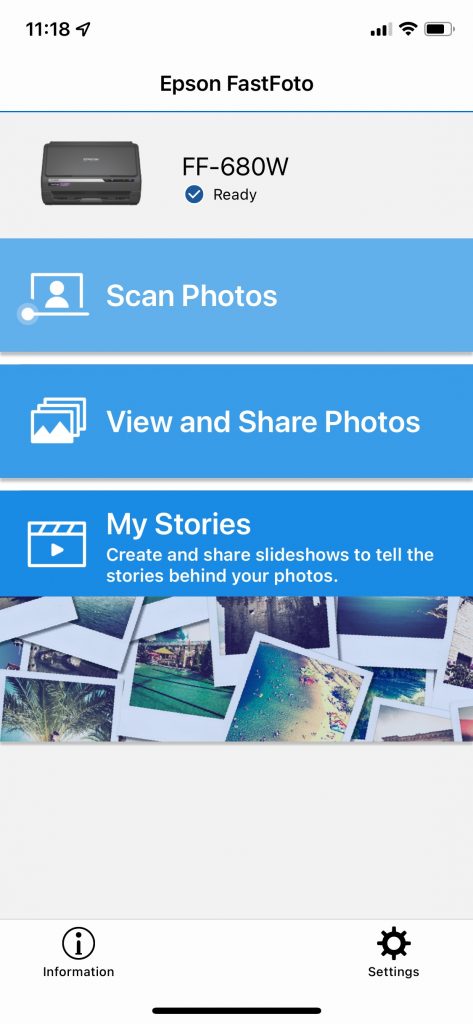
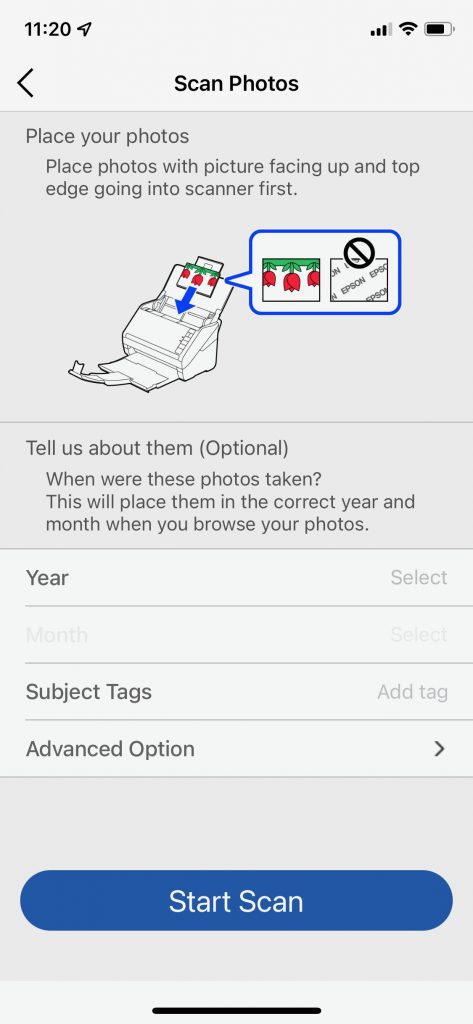
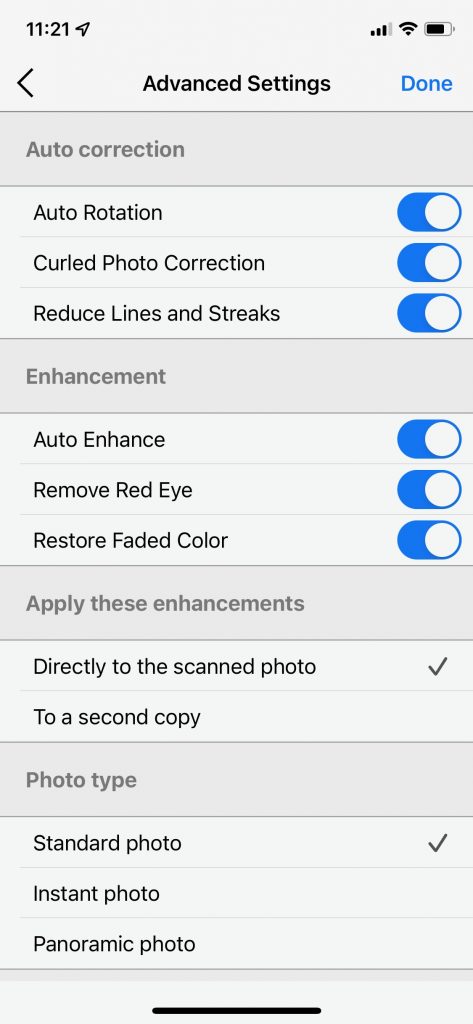
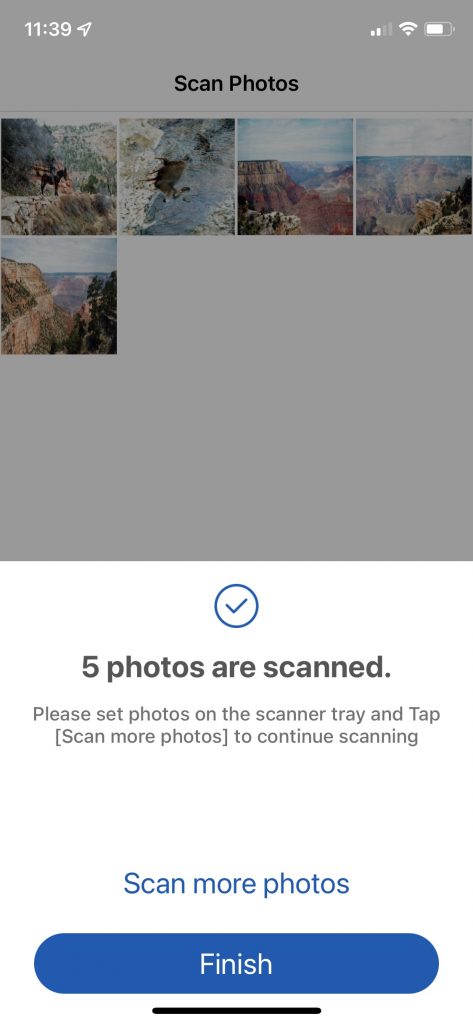
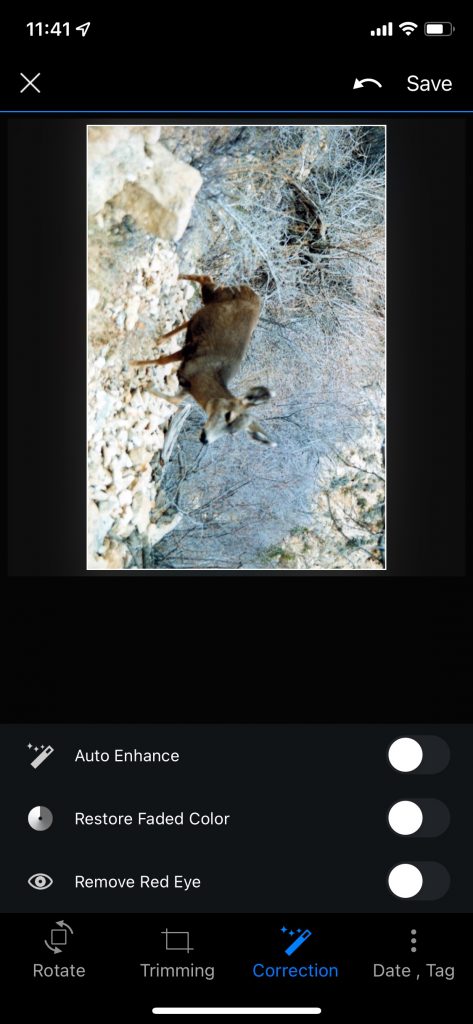



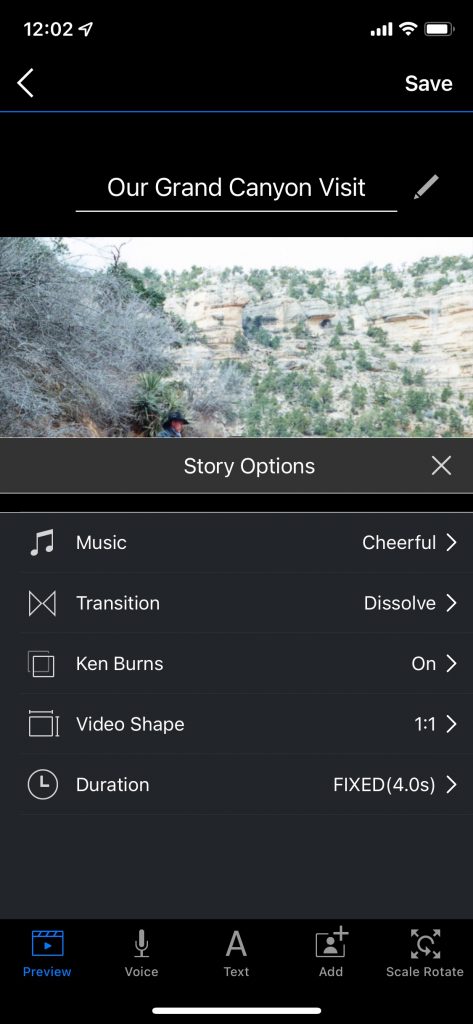

Leave a Comment
You must be logged in to post a comment.