Dear Apple Tech Talk:
I recently purchased my first Mac laptop and have switched from Microsoft Outlook to using Apple Mail.
I often write emails late at night but don’t want them to reach the recipient’s Inbox until the next morning. Is there any way to create an email and delay it being sent until a later date and time?
Welcome to the world of Apple. We’re happy to have you here.
Being able to schedule when an email is sent was something missing from Apple Mail for a long time. But last year, with the release of macOS 13, Ventura, the long awaited Scheduled Send was added to Apple Mail, and using it couldn’t be easier.
Write Now
To schedule your email, go ahead and create your email like you would when sending it immediately. That includes new emails, replies and forwarded email.
Normally, when you are ready to send an email, you click the icon that looks a little like a paper airplane, which is just to the right of the three colored window control buttons.
Send Later
To schedule an email to be sent later, instead of clicking the icon, click the down arrow right next to it.
That will present you with a small drop down menu with some predefined options to send the email later. It sounds like for your purposes, the 8:00 AM Tomorrow may be a good choice.
If that doesn’t work for you, or you need more choices, just select the Send Later option.
That option opens a new window which allows you to select any date and time in the future.
Once you set the time and date to send the email, Apple Mail will put it into a new mailbox on your side bar called “Send Later”. The email will remain there until the date and time you set. If you don’t see that mailbox in your sidebar, don’t worry. Apple Mail will create it when you schedule your first email.
If you decide that you want to change the date or time, you can do back into the email and follow the same procedure to either update the send later details, or send the email now.
iOS Option
For those people that do a lot of emails on their iPhone, you also have the send later option. But it was only introduced last year with the release of iOS 16.
The process to Send Later in iOS is almost identical to macOS. The only real difference is that you press and hold the Send arrow at the top of the screen. That opens the same menu you see on your desktop and the process works the same.
The Bottom Line
With the ability to have multiple email address handled by a single mail application, Apple Mail is a great tool. Add to that how well it integrates with all of your other apps, and it’s easy to see why so many Apple fans use it.
Now, with the ability to write an email and schedule it for delivery in the future, there is one more reason to love Apple Mail.
What is your favorite feature in Apple Mail, or what do you think is missing and you would like to see in the future? Why not join the conversation and leave a comment below?
If you liked this article, please consider sharing it with your friends and leaving a comment below. Also, don’t forget to “Like” us on Facebook, “Follow Us” on Twitter and add the Apple Tech Talk channel to your Apple News app.
And if you haven’t subscribed to Apple Tech Talk, now would be a great time to do it so. Just scroll down to the form below and enter your name and email address. Then you’ll receive a notification whenever we post new articles. Don’t worry, we never sell or share your information. While you’re at it, check out our YouTube channel (here) where you will find video on interesting products any Apple enthusiast would love.

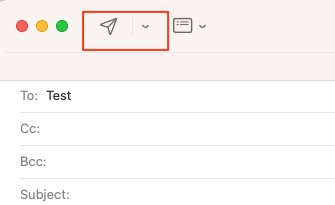
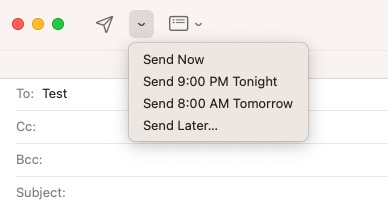

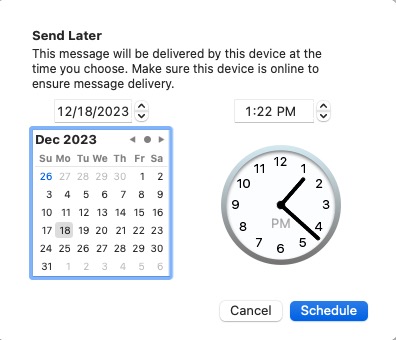
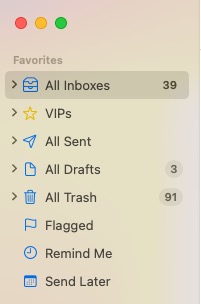
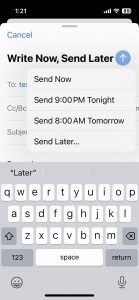

Leave a Comment
You must be logged in to post a comment.