Apple released Swift Playground 4 to allow an iOS app development agency to create Swift UI apps. The new update has the feature of shipping directly to the App store instead of just showing the preview. With this launch of Swift Playground 4, professionals can build iPhone and iPad apps with the Swift UI. Playground 4 has new features that allow you to preview the app in real-time, and you can make changes accordingly to the app. Also, it has features like lightning-fast code completion, complete integration for the Swift Package Manager. The iOS developers can upload the finished app directly to the App Store with the App store Connect integration.
Although, before the announcement at the WWDC 21, users were expecting the Xcode application for the M1 iPad Pro. But Apple gave a surprise with the new launch of Playground 4. Now, the users can test their app in full screen and explore the latest features of the Swift UI controls. Also, they can easily switch between the Swift playgrounds and Xcode. So, if you are seeking to use Swift UI, hire an iOS developer from a reputable development agency. However, in this tutorial, we discuss the steps to create an app with the Swift playground 4.
Features of Swift Playground 4
The new release of the Swift Playground 4 lets the users preview the app and see the changes made in the app in real-time. Also, it has the feature of live editing to share the project with the other developers through iCloud Drive. So, multiple professionals can work on the same project. However, we have discussed the features of the Swift playground which every iPhone mobile app development agency follows.
Publishing
Now, the user can develop and publish the app on their iPad, thanks to the new release of Swift Playground 4. Moreover, it has the features of code suggestion autocomplete and a library of icons to use. Also, the iOS app developers can see the new app update in the live preview window and run the testing to check its features. Now, with the help of the Apple store connect integration, the app gets published directly to the app store.
Environment
The novice coders can test the app and change the code in real-time. In fact, it can display the code in a single expression and gives immediate feedback to the coder. Indeed, it reduces the development time for experienced developers by allowing them to maintain a constant workflow. No doubt, it is beneficial for professionals when they have to prototype the code.
Platforms
Do you know that this new update is available for iPad OS and bundled with Xcode for macOS? However, it gives a quick way to check out the user interface elements without writing the entire code from the start. If we talk about the iPad, it was touted as a development environment and an educational tool. It allows the users to download the lessons and challenges accessing them offline.
What are the steps to building an iOS app on iPad?
You need to select the template and create a project to start the iOS app development on the iPad. When you tap on the project icon, it will show you the code editor on which you can make changes during the preview. However, by default, it will generate the code snippet which displays the icon. Some of the users are skeptical about how one can write the code using the software keyboard of an iPad. But the Xcode-like code makes the whole coding experience great. However, you might need to hire an iOS developer if you have no technical knowledge. Let us give you one example to help you understand.
- To create a button, the professionals will modify the code ContentView. For it, we need to remove the generated code inbody. So, that you can remove the VStack and its embedded views.
- Click the open curly bracket, and Playgrounds will select the block of code.
- Next, select the Delete or click on the delete button to remove the code block.
- Further, add a button to the app UI.
- When you start typing the Button, the playground will automatically show you code suggestions.
No doubt, it is exactly the same as the auto-completion feature like Xcode. It is very responsive. For example, when you type the (.) key, it will automatically provide you with some modifiers. It will save you from a number of keystrokes.
Several features you can add to your app through the iPad, like implementing the text to speech feature, adding images, adding a text field, and stack view. Once the development process is complete, Swift Playground will launch the app in full-screen mode.
The Bottom Line
Hence, the new release Swift Playground 4 provides huge improvements to the iOS developers who are keen to learn iPhone app development. As you can see from the above blog, how to create an iOS app on iPad. The built-in code editor and the auto-complete feature have a delightful coding experience. So, what are you thinking hire iOS developer from a reputable agency to create your app?
If you liked this article, please consider sharing it with your friends and leaving a comment below. Also, don’t forget to “Like” us on Facebook, “Follow Us” on Twitter and add the Apple Tech Talk channel to your Apple News app.
And if you haven’t subscribed to Apple Tech Talk, now would be a great time to do it so. Just scroll down to the form below and enter your name and email address. Then you’ll receive a notification whenever we post new articles. Don’t worry, we never sell or share your information. While you’re at it, check out our YouTube channel (here) where you will find video on interesting products any Apple enthusiast would love.
Hitesh Chauhan
Hitesh Chauhan is a compelling content contributor who works with the prominent iPhone mobile app development company, The Brihaspati Infotech. He has an attentive mindset and definite interests in advanced technologies and marketing tactics that encourage him in writing content that readers greet. His eagerness toward multiple heads makes his pieces more audible and engaging.
The opinions expressed in this article are those of the author, who is solely responsible for its content.

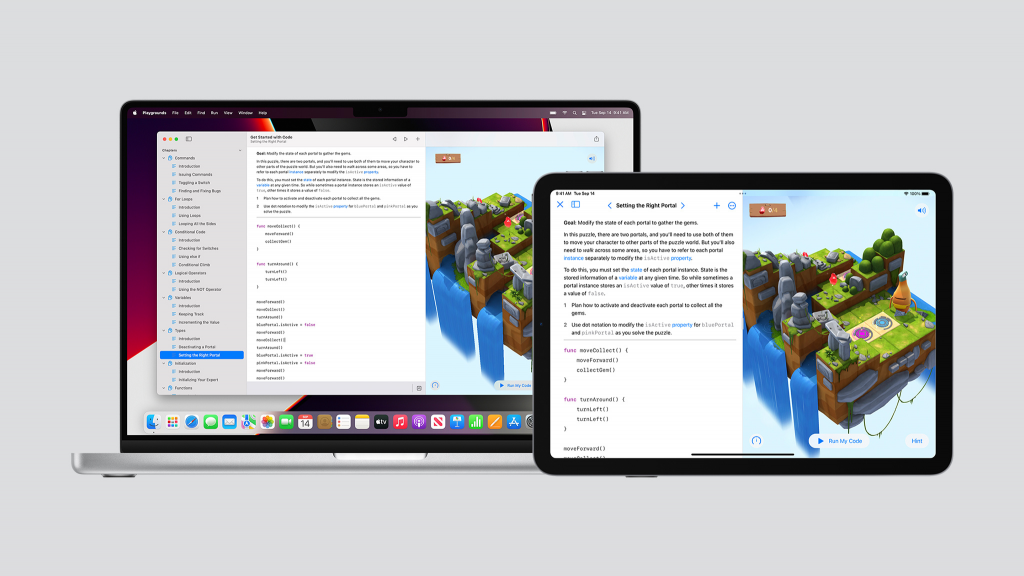
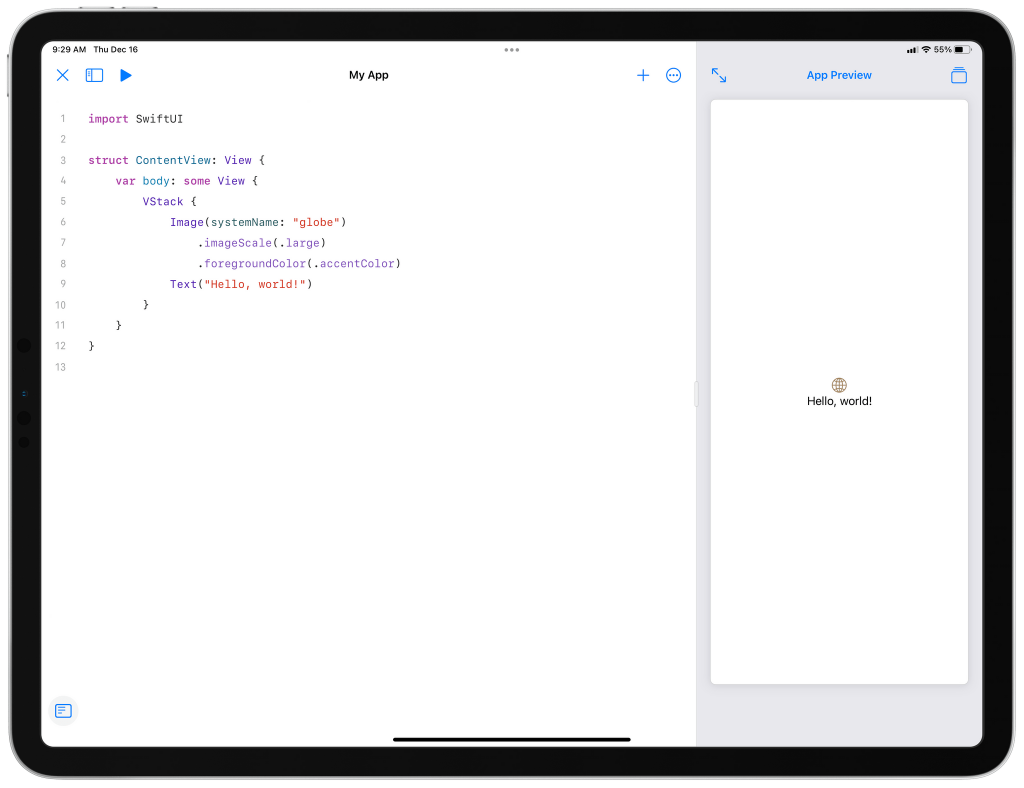
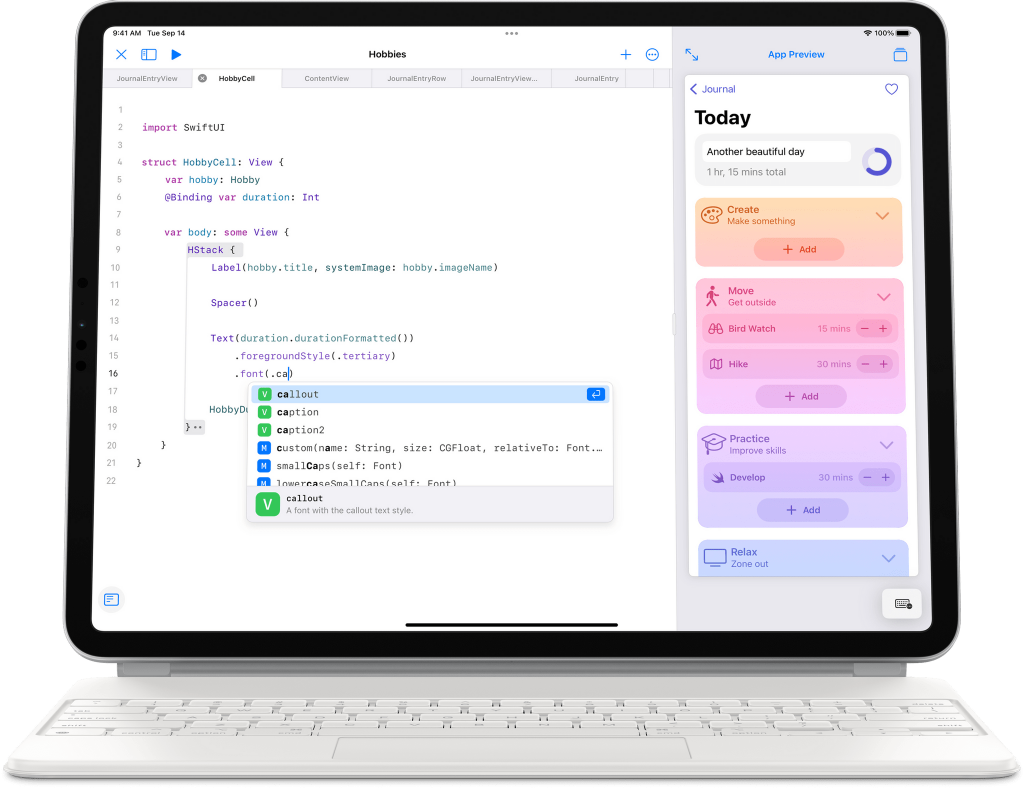


Leave a Comment
You must be logged in to post a comment.