With the ever-increasing concern that kids (and sometimes adults) are spending too much time on line, it would be great if you could manage all their time and activities from a central location. Now, with the help of Circle with Disney, you can.
Apple Tech Talk Scorecard
| Pros | Cons |
| Easy set-up | Hard to identify many of your devices |
| Granular control of activity | Circle Go remote access is expensive |
| Rewards feature is a nice option |
Circle with Disney – Unboxing
Circle with Disney is an Internet monitoring and parental control device that connects to your home network and allows you to grant or restrict access to devices and/or users on your network. Think of it as a gatekeeper for all the Internet traffic, that you get to control.
In the box is the Circle with Disney device, a USB power supply, a USB-A to Micro USB cable, a flat Ethernet cable and a Quick Start Guide.

The device itself is a white cube that measures 3” on all four sites, and a slightly large 3.25” high. The device comes wrapped in a clear cellophane wrapper which seems to imply the top is where it says “MEET YOUR CIRCLE” while the bottom shows the USB connection for power, a membrane power switch and a hidden Ethernet port. There is also a label on one of the sides that would also suggest that is the orientation of the device.

Of course, it doesn’t take long to figure out that with the USB power cable connected to the Circle device, it is impossible to have the connection on the bottom. In checking the Circle with Disney User Manual (available from the Circle Support site here), we realized that what we were calling the top and bottom was really the front and back, which makes more sense.
Not in the box, but required to use the Circle with Disney device is the free iOS app available from the App Store (direct link here).
Circle with Disney – Set-up
Set-up of the Circle with Disney device was quick and easy.
Connect the USB power supply to the Circle device using the included USB-A to Micro USB cable. A single white LED on the back of the unit with come on (or push the power button which is above the USB port on the back). The LED will begin to blink slowly which is an indication that the unit is on but not paired to a Wi-Fi network. At this point you need to download the iOS app to continue with the set-up.
The Circle app is well designed and walks you through each step with clear instructions. We won’t list them all here but basically, Circle creates a temporary network. Using the Wi-Fi settings on your iPhone or iPad, select the Circle network and let your iOS device connect to it.
You then return to the Circle app and find your regular network and select it. This pairs the Circle device with your router. Finally, you go back to your iOS network settings and select your original network. The final step is to create a Circle account through the app.
That’s it! Circle with Disney is set-up and ready for use. In all, it took only a few minutes to pair the device to our network.
We should note that Circle with Disney will only connect to a 2.4GHz network, but once paired, will still work with your devices that are on the 5GHz version of your network.
With the set-up complete there were some final housekeeping steps like doing the usual firmware update and setting up the first family member.
Circle with Disney – Test Results
So, now that the Circle with Disney device is set-up, what does it do? Simply put, the Circle device is a network appliance that allows you to monitor and regulate all the devices on your network as well as the people on your network that use them.
Using the Circle device, you can regulate what platforms your kids can see on the Internet, what times they have access and even give them a “reward” of extra time if appropriate.
The selection of permissions varies between the pre-defined age groups in the Circle app so as they get older, you can expand the selection of platforms they have access to.
Using Circle with Disney is all about the app which is well designed and intuitive. We can’t cover ever screen but here are the highlights.
Like most applications, there is a “Home” screen. Think of it as the administrator screen. Here you can see all the devices on your network, monitor usage, set bedtimes and time limits on a system-wide basis.
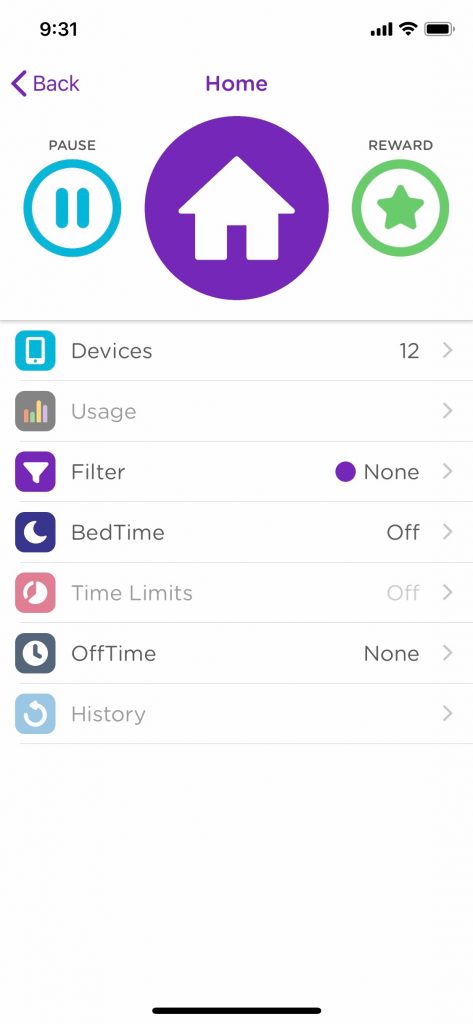
The device list presents you with all the devices on your network. When you first open the Circle app you may be surprised to find so many items on the device list. As you can see in the screen shot below, some of the devices were easily identifiable while others had generic names. It is easy enough to change the name once you identify a device, but you may be a little frustrated in the beginning trying to figure out which device is which.
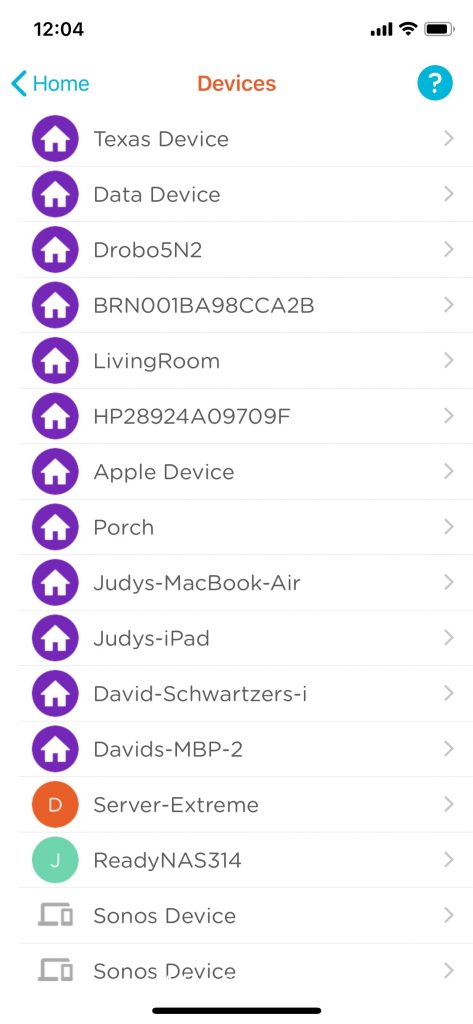
One of the things we did like is that the app automatically tries to identify devices that you probably would not want the app to control (like our Sonos speakers). The app preselected them as a suggestion of items to exclude. Other items that we would want to exclude, like our Airport Express routers were not selected and we suspect that has more to do with the name of the device.
We were also impressed by the fact that the Circle device automatically sends a notification when a new device comes on to the network. This not only helps you to know if there is a new device to be managed but is a great way to know if your neighbor, or anyone else, is cyber-squatting and using your Internet connection, a sure sign you need to change your network password.
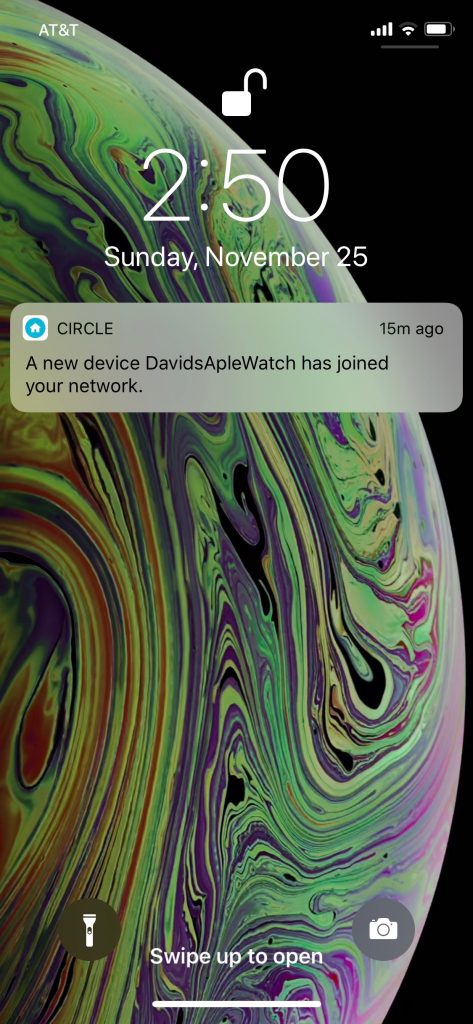
As we said before, the ability to restrict or grant access to various Internet platforms varies based on the age group of the user.
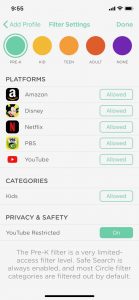
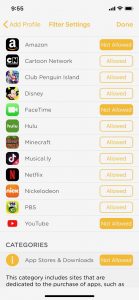
As you can see in the two screen shots above, the selection of platforms for a Pre-K user is significantly less than that of a Teen user on the right. Even within the age appropriate group, you can further restrict access by a simple click of a button to turn off any of the platforms you want.
Keep in mind these restrictions apply to a device which is identified by a person. The Circle device is restricting the device, so if your preschooler happens to get access to your teen’s iPad, they will have access to whatever has been granted to the iPad.
In addition to managing platforms, the Circle device allows you to manage access time. This can be done by setting a bedtime which controls what hours a device can access the Internet and which days it applies to.
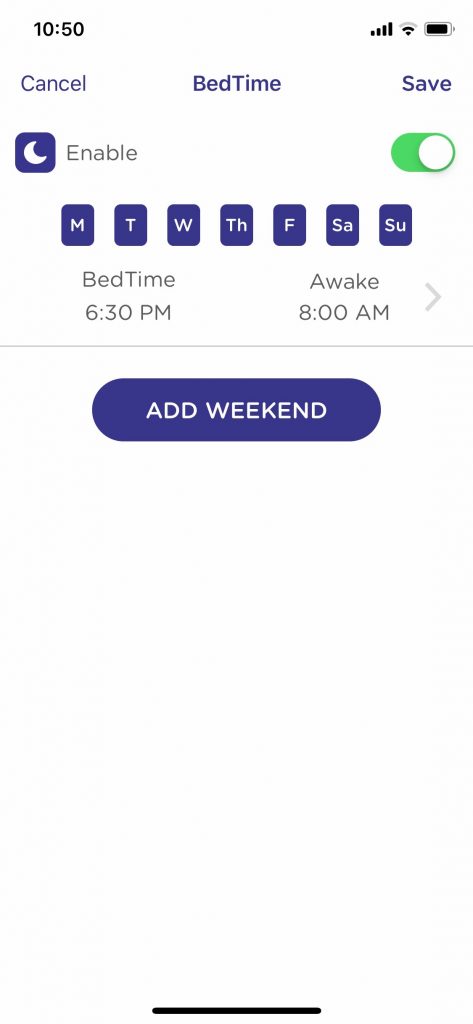
You also can limit the amount of time in a day that a device has access, so you can for instance, grant 2 hours of Internet time and let your kids manage how and when they use it.
There is even a Rewards screen which allows you to grant extra access time for a user without having to change their master profile.
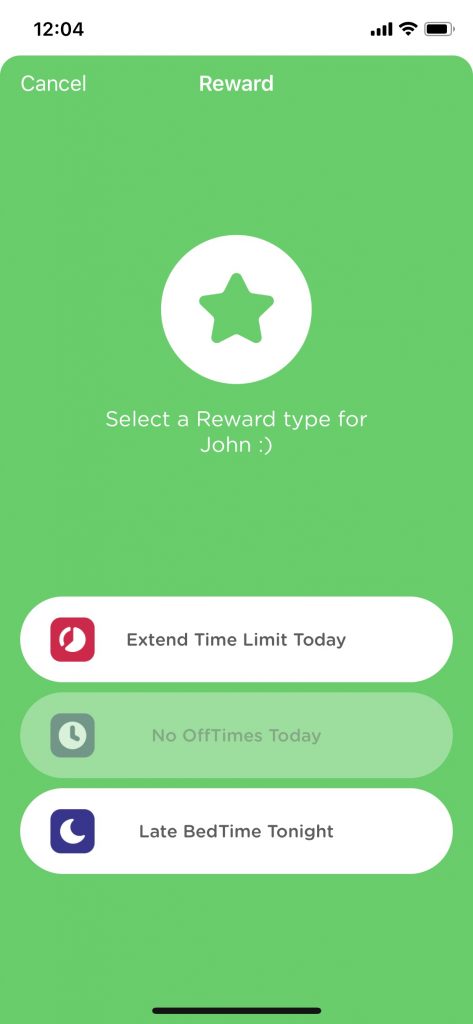
There is a lot more that you can do with the Circle with Disney app but this should certainly give you a good idea of if functionality.
Circle Go
To enhance your ability to manage connectivity away from your home and home network, there’s Circle Go.
Circle Go takes all of the profiles and setting for your home network and extends them to every network on the iOS device. Using a Virtual Private Network that is stored on the device, Circle Go manages all of the data coming from or going to that device, no matter where it is or what network it is connected to. It even applies automatically to new networks that the device may join.
Circle with Disney comes with a free 30-day trial of Circle Go. After that, Circle Go is $4.99 per month and covers up to 10 devices. Currently, there is no discount for an annual subscription, so at almost $60.00 per year, the Circle Go service quickly becomes more expensive than the hardware itself. That said, about $0.17 per day seems like a bargain to protect your children from inappropriate web content and being able to control their access and screen time
The Bottom Line
When we first heard about Circle with Disney we didn’t really understand what it did. Having spent some time with it, we have a totally different feeling about it.
The easy set-up and well-designed app make this a hassle-free way to control the Internet in your house or on-the-go. We like the ability to control not only the content but also the time your family members can use the Internet.
The Rewards function is a nice touch and certainly gives you a way to reinforce good behavior or special occasions.
The Circle Go service let’s you expand your control no matter where the device or user is and its ability to control even newly connected networks, almost makes it a must-have add-on.
All-in-all, we think the Circle with Disney device is a great addition to any household. While we think the Circle Go feature is important, we appreciate that it is an add-on service, meaning you can start with the Circle with Disney device without having to subscribe to the Circle Go service, and add it later if you have the need.
Circle with Disney has an MSRP of $99.00 but is available at a discount from Amazon.
We would like to thank the folks at Circle Media labs, Inc. for providing a Circle with Disney device for our testing and review.
How do you control Internet access in your home? Do you think a device like Circle with Disney is a good idea? Why not join the conversation and leave a comment below.
If you liked this article, please consider sharing it with your friends and leaving a comment below.
Also, don’t forget to “Like” us on Facebook, “Follow Us” on Twitter and add the Apple Tech Talk channel to your Apple News app.
Apple Tech Talker



Leave a Comment
You must be logged in to post a comment.