Dear Apple Tech Talk
I am a loyal Apple user and have a MacBook Pro, an iPad and an iPhone. I love the iMessage app because I can see and respond to my messages from any of my devices. Recently I noticed that although I have deleted all of the iMessages from my iPhone, and removed all of the conversations from my MacBook Pro, my Messages icon on my computer still shows one unread message. I have deleted the icon from my Dock, and restarted the Finder but nothing seems to work. Is there any way to clear the stuck message icon?
Thanks for your note. Although all Apple products work great together, sometimes things can get out of sync. In your case, the Messages app in Mac OS thinks you have an unread message even though you don’t. Fortunately, this is an easy problem to fix.
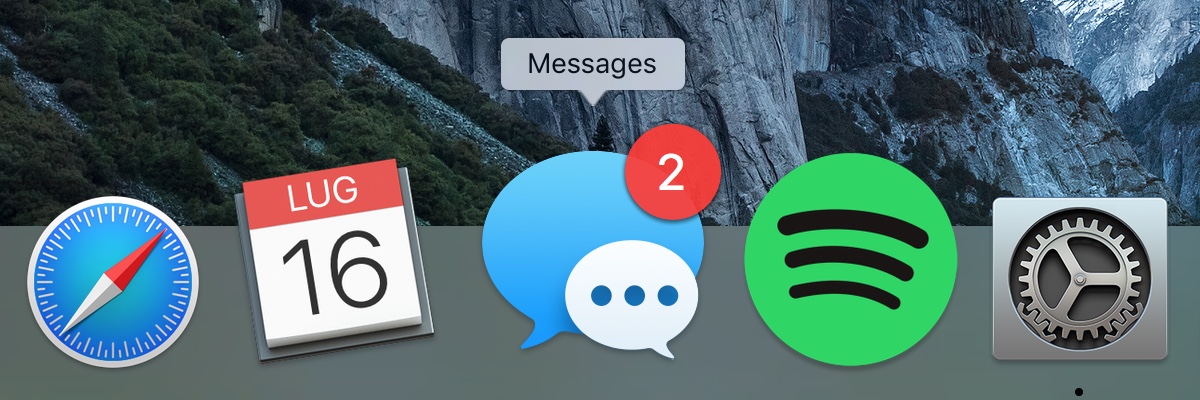
First, make sure that you completely close out of the Messages app. That means that you have not just closed the active window but the app is completely closed. You will know it is closed if the black dot under the icon is not showing. We actually suggest that you close all apps before you go to the next step.
Next, open a Finder Window and go to Applications > Utilities and open the Terminal application.
Once in terminal enter the following command:
killall Dock
Press the Enter key.
You will see the Dock disappear for a few seconds and then pop back up to its original location.
The message count should now be gone.
This problem is not limited to the Messages app. We have also seen this happen to the icons for Mail and Calendar. You can use the same process to correct them all.
If you liked this article, please consider sharing it with your friends and leaving a comment below.
Also, don’t forget to “Like” us on Facebook, “Follow Us” on Twitter and add the Apple Tech Talk channel to your Apple News app.



This doesn’t work for Ipads. If you read the original message it specified ipads and iphone.
Can you please answer the question?
Thanks for your note. We went back and read the original question and it clearly says, “my Messages icon on my computer still shows one unread message.” so I think we did answer the original question. But we’re still happy to answer yours.
You are correct that this fix doesn’t work for the iPad because there is no way to rest the Dock in iOS. Several people have reported that going into Settings and turning off iMessage and then doing a reset of your iPhone or iPad will sometimes resolve the issue. If that doesn’t work, we suggest doing a full backup of your device using iTunes and then do a full reset of your iPhone or iPad. This will reinstall the software to the latest version and then reload your data, and should make the “stuck” message count go away.
Hope that helps. Let us know if that fixes your problem.
I have this problem and I followed you’re original instructions and my WhatsApp still shows an unread message count of 1, but I haven’t any unread messages.
It’s case sensitive, so “KILLALL DOCK” will NOT work!
You must use “killall Dock” instead.
that solution worked perfectly.
Thanks
^^^ This works.
Perfect, thanks!
That was a sloppy bit there, getting the case wrong.
I was suspicious because I’d never seen Terminal commands issued in all caps.
Thank you for stating the correct way for all to read and use.
Thank you thank you thank you!
This did not work for me. However, logging out and shutting device down and a restart did clear the false notification icon.
Thanks!!!! That restarted my dock and the notifications were on for the messages so too so I could clear those and the main problem went away. This saved my sanity.
THIS works! Thanks!
killall Dock did not work for my Mac Air (the newest one)
Awesome … Thanks that worked !!
Thanks for taking the time. Worked for me too!
Glad it was helpful.
Apple Tech Talker
Worked for me thanks.
Yes, this does work. I did not realize that it was a case-sensitive command so it was not working at first. Then I used the case-sensitive spelling and it worked perfectly.
Did not work for me. Tried it all including the shutdown. Also tried removing the email account and reinstalling. All my other devices show 0 unread. On my imac I still have that 1 indicator and no unread message. Any help is appreciated.
I have the exact same issue.
I have the exact same issue too.
One way to quickly find the unread message is to go to the doc and right click on the messages icon. If you’ve got an unread message, it will say “show unread” or something similar. Select that and you’ll jump to the unread message, which will then mark it as “read’ (or allow you to delete it.)
By the way, every time this has happened to me, the offending message has been one from Apple tech support (an automated message following a tech support session.)
Thank you Dan! Your suggestion worked for me. I’d tried all the others to no avail – thanks again!!
Thank you for posting how to see the unread message – I had no idea I could do that. Total lifesaver, that pesky notification was from a spam text from an unknown number. Thanks so much!
The above command in caps and lower case did not work. YOUR recommendation worked for me! Thanks for posting.
Thank you! Tried several other solutions and this was the only thing that worked for me. Navigating to the “unread” messages and then selecting a different conversation cleared the icon count.
This did not work at
None of these suggestions worked for me. The only thing I can do is scroll and click on each “unread” message even though I’ve already read them on my iPhone or iPad. It seems more like a sync issue in my case but I am logged into same iCloud account as my other devices – just for some reason, Mac keeps showing them as unread unless/until I “read” them on my Mac. So annoying.
Thank you!! – KILLALL DOCK worked for me, just now.
Appreciate your help very much!
This was driving me crazy!
It’s always the computer, never the phone.
Thank you again for your help!
It worked for “Messages” and “Mail” but not for a number 1 on the “Photos” icon.
The Killall Dock or the KILLALL DOCK did not work, any other suggestions?
My phone doesnt have any unread messages.
I did a forced shut down. I have a 2020 MacBook Air, is this a problem for anyone else?
yes! case sensitive!! thank you
This doesn’t work on Monterey…any suggestions? I upgraded and have 18 unread messages notification. Tried reinstalling the OS from recovery mode and they still persist.
What about laptops?
Thank you so much! After completely closing the Mail Application, I reopened it on a Macbook Pro, via Function Key “F4”, to access dashboard.
There I clicked on the Mail icon.
It worked wonderfully.
Worked, thanks!