With the introduction of macOS Catalina, Apple got rid of iTunes for the Mac leaving media scattered among various apps and iPhone management handled by Finder. While many iPhone users had a love/hate relationship with iTunes, they miss the all-in-one iPhone management that it provided. If that sounds like you, take a look at Coolmuster iOS Assistant for Mac.
Disclosure: Apple Tech Talk participates in various affiliate marketing programs and may receive compensation if you purchase a product through one of our links, and/or in the form of product donations from the companies whose products we review . Unless otherwise specifically stated, Apple Tech Talk does not receive any other compensation for its reviews. The opinions expressed are based solely on our independent testing, are our own and are not shared with anyone prior to release on our site.
Apple Tech Talk Scorecard
| Pros | Cons |
| Clean interface for easy navigation | Limited access to some data |
| Handles more types of data than iTunes |
What is Coolmuster iOS Assistant for Mac
Think of Coolmuster iOS Assistant for Mac as an iTunes replacement. With it, you can manage your iPhone and all of its data from one well designed app. With Coolmuster iOS Assistant for Mac, you can view a variety of data types on your iPhone including Messages, Bookmarks, Music, Videos, Photos, Books and Apps.
In addition, for some of these categories, Coolmuster iOS Assistant for Mac gets even more granular. For example, under Music, the data is broken down into Songs, Voice Memos and Ringtones. Videos gives you Movies, TV Shows and Music Videos and Photos shows Photos and Albums.
Coolmuster iOS Assistant for Mac – Installation and Set-up
Installation of Coolmuster iOS Assistant for Mac could not have been easier. We went to the website at www.coolmuster.com, went to the Products tab and selected the Coolmuster iOS Assistant. From there you can select the Mac or Windows version and download it to your computer.
The Mac version downloads as a typical .dmg file. Clicking it mounts the installer and another click opens the installation window.
Just drag the Coolmuster icon image onto the Applications folder image and the installation is complete.
The initial installation is a trial version but is almost unrestricted and gives a very good idea of what the application can do. The only restriction we could find is that data export is limited to only the first item in each category list.
Coolmuster provided us with a registration ID and Password so we could test the full application and they recommended restarting the Mac after registration. Other than that, the Coolmuster iOS Assistant for Mac application was ready to go.
Coolmuster iOS Assistant for Mac – Usage and Screens
We connected our iPhone XS to our MacBook Pro with a standard USB to Lightning cable and the device was immediately recognized by the application, and you are presented with a Summary Screen.
The screen layout is very Mac like and almost looks like a Finder window, with a menu bar on the side and a main information panel.
From the Summary screen you can select the category of data that you wish to see. We did notice that the ap does not register the items in a category until it has been selected. We suspect this is to save time since it would probably take a while to index the entire phone each time you connected it to your Mac. That said, we found the indexing of each category to be very fast.
We also noticed that in those categories that have sub-categories, like Music, there is no index for the top most level. So, for example, clicking on Music just opens the category to review the choices within Music. It’s not until you click on Songs that the indexing of data occurs.
To be clear, we are not saying this is a problem or a negative against Coolmuster iOS Assistant for Mac. We are merely pointing out how the application works.
Coolmuster iOS Assistant for Mac – Test Results
During our test, we made some interesting observations.
We were impressed with the ability to not only see the messages that are on the phone, but to export them to our desktop in a variety of formats including HTML, text, CSV or to do a backup. While we do use iCloud for our messages, and therefore see them on our Desktop application, the ability to export them in an easily readable format is a great feature. If you have need to export test messages, that would be reason enough to have this app.
We were surprised to see that, while our iPhone says there are six (6) messages, the Coolmuster iOS Assistant for Mac showed seven (7). The first six matched our phone content perfectly. The last item was a combination of dozens of phone numbers with no real text content in any of them. We tried to export that message to try and figure out what it was. Exporting it as a text file resulted in an empty SMS folder. Exporting it as HTML showed some .png files, a Java Script file and an .htc file.
We suspect these are either old deleted messages or otherwise corrupted data that is stuck on our phone. If we had to guess, we would say this is some of the mysterious “Other” data that appears on everyone’s iPhone.
As you can see from the sample screenshot above, a thumbnail of the photos are supposed to be visible in the Coolmuster app. We tried several times but was never able to get the thumbnail images to appear. This made it difficult to know exactly what photos we were looking at.
When we first looked at our own Photos category we were a bit surprised, since our iPhone reported 499 photos and 12 videos, while the Coolmuster app reported 5,365 photos. It wasn’t until we examines the Albums tab that we figured out that the Photos included all of the local and shared albums, with the shared albums accounting for most of the photos and videos.
We had no idea we had that kind of volume on our phone and since shared albums do consume storage space on the subscriber’s phone, this can be valuable information when you need to reclaim space on your iPhone or iPad.
For most users, Notes will not be a category you can use as Coolmuster iOS Assistant for Mac does not support Notes in iOS 10 and above. Since this is easily moved to your mac via iCloud, that really shouldn’t be much of an issue.
We also noted that you must turn off iCloud for your Calendar in order for the Coolmuster iOS Assistant for Mac to display them. We have seen this issue in some other applications and suspect this is more a Apple issue rather than an issue with the Coolmuster application.
Finally, we noticed that many of the categories in Coolmuster iOS Assistant for Mac allow you to not only export the data but also delete it. This can certainly be helpful and save a lot of time if we need to do a mass deletion from your iPhone. That said, we were disappointed that Messages is not one of the categories that allowed deletion, since we had that bad Message record that we would have loved to delete from our phone.
We don’t know if the lack of a delete function in some categories is due to an Apple restriction or just something that Coolmuster didn’t do but we think it would be helpful to allow deletion of data in all categories, if possible.
The Bottom Line
As iPhone memory capacity increases, we are finding more and more data to keep on our phones. For many people, using an iPhone to make phone calls is the least used application. Instead, the iPhone has become our go to device for contacts, photos, messages, and data of all types.
While many iPhone users were not fans of iTunes, they now miss having a single resource to manage all of the data on their iDevice. Using Finder is still an option but it has its limitations.
Applications like Coolmuster iOS Assistant for Mac, provide a good alternative to managing your data, easily exporting it from your phone to your computer and getting a clear look at what data is on your phone.
Coolmuster iOS Assistant for Mac is available as a free download so you can try before you buy. It is available as a one-year license for 1 Mac for $35.95 but is on sale for $25.95 (at the time of this review). A lifetime license is $45.95 but is also on sale for $35.95. If you want to use Coolmuster iOS Assistant for Mac on 2 – 5 computers, a license is just $10.00 more in either category.
We suggest that you download the free trial to see the functionality for yourself. If you think Coolmuster iOS Assistant for Mac is right for you, the Lifetime license is obviously your best deal.
You can check out Coolmuster iOS Assistant for Mac and Windows, and get additional information at the Coolmuster.com site.
We would like to thank the folks at Coolmuster for providing a full copy of Coolmuster iOS Assistant for Mac for our testing and review.
How do you manage the data on your iPhone, iPad and iPod Touch? Do you use Finder or another application like Coolmuster iOS Assistant for Mac? Why not join the conversation and leave a comment below?
If you liked this article, please consider sharing it with your friends and leaving a comment below. Also, don’t forget to “Like” us on Facebook, “Follow Us” on Twitter and add the Apple Tech Talk channel to your Apple News app.
And if you haven’t subscribed to Apple Tech Talk, now would be a great time to do it so. Just scroll down to the form below and enter your name and email address. Then you’ll receive a notification whenever we post new articles. Don’t worry, we never sell or share your information. While you’re at it, check out our YouTube channel (here) where you will find video on interesting products any Apple enthusiast would love.


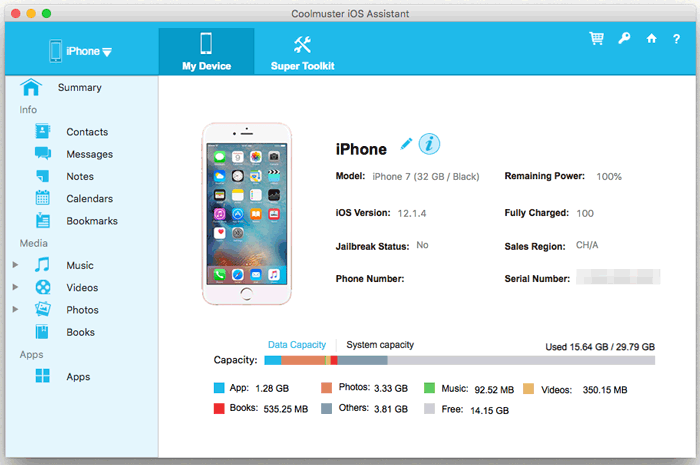
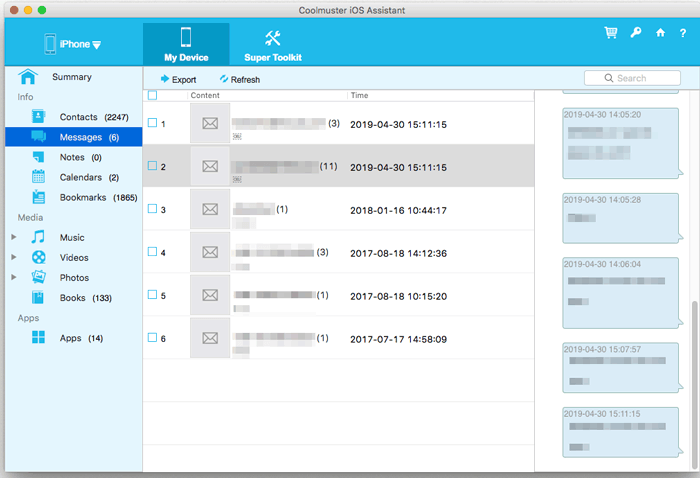

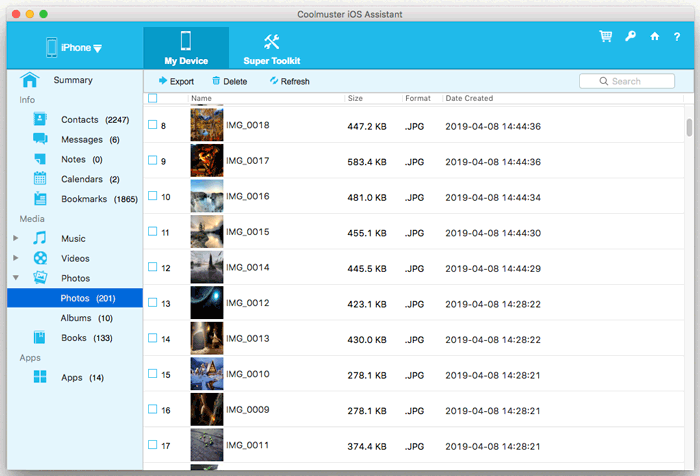
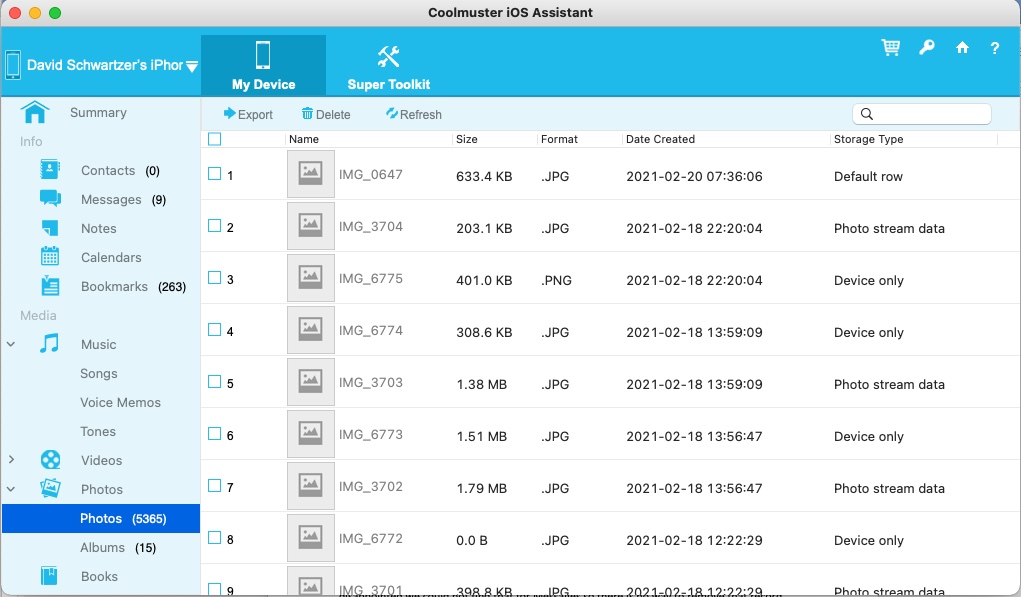

Leave a Comment
You must be logged in to post a comment.