Even if you back up your data on a regular basis, there is bound to be a situation when a file has been deleted from your Mac or other storage device and you need to recover it. Fortunately, the EaseUS Data Wizard for Mac is here to save the day.
Disclosure: Apple Tech Talk participates in various affiliate marketing programs and may receive compensation if you purchase a product through one of our links, and/or in the form of product donations from the companies whose products we review . Unless otherwise specifically stated, Apple Tech Talk does not receive any other compensation for its reviews. The opinions expressed are based solely on our independent testing, are our own and are not shared with anyone prior to release on our site.
Apple Tech Talk Scorecard
| Pros | Cons |
| Easy to use | Search results can be confusing |
| Deep scan finds extensive list of files | No way to delete the scanned files |
| Works with Apple T1 Security Chip |
What is EaseUS Data Recovery Wizard for Mac?
We’ve all had it happen. We drag a file to the trash and then empty the trash, only to realize that we needed the file. Even if you have Time Machine running, you may have deleted the file before Time Machine had a chance to back it up. And if you happen to be using an external hard drive attached to your Mac, Time machine may not be backing it up at all.
EaseUS Data Recovery Wizard for Mac is a stand-alone program that searches the hard drive in your Mac, to look for files that have been deleted. In addition, it has the ability to search hard drives and other storage devices that are attached to your Mac.
The application recovers a wide variety of file types including, a variety of Office Suite documents, video files, photos and music.
It can recover files from internal and external HHD and SSD units, SD Cards, iPods and more.
It is compatible with all Mac operating system from 10.9 to the latest version of macOS 11 Big Sur.
It is also compatible with APFS, HFS+, exFAT and FAT32 partitions.
EaseUS Data Recovery Wizard for Mac – Installation
EaseUS Data Recovery Wizard for Mac is available as a download from the EaseUS site. It is available for both Windows and Mac and the Mac download page is here. It is available as a free download and as a paid Pro version. More on that later.
Once you download and open the .dmg package, it mounts the installer and presents you with the installation screen. All you need to do is drag the EaseUS Data Recovery Wizard icon onto the Applications folder icon and the software takes care of the rest.
When you open the application for the first time, you are presented with a list of drives that you can scan. In our case, we were presented with the internal hard drive in our MacBook Pro and the Time Machine drive connected to it. We selected the internal drive and the scanning process started immediately.
The amount of time it takes to scan your drive will depend on the size of the drive and how much data is on it. It’s important to remember that this software is searching for files that have been deleted from the disk so even if your drive is fairly empty, there may be files on currently unused portions of the drive that need to be scanned.
In our case, the software reported that it would take almost six (6) hours to do a full deep scan of our drive. Like any type of full disk process, the reported time is just an estimate and very quickly, the time remaining dropped significantly. In all, it took a little over three hours to do the full scan.
EaseUS Data Recovery Wizard for Mac – Scan Results
To say we were surprised at the scan results would be an understatement.
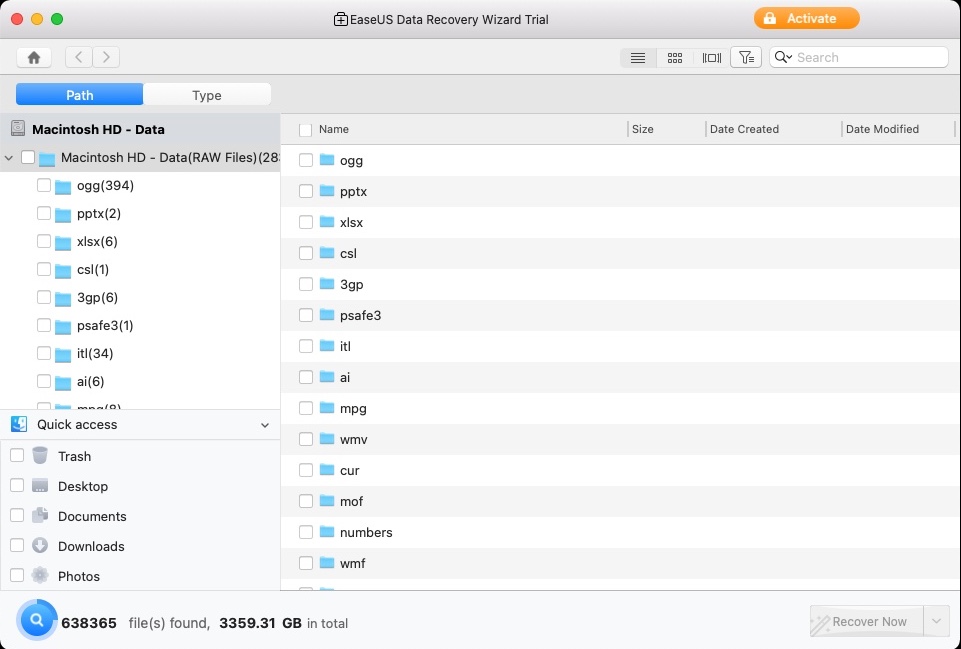
The software reported that it had found over 1.2 million files accounting for over three terabytes. As our hard drive is only 500GB, this result left us confused. It wasn’t clear if this included the active files on our drive, including system files.
We reached out to the folks at EaseUS and they confirmed that, in fact, the results being reported was just old files that had been deleted from the drive. However, that can still be a little confusing.
As we understand it, because the application categorizes the files in several different ways, there is some double or triple counting going on which inflates the totals being reported.
On the other hand, we like that the software categorized the files by type. That makes it much easier to zero-in on the specific file you may be looking for.
In the end, the exact number of files and size is somewhat unimportant. What really matters is the ability to find the deleted file you are looking for and be able to recover it and EaseUS Data recovery Wizard for Mac does that well.
We did have one other issues with the results that left us a little confused.
The application reported that we had 96 files deleted from our Desktop folder. Considering how many files we save to our Desktop and then move or delete, this really didn’t surprise us. But when we clicked on the Desktop folder in the application, it only showed 7 files. We even tried exposing hidden files but could not find the remaining files.
We again reached out to EaseUS and they explained that these files may have come over from an old Mac when we migrated data to a new machine or may otherwise be so deep into the drives index that they cannot be revealed or recovered.
On some level, this seems to go against what the software is designed to do. If it says it found 96 files, it should be able to display those 96 files, since one of those may be what we are ultimately looking for.
In the alternative, it would have been nice to be able to delete those, or any other files that we are sure we no longer needed but since we don’t know what those files may be, it would be hard to make that decision. In addition, the application does not currently offer an option to delete files.
To be fair to EaseUS, deleting any of these files may cause more problems than we think. We have no idea how some of these files may or may not impact other applications or even macOS itself. So, while it’s easy for us to say let’s delete all of these files, the folks at EaseUS may be doing us a favor by not allowing file deletion.
EaseUS Data Recovery Wizard – Free vs. Pro
As we said earlier, there is both a free and paid version of this application. We appreciate that the free version is a full working copy. The only real difference we could find is that the free version only allows you to recover the first file in any of the categories.
The Pro version is available on a monthly renewal basis for $89.95, an annual renewal basis for $119.95, or a lifetime upgrade version for $169.95. All Pro versions are for installation on 1 Mac and offers free remote technical assistance.
The Bottom Line
Even with the best backup plans, there is always a risk that a file has been deleted unintentionally. Having access to EaseUS Data Recovery Wizard for Mac is the insurance you need to recovery what you need.
While we found a few minor issues during our testing, we think the overall performance of the software was excellent. The purpose of the application is to find and recover files that have been deleted and EaseUS Data Recovery Wizard for Mac does that.
We appreciate that EaseUS makes a full working copy of the software available to try before your buy, and if it locates the critical file that you need, the price for any of the Pro versions is well worth it.
You can find out more about EaseUS Data Recovery Wizard for Mac, and the other EaseUS products at their web site www.easeus.com.
We would like to thank the folks at EaseUS for providing the EaseUS Data Recovery Wizard for Mac for our testing and review.
How do you protect and recover critical data? Why not join the conversation and leave a comment below?
If you liked this article, please consider sharing it with your friends and leaving a comment below. Also, don’t forget to “Like” us on Facebook, “Follow Us” on Twitter and add the Apple Tech Talk channel to your Apple News app.
And if you haven’t subscribed to Apple Tech Talk, now would be a great time to do it so. Just scroll down to the form below and enter your name and email address. Then you’ll receive a notification whenever we post new articles. Don’t worry, we never sell or share your information. While you’re at it, check out our YouTube channel (here) where you will find video on interesting products any Apple enthusiast would love.

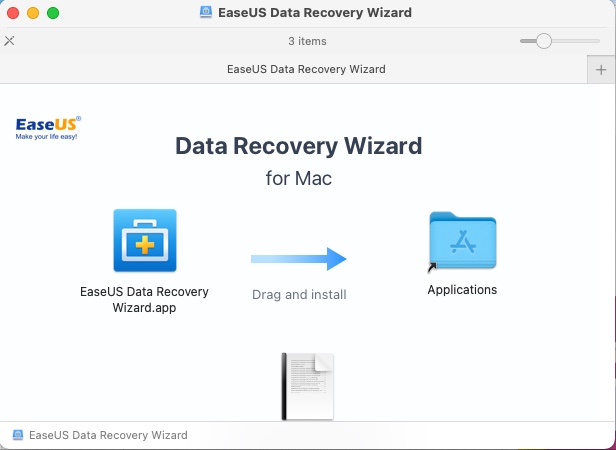
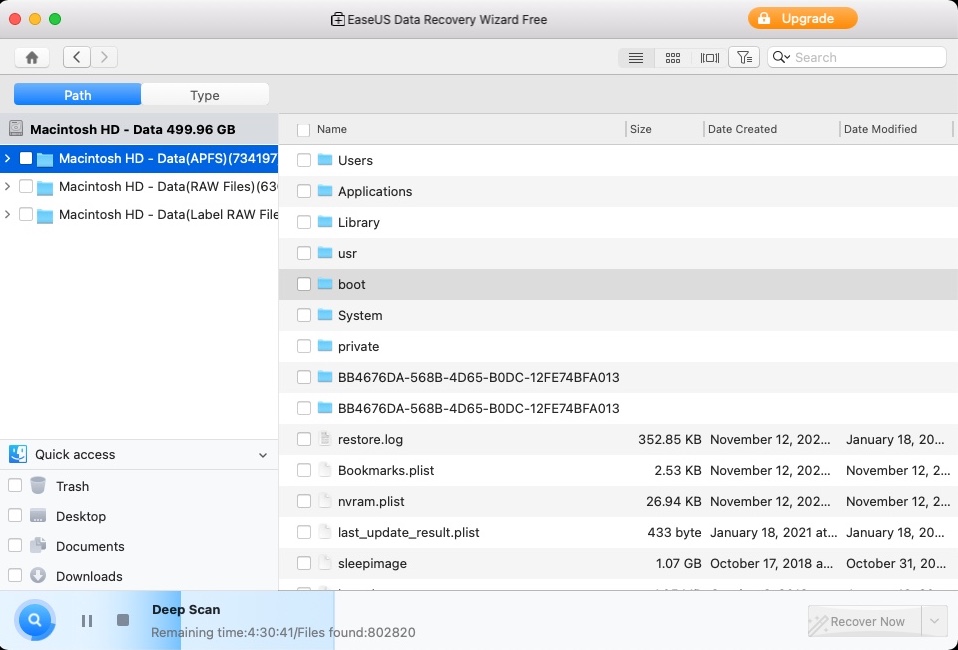
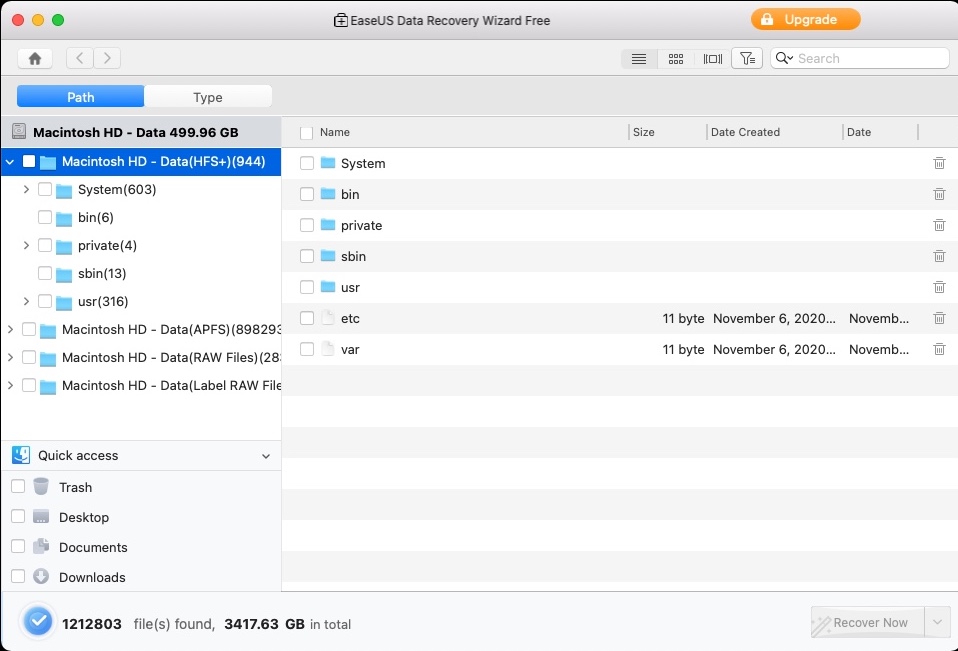

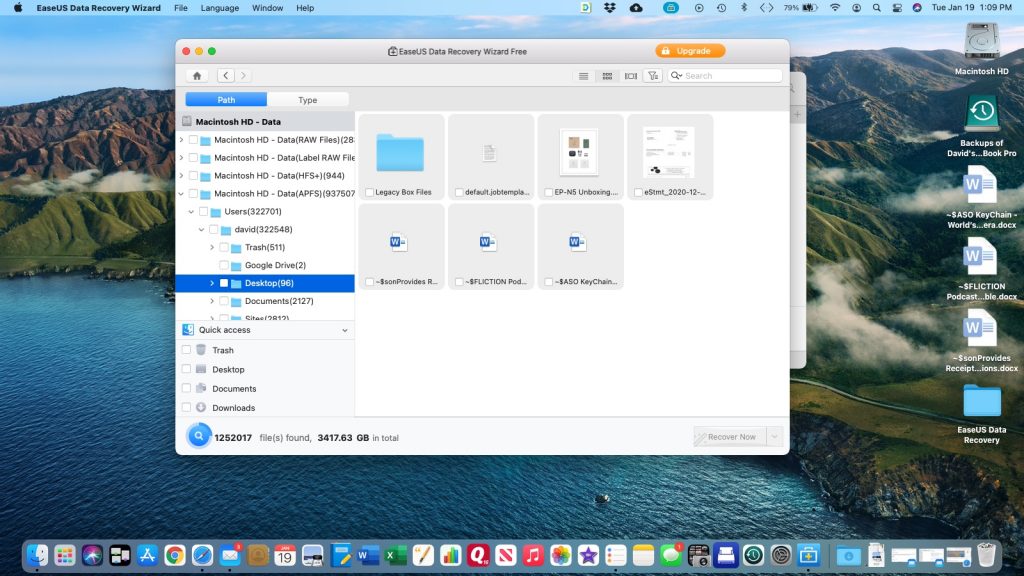

Leave a Comment
You must be logged in to post a comment.