With Christmas in the rear-view mirror, the new year is only days away, and one of the most common New Year’s resolutions is to get better organized. For many that means trying to get rid of a lot of the paper you have accumulated over time. But what if you don’t want the paper but still need or want the information? The answer is to scan it and store it electronically.
Recently, Epson announced a new line of compact desktop scanners (read the announcement here). We recently had the opportunity to test out the new Epson ES-C320W. If you are one of those people that wants to eliminate the paper but not the information, this new scanner may be just what you’re looking for.
Disclosure: Apple Tech Talk participates in various affiliate marketing programs and may receive compensation if you purchase a product through one of our links, and/or in the form of product donations from the companies whose products we review . Unless otherwise specifically stated, Apple Tech Talk does not receive any other compensation for its reviews. The opinions expressed are based solely on our independent testing, are our own and are not shared with anyone prior to release on our site.
Apple Tech Talk Scorecard
| Pros | Cons |
| Compact size for easy placement | Paper handling can be tricky |
| Same excellent Epson ScanSmart software | |
| Multiple paper path |
Epson ES-C320W – Unboxing

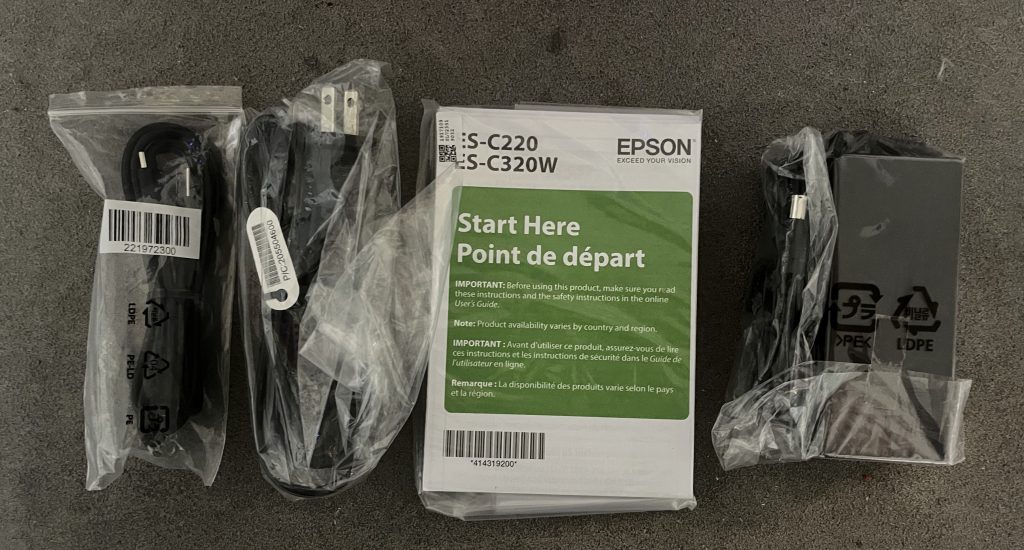
In the box is the Epson ES-C320W, a self-switching 110 – 220V power supply with a US 120V plug, a USB cable for direct connection to your computer (the scanner also supports wireless connection) and a Start Here poster.
The scanner is well secured both on the outside and the inside with easy-to remove tape, to ensure there is no damage to the scanner during transport.
As has become common, there is no software in the box. Instead, Epson directs you to their support site, where the latest software can be downloaded. Epson does a great job of keeping up-to-date with Apple OS updates and offers a wide variety of software packages to meet whatever version of OS X or macOS you may need.
Epson ES-C320W – Specifications
Overall, the Epson ES-C320W scanner measures just 11.7” wide x 4.9” high x 4.1” deep. That does not include the folding paper support, which adds about 7” to the overall height.

The Epson ES-C320W has a 20-page Automatic Document Feeder (ADF), which permits batch feeding of documents, and includes 2-sides scanning with a scanning speed of 30 pages (60 images) per minute. You can scan documents of varying sizes at the same time, up to an impressive 120” with a peak daily duty cycle of 3,500 documents.
The scanner can be used as a wired device with the included USB cable but also supports wireless scanning and supports 802.11 b/g/n/a/ac and both 2.4GHz and 5GHz networks.
While the scanner does not have an LED screen (you have to move up to the ES-C380W for that), we found the 5-buttons on the front panel to be more than adequate for controlling the scanner. Especially given that most of the scanning will be controlled by the Epson ScanSmart software.
One of the most impressive features, in our opinion, is the dual paper path feature.
In its regular vertical position, you load the documents into the rear paper tray. As the documents are scanned, the page is wrapped around the scanner and is ejected in an upright position into the front tray of the scanner. If you have an exceptionally long document, you can flip the scanner back slightly. The scanner automatically reconfigures itself to a straight paper path and your documents are ejected out of the bottom of the scanner. There is no output tray for the straight paper path so you will have to catch the pages as they are ejected from the scanner.
The scanner also includes a Kensington slot on the side, should you need to secure it.
Epson ES-C320W – Test Results
With all the packing tape removed we used the Start Here poster to guide us through the set-up process. Like all of the other Epson products we have tested, this was a quick and easy process.
We downloaded the software package from the Epson site, which included the necessary drivers and the desktop software for our Mac.
The software provided a detailed graphical guide for configuring the scanner on our wireless network as well as installing the necessary scanning software.
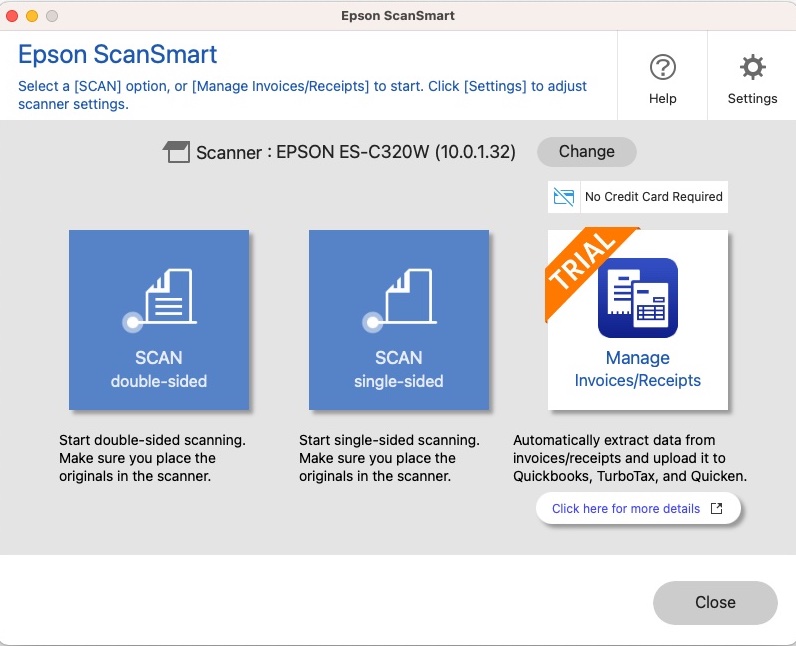
Epson has been very consistent with their scanning software. While they have continued to improve the software and tailor it to the specific features of the scanner you it accompanies, the use interface has remained pretty constant. That includes when their multi-function printers include a single sheet or ADF style scanner. While Epson includes a scanning utility application in the software package, which gives the user granular control of the scanner settings, we think most users will only need to go into the Settings functions in the ScanSmart application should they need to make changes. That said, we used the default settings for all of our testing and found the results to be great.

The photo above will give you an idea of the size difference between the ES-580W on the left, and the ES-C320W on the right.
To give some context to the comparison, consider that while we did not extent the paper guide on the ES-C320W, we also did not extend it on the ES-580W. The document feeder on the left is permanently attached, and there is an additional paper support that extends from there.
In addition, since the ES-580W only has a straight paper path, we extended the document receiver. While the ES-C320W doesn’t have a similar feature, it primarily uses the vertical paper path, so such a receiver is not needed.
As you can see, the ES-C320W takes up much less real estate on your desk.
The only issue we encountered during our testing of the ES-C320W was with some paper feeds.
While most of the documents we scanned worked perfectly, we did have several occasions where the first page of the scan was not picked up by the feed rollers. When that happened, a slight tap of the paper in the input tray started the scanning process.
Admittedly, in our early testing we discovered that this was purely user error.

We had failed to notice that there was a small paper guide on the front edge of the input tray. The guide is released by pressing a button built into the front of the scanner body where the vertical scanned documents are received. The purpose of the guide is to help position the documents towards the feed rollers.
Once we found the button and released the guide the paper handling did improve quite a bit, although we still had a few misfeeds. Even then, the misfeeds occurred mostly when we were scanning a single document. Scanning multiple documents resulted in much fewer failures and when it did, once the first document was picked up, the remaining documents were scanned without issue. We never had a pick-up failure beyond the first page. We also noticed these misfeeds occurred mostly on paper that had previously been folded in thirds like what you get from things like credit card bills. In those cases, trying to straighten out the paper often solved the problem.
We struggled with whether this should be considered a negative or not. We are not convinced that this still isn’t a case of user error, but we felt it should be mentioned so readers know what to expect.
The Bottom Line
It’s no secret that we are big supporters of Epson products. Their EcoTank printers are amazing and they dominate the market with scanners for anyone’s needs and budget.
The Epson ES-C320W Compact Desktop Scanner is no exception. With its small footprint, easy set-up and excellent software, it’s a perfect way to scan all of your important documents with a compact device that will fit on a desk or even a small side table. With its 3,500-page daily duty cycle, it can make quick work of all of your scanning needs.
The Epson ES-C320W comes with a one-year warranty and is available from Amazon.
Apple Tech Talk is an Amazon Affiliate. When you make a purchase on Amazon using one of our links, we may get a small commission which helps offset out operating expenses.
We would like to thank the folks at Epson for providing the Epson ES-C320W for our testing and review.
Do you already scan your documents? What do you a scanner for? Why not join the conversation and leave a comment below?
If you liked this article, please consider sharing it with your friends and leaving a comment below. Also, don’t forget to “Like” us on Facebook, “Follow Us” on Twitter and add the Apple Tech Talk channel to your Apple News app.
And if you haven’t subscribed to Apple Tech Talk, now would be a great time to do it so. Just scroll down to the form below and enter your name and email address. Then you’ll receive a notification whenever we post new articles. Don’t worry, we never sell or share your information. While you’re at it, check out our YouTube channel (here) where you will find video on interesting products any Apple enthusiast would love.



Leave a Comment
You must be logged in to post a comment.