Dear Apple Tech Talk:
I have several old servers listed in my Favorite Servers List in MacOS Catalina. This is old hardware that I no longer own. I have deleted the servers from the list many time but they keep coming back. Is there anything I can do to get rid of them?
While having old servers in your favorites list does not have any negative impact on your Mac’s performance, we understand that having them there is annoying and just makes it harder to find the servers that you really want.
Normally, all you have to do is select the server in the Favorite Servers list, click the “-” sign and the server is deleted. Sometimes, no matter how many times you delete the server, it remains in the list the next time you try to connect to a server.
We’re not sure why some servers get stuck in the list and others don’t but fortunately, this is a pretty easy problem to fix.
Take a look at this video for step-by-step instructions on how to remove stubborn servers listed in the Favorite Server window in macOS.
For those of you who prefer written instructions, keep reading.
Your Favorite Servers list is stored in your User Library in a folder called “Favorites”.
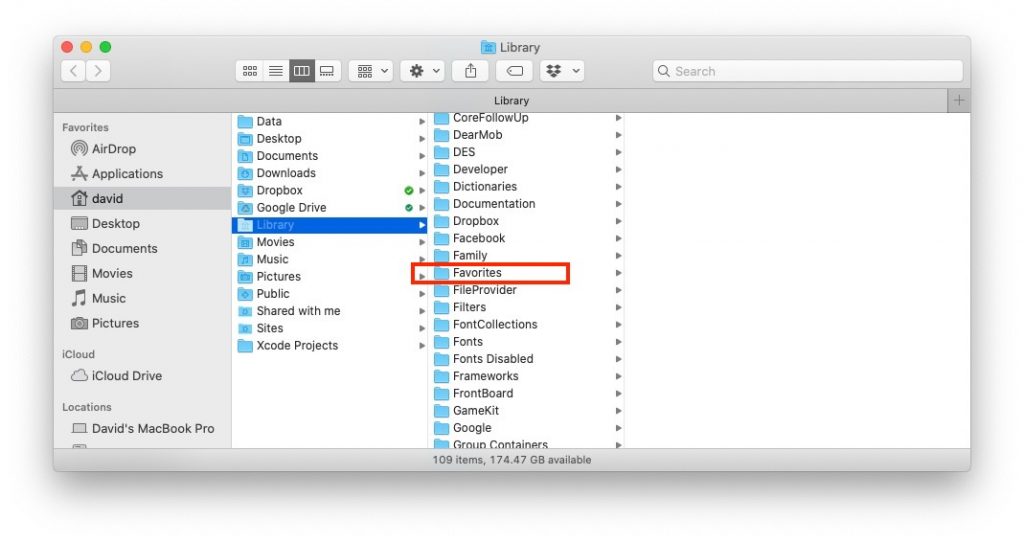
For some reason, these entries sometimes get “stuck” in that folder. Here are the steps to remove them.
- While in the Finder menu, click on the “Go” option.
- To reveal the “Library” option, press and hold the “Option” key.
- Click on “Library” to open the menu.
- Scroll down and select “Favorites”.
- You should now see the same server names in that window.
- Delete the servers that are stuck in your Favorite Servers list.
- Close the “Library” window.
After you have deleted the servers from the Favorites folder, you will see that they are still listed in your Favorite Servers list. That’s because they repopulated before you removed them from the Favorites folder. Go back to your server window and delete them one more time. Now they should be gone for good.
We hope you found this helpful. Be sure to subscribe to our YouTube channel for more great videos.
If you liked this article, please consider sharing it with your friends and leaving a comment below. Also, don’t forget to “Like” us on Facebook, “Follow Us” on Twitter and add the Apple Tech Talk channel to your Apple News app.



Leave a Comment
You must be logged in to post a comment.