Numi is a well-designed, intuitive calculator application for Mac. It can handle several operations simultaneously while giving users the answer they desire. For instance, if you wonder what a 25% discount on a 150 Euro item would be in Canadian dollars or what five days from next Thursday is, the Numi calculator can tell you the answer instantly without separately carrying out each operation.
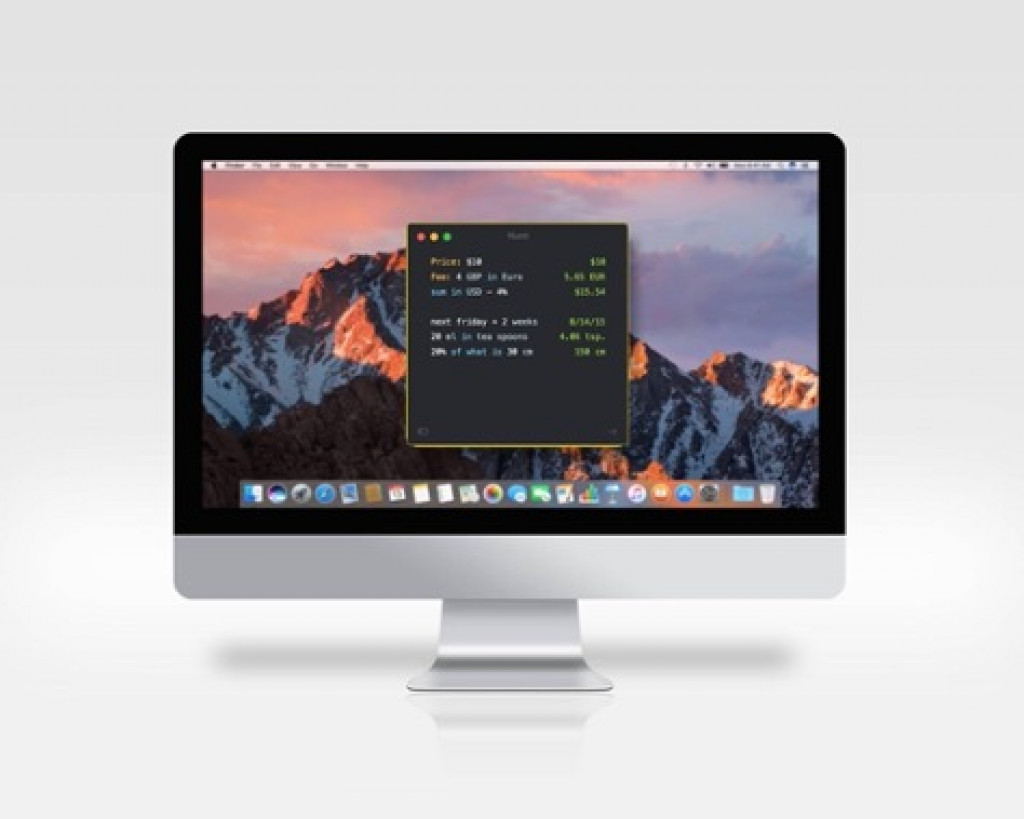
Disclosure: Apple Tech Talk participates in various affiliate marketing programs and may receive compensation if you purchase a product through one of our links, and/or in the form of product donations from the companies whose products we review . Unless otherwise specifically stated, Apple Tech Talk does not receive any other compensation for its reviews. The opinions expressed are based solely on our independent testing, are our own and are not shared with anyone prior to release on our site.
Numi might appear straightforward, but it packs a lot of features under its hood. The app offers a lot more than conducting simple calculations, from handling date and time to built-in conversions and integration with Alfred. One of the best-selling points of this application is that Numi is part notepad and part calculator. The application leverages natural-language processing and positions itself as a great alternative to the native macOS calculator. Read along to know the features and functionalities of Numi that promise to take calculations to the next level.
Quickly Do Basic Math With The App
Enter simple calculations on the Numi app, and the results will be displayed on the right-hand column. The results are automatically updated as you type. For example, if you enter another calculation in the line below, you will get a right-aligned column with the grand total at the bottom.
The app supports all the basic symbols you would expect in a calculator, including ^ for power, parentheses for precedence, etc. Furthermore, myriad symbols are intelligently handled by the app.
The Numi Way Of Hassle-Free Calculating
All computers have a built-in calculator app, and so does macOS. The native macOS calculator is alright, but it is more focused on creating the experience of using a physical calculator. As a result, while it feels familiar, the calculator doesn’t take full advantage of the medium, and it is a huge inconvenience to use the mouse for several buttons.
Numi’s approach is quite different. Users don’t have to work on keypress, but the app offers an interface similar to a standard text editor. You can quickly change what you are doing and have multiple calculations going on simultaneously. Numi is a combination of a spreadsheet application and a normal calculator in many ways.
Convert Time And Currency With Numi
Numi carries out time and currency conversions swimmingly. Once you start using this app, you don’t need to turn to Google anymore. You can type Spain time and get the current time when you need to convert time zones. Also, you can conduct calculations on time using references to next Monday or now, for instance.
Conversion of currencies works similarly, and the app can handle phrases like $20 to £.
The App Supports Complicated Functions
In Numi, there are more than twenty built-in functions for carrying out complex functions and math. For instance, tan() to get the tangent, abs() to get the absolute value, etc. The application also supports convenient constants like E and Pi.
Numi Runs In The Background Without Cluttering Your View
Numi is a highly accessible application, and it is always at hand when you need it. You can assign a keyboard shortcut to move its window to the front when using it.
You can also check out the show in the menu bar setting and select it to add an icon to the menu bar. Therefore, all you need to do is toggle the application window by clicking on it.
While the app is permanently running in the background, it will not be in your way when you don’t need it.
Natural-Language Processing Sets Numi Apart From Other Calculator Apps
When it comes to handling and understanding language, Numi truly shines. Users can write most operations using symbols or words, such as subtract, percent, times, etc. Furthermore, the application can make distinctions if you have entered a wrong calculation. For instance, if you have written 20% on $15 instead of 20% of $15, the app can make brilliant distinctions and show the results you want.
Besides these, the Numi app supports several languages like Spanish, Korean, English, German, Mandarin, French and Italian. You can download the calculator for free, but you need to pay a premium to access its high-end features. If you use Alfred as an application launcher and finder for Mac, you can integrate it with Numi and carry out quick calculations in the search bar.
Time To Redefine Your Calculations With Numi!
Numi does what it is designed to do and does it with minimal fuss. The app is a step-up from traditional calculator applications, and it can make your calculations easier and quicker. Since the app is feature-rich, you might take a while to get the hang of all its features. However, once you learn them all, there’s no stopping you.
If you liked this article, please consider sharing it with your friends and leaving a comment below. Also, don’t forget to “Like” us on Facebook, “Follow Us” on Twitter and add the Apple Tech Talk channel to your Apple News app.
And if you haven’t subscribed to Apple Tech Talk, now would be a great time to do it so. Just scroll down to the form below and enter your name and email address. Then you’ll receive a notification whenever we post new articles. Don’t worry, we never sell or share your information. While you’re at it, check out our YouTube channel (here) where you will find video on interesting products any Apple enthusiast would love.
Srijita Deb
Srijita Deb has 10 years of experience in the publishing industry with expertise in digital media. She used to be a columnist before becoming a technology content creator. You can find her tweeting and giving gadget reviews when she is not crafting strategies for tech companies and IT honchos.
The opinions expressed in this article are those of the author, who is solely responsible for its content.



Leave a Comment
You must be logged in to post a comment.