One of the big changes in iOS 14 and iPadOS 14 is the ability to set third-party browsers, like Google Chrome, and application, like Outlook, as your default. That means that these alternate applications will now open automatically when needed.
Here is an example of how to make Google Chrome your default browser.
Download the Google Chrome app or update your current install to the latest version.
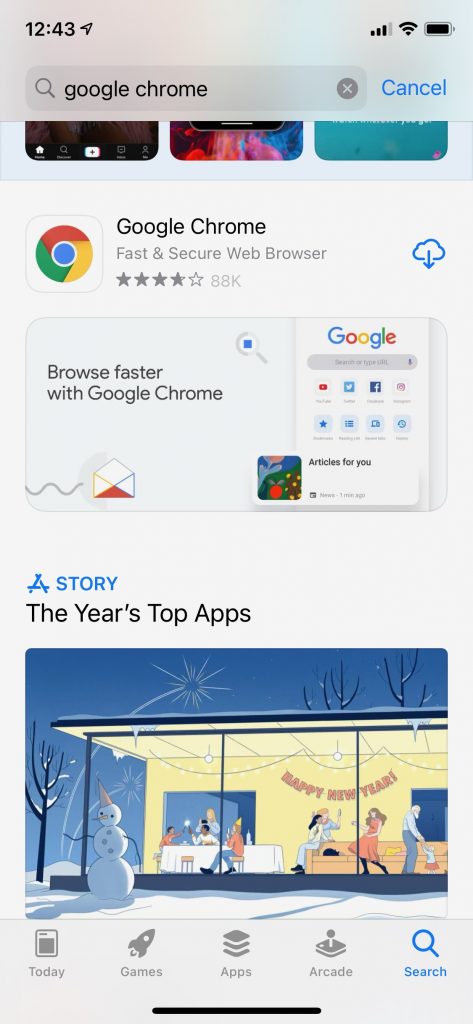
Open Settings on your device.
Scroll down and select the Chrome.
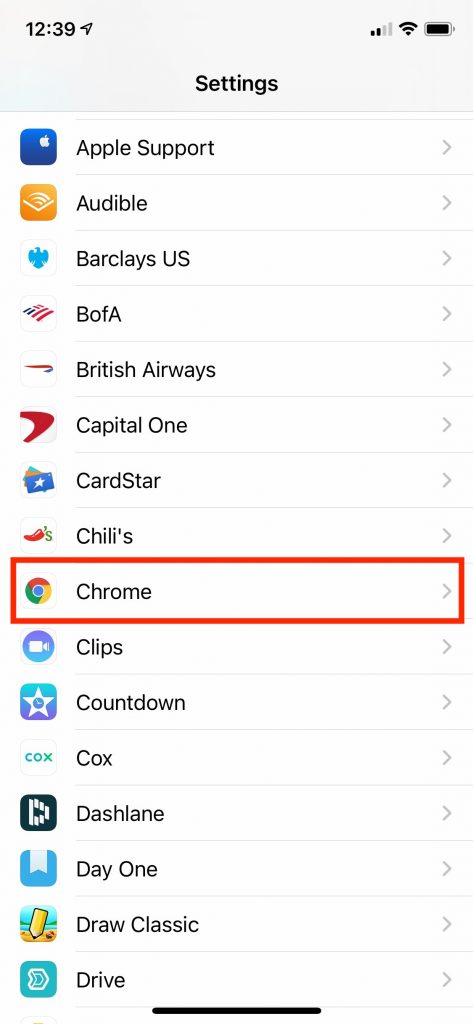
Tap the button that says “Default Browser App”
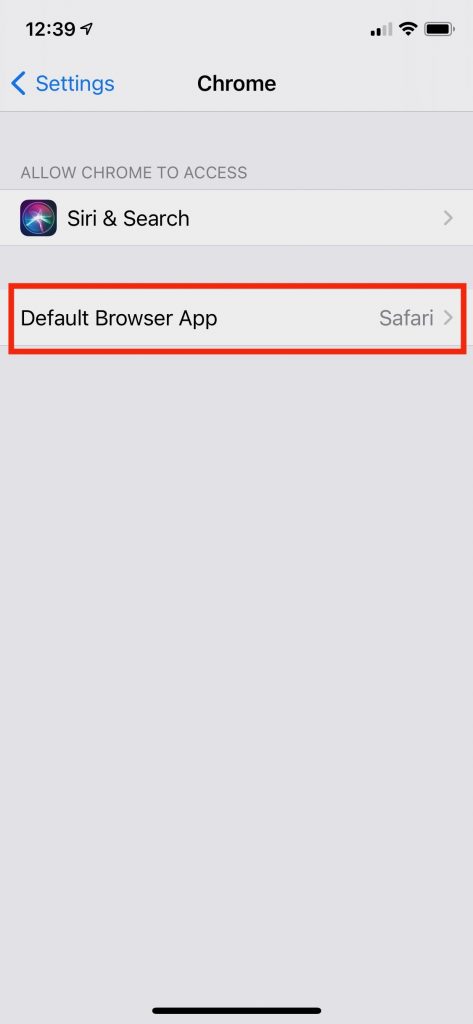
Select Chrome as your default browser app.
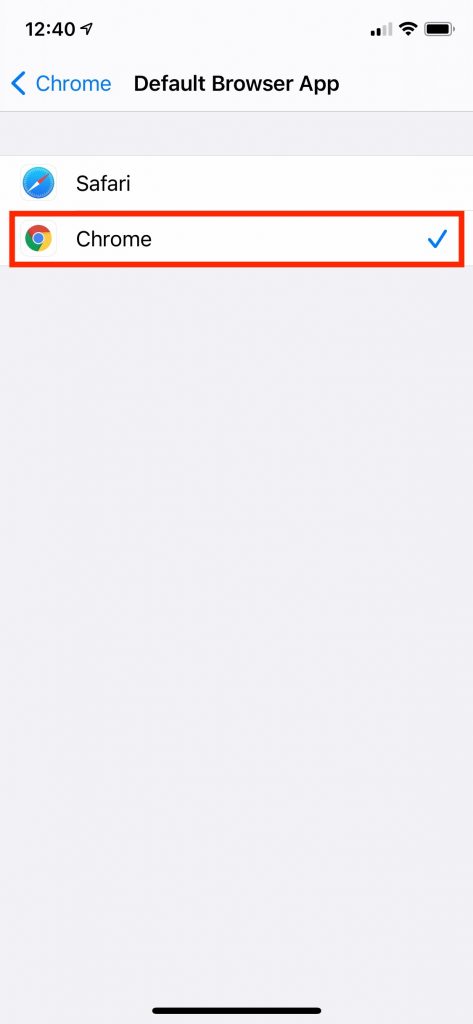
You can then close the Settings panel.
Once this is completed, any time you tap on a link, Chrome will open as your default browser.
Should you decide in the future you want to go back to Safari, you can do the same steps but select Safari as the last step. In the alternative, if you delete the Chrome app. Your iOS devices will automatically default back to Safari.
Currently, there are only a few apps that you can select as a third-party default, but you can expect more to be added in the future.
Do you prefer to stick with the built-in Apple apps or do you have a favorite third-party app that you want to make your default? Why not join the conversation and add a comment below?
If you liked this article, please consider sharing it with your friends and leaving a comment below. Also, don’t forget to “Like” us on Facebook, “Follow Us” on Twitter and add the Apple Tech Talk channel to your Apple News app.
And if you haven’t subscribed to Apple Tech Talk, now would be a great time to do it so. Just scroll down to the form below and enter your name and email address. Then you’ll receive a notification whenever we post new articles. Don’t worry, we never sell or share your information. While you’re at it, check out our YouTube channel (here) where you will find video on interesting products any Apple enthusiast would love.



Leave a Comment
You must be logged in to post a comment.