Recently, Logitech announced the MX3 Anywhere for Mac Bluetooth Mouse, (read the announcement here). We had an opportunity to test it out and think it makes a good alternative to fans of the Apple Magic Mouse.
Disclosure: Apple Tech Talk participates in various affiliate marketing programs and may receive compensation if you purchase a product through one of our links, and/or in the form of product donations from the companies whose products we review . Unless otherwise specifically stated, Apple Tech Talk does not receive any other compensation for its reviews. The opinions expressed are based solely on our independent testing, are our own and are not shared with anyone prior to release on our site.
Apple Tech Talk Scorecard
| Pros | Cons |
| Seamless connection to Mac | No side-swipe function |
| Comfortable design | |
| Extra buttons for greater functionality |
Logitech MX3 Anywhere for Mac Bluetooth Mouse – Unboxing

The Logitech MX3 Anywhere for Mac Bluetooth Mouse comes packed in a white box that is very Apple-like in its appearance and we would not be surprised to find this on a shelf at our local Apple store.
In the box is the Logitech MX3 Anywhere for Mac Bluetooth Mouse, a USB-C to USB-C cable to charge the internal batteries and some paperwork regarding safety and proper battery disposal. Not present was any kind of a User Guide. As it turns out, set up of the Logitech MX3 Anywhere for Mac Bluetooth Mouse is so simple, no manual is required.
Between the printing on the paperwork sleeve and the sticker on the bottom of the mouse, Logitech makes it clear that to get started, you go to their url: http://MXsetup.logi.com.
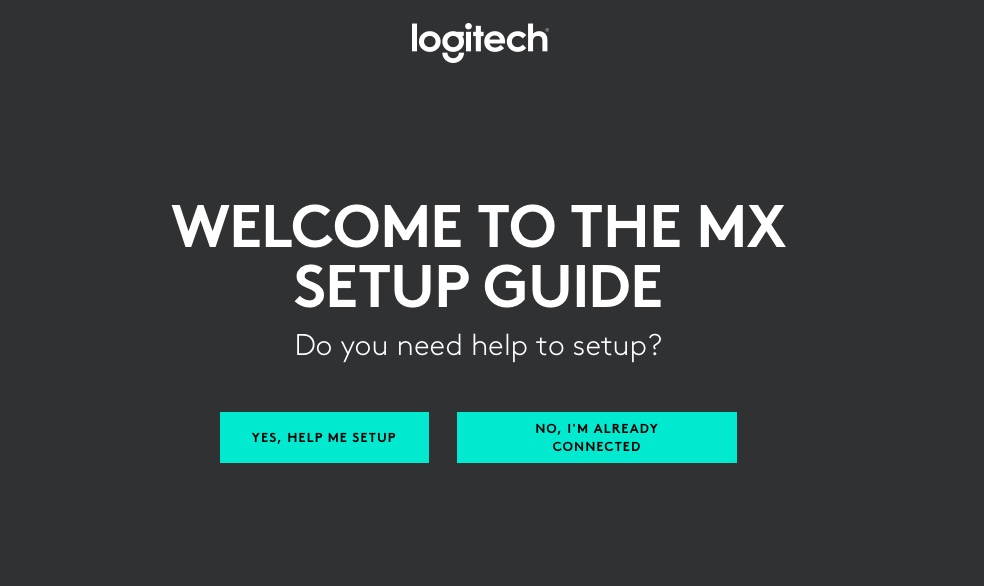
Logitech MX3 Anywhere for Mac Bluetooth Mouse – Specifications
The Logitech MX3 Anywhere for Mac Bluetooth Mouse measures 1.35” high x 2.56” wide x 3.96” deep (34.4mm x 65mm x 100.5mm), and weighs 3.49 oz (99 g). The Logitech MX3 Anywhere for Mac Bluetooth Mouse uses Low Energy Bluetooth and requires macOS 10.15 or later and/or iPadOS 13.4 or later.
The MX3 has an internal 500 mAh rechargeable Li-Po battery which is rated for 70 days of use on a full charge. You can also get about three hours of use from a one-minute charge.
The mouse includes six buttons which includes the functions of left/right click, back/forward click, wheel mode-shift and middle click. The scroll wheel supports auto-shift and horizonal scroll by using a combination of holding the side button while turning the scroll wheel.
The built-in 500mAh Li-Po battery is charged using the included USB-C cable. There is a slide switch on the bottom of the mouse to turn the mouse on and off. There is also a button that allows you to pair the mouse to three different devices.
Logitech MX3 Anywhere for Mac Bluetooth Mouse – Set-up
It’s been awhile since we used a mouse other than the Apple Magic Mouse. We are a little embarrassed to admit that the last time we used a non-Apple wireless mouse, it came with a USB dongle that had to be plugged into the computer. Add to that the extremely large docking station that the mouse had to be placed in for charging. The Logitech MX3 Anywhere for Mac Bluetooth Mouse changed all of that.
If you made it to the MX Setup Guide page, the hard part is done. Logitech does a nice job of stepping you through the process to connect your MX3 to your Mac or iPad. In reality, all we had to do was open System Preferences and put our MacBook Pro into Bluetooth discovery mode. Almost instantly, the mouse was discovered and connected.
With the mouse connected, we could immediately scroll and click around the screen. We even had the ability to adjust tracking speed using the standard Mouse preferences in System Preferences. But to get the full MX3 Anywhere for Mac Bluetooth Mouse experience, you need to install the free Logi Options software.

The Logi Options application enables you to map the various buttons on the MX3 to allow for greater control of the mouse movements and can recreate many of the functions you may be used to with an Apple mouse.
A word of caution. While installing the software did allow us to make some changes to the buttons, we could not get it to do most of what Logitech advertised.
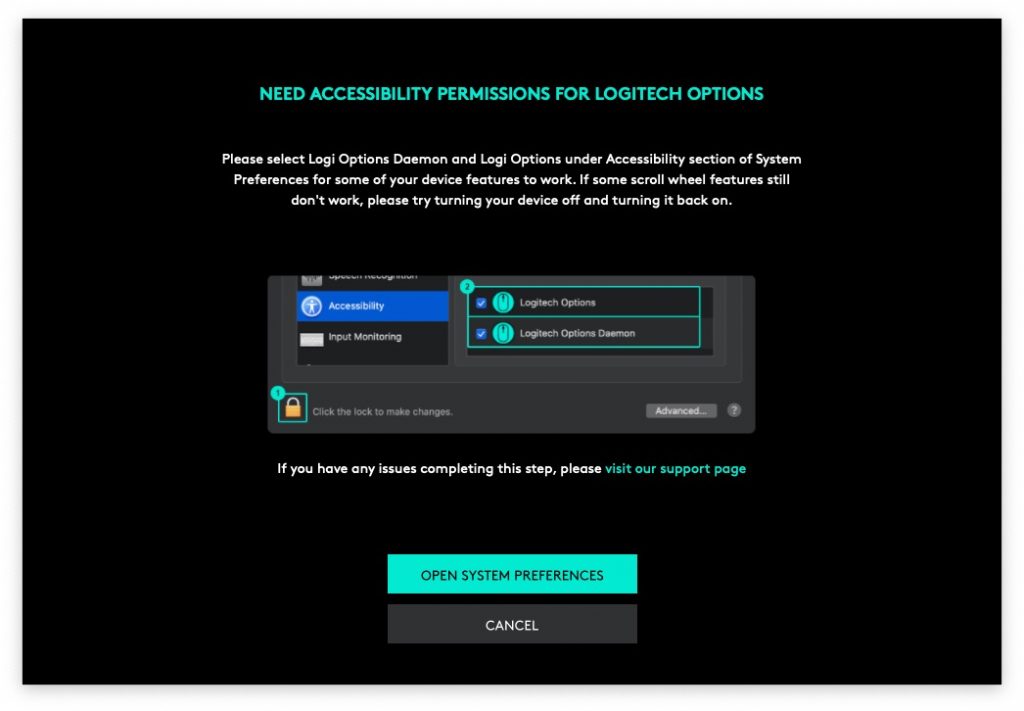
As it turns out, you need to grant the application access to macOS for the software to be fully functional. Once we did that, we had full control of the options.
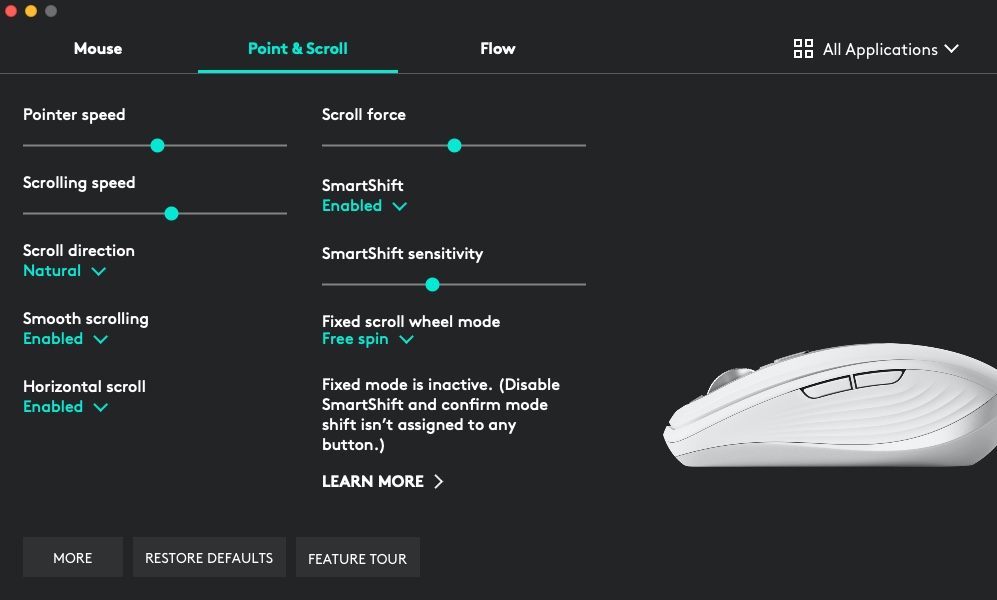
We won’t go through every detail and setting but the screen shot above should give you a good idea of the granular control the Logi Options software gives you. After playing with some of the settings, we could do just about anything we wanted. The only function of our Magic Mouse that we couldn’t recreate was the side-swipe, that we use quite a bit to delete mail and dismiss notifications on our screen. That in itself is not a major issue unless you rely heavily on that function.
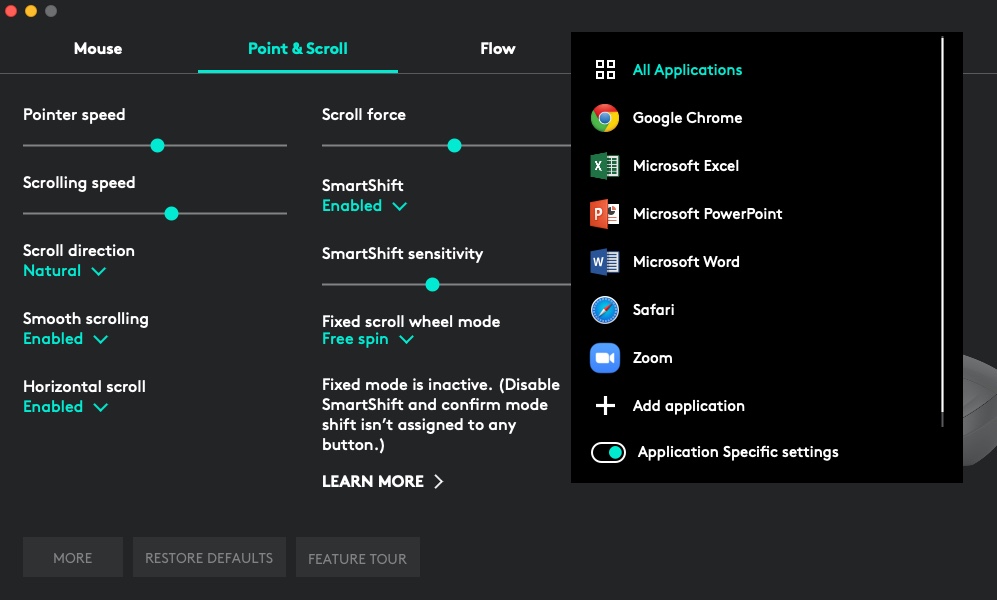
The other item that intrigued us was the ability to map some of the buttons to specific applications like Microsoft Office applications, Safari and Zoom. While not as comprehensive as the Touch bar on some of the newer Macs, it certainly adds another level of functionality to your mouse.
Logitech MX3 Anywhere for Mac Bluetooth Mouse – Test Results
We have always liked Logitech products. They are a top-tier provider of keyboards, mice, webcams and more and we have always felt their products were of the highest quality. The Logitech MX3 Anywhere for Mac Bluetooth Mouse is no exception.
We found the design of the mouse to be very comfortable. Admittedly, it’s been awhile since we used a mouse with a scroll wheel but like riding a bike, it’s something you don’t forget and we adjusted to it quickly. The two main buttons (left and right click), had good action and provided very positive feedback when pressed.
We liked the ability to customize the buttons using the Logi Options software but did miss the ability to create a swipe function. We’re honestly note sure if the software doesn’t support that function or we just haven’t figured it out yet.
Battery life was impressive. We used our MX3 mouse for several weeks during out testing and never had to recharge it. And the ability to get several hours of use from a few minutes of charging is a great feature.
The Logitech MX3 Anywhere for Mac Bluetooth Mouse has a 1-year limited warranty and an MSRP of $79.99, but is available on sale from Amazon.
Some Mac loyalists may not want to leave their Apple Magic Mouse. For those that do, or for anyone else looking for a new mouse that can work on both your Mac and your iPad, the Logitech MX3 Anywhere for Mac Bluetooth Mouse is a great option.
We would like to thank the folks at Logitech for providing a Logitech MX3 Anywhere for Mac Bluetooth Mouse for our testing and review.
What is your favorite mouse? Do you stick with the Apple mouse or do you use a third party one? Why not join the conversation and leave a comment below.
If you liked this article, please consider sharing it with your friends and leaving a comment below. Also, don’t forget to “Like” us on Facebook, “Follow Us” on Twitter and add the Apple Tech Talk channel to your Apple News app.
And if you haven’t subscribed to Apple Tech Talk, now would be a great time to do it so. Just scroll down to the form below and enter your name and email address. Then you’ll receive a notification whenever we post new articles. Don’t worry, we never sell or share your information. While you’re at it, check out our YouTube channel (here) where you will find video on interesting products any Apple enthusiast would love.



Leave a Comment
You must be logged in to post a comment.