The iOS app Paper is not new but this latest update from the team at Fifty Three.com brings this program to a whole new level and probably opens up its potential to an entirely new group of users.
I have been using Paper on my iPad since it was first released as a “Fremium” application. The original program came with a couple of basic drawing tools and colors and offered a wider variety of both for an in app purchase. A few updates ago, the app went totally free with all of the drawing tools and color pallets being opened up to everyone. With all of those tools now available, Paper was positioned to be a great application for those with the artistic talent to put it to good use. Unfortunately, I do not fall into that category as I am one of those people that has a hard time drawing a straight line with a ruler. That said, I surprised even myself when I was able to make relatively good sketches just by using my finger and the brushes and tools that were available in the app. Granted, nothing I did was worthy of hanging in a museum, especially compared to some of the items displayed by other users on the developer’s “Made With Paper” web site, but it certainly encouraged me to keep doodling, if nothing else.
That was then. Paper still does everything it did before but now includes new functionality which allows you to type notes, take or import photos and mark them up in various ways, and (my favorite new feature) draw geometric shapes like squares, circles and lines, and have them instantly converted into proper shapes with straight lines and proper corners (unless of course you are drawing a circle which has no corners). As they say on their web site: “When you need to get something down fast, Paper is ready.”
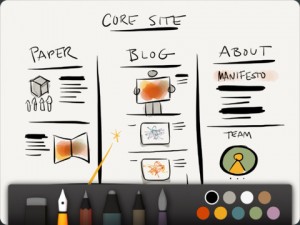
Paper by 53
These new features would seem to open up Paper to a new category of users. I can see someone sitting in a business meeting needing to take notes, sketch a diagram of something, lay out an organization chart, etc., and now being able to do it all with one application.
To be clear, I would not consider Paper to be my first choice for note taking, (although the ability to type lines of text and then turn them into a multi-level bulleted list by just swiping the lines left or right is a VERY attractive feature), it would certainly make sense to use that feature if you are already in the application for other purposes. I can recall times I was in a meeting and sketching out a diagram and didn’t have room for all of my notes and would have loved to be able to make some additional notes to go back to later, without having to jump back and forth between applications. With Paper that is now possible.
The other big enhancement is that Paper, which used to be for iPad only, is now available for the iPhone too. While I think it would be difficult to take full advantage of any drawing tools on the smaller screen of, say an iPhone 5, the real estate available on an iPhone 6 Plus, certainly lends itself to being a good middle ground
There is also a drawing device available called, what else, Pencil (not to be confused with the new Apple Pencil) which appears to give a much greater sense of control over using your finger to do the drawing, marking-ups, etc. I suspect Pencil would also be an asset when working on an iPhone. We haven’t had the opportunity to try Pencil yet but if we do we’ll bring you a detailed review in the future
Having seen some of the things people have done with Paper, I have to admit that I am not using this application to its fullest potential and I still wish I had the talent to use it to create the next masterpiece, but with these new additions, Paper is sure to be showing up on the main screen of a lot more iPads and now iPhones in the very near future.
The Bottom Line: Paper by Fifty Three has always been a great application for drawing and those with even a modest amount of artistic talent and this latest release brings it to a whole new level. You should definitely check out Paper which is available in the App Store.
If you liked this article, please consider sharing it with your friends and leaving a comment below.
Also, don’t forget to “Like” us on Facebook and “Follow Us” on Twitter.



Leave a Comment
You must be logged in to post a comment.