If you have been following Apple Tech Talk for a while, you know we are fans of Synology products. Over the years we have tested numerous Synology DiskStation servers for home and office use. In our opinion Synology makes the best Network Attached Storage (NAS) units on the market.
Disclosure: Apple Tech Talk participates in various affiliate marketing programs and may receive compensation if you purchase a product through one of our links, and/or in the form of product donations from the companies whose products we review . Unless otherwise specifically stated, Apple Tech Talk does not receive any other compensation for its reviews. The opinions expressed are based solely on our independent testing, are our own and are not shared with anyone prior to release on our site.
But for many people, the functionality offered in a NAS is overwhelming and more than they need. Many people just want a way to backup data to a central location and be able to share documents with others in a quick and easy way. For that, they turn to cloud-based services like Dropbox, iDrive, Google Drive, and for us Mac users, Apple’s own iCloud.
These and others are all great options, and most offer some minimal storage for free. But once that free storage is full, the cost to upgrade can get expensive, so many spread their data across multiple services.
But what if you could have the convenience of your own cloud storage, like a NAS, with the ability to easily share data with others, like a NAS, but without the NAS operating system and more functionality than you want or need?
Today, Synology has the answer to that question with their introduction of BeeStation.
What Is BeeStation?
Synology BeeStation is an external storage device that attaches to your local network. It allows you to backup data from your local computers as well as the cloud-based storage sites you may already be using.
With 4TB of capacity, Synology BeeStation is more than just an external hard drive. By connecting to your router, it becomes your own private cloud, which you controil. It comes preconfigured out of the box to get you up and running quickly.
Synology BeeStation has both desktop and mobile apps to easily backup files and photos from your Mac, iPad and iPhone. And with Synology’s usual easy to follow set-up process, you’ll be up and running in minutes.
With Synology Bee Station, you retain control of your data. And because it is a one-time purchase, rather than a subscription like most cloud-based services, the Synology BeeStation can pay for itself in no time.
The folks at Synology provided us with a pre-release version of BeeStation and we had a chance to put it through its paces. We were impressed with it and we think you will be too.
Synology BeeStation – Unboxing
In the box is the BeeStation unit, a self-switching 120/240V power supply which can accept various plug styles, a 120V two-prong US style plug adapter, an Ethernet cable and a Quick Start Guide.
The front panel of the BeeStation has a single LED which provides the status of the unit during set-up and operation and the software installation process does a nice job of letting you know what to look for.
The rear of the unit has a main power button, a recessed Reset button, a USB-A and USB-C port to connect an external drive allowing you to back up the BeeStation contents, an Ethernet port and a power supply connection.
With everything unpacked, it was time to get the BeeStation set-up.
Synology BeeStation – Set-up
Set-up of the BeeStation was straight-forward, and required no real technical knowledge to get through it. Here is a summary of the steps.
- Connect the Ethernet port on the back of the BeeStation to your router.
- Connect the power cord and press the power button. You should see a white LED on the front of the unit flashing. When the LED turns solid orange, it is ready for setup. Be patient. It took several minutes to get the solid orange light.
- Enter the serial number of your unit, which is listed in the Quick Start Guide.
- You will then be told to press and hold the power button until you hear a beep.
- The BeeStation will automatically configure itself and do a software update if needed. The configuration and software update should take about 15-minutes.
When the update completes, you will be offered an opportunity to give your BeeStation a unique name.
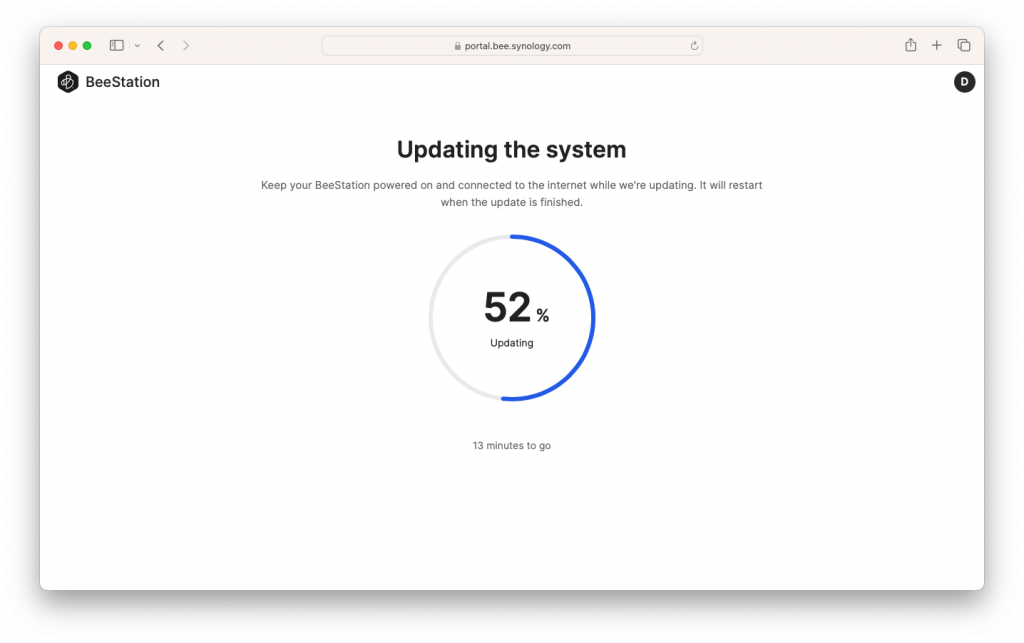
Once the installation is completed, you will find the BeeStation app in your Applications folder, as well as a shortcut icon in the top menu bar. But before you even need to get to that, the installation process walks you through setting up a Synology account.
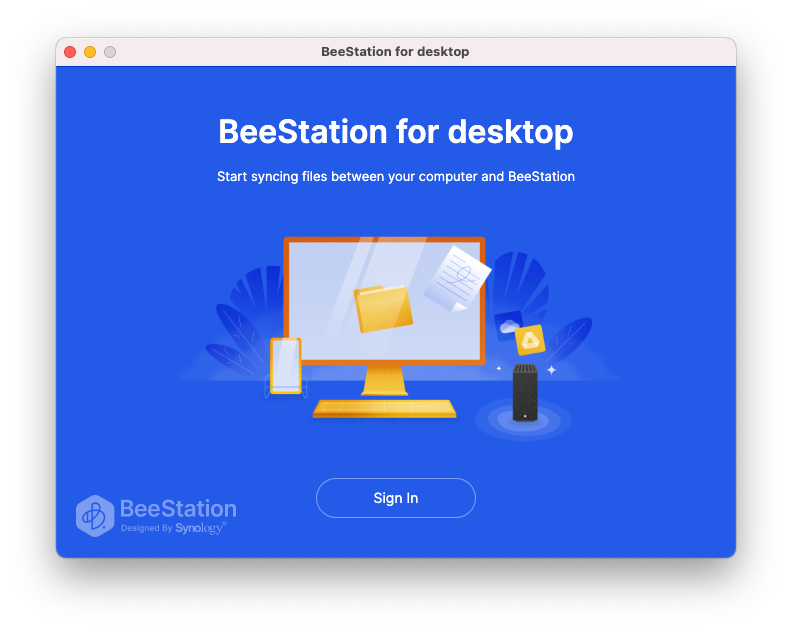
Like the software installation, setting up the Synology account is quick and straight-forward. In our case, we already had a Synology account set up so all we needed to do was log in.
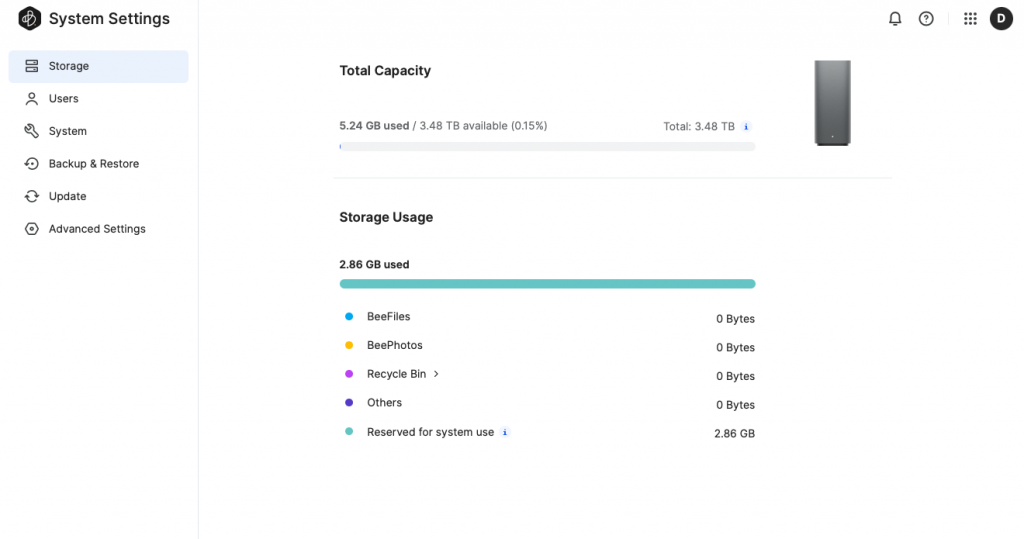
Once everything is configured, you can see the condition and available capacity of your BeeStation using the System Settings in the app.
Overall, we found the installation and set-up process very easy, using our Mac. If you prefer, you can also complete the entire process using the iPhone app.
Synology BeeStation – Test Results

Synology BeeStation has two main services, BeeFiles and Bee Photos.
As the names imply, BeeFiles allows you to move files from your Mac, to the BeeStation, while BeePhoto does the same for photos. With the companion apps, you can do the same from your iPhone. Files and photos on the BeeStation can be viewed from any of three ways, on your Mac, on your iPhone or over the web on the BeeStation portal.
BeeFiles gives you two options for how you want your files stored, Backup and File Sync. This is how Synology describes the two different processes.
- Backup (one-way): Backup (one-way): Intended for backing up important folders on users’ computers. All modifications are expected to occur on the computer side. If files are deleted via the web interface, it’s assumed users no longer require backups for those files and wish to reclaim space on BeeStation, so they won’t be copied from the computer to BeeStation again.
- Sync (two-way): Designed for users who occasionally manage files via the web interface and want the same files to appear in their computer folders. For example, they might want to add/delete files when using a public computer (via a browser) or move files from BeeFiles’ Cloud Services or USB folders to their computer folders. Therefore, any changes made on either side will be replicated to the other side.
In addition to storing your files, BeeStation provides an easy way to share your files with others.
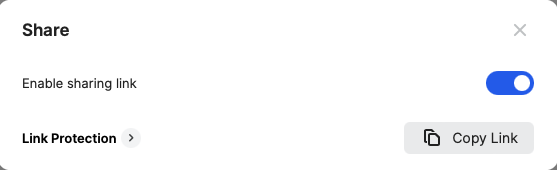
By right clicking you are presented with a submenu with a Sharing option. Clicking on that option provides the sharing screen. Click the “Copy Link” button, paste the link into an email and the recipient will be able to download a copy of the file. Open the Link Protection field and you can add a password and/or an expiration date for the link.
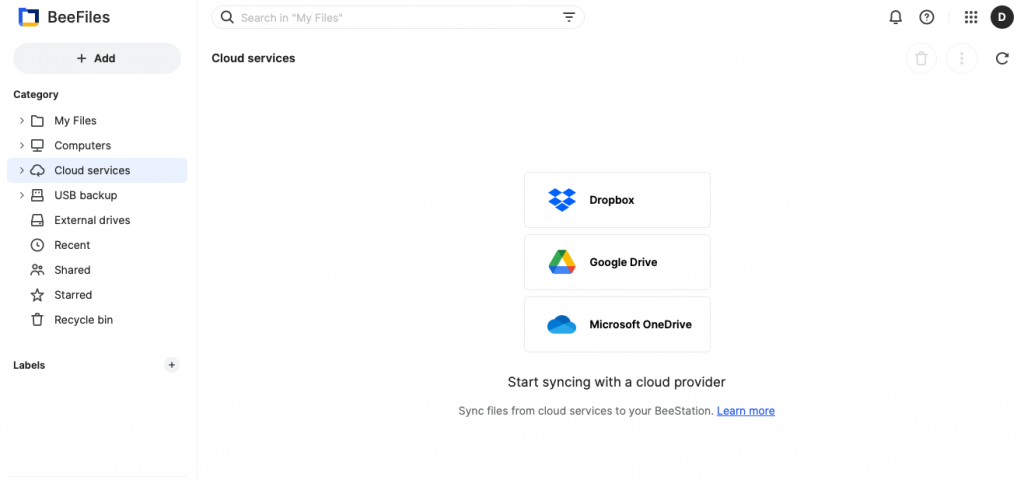
There is one other service that BeeStation supports, backup from other cloud services.
If you are paying for additional storage space on sites like Dropbox, Google Drive and Microsoft OneDrive, BeeStation gives you the ability to transfer some or all of those files to BeeDrive. You can then cancel the additional storage or use those cloud services for other files.
Currently, BeeStation does not support file transfer from iCloud, but is does support backup of photos stored in iCloud.
For our testing, we set up both a backup and a sync for some of our Mac files. We also set up a backup of some photos from our Mac and iPhone. It’s fair to say that once everything was set up, the BeeStation took care of itself and both the backup and sync worked in the background seamlessly.
The ability to access those files from anywhere, using a web browser is a great option.
Synology BeeStation also lets you share your storage with up to eight other people, so one BeeStation can be used by the whole family.
Backup Your Backup
Many people would probably use BeeStation as a backup for their important files, and that is certainly one of the was to use BeeStation. But as we have said many times before, only having a single backup is not sufficient. BeeStation helps with that also.
As we said earlier, on the back of the BeeStation are two USB ports, one type A and one type C. These prots can be used to attached an external hard drive. The BeeStation application includes the ability to back-up your BeeStation data and restore it to the BeeStation if needed.
Currently, these USB ports do not allow you to transfer new data from an external hard drive onto the BeeStation. Perhaps Synology will add that in a future update.
Synology BeeStation – Benefits
So, what are the benefits of BeeStation compared to commercial cloud services?
Perhaps the biggest benefit to using BeeStation instead of commercial cloud services is privacy. Because of the amount of data that is held by services like Google Drive, Dropbox and Microsoft OnDrive, they are a prime target for hackers. Since you control BeeStation, your data is much more secure. In addition, you have total control.
There is also a monetary advantage.
Let’s take a look at current cloud service pricing vs. BeeStation:
BeeStation Dropbox Google Drive Microsoft OneDrive Plan Name N/A Plus Premium 365 Family Max # Users 8 1 1 – 5 1 – 6 Storage 4 TB (shared between users) 2 TB 2 TB (shared between users) 1 TB per user (Plan owner can buy an additional 1TB for their use only.) Price $219.99 (One Time Purchase) $119.88 per year $119.88 per year $99.99 per year
Apple’s iCloud service offers more storage than any of their popular competitors. Their 2 TB offering is $9.99 per month ($118.88 per year), 6 TB is $29.99 per month ($359.88 per year) and their 12 TB plan is a whopping $59.99 per month ($719.88 per year).
As you can see, Synology BeeStation gives you more space, to be shared among more users, for just a little more than the popular cloud services.
The Bottom Line
Home NAS units are more popular today than ever before, due in large part to the excellent hardware and software from Synology. But for many people, a home NAS is more than they want or need. But people still want an easy way to backup and store their files and photos, and even a better way to access their file remotely and be able to share those files with others.
For that, the Synology BeeStation is the perfect addition to your home.
With its easy set-up, easy to follow directions, its simple user interface and the ability to invite others to use the service, it is hands-down, the easiest way to manage and protect your files.
Synology BeeStation is available in the US today at only $219.99.
We would like to thank the folks at Synology for providing the BeeStation to us for testing and review.
What do you think of the Synology BeeStation? Does this sound like something you would use? Why not join the conversation and leave a comment below?
If you liked this article, please consider sharing it with your friends and leaving a comment below. Also, don’t forget to “Like” us on Facebook, “Follow Us” on Twitter and add the Apple Tech Talk channel to your Apple News app.
And if you haven’t subscribed to Apple Tech Talk, now would be a great time to do it so. Just scroll down to the form below and enter your name and email address. Then you’ll receive a notification whenever we post new articles. Don’t worry, we never sell or share your information. While you’re at it, check out our YouTube channel (here) where you will find video on interesting products any Apple enthusiast would love.





Leave a Comment
You must be logged in to post a comment.