Despite what many people say, bigger isn’t always better, and that is certainly true if you need the power and performance of a top-of-the-line NAS but don’t have a lot of space for it. If that sounds like your situation, consider the Synology DS419slim NAS.
Disclosure: Apple Tech Talk participates in various affiliate marketing programs and may receive compensation if you purchase a product through one of our links, and/or in the form of product donations from the companies whose products we review . Unless otherwise specifically stated, Apple Tech Talk does not receive any other compensation for its reviews. The opinions expressed are based solely on our independent testing, are our own and are not shared with anyone prior to release on our site.
Apple Tech Talk Scorecard
| Pros | Cons |
| Small size fits almost anywhere | 2.5″ drives limit capacity |
| Runs the full DSM operating system |
Synology DS419slim – Unboxing
In the box was the DS419slim NAS unit, an auto-switching 120/240 volt power supply with US plug, a package of screws to install drives, two (2) RJ-45 Ethernet Cables and a Quick Installation Guide.

The Synology DS419slim is the physically smallest NAS we have seen measuring 4.7” x 4.1” x 5.6” (120mm x 105mm x 142mm) and weighs just 1.45 lbs (0.66kg).
The Synology 419slim has a Dual Core 1.33 GHz Marvell Armada processor with a Hardware Encryption Engine, 512 MB of DDR3L.

The front panel has six (6) LEDs, two for the LAN activity and one each for the four built in drive bays.

On the rear are four (4) hot swappable drive bays, designed to hold 2.5” SATA HDD up to 12.mm drive height as well as 2.5” SATA SSDs. Maximum internal storage capacity is rated at 20TB based on using four 5 TB drives and supports a maximum single volume size of 16 TB.

Our DS419slim, on loan from Synology came with two (2) Seagate Iron Wolf 240GB SSDs. We previously did an in-depth look at Seagate Iron Wolf HDDs (read our review here), and the SSD version of the Iron Wolf drives provide the same reliability. The SSDs easily mount in the drive trays using the included screws and we placed them in the #1 and #2 slots.
Synology and Seagate have been partners for some time and for good reason. They both represent best-in-class for their respective products and are a perfect complement to each other.
The Synology DS419slim has two (2) 1GbE LAN ports mounted on the rear which accommodate link aggregation and provide failover support. There are also two USB 3.0 ports, one each on the front and rear panels to use for loading external data and adding outboard storage capacity.
The internal drives support the EXT4 file system, but external drives can be used in a variety of formats including FAT, NTFS, EXT3, EXT4 and HFS+. HFS+ is read only with a 2TB maximum volume size.
There is also a Kensington Lock slot on the rear panel which will secure the main unit but since there is no way to secure the drives in the NAS, you could still suffer data loss, as well as the actual drives.
On the bottom is a 60mm x 60mm, multi-speed fan supporting Cool Mode, Quiet Mode and Low-power Mode.
Synology DS419slim – Set-up
Getting the Synology DS419slim up and running couldn’t have been easier.
To get started, push the power button, located on the left
side of the unit, and wait a minute or two before you see any activity. Once the unit boots, the LAN1 LED starts to
flash and the HDD1 and HDD2 lights become solid. Once the unit is powered on and stable, open
Safari and go to http://find.synology.com. This brings
you to the first set-up screen.
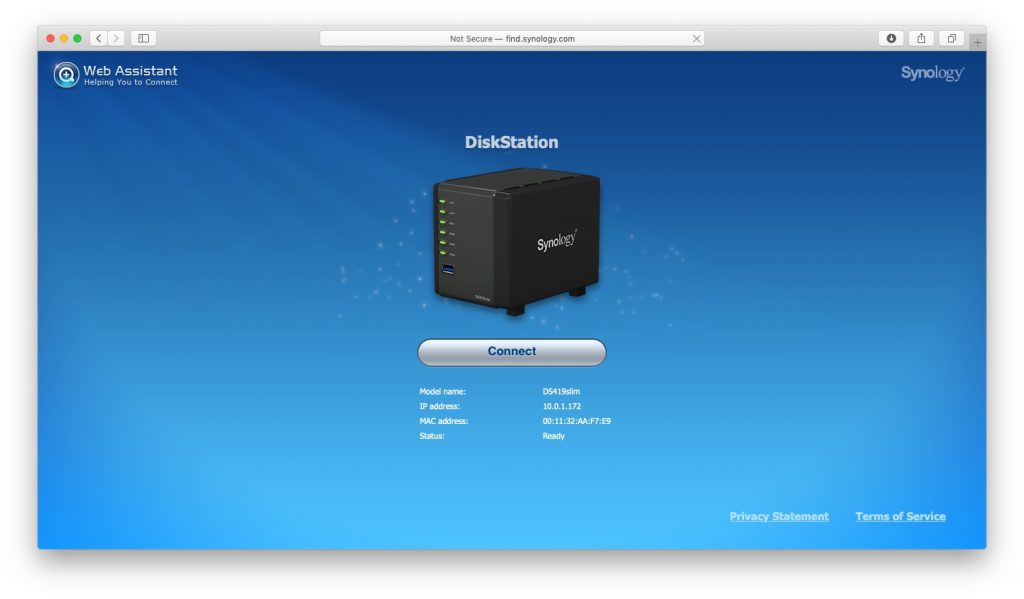
After you hit Connect, you give the server a name, create a User ID and set a password.
You then have the option to create a QuickCoonect ID which
allows remote access to your server from any web browser.
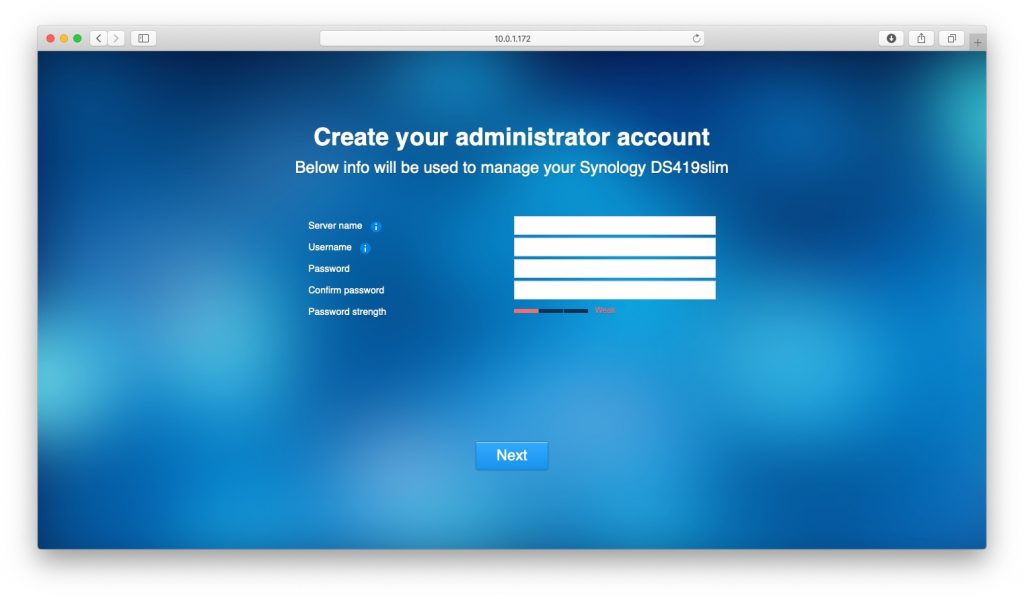
Once the account is created, it will provide your login ID and an icon you can drag to your desktop for easy access.
At this point, your Synology DS419slim is set up and ready to use, almost. You are presented with a quick tutorial and then reminded about any installed application that need to be updated.
Before you can start creating network shares and adding data you need to create a volume using the Storage Manager application. While you only need one drive to create a volume, you need a minimum of two drives to enable RAID protection. Like the set-up of the DS419slim itself, creating the volume took just a couple of minutes.
Synology DS419slim – Test Results
One of the things we like best about Synology NAS products is that they all use the same DSM operating system. We have covered Synology and the DSM operating system extensively over the years. If you aren’t familiar with DSM, we encourage you to look at some of our prior Synology coverage here. You’ll not only find detailed coverage of the DSM operating system itself, but also some of the add-on application available from Synology at no additional charge.
We used our DS419slim for many of the functions you might experience in a home or small office setting. This included file sharing for several users, streaming music files to several Sonos Play 1 speakers (read our review here), and streaming some movie files to a TV for viewing. In general, the Synology DS419slim performed well. Saving files to and retrieving files from the DS419slim were effortless. Steaming music was also very easy with no dropouts.
Streaming 1080p videos worked well but the DS419slim does not support hardware transcoding and using an application like Plex to transcode video on the fly will cause the movie to stutter and, in some cases, did not play at all.
Sharing files with people not registered on our network also worked very well by sending a link via email which allows a quick way to share files that are too big to be an email attachment. While we have had mixed results sharing files with other NAS brands we have tested, the file sharing on Synology worked perfectly every time.
We set up the Synology Office application which gives you a Microsoft Office like environment and includes documents, spreadsheets and presentations. While not as feature rich as the Microsoft suite, it certainly has all the basics and then some. It also allows for team collaboration so multiple people can work on the same files.
Installation took a few minutes because in addition to the actual Office application, there are several other applications that need to be installed. In typical Synology fashion, we didn’t need to figure any of that out as the system identified all of the applications, installed them in the order needed and got everything up and running with no manual intervention needed. We did notice that during the application process, the CPU Usage reached close to 100% but it didn’t impact the installation process.
We also appreciate that remote access to the NAS via the QuickConnect service allows access to all administrative functions. This can be a real time-saver if you are not always on-site when an issue comes up. To our knowledge, the Synology DSM operating system is the only one that provides full administrative access remotely.
The Bottom Line
The small size of the DS419slim makes it a perfect choice for a home or office setting where space is at a premium. It would also be the perfect travel companion for situations where you need to build a private network at a remote office, trade show, etc. Of course, with only 512MB of RAM, you must be careful not to try and do too many things at once.
The Synology DS419slim, without disks, is priced at $329.99 on Amazon.
The Seagate 240GB SSD has an MSRP of $79.99 but are often on sale on Amazon.
A fully configured NAS with four (4) 240GB NAS SSDs comes to just under $650.00. If you need more storage, things could get expensive a similar 4TB drive coming in at $749.99 each.
If your primary needs is massive storage, you may be better off sticking with a 2.5” HDD rather than the SSD or consider a Synology NAS that uses the larger 3.5” HDD format.
But for those that have limited space or need to move a NAS to various locations, the Synology DS419slim is a clear winner and the DSM operating system, continues to lead the pack in functionality, remote access and ease of use.
We would like to thank the folks at Synology and Seagate for providing a Synology DS419slim and Seagate Iron Wolf NAS drives for our review and testing.
Would you prefer a NAS that is small and fits on your desk or a larger unit with more capacity? Why not join the conversation and leave a comment below?
If you liked this article, please consider sharing it with your friends and leaving a comment below. Also, don’t forget to “Like” us on Facebook, “Follow Us” on Twitter and add the Apple Tech Talk channel to your Apple News app.
And if you haven’t subscribed to Apple Tech Talk, now would be a great time to do it so. Just scroll down to the form below and enter your name and email address. Then you’ll receive a notification whenever we post new articles. Don’t worry, we never sell or share your information. While you’re at it, check out our YouTube channel (here) where you will find video on interesting products any Apple enthusiast would love.



Leave a Comment
You must be logged in to post a comment.