Dear Apple Tech Talk; I recently came across an ad on-line for a product called MacKeeper. I installed it on my MacBook Pro and so far it is working OK but a friend of mine said they tried it and had a lot of problems with it but could not uninstall it. Now I’m scared that I have some dangerous program on my Mac. Is MacKeeper some sort of Malware? Is there any way to completely uninstall this software?
Anyone who uses a Mac and goes on the Internet has probably come across a Pop-Up ad or extra browser window, telling you that your Mac is running slow and you need MacKeeper to “clean” it. For many people, these ads are little more than an annoyance. They ignore the ad and move on. Some people follow the suggestion and download a trial version of MacKeeper and are basically happy with their decision. Still others complain that their Mac doesn’t run as smoothly as before they installed MacKeeper and want to remove it from their computers but don’t know how.
What is MacKeeper?
Let us say up front that we do not consider this application malware as we do not think the intention of the developers is to harm anyone’s computer intentionally or worse, steal your personal information.
MacKeeper is from Kromtech Alliance, an IT investment and development company based in Cologne, Germany (they maintain a U.S. office in New Orleans, Louisiana). MacKeeper is a utility program that combines sixteen (16) processes intended to optimize your Mac’s operation and performance.
On the market since 2010, MacKeeper offers a 30-day trial of the software but after that, you need to pay a monthly fee to unlock the full potential of the software. Pricing plans start at $14.95 on a month-to-month basis and go as low as $5.95 per month for a 2-year commitment.
Should You Buy It?
If you search the Internet, you will find a fairly even split between people who love MacKeeper and those that warn to stay away from it at all costs.
It is not our intention to review the merits of the software here, nor are we making a recommendation to use it or not other than to say, we do not have it installed on our Macs. We’ll leave you to make your own decision.
That said, the original question was how to completely uninstall MacKeeper from your system and here’s our suggestion.
How to Uninstall It
Before you can uninstall MacKeeper, you need to quit the application but you may notice that the Menu bar icon does not have a Quit function. To remove the icon from the menu bar, launch the MacKeeper app in the Applications folder. Click on the MacKeeper menu and then select Preferences. Select the General tab and uncheck the box for “Show MacKeeper icon in menu bar.”
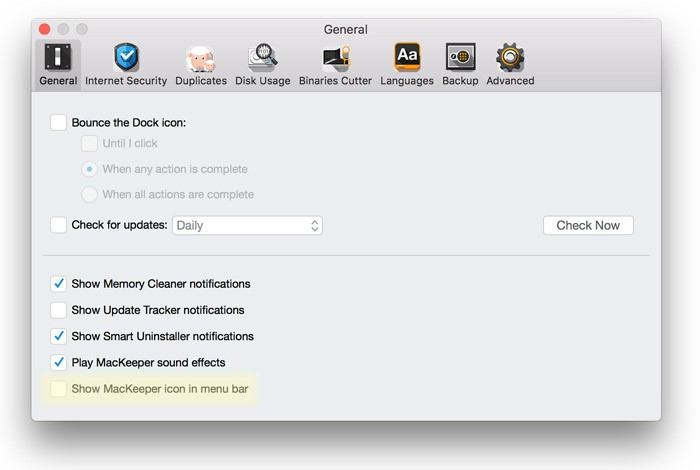
Now you can quit the application.
Next, drag the MacKeeper.app file to the Trash. You may be prompted for your administrator’s password. Enter it and the application will move to the Trash and a window will pop up and offer to uninstall the rest of its components.
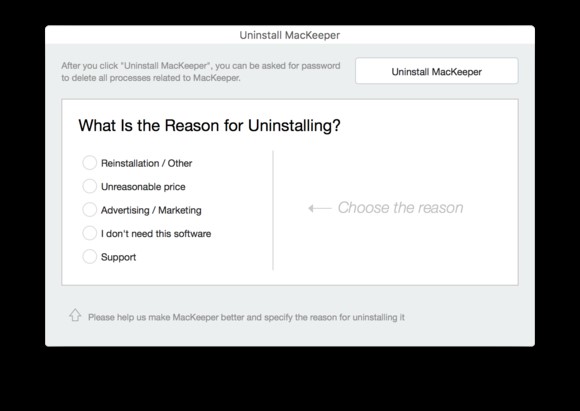
Click the Uninstall MacKeeper button. This should remove most of the files but unfortunately, not all of them.
A MacKeeper Helper folder still exists. To find it, you will need to look in the hidden User Library. To access this Library folder, hold down the Option key and, in the Finder, choose Go > Library.
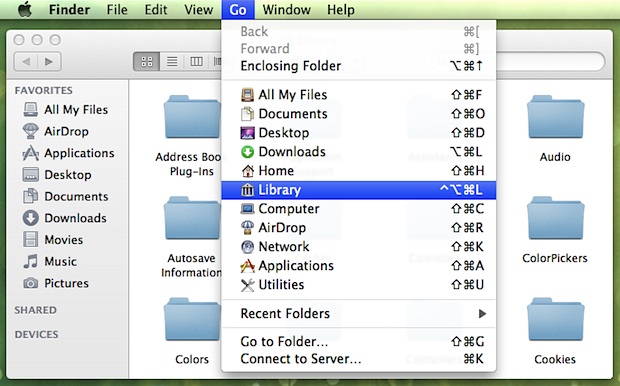
Navigate to: ~/Library/Application Support.
Look for the Application Support for the MacKeeper Helper folder and move it to the Trash (if it is there).
Other than the Helper folder, the uninstaller does a good job of removing the application. However, if you are concerned that there are still some files left behind, there are a few more areas within the User Library that you can check. If any of these files still remain, you should move them to the Trash.
~/Library/Caches/com.mackeeper.MacKeeper
~/Library/Caches/com.mackeeper.MacKeeper.Helper
~/Library/LaunchAgents/com.mackeeper.MacKeeper.Helper.plist
~/Library/Application Support/MacKeeper Helper
~/Library/LaunchDaemons/com.mackeeper.MacKeeper.plugin.AntiTheft.daemon.plist
Be sure to empty your Trash and restart your Mac and MacKeeper should be completely removed from your system.
Do you use MacKeeper or have you used it in the past? What was your experience with it? Why not join the conversation and share your opinion below.
We hope this answered your question and you found it helpful. Please consider sharing it with your friends and leaving a comment below.
Also, don’t forget to “Like” us on Facebook, “Follow Us” on Twitter and add the Apple Tech Talk channel to your Apple News app.
APPLE TECH TALKER



Leave a Comment
You must be logged in to post a comment.