If you are a regular reader of Apple Tech Talk, you know we are big fans of the Epson EcoTank printers. We have looked at several EcoTank models including the ET-8500 Photo Printer (read our review here), the ET-3170 monochrome printer, for high output black and white printing (read our review here), and the ET-2760, an all-purpose color printer (read our review here). We’ve heard from several of our readers that they love the EcoTank concept, and while they understand the value proposition of EcoTank, the high cost of entry is a concern. Fortunately, the folks at Epson now have an answer for that.
Disclosure: Apple Tech Talk participates in various affiliate marketing programs and may receive compensation if you purchase a product through one of our links, and/or in the form of product donations from the companies whose products we review . Unless otherwise specifically stated, Apple Tech Talk does not receive any other compensation for its reviews. The opinions expressed are based solely on our independent testing, are our own and are not shared with anyone prior to release on our site.
In October of 2022, Epson expanded the EcoTank line of printers with new models designed for the home user, including the Epson ET-2400. This All-in-One unit has all the features you want in a home printer as well as the cartridge-free printing that has made Epson EcoTank so popular, at a much lower price point. We recently got our hands on the Epson ET-2400 and put it through its paces to see how it compares to other printers designed for home use.
Epson ET-2400 Printer – Unboxing
In the box is the Epson ET-2400 Printer, a vacuum sealed package of four (4) Epson 522 ink bottles (one each of black, cyan, magenta and yellow), a power cord for a standard US 110V receptacle and a Quick Start pamphlet.
Like all of the Epson products we have reviewed, the printer is well protected by blue tape to ensure everything stays where it is supposed to be during shipping. While much of the shipping tape is visible, there is some on the inside of the unit and it’s important you remove it all before going further.
Unlike the other EcoTank printers we have reviewed, the ET-2400 does not have an LED touch screen. Instead, the printer is controlled by a few simple button, located on the top of the printer.
The layout of the controls is clean and easy to understand. That said, during our testing we found little need to even use the controls since the printer needed no attention for paper jams or other issues. There is a button to select color vs. black and white output, which is especially useful for making copies, but the Epson driver installed on our MacBook Pro lets you select that, and many other options right from the desktop for printing.
Epson ET-2400 – Specifications
The printer, with the rear paper support and front output tray extended measures 14.8” wide x 22.8” deep x 10” high (375mm x 578mm x 253mm), and weighs 8.6 lbs. (3.9 kg). It will easily fit on top of a file cabinet, side table or any other location you may wish to use.
The printer is rated for 10.0 ISO ppm (black) and 5.0 ISO ppm (color). First page out time is 7 seconds (black) and 6 seconds (color).
The ET-2400 has a rear feed straight paper path with a 100 sheet capacity. The output tray can handle up to 30 sheets of 8.5” by 14” legal size paper.
Finally, the ET-2400 has a recommended duty cycle of 500 pages per month. Although not recommended, it can handle as high as 3,000 pages per month.
As we mentioned, this is an All-in-One device so you can also copy and scan.
Copy speeds are rated at 7.7 ISO ppm (black) and 3.8 ISO ppm (color).
The flatbed scanner has a maximum hardware resolution of 1200 x 2400 dpi and a maximum resolution of 9600 dpi interpolated.
The printer is packed with four (4) 65mL ink bottles. The #522 black ink is rated for 4,500 pages while each of the three (3) #522 color ink bottles are rated for 7,500 pages. As we have said before, we appreciate that Epson provides full size ink bottles rather than the “starter” ink supplies you get with many cartridge style printers. Even after the printer is initialized, there is enough ink left in the bottles to bring the ink tanks to full capacity.
Under normal usage, Epson estimates there is a 2-year supply of ink in the box. Based on our long-term testing of other EcoTank models, that seems pretty accurate.
Epson ET-2400 Printer – Set-up
We have always found the set-up of Epson EcoTank printers to be straight-forward because the step-by-step instructions were presented on the LED screen. The ET-2400 has no screen and uses a new app called, Epson Smart Panel (free in the App Store), which may be the most informative and easy set-up of an Epson printer we have seen yet.
With the printer fully unpacked and the Epson Smart Panel App installed on our iPhone 13 Mini, it was time to start the set-up process. The app creates what looks like a chat session and interacts with you during every step of the set-up process. What follows are the screens presented as you go through the entire process.
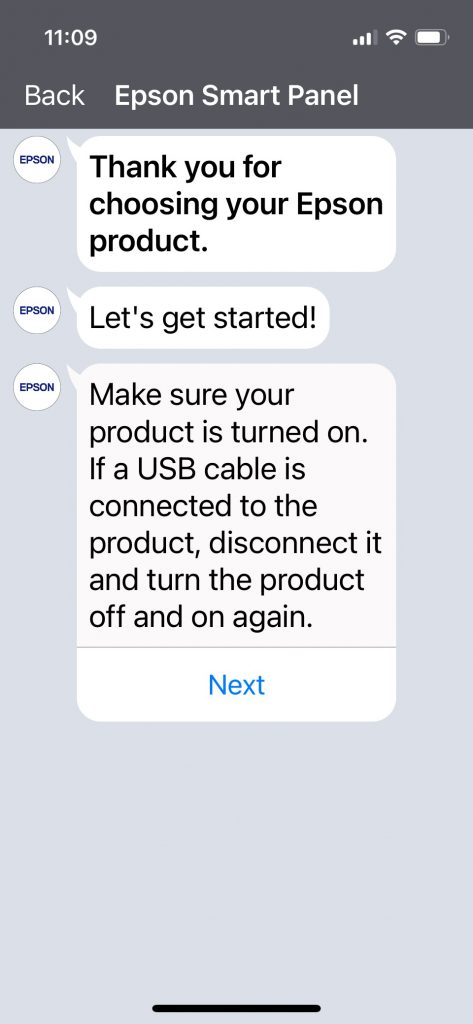
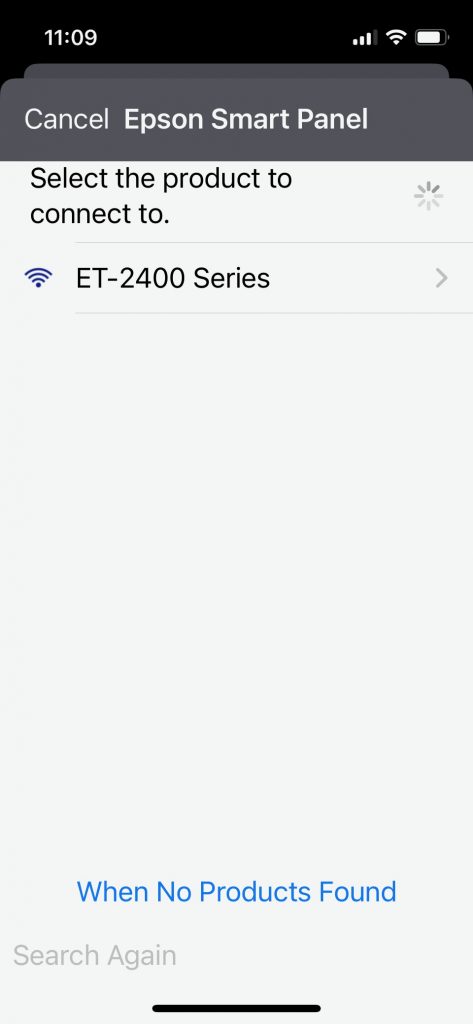
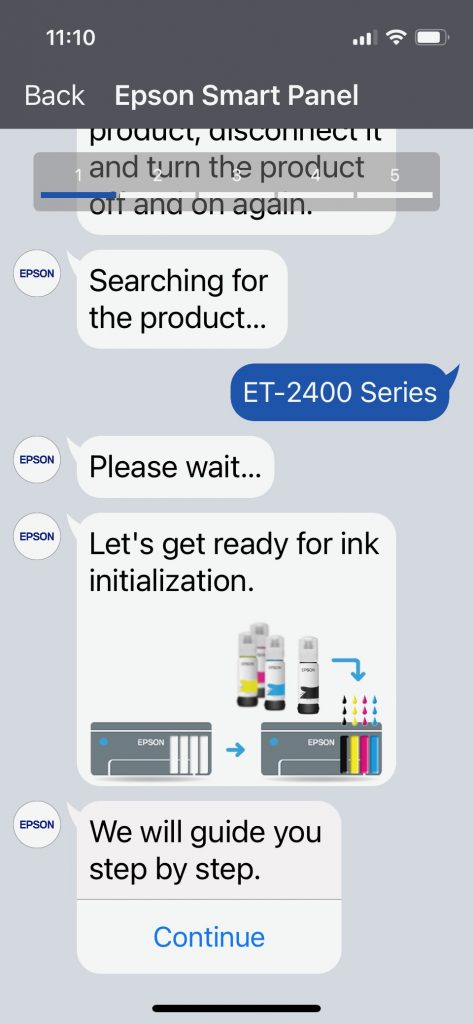
Installing the ink is the same process we have used on all other EcoTank printers. The bottles are keyed to match the ink color to the proper tank. There is also a valve in the bottle to prevent ink from spilling out while trying to put the bottle onto the fill hole, or removing it.
As before, there is slightly more ink than needed to fill each ink tank. Once the tanks are filled and the ink initialization process is completed, the remaining ink is used to bring each tank to the full mark.
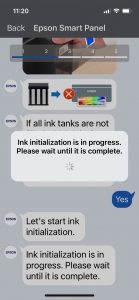
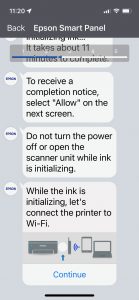
With the ink installed, and while the initialization process is completing, the app moves right along to set up the Wi-Fi.
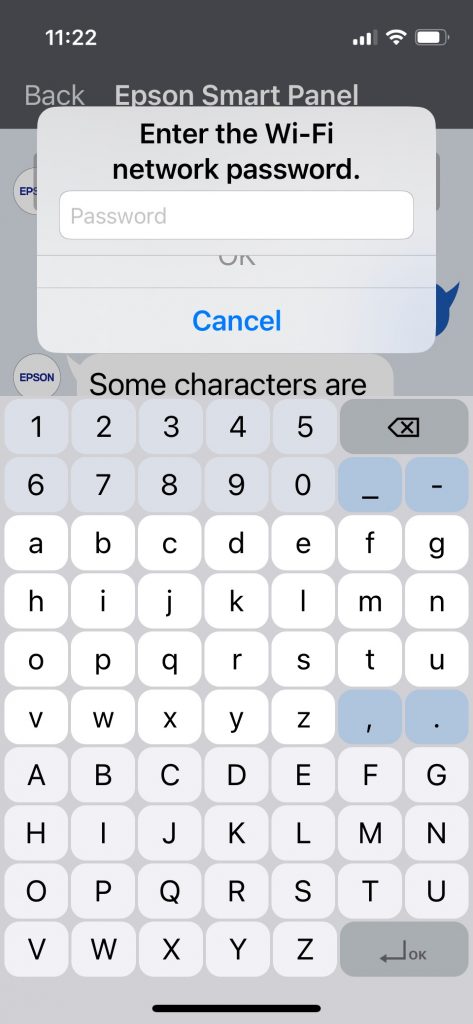
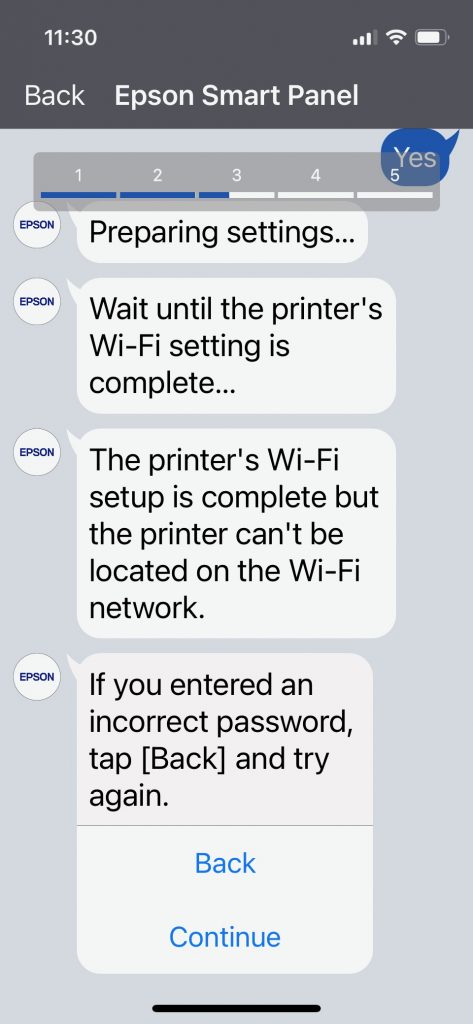
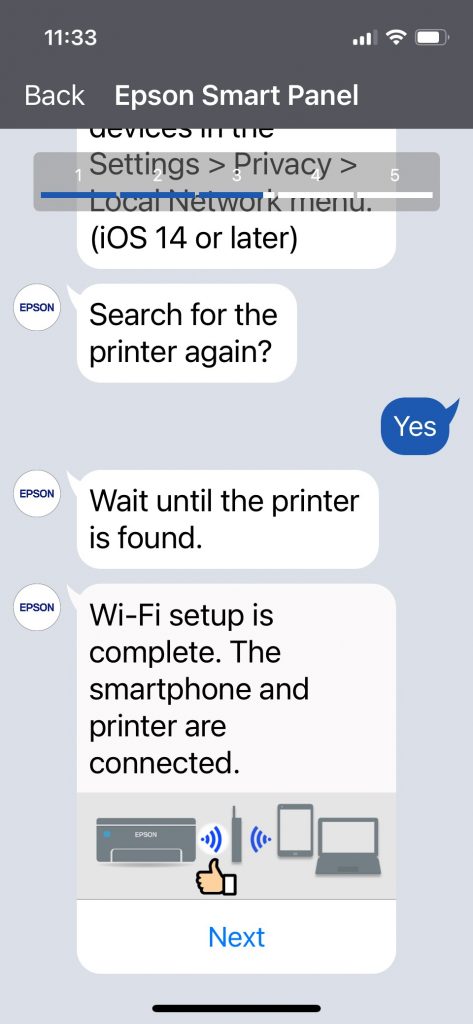
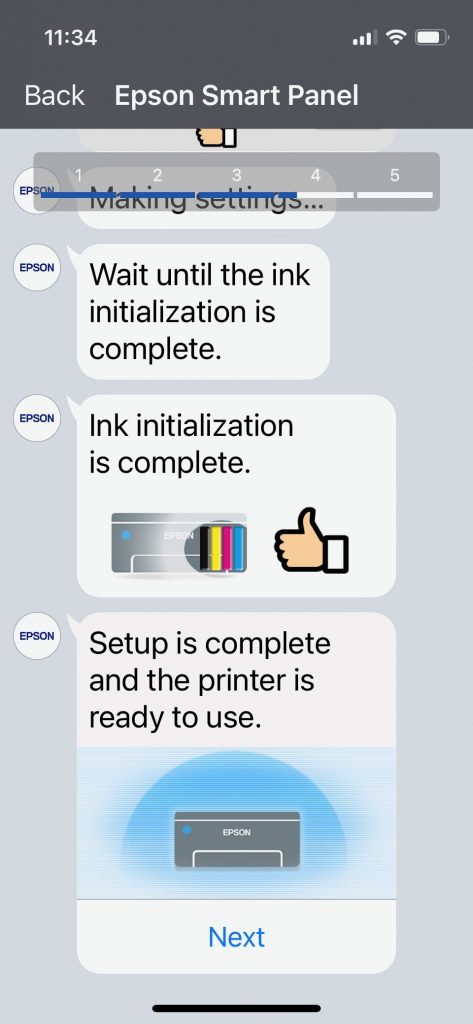
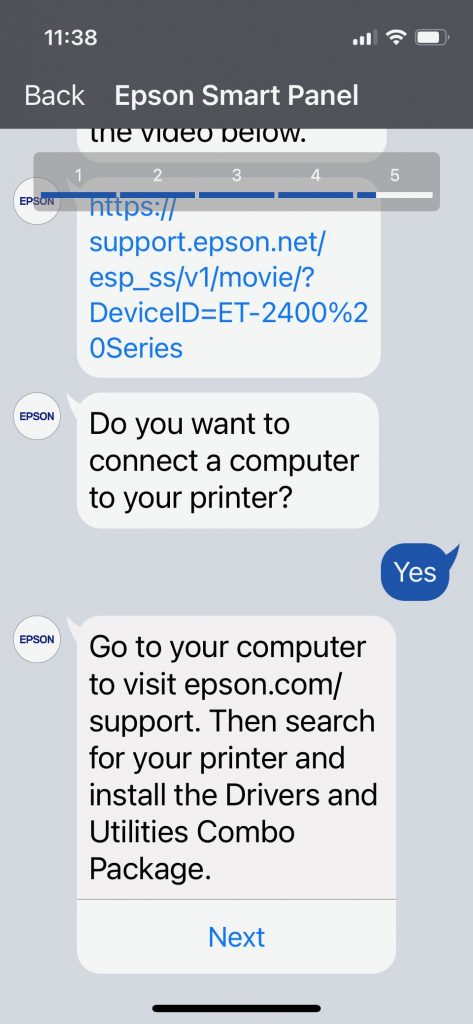
Installing the drivers onto our MacBook Pro was quick and easy and once completed, the printer was ready to use.
Epson ET-2400 Printer – Test Results
We have always been impressed with the results we get from the Epson EcoTank line of printers and the ET-2400 is no exception.
The printer outputs crisp text and good color in documents.
The rear paper tray holds a sufficient amount of paper so you are not refilling it constantly, and the included paper stop at the end of the output tray does a nice job of keeping everything neat and in order.
The copy function is easy to use and we like the buttons on the printer that lets you select color or black and white copies.
Scanning is handled by the same Epson ScanSmart software we are familiar with and gives you all of the same controls you would get from an All-in-One printer costing much more.
We especially love the new Epson Smart Panel app. It gives you full control over the printer right from your phone, making it easy to print a document, web page or photos without the need to go to your computer. A new addition to the app even lets you print from your iPhone to your ET-2400 remotely.
Like most printers intended for the home user, the ET-2400’s strong suit is documents but we were interested to see what it could do with photos, given that the Epson Smart Panel app supports photo printing too.
Using Epson Premium Glossy Photo Paper, we printed the same photo from our iPhone 13 Mini and again from the photo library on our MacBook Pro. For the MacBook printing, we used the Epson Photo+ app.
Using the Smart Panel app, we found the photo output to be a little washed out. It was still a very usable picture but flesh tones and some background colors were not as deep as we would have liked.
When we printed the same picture from our Mac, we turned off the automatic enhancement feature built into the Photo+ app (we usually do this when using that app). With the enhancement turned off, the colors were much deeper and more to our liking.
Beyond that, the photos were sharp and crystal clear.
Based on these results, we have concluded that the problem (if you want to call it that), is not with the ET-2400 Printer, but with the software used to print the photo. We have looked for a way to disable any automatic enhancement in the Smart Panel app but so far have not found a way.
The Bottom Line
Epson is not the only company making tank style printers but so far, we haven’t seen a reason to consider any other brand.
Epson’s claim that the ink in the box will last up to 2-years is pretty accurate, based on our long term usage of our EcoTank printers. When you consider that that four ink bottles included with the ET-2400 replaces about 90 individual ink cartridges, you start to see very quickly that in the long run, the ET-2400 printer quickly pays for itself.
For anyone looking to get into the EcoTank line of printers, the ET-2400 All-in-One Printer is a solid choice.
With its super easy set-up app, large capacity ink tanks and crisp and clean output, it has what it takes to meet the daily printing needs of any household.
The Epson ET-2400 comes with a 2-year manufacturer’s warranty and has an MSRP of $249.00, but is available at Target, Walmart and Best Buy for as low as $169.95.
At that price, the value proposition of EcoTank printers is a no-brainer.
We would like to thank the folks at Epson for providing the Epson ET-240 for our testing and review.
What do you think about the EcoTank printing system? Do you see the value in using ink tanks over cartridge based printers? Why not join the conversation and leave a comment below?
If you liked this article, please consider sharing it with your friends and leaving a comment below. Also, don’t forget to “Like” us on Facebook and add the Apple Tech Talk channel to your Apple News app.


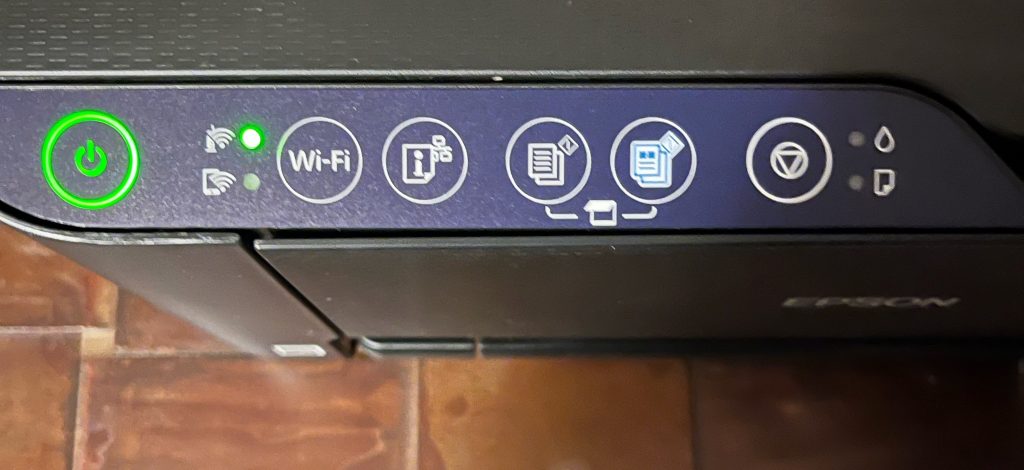
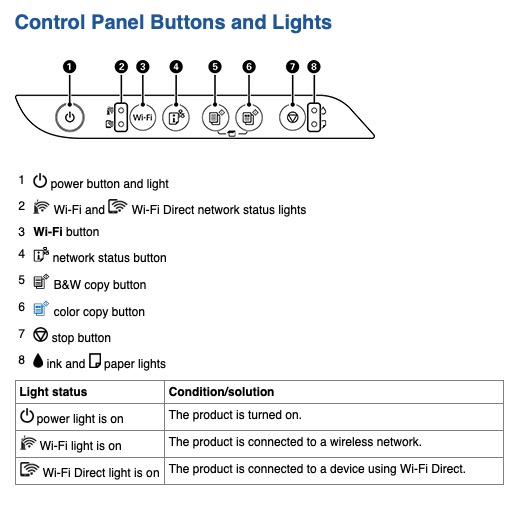


Leave a Comment
You must be logged in to post a comment.