Earlier this year, Epson announced six new cartridge-free, all-in-one printer additions to their EcoTank line, (read the announcement here). We recently had an opportunity to test out the Epson ET-2760 printer and we may never think of ink jet printers in the same way.
Disclosure: Apple Tech Talk participates in various affiliate marketing programs and may receive compensation if you purchase a product through one of our links, and/or in the form of product donations from the companies whose products we review . Unless otherwise specifically stated, Apple Tech Talk does not receive any other compensation for its reviews. The opinions expressed are based solely on our independent testing, are our own and are not shared with anyone prior to release on our site.
Apple Tech Talk Scorecard
| Pros | Cons |
| Easy set-up with “keyed” bottles | Print function is a little noisy |
| Cartridge-free ink is very economical | Display screen is small |
| macOS Catalina software compatible |
Epson EcoTank ET-2760 Printer – Unboxing
The Epson ET-2760 printer is an all-in-one unit combining a printer, flat-bed scanner and copier into a single unit. Epson offers other models that include an automatic document feeder and fax.
In the box was the Epson ET-2760 printer, a power cord and 4 Epson 502 ink bottles (1 each of Magenta, Cyan and yellow and an extra large Black). There is also a Quick Start Guide to step you through setting up the printer and getting it ready for use. If you need additional details on the set-up, or you want to know just about everything there is to know about the printer, Epson provides a comprehensive 237 page User Manual, which is available here.
The Epson ET-2760 printer is on the larger size, so, while you probably would not want it sitting on your desk, it would be well suited for the top of a file cabinet, credenza or printer stand.
The printer measures 14.8” x 13.7” x 9.4”. With the rear paper guide open and the front facing paper exit tray extended, the overall size is 14.8” x 22.0” x 10.5”. The printer weighs 13.2 lbs. On the front is a 1.44″ LCD display with a button panel next to the screen. This controls machine functions and system controls.
The ET-2760, as well as some of the other new EcoTank models come in an attractive white color. If the Epson label wasn’t on the front of the printer, you could easily expect that this is the printer Apple would make.
Unpacking the printer required the usual removal of packing material from outside and inside the printer and downloading the software from the Epson site.
This is the first time we did not find a software CD included in the box. Epson provides a link to the appropriate support page to download the latest software.
The entire process of unpacking the printer and downloading the software took about 15 minutes.
Epson EcoTank ET-2760 Printer – Loading the Ink
After unpacking and positioning our printer, the next step was to initialize the printer. This loads an initial supply of ink into the printer.
What makes the EcoTank printers different is the use of ink bottles, instead of the more common ink cartridges.

In the box are four (4) bottles of ink, one each of Black, Yellow, Magenta and Cyan.
Each bottle corresponds to one of the four ink tanks inside
the ET-2760 printer.

Interestingly, the covers of the ink tanks look similar to what you would see when cartridges are installed in a typical inkjet printer.
To load ink into the printer, you lift the blue tank cover, remove the cap from the ink bottle you are using and place the tip of the bottle onto the reservoir. The ink immediately begins to flow into the ink tank.
There is no need to squeeze the bottle, and in fact, doing so could cause the bottles to leak.
It seems like Epson has thought of everything to make the ink installation fool-proof.
Each bottle has a different style tip and each tip only fits the inlet of its corresponding ink tank color. That means that the black ink bottle only fits onto the black ink tank, the yellow bottle on the yellow tank, etc. And the tips of the bottle will not dispense ink until it is firmly seated on the proper tank. In the event the ink tank fills before the bottle is empty, the ink flow shuts off automatically and the bottle can be removed with no drips of ink.
We tried to insert the wrong color ink bottle onto one of the tanks and it clearly would not fit. We also turned a full bottle upside down and no ink leaked out. Each ink tank has a window on the front of the printer to give you an instant visual readout of the ink in the tank.

We were a little disappointed that the actual ink levels do
not look like what Epson shows in their advertising. On the left is what the filled ink tanks look
like in an Epson ad and on the right is the actual filled tank.

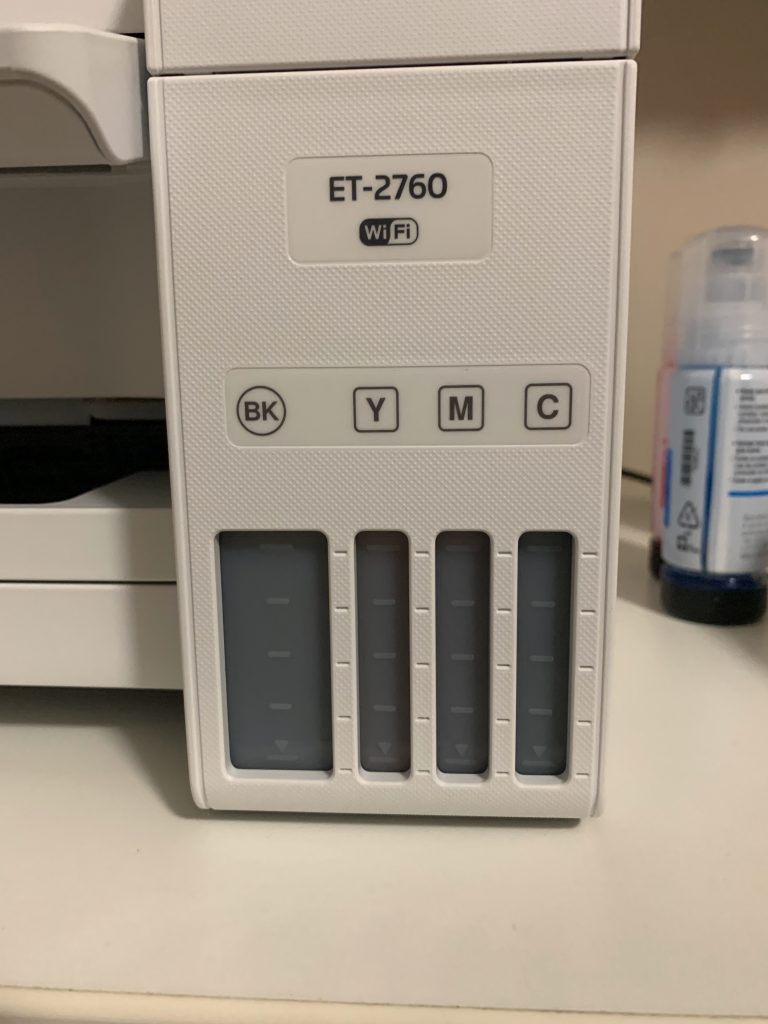
With all of the ink tanks filled, we were surprised that each of the bottles still had a small amount of ink left inside. The next step was to “charge” the printer. This is similar to the process used with ink cartridges and primes the ink heads with ink. Like ink cartridges, charging the printer uses a significant amount of ink and when the process completed, the ink tank indicators looked like this.
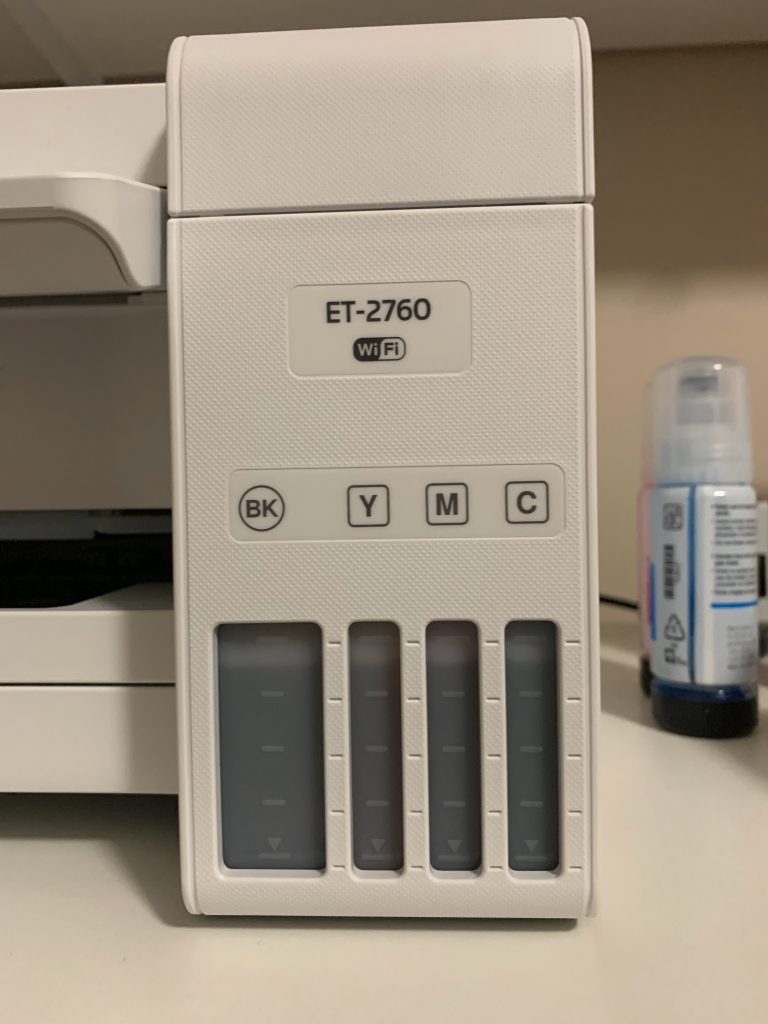
Remember the small amount of ink left in each bottle from the initial fill? It turns out, it was just enough to top off each color, and that step is included in the set-up instructions. The final step is to reset the ink level indicator in the Epson software, and you are ready to go with a full ink supply.
Epson has an excellent video that takes you step-by-step
through the ink filling process.
We found the entire filling process to be easy and extremely clean, considering we were dealing with large quantities of liquid ink. The entire process from the time we opened the first ink bottle, until the printer was ready for use, was about 35 minutes.
A final note about the set-up involves the Epson software.
When we started our testing of the Epson ET-2760 printer, we
were running macOS Mojave and during our use, receive a couple of warning about
some of the Epson software that was 32-bit applications.
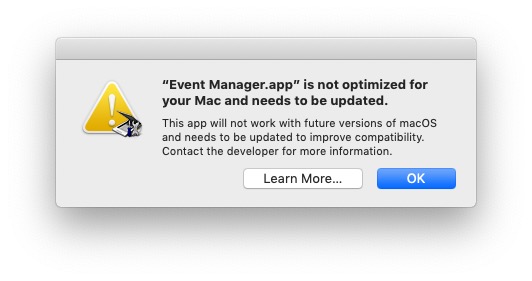
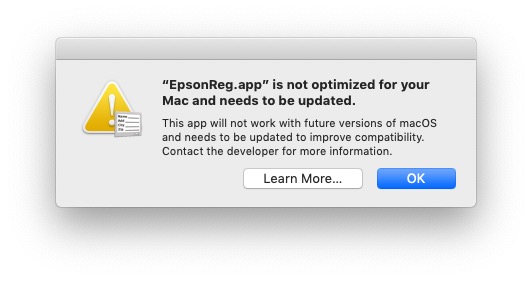
We contacted Epson at the time to see what their plans were for Catalina support and they confirmed that they were working on the applications and were committed to ongoing support for Macs. On October 15, 2019, Epson released an updated software package that is compatible with macOS 10.15.x Catalina, and you can download it here.
The Event Manager app was updated separately and was released by Epson on 10/29/19. It is available in the Utilities section on the same Epson support page.
The Epson ET-2760 has an MSRP of $299.00 but is available at Amazon at a substantial savings.
With our printer now fully set up, it’s time to test it out and see how it does. In Part 2 of our review, we’ll discuss our test results and take a closer look at the economics of the EcoTank concept. Read Part 2 of the review here.



[…] week we introduced you to the Epson ET-2760 printer. Read Part 1 of our review here. This was our introduction to the EcoTank system that uses bottles of liquid ink instead of […]
[…] You can read our review of the Epson EcoTank 2760 printer here. […]
[…] printers with our two part review of the Epson ET-2760 all-in-one unit (read Part 1 of our review here and Part 2 here). We probably do a little less printing than what an average homeowner or small […]
[…] EcoTank ET-8500 Photo Printer much as we did the Epson EcoTank ET-2760 (read Part 1 of our review here and Part 2 here). We copied several documents in both color and black & white, as well as […]
This Epson EcoTank ET-2760 printer sounds amazing! Cartridge-free and all-in-one functionalities? Count me in! I’ve always been frustrated with the constant need to replace ink cartridges, so this seems like a game-changer. I’m definitely heading over to read your review on Apple Tech Talk. Thanks for sharing this, it’s always great to learn about innovative products like this. Can’t wait to see how it performs in your testing! #Epson #EcoTank #PrinterInnovation