Almost two years ago, we reported on our first exposure to the Epson EcoTank line of printers with our two part review of the Epson ET-2760 all-in-one unit (read Part 1 of our review here and Part 2 here). We probably do a little less printing than what an average homeowner or small business might print and today, almost two years after starting to use the ET-2760, we still have about half of the original ink supply left, and the printer continues to perform flawlessly.
Part of that is due to the fact that for large black and white print jobs, we used a small laser printer because of its faster page output. That changed earlier this year when we had the opportunity to review the Epson ET-M3170 (read our review here). That black and white printer provides the same high quality output and speed of our laser printer but is much more economical because of the much lower cost of consumable.
Disclosure: Apple Tech Talk participates in various affiliate marketing programs and may receive compensation if you purchase a product through one of our links, and/or in the form of product donations from the companies whose products we review . Unless otherwise specifically stated, Apple Tech Talk does not receive any other compensation for its reviews. The opinions expressed are based solely on our independent testing, are our own and are not shared with anyone prior to release on our site.
Apple Tech Talk Scorecard
| Pros | Cons |
| Easy set-up and software installation | Small issue with print driver installation |
| Multiple paper trays | |
| Small footprint for easy placement |
What is an EcoTank Printer?
For those of you who are unfamiliar with the Epson EcoTank concept, we think a brief review would be helpful.
Basically, the Epson EcoTank printers, (also referred to as Supertank), use bottles of ink which are used to fill individual ink tanks. They replace the small ink cartridges we are used to using in most personal and small commercial printers.
Epson estimates that each ink bottle set can print about 7,500 pages of black & white and 6,000 pages of color. The ink supplied with the ET-8500 is estimated to last 2-years with normal printing of photos and they estimate you could save as much as $2,000 on replacement ink during that time.
We decided to do the math and check it out.
First we had to try and find a comparable photo printer to the Epson ET-8500. Unfortunately, we could not find another home photo printer that uses six (6) colors so we settled on a five (5) color printer. We also used the MSRP of replacement ink on each manufacturer’s web site. While there are non-OEM compatible inks available for most printers, including the Epson ET-2800, we recommend always using the OEM ink. Both the Epson ink bottles and the competitor cartridges are available in multi-packs which gives a slight savings, but we used the individual bottle/cartridge price for our comparison
We also acknowledge that for both printers, the black ink replacement is slightly more expensive than the color replacements, and have a slightly higher page yield. To make things a little simpler, we used the same price and lower (color) page yield for all of the colors and the black ink .
Finally, while the Epson ink bottles are only available in one size, the cartridges were available in a regular, XL and XXL variety. We used the XXL size which are more expensive but have a much higher page yield compared to the standard (300 pages) and XL (420 pages) sizes.
With all of that said, here are the results.
Printer Epson EcoTank ET-8500 Printer Competitor Ink Cartridge Printer Colors 6 5 Page yield per color 6,000 820 Cost per individual color $17.49 $29.99 Cost for a complete ink set $104.94 $149.75 # of sets needed for 6,000 pages 1 8 Total ink cost for 6,000 pages $104.94 $1,198.00
We have tried to keep this simple but there are certainly some variables to our example.
The Black Epson ink bottles actually have a suggested yield of 7,500 pages and while we used the lower color page yield for that, we also used the higher yield for the black cartridge as the color cartridges have slightly lower yields. We also did not take into account that some printers use a combination color cartridge meaning if one color is depleted, you have to replace all of the colors, even if they are not empty yet.
Some of these variables would drive the cost difference between bottles and cartridges even higher. It seems pretty clear that the EcoTank printer system has a much lower cost of ownership compared to a cartridge based printer.
Epson EcoTank ET-8500 Photo Printer – Unboxing
In the box is the Epson EcoTank ET-8500 Photo Printer (Model # C11CJ20201), six (6) bottles of Epson 522 ink (1 each of Black, Photo Black, Cyan, Yellow, Magenta and Gray), a power cord for a regular 110V outlet, a Quick Start Guide, in multiple languages and a CD with installation software for Windows. For Mac users, you can download the most up-to-date software from the Epson Support site.
Also in the box is a large plastic bag which is intended to hold the printer and prevent ink spillage, in case it has to be moved or shipped.
The basic printer dimensions are 15.9” wide x 13.7” high x 14.5” deep (403mm x 347mm x 369mm), and weighs 18.5lbs (8.4 kg). The printer has a built in paper tray that extends for printing which increases the depth to 24.1” (612mm) when printing. There is also a rear paper support which, when extended, increases the overall height requirement to 13.7” (347mm).
The printer has three (3) paper trays. Two of the trays sit behind the output a door on the lower front edge of the printer. Paper tray 1 is intended to hold 4 x 6 photo paper. Tray 2, which is attached to the door is designed to hold larger paper up to 8.5” x 11”. We loaded this tray with plain white paper for general printing needs. On the underside of tray 2 is a CD carrier which is used to print directly on to a printable CD.
There is a third paper tray on the top rear of the printer which provides a straight-thru paper path for thicker material, like card stock, or specialty photo paper.
Also behind the paper tray door is an SD card slot and a USB connection which allows for printing directly from a connected camera or USB Flash Drive.
On the rear of the printer is a USB port for connecting directly to a computer, and a LAN port for network attachment.
Raising the lid of the Epson EcoTank ET-8500 Photo Printer provides access to a single sheet photo quality scanner with a maximum hardware resolution of 1200 x 4800 dpi.
All of the functionality is controlled by the 4.3” touch display located on the front of the printer. The screen can be tilted up to improve visibility when standing in front of the unit.
Epson EcoTank ET-8500 Photo Printer – Setup
Set-up of the Epson EcoTank ET-8500 Photo Printer is very similar to the Epson ET-2760 (read the review here), so we won’t go over the actual steps.
While the ink tank windows still do not provide an accurate indication of the ink color in the tank, the tanks are well marked and the windows do provide a good representation of which tanks are filled and what the ink level is.
What we can say is that like the other EcoTank printers we have used, the ink loading process is effortless and after going through the process of charging the printer, the small amount of ink remaining in each bottle was just enough to fill each of the tanks to their full capacity. This is a far cry from our experience with printers that use printer cartridges which usually come with “starter cartridges” which uses most of the ink to get the printer set up.
At the end of the set-up process, the printer prompts you to indicate which ink tanks you filled. This calibrates the ink management system so you can track your ink usage accurately.
The next step of the set-up process involves the printer running a series of test patters so you can align the print heads for optimal output. While this is not unique to EcoTank printers or even to Epson, we were surprised to see the number of tests the printer performed.
Most of the other printers we have used perform a simple, single head alignment check. The Epson EcoTank ET-8500 Photo Printer ran three different pattern tests. We’re not sure what each test was for but it seems clear that Epson wants to ensure everything is perfectly aligned for the best photo quality possible.
Epson EcoTank ET-8500 Photo Printer – Software Installation
As we said earlier, the CD included in the box is only for Windows. That really isn’t an issue since given a choice, we always prefer to download the latest software from the manufacturer’s web site.
The macOS 11 package is a simple download from the ET-8500 support page and includes the drivers, networking and scanning software. While you’re there, you should download a copy of the complete User manual.
With a couple of clicks, the installation process does all of the necessary work. Epson seems to improve the networking functionality with each new iteration as the printer was added to our MacBook Pro and attached to our network on the first try.
We already have several Epson devices on our network and the software had no trouble navigating the existing devices to add the new one.
That said, while the copy function and wireless scanning worked on the first try, we did run into a problem when we tried to print.
While the printer was immediately found and the computer sent the print job to the ET-8500, we did not get any output. Checking the print queue revealed an error message stating that the print job had stopped and that a “Filter” failed message was displayed.
We had never seen this message before and having done some research, it’s not clear what causes it. What we can say is that this issue is not unique to Epson or the EcoTank printers. If you look on line, you will see a fair amount of discussion about this issue and it impacts just about every brand of printer at one time or another. It does appear to be a Mac specific issue but not any particular printer brand.
We also noticed a variety of ways to address and resolve this issue. All of them require that you remove the printer from your computer’s printer list and reinstall the device. It is less clear whether you need to reinstall any software.
With the help of Epson Technical Support, we found a quick and relatively easy fix for the problem.
Using the ET-8500’s touch screen, we navigated to Settings > Network Settings > Print Status Report. What you are looking for is the IP address assigned to the printer.
Once you have that, go to the Printer/Scanner section of System Preferences and click the “+” sign to add a new printer. On the top of the window that opens, click the globe icon.
In the Address field, enter the IP address of your printer, as listed in the TCP/IP IPv4 section on the status report you printed. This will also be filled into the “Name” field on the screen. For easier identification, we suggest you change the name to Epson ET-8500, or whatever you like. When that is done, click the “Add” button. The printer should now be added to your printer list and should print correctly.
The Bottom Line
With its small footprint and easy set-up, the Epson EcoTank ET-8500 is sure to find a place in your home or small office. The ink bottles have a no-spill design that makes the filling process quick and easy.
With the printer set up and the software installed, it’s time to see just what the Epson EcoTank ET-8500 Photo Printer can do. For that, check back next week when we continue our review and begin to put the printer to work. (Just to Part 2 of our review here.)
If you liked this article, please consider sharing it with your friends and leaving a comment below. Also, don’t forget to “Like” us on Facebook, “Follow Us” on Twitter and add the Apple Tech Talk channel to your Apple News app.
And if you haven’t subscribed to Apple Tech Talk, now would be a great time to do it so. Just scroll down to the form below and enter your name and email address. Then you’ll receive a notification whenever we post new articles. Don’t worry, we never sell or share your information. While you’re at it, check out our YouTube channel (here) where you will find video on interesting products any Apple enthusiast would love.






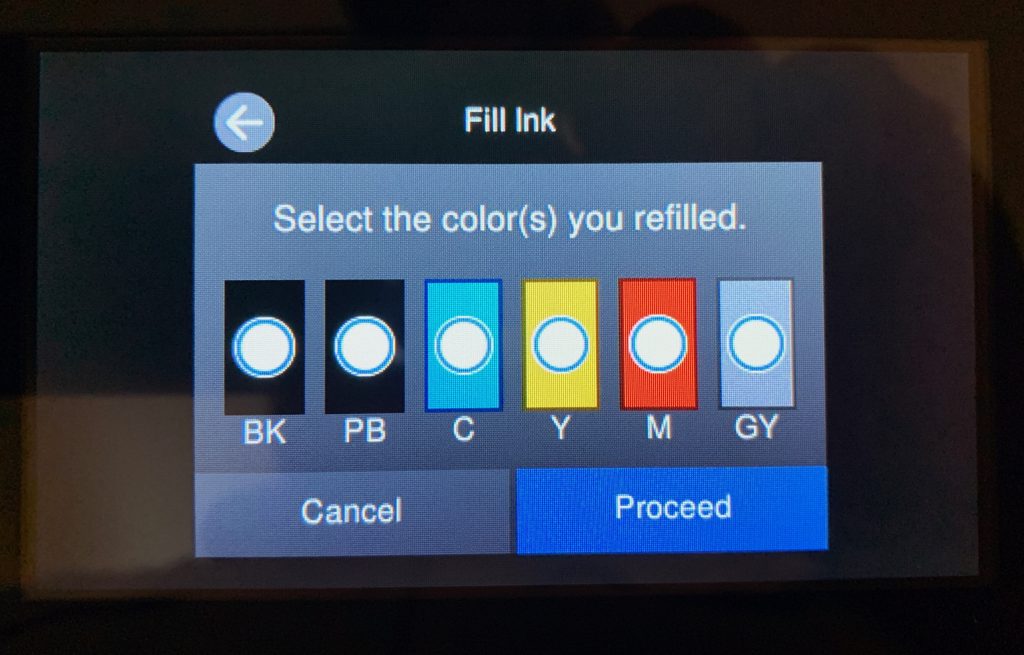
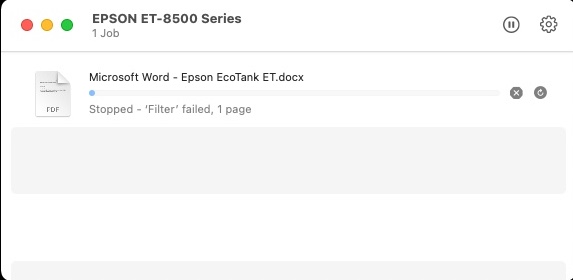
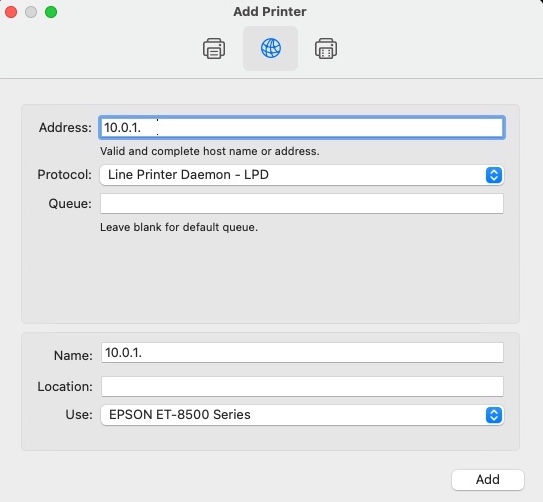

[…] week, we introduced you to the Epson EcoTank ET-8500 Photo Printer (read Part 1 of our review here). In that review we discussed the unboxing and set-up of the printer and got it connected to our […]
[…] the unboxing and set-up of the Epson EcoTank ET-8500 Photo Printer (read Part 1 of our review here), and the document output quality and the Epson Photo+ app (read Part 2 of our review […]
[…] We have looked at several EcoTank models including the ET-8500 Photo Printer (read our review here), the ET-3170 monochrome printer, for high output black and white printing (read our review here), […]
I just purchased a new Et-8500 photo Printer and the color are printing on the sheets. Why not?
Help please