One of the things that we love about the Mac is how stable macOS is. Unlike when we used a PC, finding drivers, restarting the PC periodically to clear out memory leakage, and doing the periodic Windows reinstall because the of a damaged Registry are all things of the past.
Disclosure: Apple Tech Talk participates in various affiliate marketing programs and may receive compensation if you purchase a product through one of our links, and/or in the form of product donations from the companies whose products we review . Unless otherwise specifically stated, Apple Tech Talk does not receive any other compensation for its reviews. The opinions expressed are based solely on our independent testing, are our own and are not shared with anyone prior to release on our site.
For the most part, we have been of the opinion that there is no need for third-party applications to maintain your Mac and have even warned that some of those programs cause more harm than good. While we stand by our opinion we recently tried CleanMyMac X from MacPaw and admit that we may have found an exception to the rule.
Introducing CleanMyMac X
CleanMyMac X is not a new application. With ten years in the marketplace, this latest version of CleanMyMac X incorporates many of the previous version individual modules into a single, easy-to-use application.
Unlike some of the other macOS maintenance applications, CleanMyMac X is notarized by Apple. That doesn’t mean Apple approves or disapproves of a particular application. Rather it means that Apple has verified that the application is free of malicious components. Here is what Apple says about notarization.
“Notarization gives users more confidence that the Developer ID-signed software you distribute has been checked by Apple for malicious components. … The Apple notary service is an automated system that scans your software for malicious content, checks for code-signing issues, and returns the results to you quickly.”
You can read more about Apple Notarization here.
Installation and Set-Up
CleanMyMac X is not available in the Mac App Store so you will need to download a copy directly from the MacPaw web site here.
The application
downloads as a .dmg file. Unzipping the
file mounts the installer.
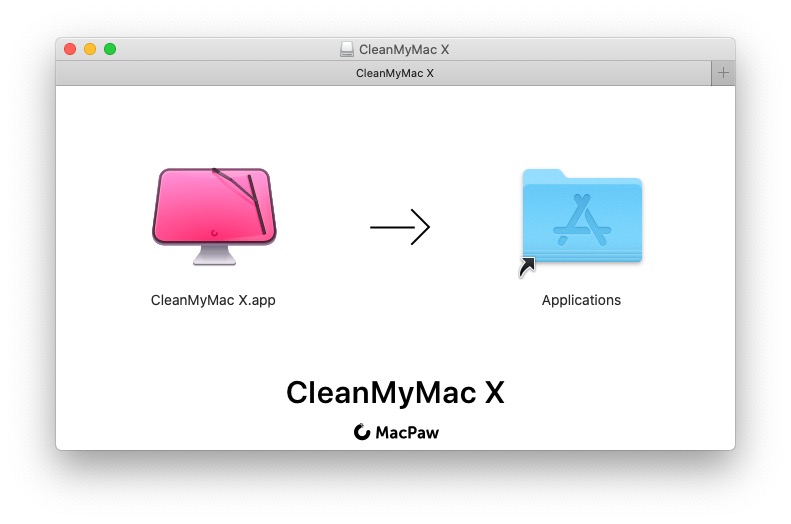
Simply drag the CleanMyMac X icon onto the Applications folder icon on the installer screen. Installation take only seconds. When completed, we ejected the Installer, opened the application folder and launched the CleanMyMac X application, which appears as what looks to be an iMac with a pink screen and a windshield wiper.

No further set-up was needed as the application is ready-to-go. The application opens to the Welcome screen. A single click of the Scan button at the bottom of the screen starts the process.
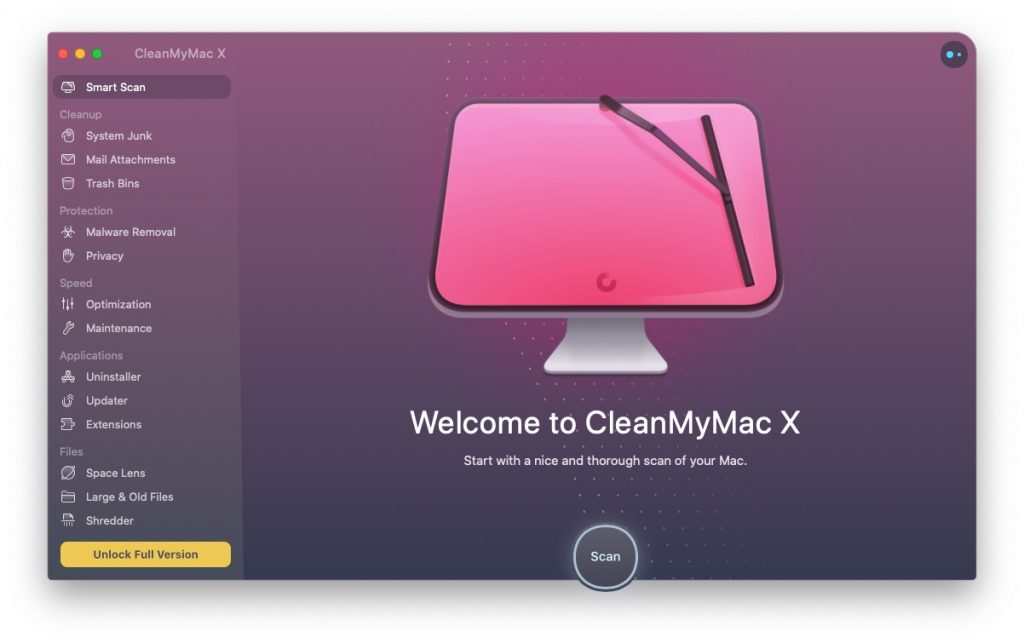
CleanMyMac X – First Scan
During the initial scan you will received several messages asking for permission to access numerous folders on your Mac, including the Download, Desktop and Documents folders. We allowed all of the requests. We were impressed with the speed with which CleanMyMac X worked. The initial scan took about a minute.
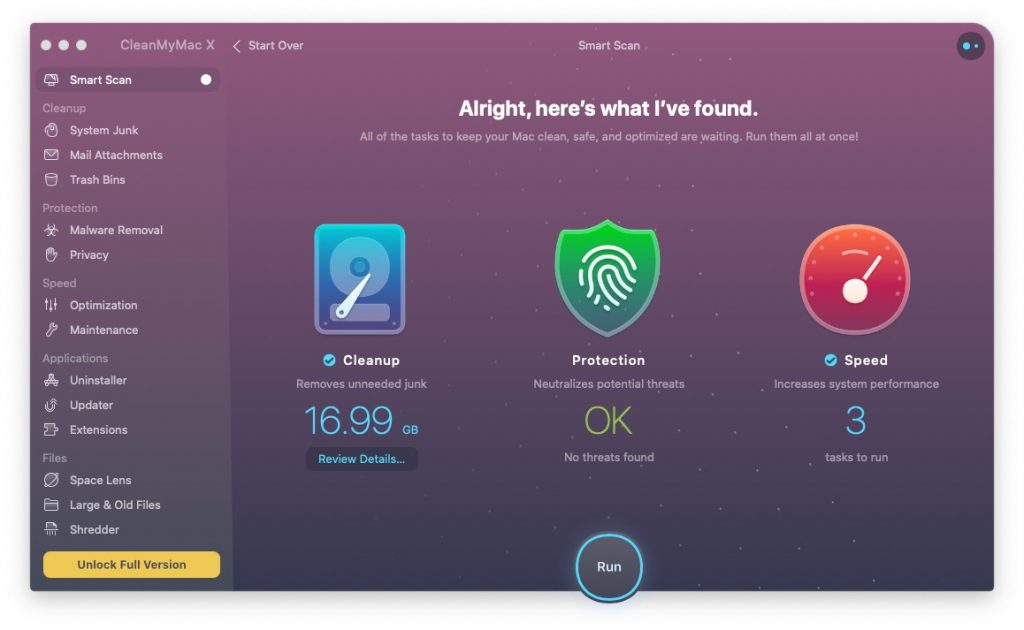
The results screen shows three areas scanned, Cleanup, Protection and Speed and we were surprised at the results. We keep a close eye on our Mac and thought we do a good job in removing junk and unneeded files. So we were surprised to see that we had almost 17 GB that could be cleaned from our Mac.
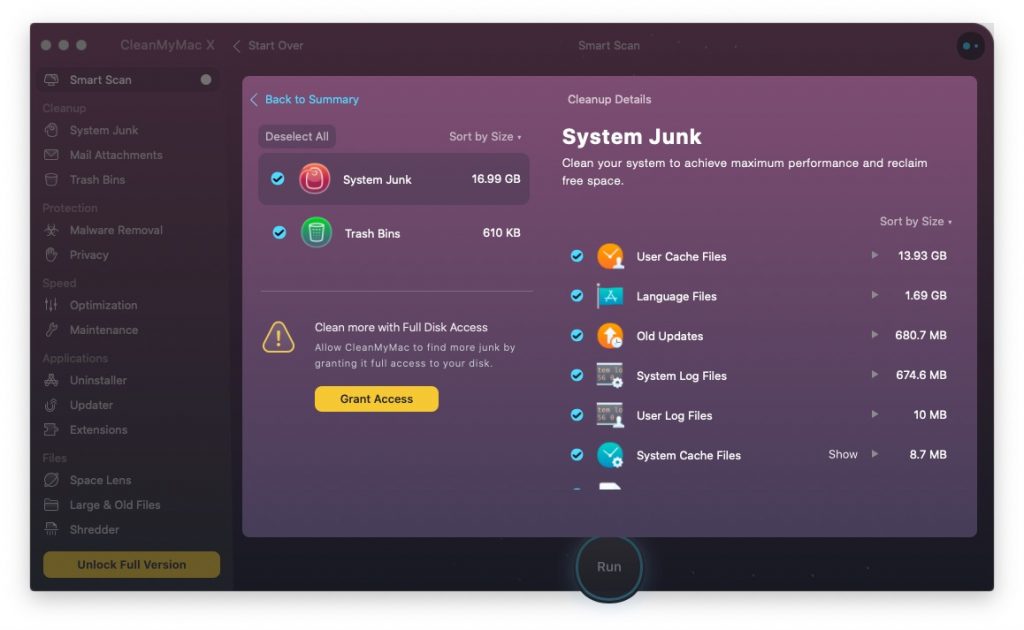
Clicking on the Review Details on the Cleanup tab showed all the details of the files that could be cleaned. Areas like System Logs and User Logs are rarely, if ever needed by the average user and deleting them should have no adverse effect on your Mac’s performance. In addition, since these are often generated in the normal course of using your Mac, they will be recreated as system events warrant.
The same is true for the Old Updates which contained old version of Java previously installed on the Mac. We can think of no reason to keep these.
One area we think deserves caution is the Language Files. We have seen mixed reports about removing these files. Some users report that removing them had no adverse effects on their system, while others complained it corrupted their system and made it unstable. This required them to reinstall macOS on their machine.
Given that all of the languages will be reinstalled with the next macOS update, and the space being used (1.69 GB), is relatively small, you may want to skip deleting these files.
The biggest area was User Cache Files. At 13.93 GB, this is a significant area of wasted space. Cache files are temporary data files that store information about the associated program, web browser, etc. They are designed to remember application settings, pages visited, etc. so your Mac runs faster. But over time, these files can become corrupted or may still linger long after you have deleted an application. As a general rule, they are safe to delete and will be recreated by your applications as needed.
CleanMyMac X – Full Access
After we completed our first scan, we were prompted by the application to grant Full Access so CleanMyMac X could search deeper into the system. This is done by going into the Privacy and Security section of System Preferences. Don’t worry if you’re not sure how to do this as the CleanMyMac X application provides a short video tutorial to walk you through the process.
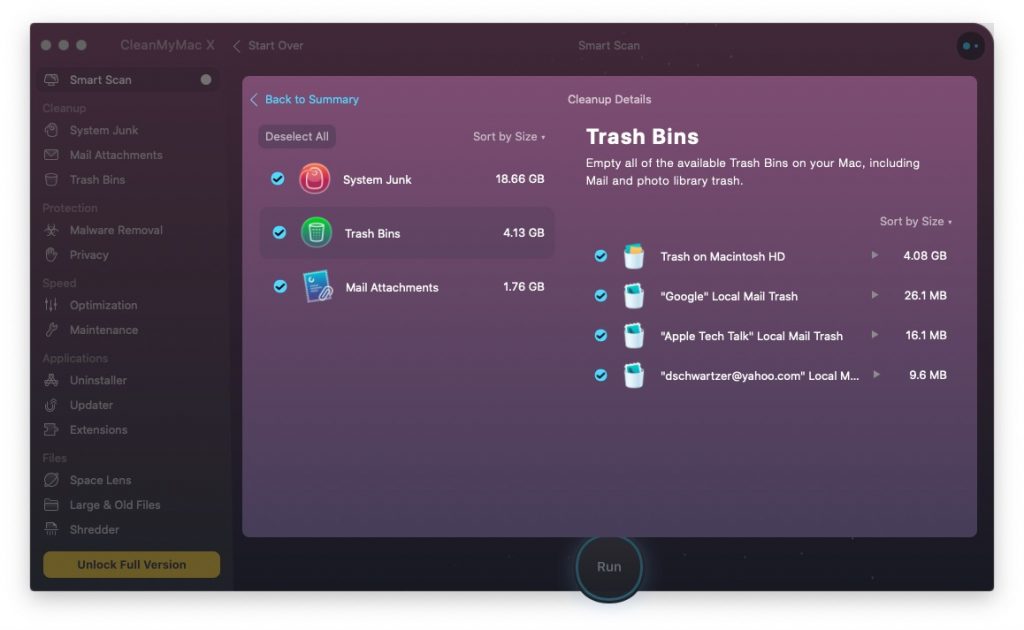
After granting Full Access, we re-ran the scan. As you can see by comparing the screen shots, the CleanMyMac X results increased from 16.99 GB to 22.81 GB. In addition to finding about 2 GB of additional System Junk and over 4.0 GB of Trash items, the app now included a new category of Mail Attachments with 1.76 GB.
CleanMyMac X – Maintenance Tasks
Another area of interest was the Maintenance Tasks. If, like many Mac Users, you never turn off your Mac, you probably know that there are built in tasks that run each day, during the early morning hours, to help keep your system healthy. But there are many other maintenance tasks that need to be run manually, that most people forget about. The Maintenance Tasks section of CleanMyMac X takes care of all of that for you.
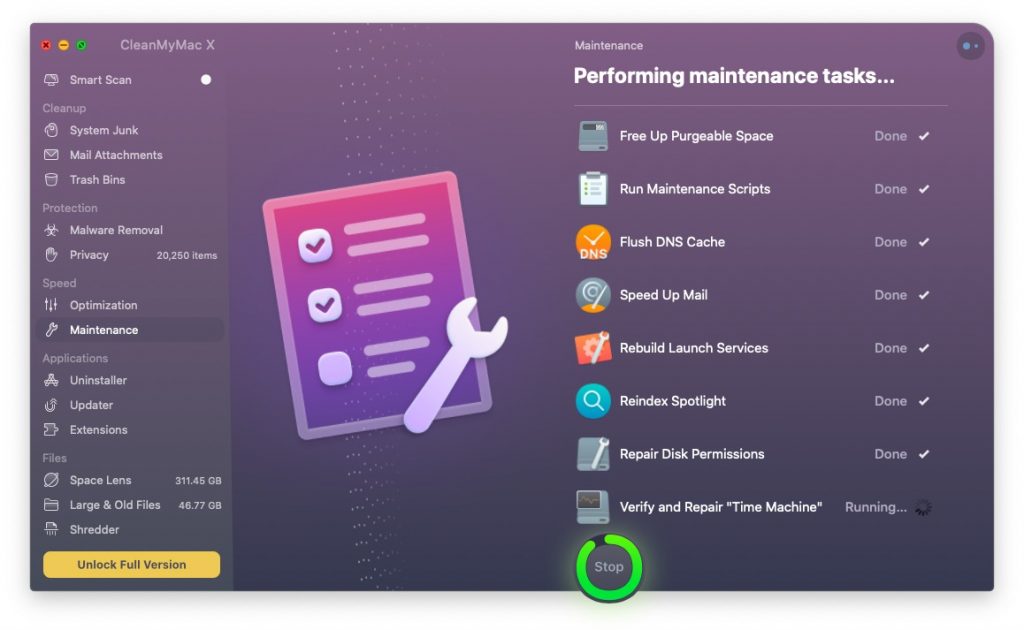
Above is a screen shot of the Maintenance Tasks function. Like the general scan, these all ran quickly and completed within about two minutes, except for the Verify and Repair “Time Machine”. This function scans the entire Time machine drive and since ours is currently about 850 GB, it took a couple of hours to complete. This is a small price to pay for anyone who ever received the error message saying your Time Machine file was corrupted and had to be rebuilt, only to find you had to erase the drive and start over.
Fortunately, like the other CleanMyMac X functions, this process took very little resources to run and we had no trouble continuing to use our Mac while the scan completed.
CleanMyMac X – Menu Bar
As part of the standard installation an icon is added to the macOS menu bar. Clicking on the icon reveals a status screen with a lot of valuable information to tell you how your Mac is performing at that instant.
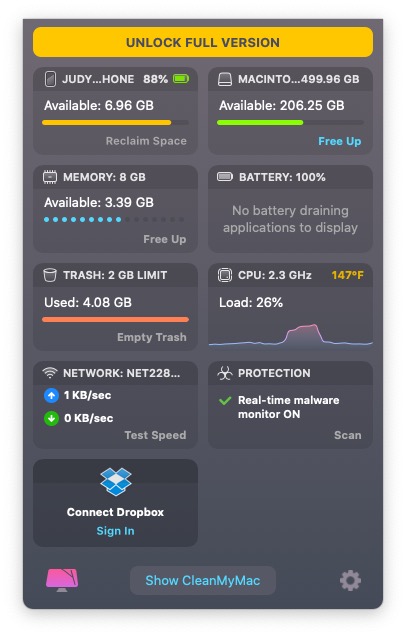
Of particular interest was the Memory Usage pane. Clicking on it freed up over 1 GB of RAM. This can be very helpful if you are doing a memory intensive task and need some extra power quickly.
CleanMMac X – Pricing and Availability
CleanMyMac X is available by direct download from the MacPaw web site here. It is available as a yearly subscription with the following options.
- License for 1 Mac $39.95
- License for 2 Macs $79.90
- License for 5 Macs $199.75
They also offer a one-time purchase option priced as follows.
- License for 1 Mac $89.95
- License for 2 Macs $179.90
- License for 5 Macs $499.75
MacPaw usually offers significant discounts from the stated MSRP so be sure to check their web site for the latest offer.
A free trial is available for download and gives full functionality so you can try it out for yourself. While it is a full working copy, it does impose some restrictions like only running some of the scans once and limiting the amount of data you can delete. That said, you can certainly get a good idea of how it works and what benefit you will get from the application. Our own opinion is that if you are interested in this product, it makes sense to spend the extra money for the one-time purchase, since you will want run scans on a regular basis.
The Bottom Line
We were pleasantly surprised with CleanMyMac X. It’s simple interface and detailed output made it very easy to understand what was happening. Even after running the scans, the application gives the user full control on how they wish to proceed and you can select what you want to delete and what stays behind.
There is a lot more this application can do but it is not realistic that we can cover it all in a single review. To find out more about everything CleanMyMac X can do, check out their product page here. You can certainly do most of the tasks that CleanMyMac X performs manually, or by cobbling together several stand-alone application, but CleanMyMac X takes all the bother out of maintaining your Mac.
Until now, we have not been a fan of third-party application that claim to keep your mac running like new but having tried CleanMyMac X, we have certainly changed our opinion and think you will too, once your try it for yourself.
We would like to thank the folks at MacPaw for providing us with a copy of CleanMyMac X for our testing and review.
How do you keep your Mac running in top condition? Do you do your own maintenance or do you have a favorite app to help keep it clean? Wy not join the conversation and leave a comment below?
If you liked this article, please consider sharing it with your friends and leaving a comment below. Also, don’t forget to “Like” us on Facebook, “Follow Us” on Twitter and add the Apple Tech Talk channel to your Apple News app.
And if you haven’t subscribed to Apple Tech Talk, now would be a great time to do it so. Just scroll down to the form below and enter your name and email address. Then you’ll receive a notification whenever we post new articles. Don’t worry, we never sell or share your information. While you’re at it, check out our YouTube channel (here) where you will find video on interesting products any Apple enthusiast would love.
Apple Tech Talker



[…] Earlier this year, we introduced you to CleamMyMac X (read our review here). […]
great post admin
5 Instant Approval Site (DoFollow Backlink)
[…] Apple Tech talk previously did an independent review of CleanMyMac X and you can read the full review here. […]