Last month, we reviewed the Epson Perfection V39 II Photo Scanner. In that review, we stated that we has dome issues using the Print function in the Epson ScanSmart software when using the Document Scan button on the scanner. You can read our entire review below.
Following our review, we worked with the Epson scanner team to try and troubleshoot this issue. Using a variety of Epson scanners, we were able to recreate the issue on some of our printers but not on others. In the end, most of the issues were solved by deleting the printer from our Mac and reinstalling it. In he process of doing that, we also uncovered an issue with our internal network with an IP address reservation causing some conflicts on the network. Correcting that issue seems to have resolved all of the ScanSmart printing issues.
So, the bottom line is that neither the Perfection V39 II Scanner, nor the Epson ScanSmart application had any major issue. That said, we would recommend that should you run into and similar issues, deleting the offending printer(s) and reinstalling them on your Mac should resolve your problems.
We want to thank the team at Epson for helping up troubleshoot this issue. It’s just one more example of Epson’s dedication to ensure you are getting the best user experience from their products.
Below you will find our complete review of the Epson Perfection V39 II Photo Scanner.
Way back in 2016, we reviewed the Epson Perfection V19 flatbed scanner (read our review here). This was a great scanner designed to scan photos and documents, with a very affordable price tag.
Jump ahead to almost exactly 7 years, and Epson announced their new and improved line of flatbed photo scanners (read the announcement here).
The new Epson Perfection V19 II and V39 II, have all the great features of the older Perfection line but adds improved scanner controls and software to make this a must have for folks looking for a dedicated photo scanner that also does more than just scan photos.
Disclosure: Apple Tech Talk participates in various affiliate marketing programs and may receive compensation if you purchase a product through one of our links, and/or in the form of product donations from the companies whose products we review . Unless otherwise specifically stated, Apple Tech Talk does not receive any other compensation for its reviews. The opinions expressed are based solely on our independent testing, are our own and are not shared with anyone prior to release on our site.
Apple Tech Talk Scorecard
| Pros | Cons |
| USB powered for easy transport and connectivity | None |
| Easy scanner controls | |
| Enhanced software insures great results |
Epson Perfection Scanners – New Models
Like the versions we reviewed in 2016, the new line of Epson Perfection flatbed photo scanners comes in two models, the Epson Perfection V19 II and the Epson Perfection V39 II.
From a hardware perspective, these units are almost identical. They are both just 9.9” x 14.4” x 1.5” and weigh slightly more than 3 pounds. Both have a flatbed glass size of 8.5” x 11.7”, support up to 4800 dpi Optical Resolution and 3-color RGB LEDs.

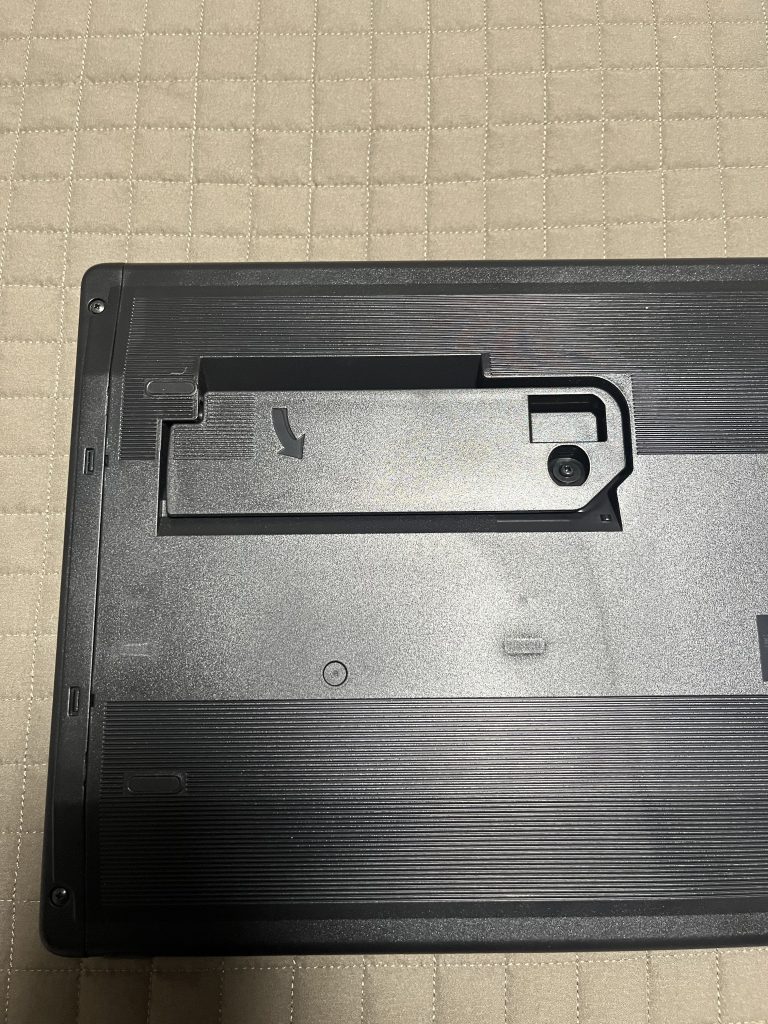
The scanners have a built-in kickstand that allows the scanner to sit upright on your desktop, which is a nice space-saving feature. It then tucks away into the back of the scanner, for easy storage.
Epson Perfection V39 II – Unboxing
Getting the Epson Perfection V39 II from box to desktop couldn’t have been easier.
In the box is the Epson Perfection V39 II scanner, a USB-A to Micro USB cable and a Start Here guide. For shipping purposes, there were 4 piece of tape to protect the glass but that was it.
The Start Here guide is pretty straight-forward. Basically you go to www.epson.com/support, search for your scanner model number and download the appropriate software package, which includes drivers, a full user manual and the Epson ScanSmart software.
Because we already have the ScanSmart software on our MacBook Pro we only needed the new driver installed and we were impressed that the installation package was smart enough to detect only what was needed.
Epson Perfection V39 II – Scan Smart Software
If you already have an Epson scanner or multi-function printer, the ScanSmart software for the Epson Perfection V39 II will be very familiar to you. But there are a couple of new screens that are designed to support the photo scanning.

First and foremost are the options presented after scanning a photo. In addition to rotating the image and cropping it, you are presented with options to color enhance, restore faded colors and remove red-eye. If you know you want these features active, you can turn them on as a default in the Settings section of the software. When scanning a document, the software is smart enough to know that these options do not apply, and shows the more common SmartScan document screen.
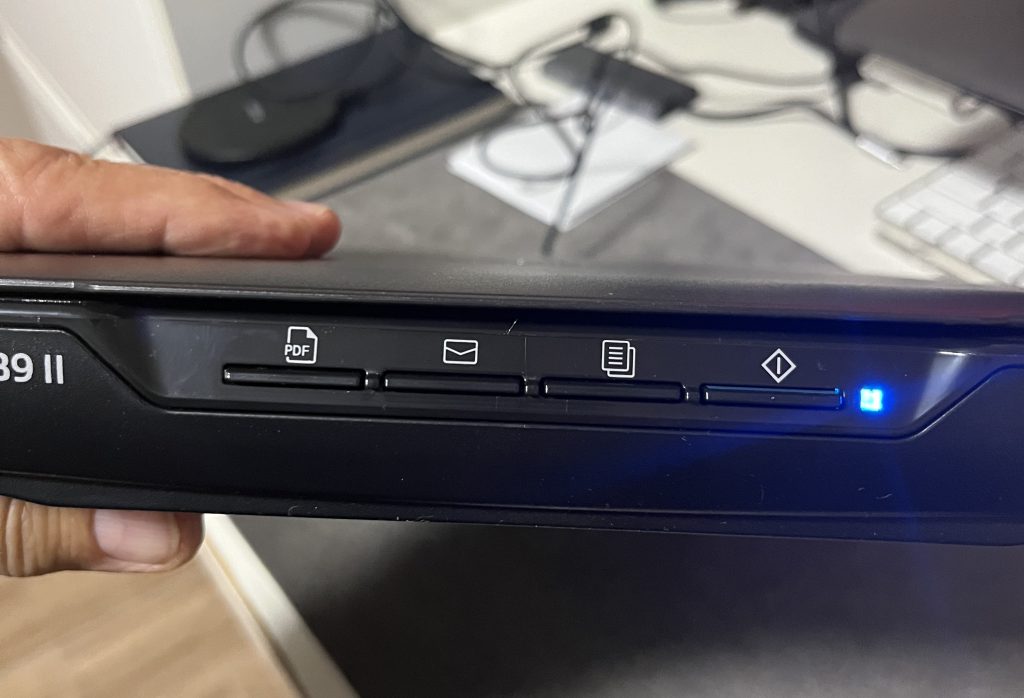
Both the V19 II and V39 II have 4 buttons on the front they are (from left to right), scan as a pdf, scan to email (on the V19 II this is the “Send” button), copy and start. There is also a blue LED that confirms the scanner has power, and it flashes while scanning is in progress.
If you start a scan without opening the SmartScan application, the scanner will automatically open the application for you.
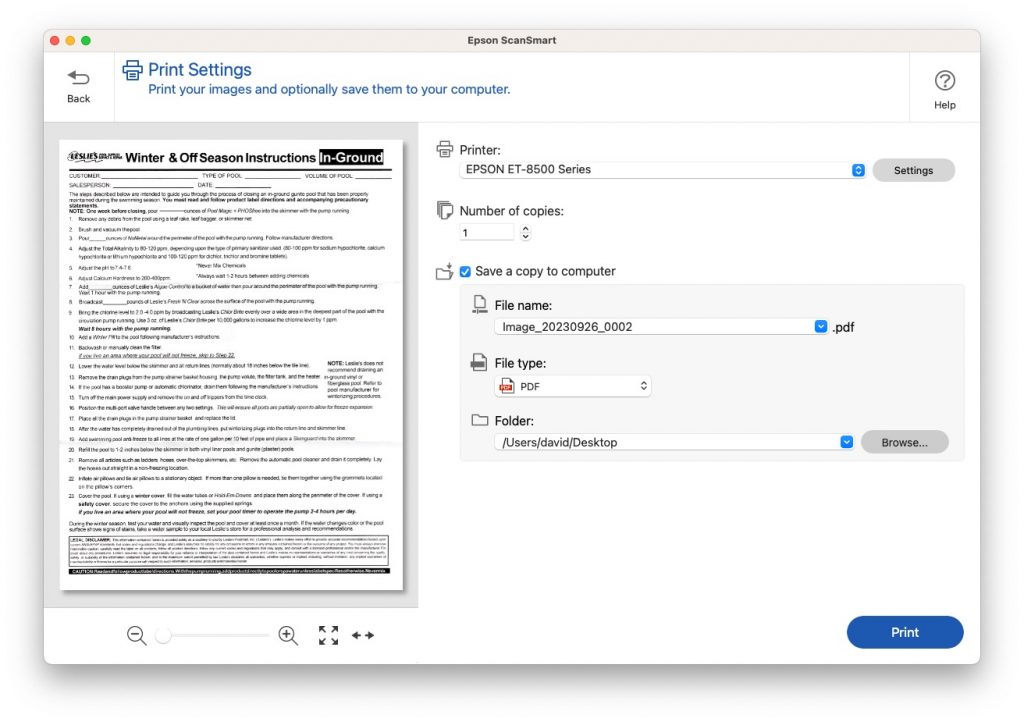
While the button and software are easy to use, we did find one issue that we can’t explain.
As you will see in the screen shot above, we scanned a document and used the copy button to start the process. Since this is a “copy” function, the button that usually says Next or Save, says Print. However, when we pressed the button, all that happened was that the document was saved to our designated location on our Mac.
At first we though this was due to the fact that our printer was not turned on, and therefore couldn’t be located by the software. But when we tried it again with our default printer turned on, we got the same result. We’re not sure if this is a bug in the software or user error.
We also tried the Email button. In that case, the ScanSmart software also saved the scan to our designated location, but also opened our mail application and started a new email with the can attached.
This is where we get to the main difference between the V19 II and the V39 II.
While both scanners use the ScanSmart application, the V39II gets the “full” version while the V19 II get the “Lite” version.
There are a couple of differences between the two versions.
The full version supports Photo Stitching, which allows you to join multiple photos together. It also supports Scan to Cloud. These features are not available in the software for the V19 II.
In addition, some of the photo correction features available in the Full version are not included in the Lite version.
You’ll have to decide which version is best for you.
Epson Perfection V39 II – Test Results
Once the set-up is completed, using the Epson Perfection V39 II couldn’t have been easier.
Because the scanner is powered by the USB connection, we just plugged the included cable into a hub connected to our MacBook Pro. While it would have been nice for Epson to include a USB-A to USB-C adapter, we suspect most Mac users already have one, or some other means of using a USB-A connection.
We scanned several standard 4 x 6 photos individually with an average scan time of 16.6 seconds. We also scanned multiple photos at once with no appreciable slowdown in scanning time.
It’s difficult to display the before and after results here so you’ll just have to take our word the photo enhance function build in to the ScanSmart software did an excellent job. Faded colors were well restored and the scanned image was much sharper than the old originals.
We were impressed by the software’s ability to scan multiple photos at one time and break them into individual photos when saved to our desktop. This will be a huge timesaver for people that have a large volume of photos to scan.
Finally the ability to lift the scanner cover to a full 90 degrees or even remove it if needed is another great advantage for those who need to scan pages from books or other thick objects.
The Bottom Line
The iPhone brought a whole new interest in photography. With a high quality camera in your pocket all the time, people are taking more photos than ever. With the ability to keep them on your phone, have them on your computer or store them in the cloud, people are keeping more photos than ever before.
That has led us to go back and look at some of our older (pre-digital) photos and want to add them to our digital collection.
With the Epson Perfection V39 II, you now have the ability to scan old photos and restore them to look more like their original beauty, with little to no hassle.
While there is no shortage of third party services that can digitize your old photos, they can get quite expensive. With the Epson Perfection V39 II, you can have your own photo scanner at the ready, which can also scan documents, books or almost anything else you might need for less than what it would cost for a handful of photos by a mail order firm.
Both the Epson Perfection V19 II and the Epson Perfection V39 II are available from Amazon.
We would like to thank the folks at Epson for providing the Epson Perfection V39 II Scanner for our testing and review.
How do you digitize your old photos and memorabilia? Why not join the conversation and leave a comment below?
If you liked this article, please consider sharing it with your friends and leaving a comment below. Also, don’t forget to “Like” us on Facebook, “Follow Us” on Twitter and add the Apple Tech Talk channel to your Apple News app.
And if you haven’t subscribed to Apple Tech Talk, now would be a great time to do it so. Just scroll down to the form below and enter your name and email address. Then you’ll receive a notification whenever we post new articles. Don’t worry, we never sell or share your information. While you’re at it, check out our YouTube channel (here) where you will find video on interesting products any Apple enthusiast would love.



Leave a Comment
You must be logged in to post a comment.