Whether an individual or a small business, this is the time of year we are all working on our taxes and resolving to get more organized for next year. One way is to keep better records for purchases, invoices and receipts. Whether on the go or working from home, the Epson RapidReceipt RR-70W Scanner is sure to bring a higher level of organization to your life.
Disclosure: Apple Tech Talk participates in various affiliate marketing programs and may receive compensation if you purchase a product through one of our links, and/or in the form of product donations from the companies whose products we review . Unless otherwise specifically stated, Apple Tech Talk does not receive any other compensation for its reviews. The opinions expressed are based solely on our independent testing, are our own and are not shared with anyone prior to release on our site.
Apple Tech Talk Scorecard
| Pros | Cons |
| Battery power lets you scan on the go | No way to hide the menu icon |
| Rapid Receipt software is excellent | |
| Wireless or USB operation |
Epson RapidReceipt RR-70W Scanner – Unboxing
The Epson RapidReceipt RR-70W Scanner is small in size and the packaging follows along with that. In the box is the Epson RapidReceipt RR-70W Scanner, a USB-A to Micro USB cable, a Start Here guide, a warranty document, a cleaning cloth, a calibration sheet and a license code sheet for the Nuance PDF application (for Windows and Mac), that is included free of charge.
Like the other Epson products we have reviewed, there is also a 104 page User Manual, covering every aspect of the Epson RapidReceipt RR-70W Scanner, available for download from the Epson support site.
The Epson RapidReceipt RR-70W Scanner is battery operated and measures 10.7” wide x 1.4” high x 1.9” deep (272mm x 34.3mm x 47mm), and weighs just 0.7lb (300 g). You could easily slip this into a backpack, pocketbook or tote for scanning on the go.
It holds a 1140mAh Li-ion battery rated at 3.6 volts. The unit has a USB 2.0 charging port and a full charge takes about 3.5 hours with the scanner off. Charging while using the scanner will extend the overall charging time. Epson says you can do about 300 scans in continuous feed mode at 300 dpi on a single full charge.
The Epson RapidReceipt RR-70W Scanner is a single sheet, manual feed, single sided scanner that can handle documents as small as 2” x 2” and as large as 8.5” x 72”.
The internal RGB LED will scan in black & white, gray scale and full color.
Epson RapidReceipt RR-70W Scanner – Controls
Given the small size of the scanner, you would naturally expect that the controls and operation is fairly compact. In spite of that, Epson did a nice job on the layout and functionality.
On the top of the scanner is the main button to start a scan. Next to it is a small LCD display to provide feedback on the automatic feed mode, Wi-Fi status, Wi-Fi AP status and battery level. Next to that is a Ready Status light.
On the front is the switch to turn Wi-Fi on or off, the Wi-Fi Direct Connect button and the main power switch.
Direct Connect allows you to connect the scanner to your computer or other device, wirelessly, without the need for a wireless router.
direct connection to your computer for scanning. Next to it is a loop anchor if you want to attach a wrist lanyard or some other form of tether.
Epson RapidReceipt RR-70W Scanner – Set-up
The included Start Here Guide is really nothing more than telling you to download the necessary software from the Epson site. But it does recommend that you fully charge the scanner before starting the installation process. We connected the scanner to our MacBook Pro and it took about 2-hours to fully charge the battery.
Even though you are setting up the scanner for a wireless connection, you need to temporarily connect the scanner to your Mac with the included USB cable.
Almost as soon as we turned the scanner on, the software recognized that the scanner was connected to the computer and presented our SSID and asked to make the network connection.
If you have ever installed other Epson software, the process and the screens will look very familiar.
With almost no action required by us, the software installed the necessary driver, and, after confirming our network password, joined the scanner to the network.
In all, it took about 10-minutes from the time we started the install process until the scanner was up and running.
If you saw our recent review of the Epson ES-580W Document Scanner (read our review here), you may remember that we had an issue with an icon appearing in the top menu bar and always reporting that the scanner was disconnected. We brought this to Epson’s attention and they immediately released a fix for that issue.
When the icon reappeared after our install of the Epson RapidReceipt RR-70W Scanner, we were concerned that the original problem had returned. However, after doing some testing, we discovered that this time, the icon was working as intended, and the status changes from disconnected to connected whenever we power on the Epson RapidReceipt RR-70W Scanner.
There may be times when the icon does not respond correctly. This is due to the fact that your router may change the IP address of the scanner when renewing DHCP leases. Should that happen, just click the “Change” button in the Epson ScanSmart software. That will cause the software to reset the network settings and pick up the new IP address again.
If that becomes an issue, you may want to consider assigning a fixed IP address to the scanner.
That said, some people may not care about having the icon in the menu bar at all. Unfortunately, there does not appear to be an easy way to remove it. Unlike other software that puts an icon on the menu bar, Epson does not offer a check box to disable that feature.
Epson RapidReceipt Software
Last year we reviewed the Epson ES-50 Portable Document Scanner (read our review here). The size and operation of that scanner is very similar to the Epson RapidReceipt RR-70W Scanner, so we will not spend a lot of time reviewing those features again. Likewise, the ScanSmart application included with the Epson RapidReceipt RR-70W Scanner is the same application we have reviewed before, and most recently, in our review of the Epson ES-580W Document Scanner (read our review here). While the Epson RapidReceipt RR-70W Scanner does a great job as a document scanner, the big difference, as the name implies, is that the Epson RapidReceipt RR-70W Scanner has the added functionality of being able to scan receipts and extract important data elements to create a database of the details.
After completing a scan, you are presented with the familiar screen of options for what to do next. As you can see in the screen shot above, there is a new option on the lower left called, “Manage Invoices/Receipts”. This adds a whole new dimension to the ScanSmart application.
Selecting that option causes the software to run an OCR (Optical Character Recognition) process. The software identifies things like the name of the store, total paid, amount of taxes included in the total and the date of the transaction. It then provides drop-down boxes for things like type of transaction, tax category, purchase category, payment method and account payable. These are all data elements you build over time as you input more receipts into the software. You also have the option to record whether the entry has been reviewed.
But the ScanSmart software doesn’t stop there. In addition to capturing all of this information, the ScanSmart software gives you the option to export all of this into your favorite accounting software like Quicken, Turbo Tax and QuickBooks. If you don’t use those applications, you have the option of downloading the data into Excel or any spreadsheet application that can read a .csv file. The software keeps track of which records have been exported to prevent a duplication of data.
All of this happens in seconds.
Epson RapidReceipt RR-70W Scanner – Test Results
If you consider that the Epson RapidReceipt RR-70W Scanner is a completely portable scanner, the output is pretty impressive.
We scanned a variety of 8.5” x 11” documents and it performed well.
The Epson RapidReceipt RR-70W Scanner is rated 15 pages per minute (ppm), and we can attest to that being accurate. The scanner had excellent paper handling and the auto-feed feature which allows scanning to continue when a new page is inserted into the scanner, made scanning double-sided and multi-page documents easy.
The real strength, and probably the main reason you would buy this scanner is the ability to scan and process receipts and invoices.
While you do have to “teach” the software to recognize some of the vendor names, the more we used the software, the easier it got. While graphics on a receipt caused some pain, many text based names were easily recognized. And once we entered enough detail into the drop-down boxes, full categorization of a new receipt was effortless.
While we did not export any of the data into accounting software, we did do an export to an Excel file and the data elements exported were even more granular than what is showed on the software screen.
Epson RapidReceipt RR-70W Scanner – Use Cases
There is certainly no reason you couldn’t use the Epson RapidReceipt RR-70W Scanner in a home or office setting. Its small size makes it easy to keep in a desk drawer or even next to a larger scanner for those times when you have to scan a receipt. But we see the real value in its portability.
The situations where a portable scanner would be helpful is only limited by your imagination but we see a lot of opportunities.
Contractors – Record receipts for material at the time of purchase. Catalog each receipt of the particular job they are going to and do it all from your truck or car.
Insurance Adjusters – Scan receipts presented by policyholders right at the loss site.
Legal Offices – Scan invoices for things like photo copy service, process servers or any other expenses associates with a specific case.
Homeowners – Scan all of your credit card receipts and monthly invoices. No more piles of paper at the end of the month. You will also have a permanent record of purchases to prove ownership or for warranty purposes.
In addition, because you can make a direct connection between the scanner and a Wi-Fi enabled device, you can even scan to your iPhone or iPad while on the go.
The Bottom Line
It wasn’t that long ago that people were talking about the coming of a paperless society. However, it seems like today, we are handling more paper than ever. And keeping track of it can be overwhelming.
Fortunately the Epson RapidReceipt RR-70W Scanner not only handles your documents, but with the RapidReceipts version of the ScanSmart application, you can easily tame all of your invoices and receipts. It’s built in battery allows complete portability whether you use it wirelessly or with the included USB connection.
The Epson RapidReceipt RR-70W Scanner is one of three new RapidReceipt scanners now available. If you don’t need the wireless function or need something to handle a larger volume of paper, consider the RR-60 or the RR-600W.
| Model | RR-70W | RR-60 | RR-600W |
| Receipt Management Software | Yes | Yes | Yes |
| Export Data For Integration | Yes | Yes | Yes |
| Create Editable/Searchable PDF | Yes | Yes | Yes |
| Organize Business Contacts | No | No | Yes |
| Scan Speed | 15 ppm | 10 ppm | 35 ppm / 70 ipm |
| Scan Type | Single-sided | Single-sided | 2-sided |
| Auto Document Feed | No | No | Yes |
| WiFi | Yes | No | Yes |
| Scan from Smartphone, Tablet | No | No | Yes |
| LCD Panel | No | No | Yes, 4.3” |
| Scan to USB Drive | No | No | Yes |
| Power Source | USB or Battery | USB | AC Adapter |
All of the new RapidReceipt scanners are available from Amazon.
We would like to thank the folks at Epson for providing the Epson RapidReceipt RR-70W Scanner for our testing and review.
How do you manage your invoices and receipts? Do you like the idea of the Epson Rapid Receipts software? Why not join the conversation and leave a comment below?
If you liked this article, please consider sharing it with your friends and leaving a comment below. Also, don’t forget to “Like” us on Facebook, “Follow Us” on Twitter and add the Apple Tech Talk channel to your Apple News app.
And if you haven’t subscribed to Apple Tech Talk, now would be a great time to do it so. Just scroll down to the form below and enter your name and email address. Then you’ll receive a notification whenever we post new articles. Don’t worry, we never sell or share your information. While you’re at it, check out our YouTube channel (here) where you will find video on interesting products any Apple enthusiast would love.

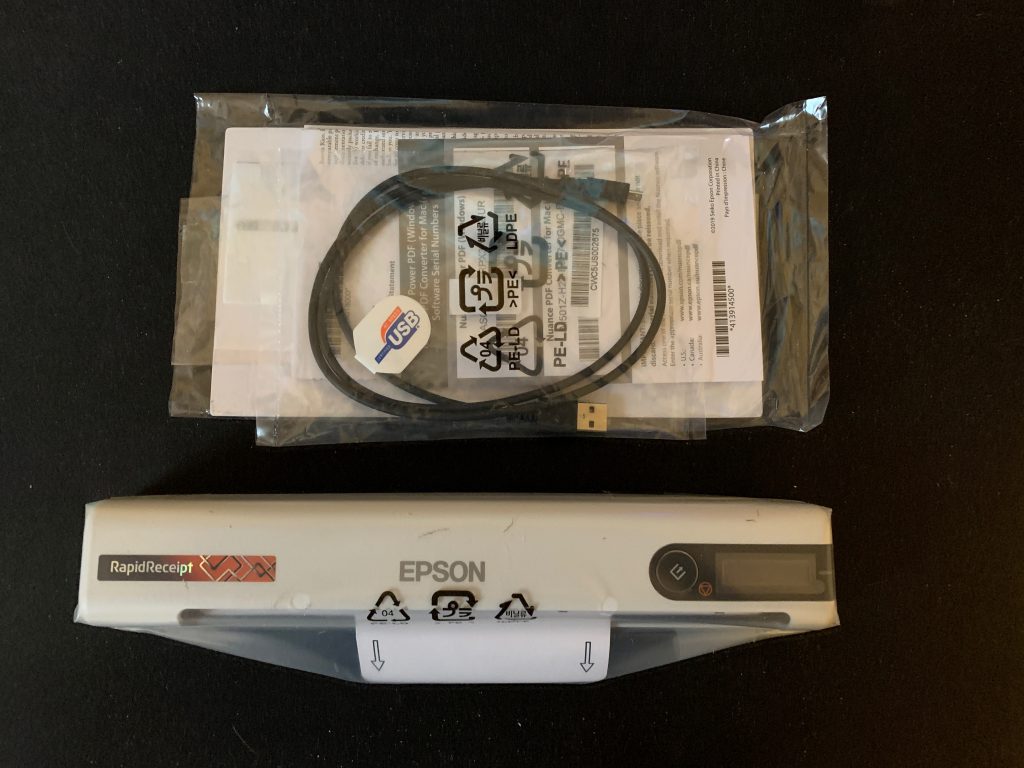



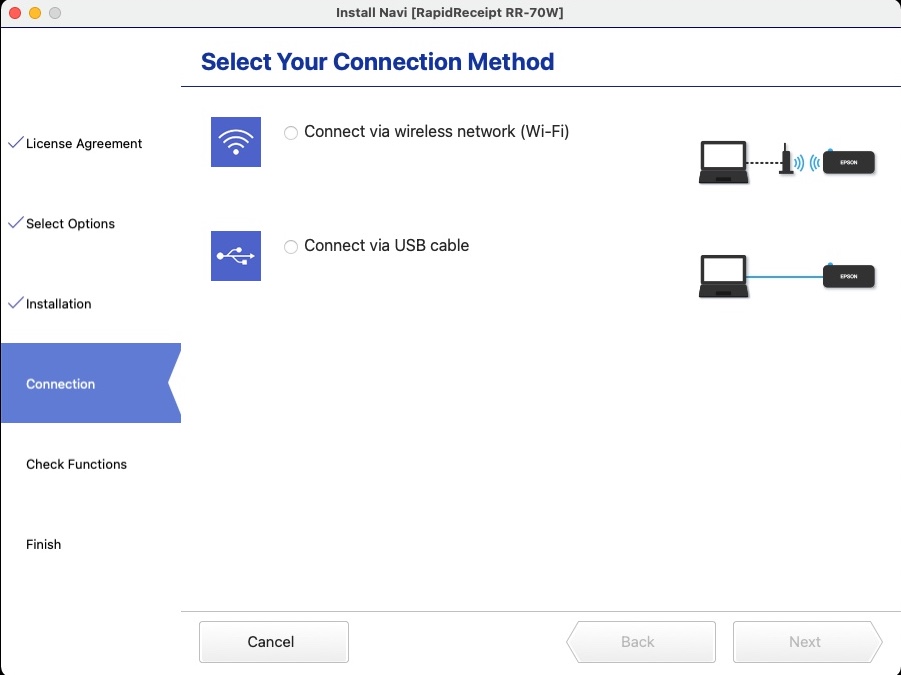
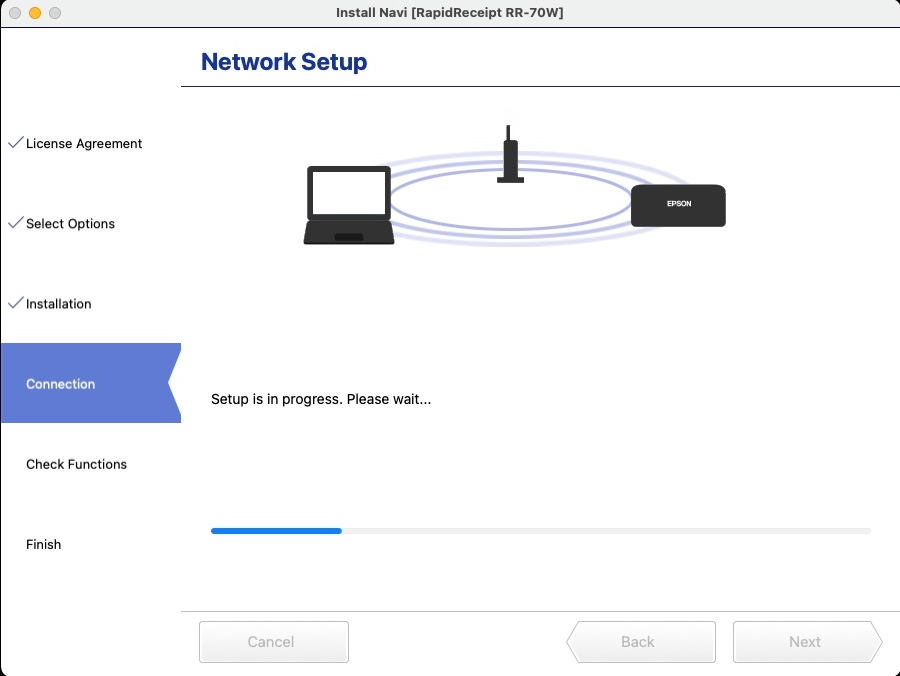
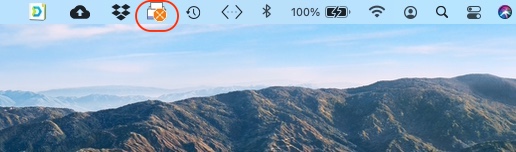
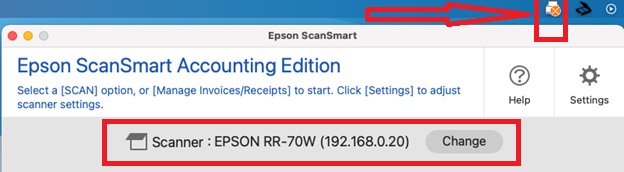

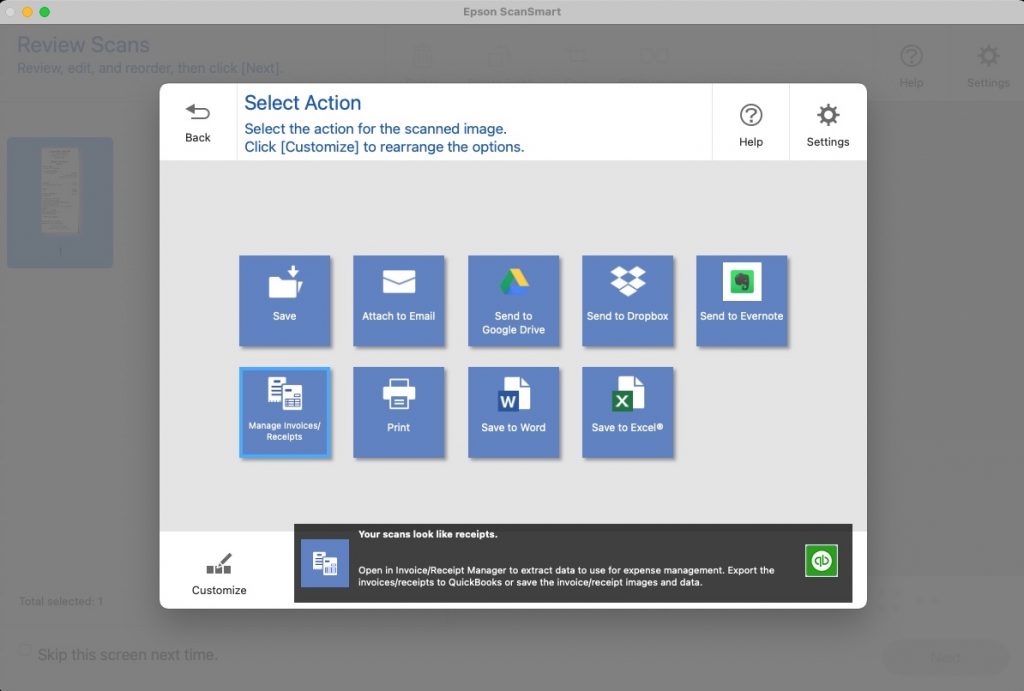
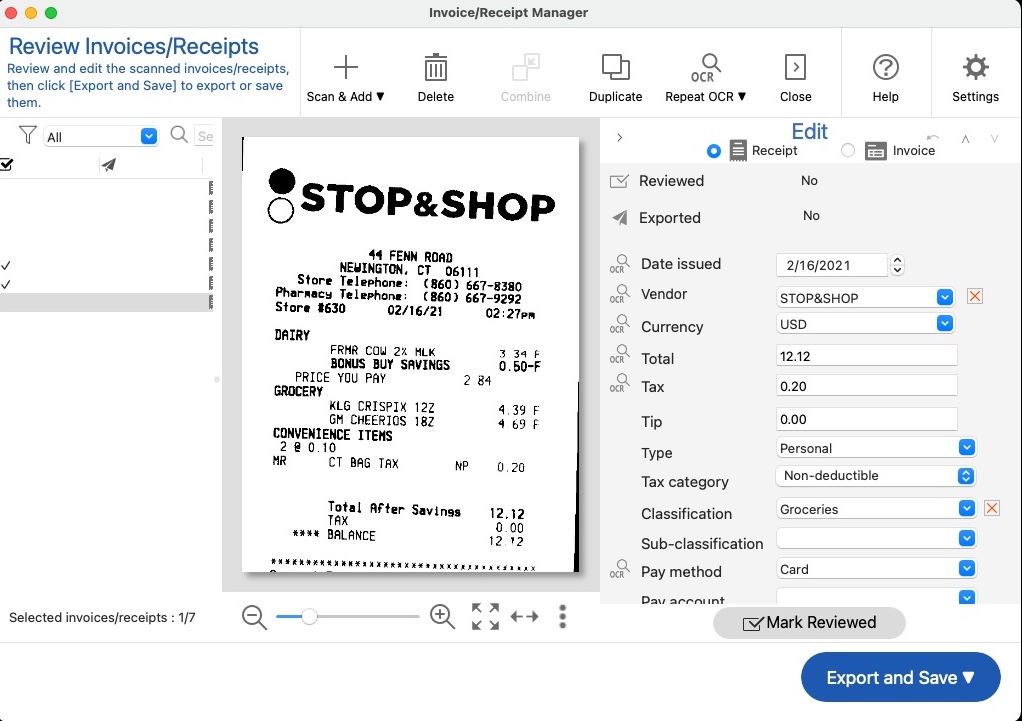


After 2 hours of trying epsons wireless mobile connection instructions both online and printed, , turning everything off and on etc etc it continued to say no internet connection. So as last ditch under the info tab for wifi connect on iPhone I wrote down the IP address, subnet, and router info. Switched auto config IP to manual and manually entered everything. Immediately worked. Clicked auto join, works perfect. I have a 1 week old iPhone 13 pro max. You may want to add this info bc I couldn’t find any help anywhere online regarding this issue. Thanks Mistie