Earlier this year, Epson announced three new desktop document scanners (read the details here). We recently had an opportunity to test out the new Epson ES-580W scanner. It’s everything we hoped for, and more.
Apple Tech Talk Scorecard
| Pros | Cons |
| Large LED screen for easy navigation | None |
| Fast scanning with intelligent software | |
| Excellent paper handling. |
Epson ES-580W Document Scanner – Unboxing
In the box is the Epson ES-580W Scanner (Model #: B11B258201), the Document Holder Extension that attaches to the scanner, a USB 3.0 High Speed cable, a 110V power supply, a US 110V plug and a Start Here guide. There is no software in the box but it is easily downloaded from the Epson support site.
While you’re there, consider downloading the complete User’s Guide. This 183-page manual not only provides more detail on the set-up and use of the scanner but provides everything you need to know about the ScanSmart software.
It should be noted that there the Epson software does support macOS 11 Big Sur but the Epson site may not detect that version on your Mac so be sure to manually select the proper software version before you complete the download.
Compared to our Brother ADS-1500W, the Epson ES-580W is much more substantial and at first glance, we were concerned that it might not fit in the same location. But looks are often deceiving and we were pleasantly surprised to see that it didn’t really take up much more surface space and fit nicely on top of our file cabinet, next to out Epson ET-2760 printer (read our review here).
Epson ES-580W Document Scanner – Specifications
With the document holder in place and fully extended, the Epson ES-580W measures 11.6” wide x 6.9” high and 6.6” deep (294.64mm x 175.26mm x 167.64), and weighs 8.2 lbs. (3.7kg).
The included power supply is a self-switch 100 – 240 VAC (50/60 Hz), so you would only need to change the power cord for International use.
The automatic document feeder (ADF) is a single pass, color duplex scanner that can capture 35 pages per minute / 70 images per minute for two-sided scanning. The ADF can hold up to 100-sheets of paper and can scan documents as small as 2” x 2” and as large as 8.5” x 240”. Yes, it can actually scan a document 20 feet long!
The scanner can connect via a SuperSpeed USB connection or can be operated wirelessly.
The scanner also has a 4-section paper output tray which, when fully extended, holds 8 ½ x 11 pages as they are ejected from the scanner. This is something we sorely missed with the Brother scanner and is was nice not to have to catch pages with our hands as they were scanner. When not in use, the output tray folds into the scanner base leaving a nice clean front edge of the unit.
On the front of the scanner is a single power button and an LED to indicate when the unit is powered on.
Everything else is controlled by the 4.25” (measured diagonally) LED screen. This not only controls things like scan destination (Computer Network Folder, Email and Cloud), but also things like Scanner Settings, Maintenance, Network, etc.
On the rear of the nit is a power connection, SuperSpeed USB port for direct connection to a computer and a USB-A port to allow scanning directly to a USB drive.
Epson ES-580W Document Scanner – Setup
Once all the packing material was removed, we attached the document feed tray to the top of the unit. The tray has two tabs on the back side that allows for easy release of the tray from the scanner body should you need to pack the scanner in the future.
Actual configuration consisted of powering up the scanner, selecting the language and the date and time. This included a selection for Daylight Savings Time season.
We have generally been happy with Epson software although, as we reported in the past, sometimes we had some issues connecting a new device to our network. This time, the software found our network and configured the scanner on the first try with no issues or problems.
The instructions were a combination of steps on the computer and the scanner’s touch screen. After installation, the scanner did a test scan, which was perfect, and then automatically went through a typical firmware update. The entire process took a little less than 15-minutes and couldn’t have been easier.
Should your experience not be as smooth, Epson includes several different ways to establish a network connection manually. All of them are well documented and easy to follow.
Epson ES-580W Document Scanner – Test Results
We loaded 68 pages of letter size, single sided documents. The Epson ES-580W scanned them without a single paper jam or misfeed.
We then loaded 20 pages of letter size documents with a combination of single and double side pages. The ScanSmart software did an excellent job of eliminating blank pages.
One of our toughest tests was loading a 20 page document that had previously been tri-folded to fit in a standard #10 envelope. Historically, this was a near impossible task for our brother printer as the folds would “trap” the pages together and they would either double-feed into the scanner or not enter the scanner at all. The Epson ES-580W scanned the entire document without a mis-feed or double feed. Every page was captured and scanned. We actually ran this test several times and got perfect results on every attempt.
During our testing, we not only had the Epson ES-580W on-line but also the Epson ET-M3170 Monochrome All-In-One Printer, with its own scanner and which we recently reviewed (read our review here). We like that Epson’s ScanSmart application not only gives you the ability to switch between scanners right from the application, but customizes the screen with your scanning options that match the unit.
As you can see in the screen shots above, the software knows that the ES-580W can scan one or two sided scans while the scanner in the ET-M3170 is a single-sided scanner only so it only presents that option.
You will also notice that the ES-580W shows an option for trial software to manage receipts and invoices. We’ll take more about that in an upcoming review.
As a general rule, when people scan documents, they save them in the pdf format but the Epson ScanSmart software is capable of so much more.
As you can see above, you have the ability to scan directly to your email application, to several cloud services like Google Drive, DropBox and Evernote or directly to a printer. But very often, you already have a pdf and need to make major edits to it. In that case, ScanSmart allows you to scan a document and convert it to either a Word or Excel document. In our tests, we were impressed at how well this feature worked.
To simulate how this works, we downloaded a pdf of the U.S. Constitution and rescanned the first page. The document on the left above is the rescanned page saved as a pdf and is identical to what we downloaded. We then scanned the first page again and this time, saved it as a Word document using the Epson Scan Smart software. (For purposes of presentation in this article, we saved the Word document as a pdf also but it is identical to the document created by the Epson software). As you can see, with the exception of some line breaks, the reproduction of the document is excellent. Even the fancy font in We the People was captured.
If you would like to see the two documents in greater detail, just click on them to open a full size exhibit.
One issue we did notice was this icon that appeared in our Menu Bar after installing the software. Clicking on the icon reveals a message that the “Scanner is Disconnected”. However, the scanner was clearly connected to our network and computer and continued to work perfectly through all of our testing.
We reached out to Epson about this and after doing some research, found a connection issue between the Epson Scan 2 driver and the ES-580W connection status icon. Epson has already addressed the problem and released a software update (Version 6.6.23) to correct it. If you already have the software installed, the update will show up automatically in the Epson Software Updater.
It is important to note that this error notification does not have any impact on the operation of any of the Epson products you are using as our printers and scanners all continued to work as expected.
We appreciate that Epson jumped on this as soon as we brought it to their attention and it is one more example that Epson fully supports the Apple platform.
The Bottom Line
With Brother’s announcement that they would no longer provide macOS software for some of their scanners models, we can no longer recommend them as a brand to consider. In reality, when you compare the features of the Epson ES-580W and the superior functionality of the Epson ScanSmart software, we think Epson beats Brother anyway.
With its high capacity automatic document feeder, easily storable output tray, scanning speeds up to 35 pages per minute and a large color touch screen, the Epson ES-580W is hard to beat. Add to that how easy it was to connect it to our wireless network, the ability to scan to your computer, direct to email or the cloud, and convert documents to Word or Excel documents on the fly and we think it is hard to find a better value for your money.
The Epson ES-580W comes with a one-year warranty and is available from Amazon.
We would like to thank the folks at Epson for providing the ES-580W Document Scanner for our testing and review.
What scanner do you use and what do you use it for? Why not join the conversation and leave a comment below?
If you liked this article, please consider sharing it with your friends and leaving a comment below. Also, don’t forget to “Like” us on Facebook, “Follow Us” on Twitter and add the Apple Tech Talk channel to your Apple News app.
And if you haven’t subscribed to Apple Tech Talk, now would be a great time to do it so. Just scroll down to the form below and enter your name and email address. Then you’ll receive a notification whenever we post new articles. Don’t worry, we never sell or share your information. While you’re at it, check out our YouTube channel (here) where you will find video on interesting products any Apple enthusiast would love.




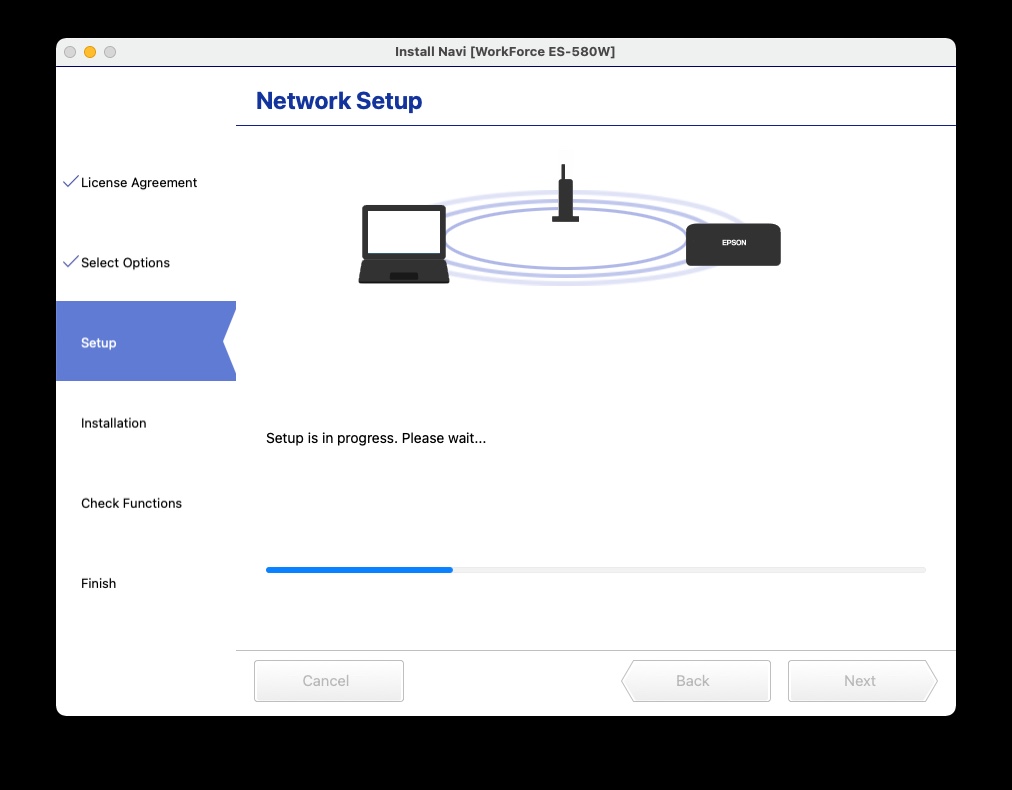

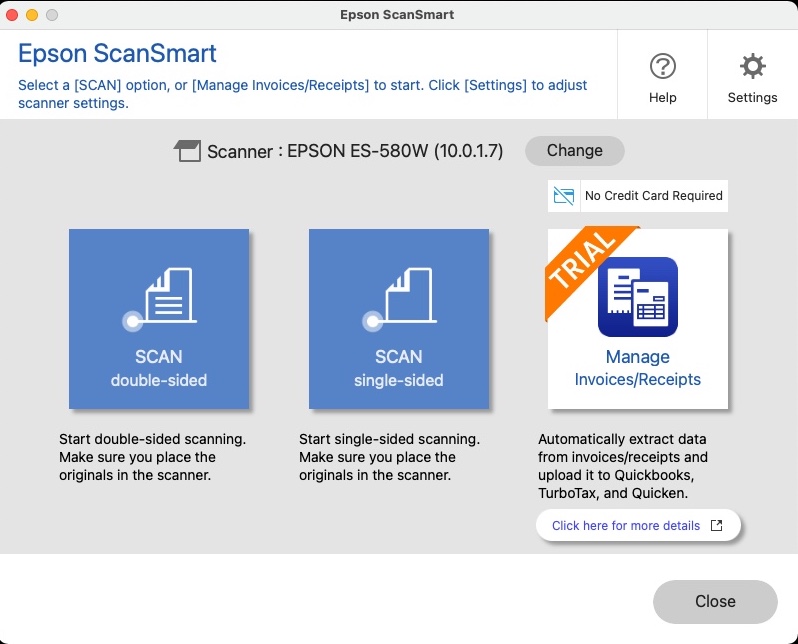
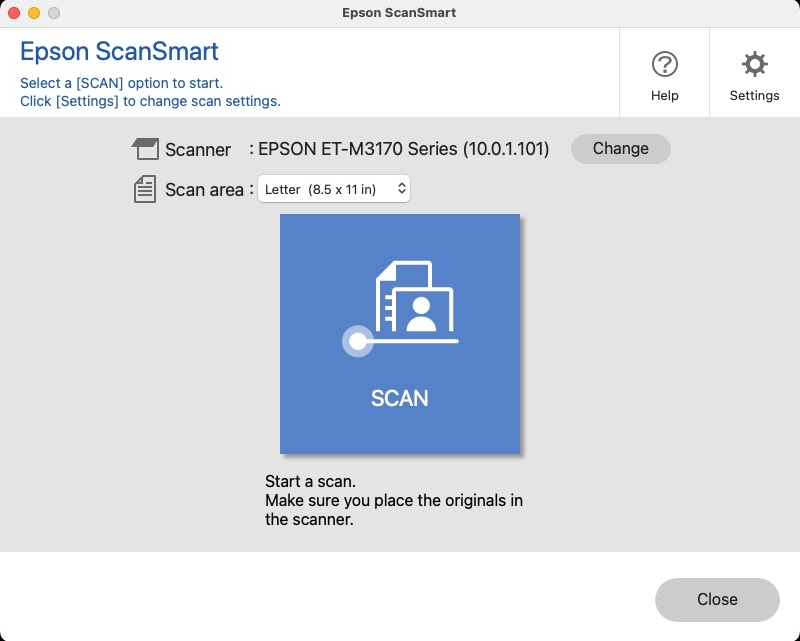
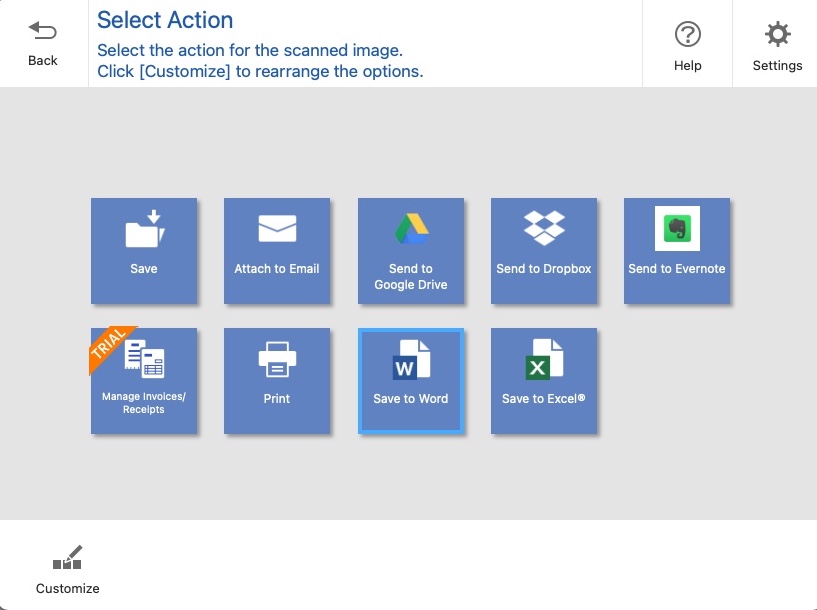
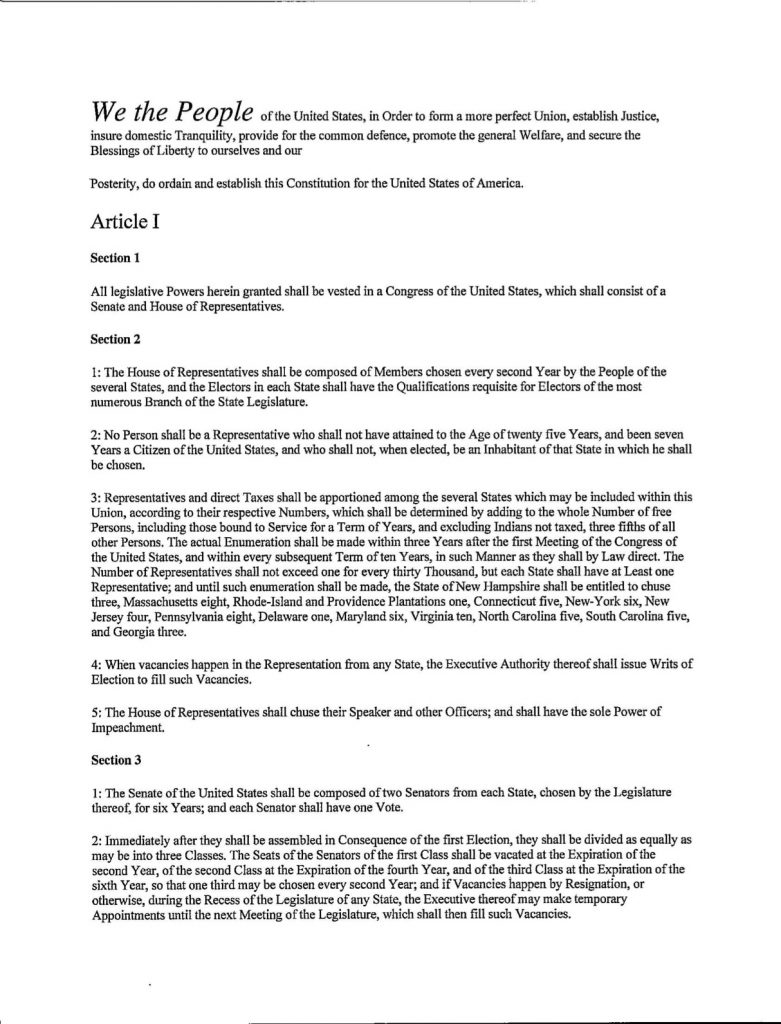
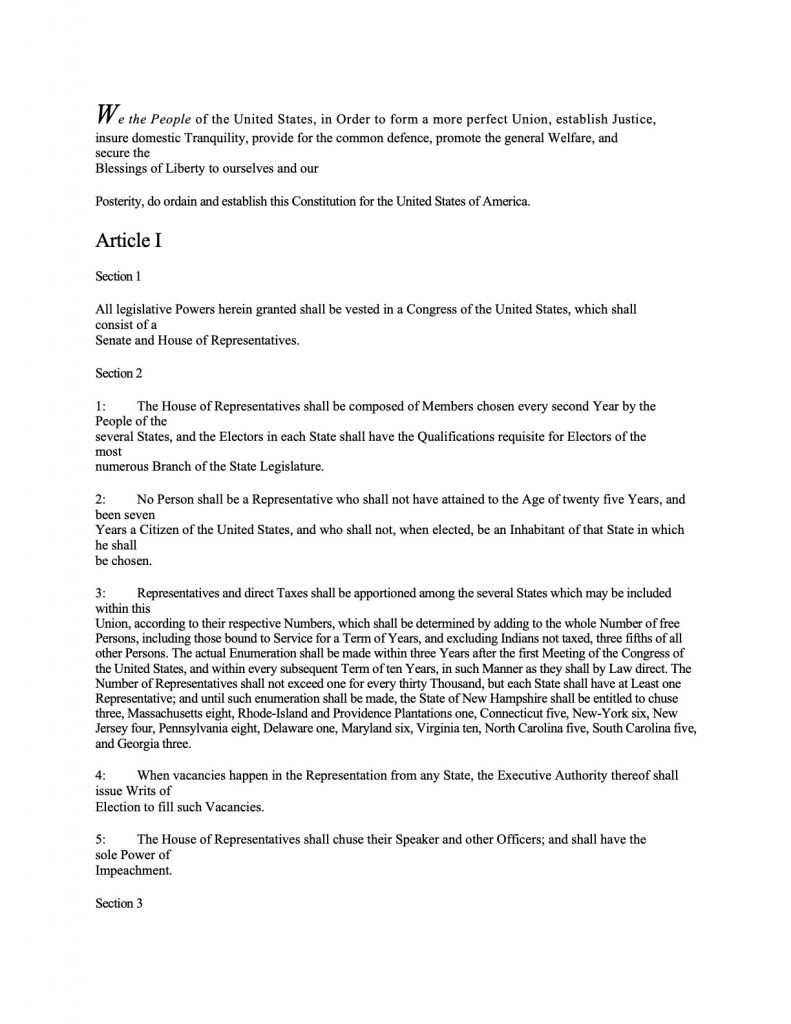
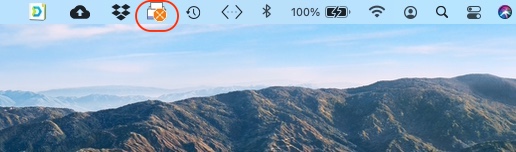

[…] Also see: Epson ES-580W Document Scanner […]
I have the scanner and cannot get the “Network Folder/FTP” to work using the SMB setup via the wireless connection. Epson technical support is still working on a solution. Please post the full setup if you were able to get this to work in your review. Thanks!
Dear Kirk: Thanks for your interest in Apple Tech Talk. We always love hearing from our readers.
We actually had no trouble using the Scan to Network feature on the Epson ES-580W. All we did was enter the IP address of our Synology NAS along with the top level folder we wanted to scan to. So, it looked something like this \\server IP Address\home. We then entered the User ID and Password. Once the scanner connected to the NAS, it showed us all of the sub-folders in the home folder and you could select where you wanted the scans to go. We kept it at the top level.
That was it. We saved the settings as a pre-set on our scanner and have it as a one-button selection.
Hope that works.
I have the same problem and I’ve tried everything and it will not work. I get DNS Error sometimes and sometimes I get authentication error.
I am on my second ES-580W. I have scanned using multiple number of pages at different times ( 20, 45, 50, 80, and 100). Regardless of how many pages I load, there is something that is catching the pages at the center top of page almost to the point of tearing the page. I have contacted Epson support and was given the solution to turn on the slow button. I did that and this did solve the problem but it also negated the reason why I purchased the scanner (i.e. speed). Another solution was to loosen up the guides which worked for a moment but reverted back to what it was doing. I am to the point of returning the machine for the third time and getting my money back. Any suggestions?
Tony:
Thanks for your comment. We love hearing from our readers.
We have been using the Epson ES-580W since our review and have used a variety of different paper type and quantities. Some of the paper has been less than perfect. We have not experienced the issue you have described.
We know that Epson takes these issues seriously and works hard to help their customers. We suggest you reach out to Epson again, before you give up on the ES-580W. Explain what you have done and the problems you still have and ask them if there is a level 2 technician you can speak with.
Let us know how you make out. Good luck.