We have been looking at a wide variety of document scanners (see our reviews here), and now had an opportunity to check out the recently announced Epson WorkForce ES-300W portable document scanner.
Apple Tech Talk Scorecard
| Pros | Cons |
| Battery operated for easy portability | No low battery warning |
| Exceptional scanning speed | Battery is not user serviceable |
| Large capacity document feeder | No included carry case or bag available |
Epson Workforce ES-300W – Unboxing
In the past, we have used several scanners that have been considered “portable” but still required at least a USB connection and often, an additional AC connection. That turns out to be a lot to carry. The Epson WorkForce ES-300W is the first battery operated full color duplex document scanner we have tried, that works, out of the box, with no additional wires or AC connections.
In the box is the WorkForce ES-300W Document Scanner, a Start Here poster, a SuperSpeed USB 3.0 cable, an AC power adapter and an AC power cord for U.S. 110V service.
The ES-300W scanner itself is fairly compact and measures 11.3” wide x 3.5” high x 2.6: deep, and weighs just under three lbs.
The automatic document feeder (“ADF”) is rated for 25 pages per minute (PPM) and since it is a single pass duplex scanner can scan 50 images per minute (“IPM”), at 300 dpi. The ES300-W has a daily duty cycle of 500 pages.
We were a little disappointed that there wasn’t some sort of padded bag or other type of cover or protective case for the scanner, nor is one available from Epson as an accessory. For a product that is intended to be portable, it would be nice to have something to slip it into to give some protection while being transported. We’re sure you can find something in your home or office to act like a case or cover but a custom made cover with some form of padding would have been a nice addition.
Like most of the scanners of similar physical size that we have seen, there is no output tray or anything to catch the pages coming out of the scanner. There obviously has to be a trade-offs to keep these units compact and portable and none of the other units we have seen in this class have that feature either. Of course, unless you are using the scanner close to the edge of a desk it may not be much of an issue. We think that a clever designer could find a way to have a removable wire frame that could be attached if needed. Perhaps it’s an idea for future models.
The controls for the ES-300W include everything you might expect for this type of scanner including:
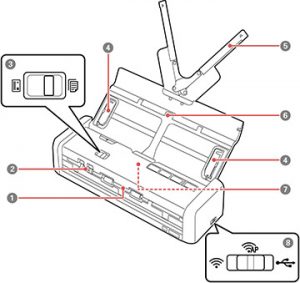
- Output Slot
- Card Slot
- Mode Selector
- Folding Edge Guides
- Paper Guides
- Input Tray
- Automatic Document Feeder
- Connection Mode Switch
Buttons on the top and front panels provide status of what the scanner is doing.
- Power Button
- Error Light
- Automatic Feeding Mode Light
- Stop Button
- Ready Light
- Start Button
- Wi-Fi Connect Button
- Wi-Fi On/Off Light
- Battery Light
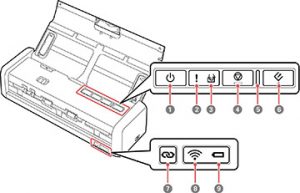
Epson Workforce ES-300W – Set-up
While the Start Here poster is enough to get you started if you are going to connect the scanner to your computer, it didn’t give instructions for a wireless connection. For that, we referred to the 152 page User Manual Epson offers on its Support site, in html, which can be viewed here, or pdf format, which can be viewed and downloaded here.
We found the instructions to set up a wireless connection to be clear and straight-forward but that didn’t mean we had an easy time of it.
Once we downloaded the additional EpsonNet software, we made several attempts to connect to our Apple Airport Extreme Base Station (read our review here). The software went through all of the steps without issue but ultimately failed to establish an actual connection. Truth be told, we think it had more to do with the Airport Extreme preventing the connection, than it did with the Epson software.
Fortunately, Epson seems to have anticipated at least some of these issues as they provided an alternate configuration method that involves making the scanner its own access point, connecting your Mac to the scanner and then transferring that connection to the network.
While that may sound confusing it really wasn’t and using that process, we were able to set up a wireless connection on our network on the first try.
Out of the box, the Epson WorkForce ES-300W had enough battery power to get it set-up and running but once we did that we decided to let it get a full charge and connected the included AC power supply. The battery also charges when connected to your Mac via USB 3.0. A full charge takes about 3 hours.
Once we started using the scanner we found it difficult to tell what the battery level was based on the LED on the front of the unit. In fact, after several hours of use, had the scanner quit in the middle of a scanning project because the battery was drained.
Epson WorkForce ES-300W Software
As is becoming more common, there is no physical software disc packed with the scanner. Instead, the Start Here sheet refers you to the Epson Support page where you can download the latest software based on your operating system. Currently the Epson software package supports Mac OS 10.5 through and including MacOS 10.12 Sierra.
The current package includes the necessary drivers for the Mac, the Epson Scan 2 and Document Capture scanning applications, the Epson Scan OCR Component and the Epson Software Updater.
Epson also offers a copy of the Presto! BizCard and ABBYY FineReader applications which can be downloaded using the Epson Software Updater application.
The Epson scanning applications support all of the file formats you would expect including Bitmap, JPEG, PNG, TIFF and PDF.
The software also offers all of the usual options including color enhancement, text enhancement, correcting document skew and one we haven’t seen before, Remove Punch Holes, which removes the shadows that usually occur when there are holes on the edges of the originals. We tried that and found it worked quite well.
Presto! BizCard provides a full range of contact management functions for adding business cards without typing. Use the BizCard recognition system to scan business cards, edit, and synchronize the information to the most frequently used personal database management software.
ABBYY FineReader is an optical character recognition (OCR) software that provides unmatched text recognition accuracy and conversion capabilities, virtually eliminating retyping and reformatting of documents. Stay tuned for a full review of ABBYY FineReader coming soon.
Epson Workforce ES-300W – Test Results
With the ES-300W fully charged and connected to our wireless network, it was time to see how it performed as a truly portable scanner so we conducted all of our tests without the use of AC or USB power.
Epson claims that the Eposn WorkForce ES-300W is the fastest scanner in its class;
“[A]s compared to other portable consumer document scanners with an ADF, using the AC adapter and power cable, priced under $300 MSRP USD (sold into the United States and Canada as of June 2016).”
Based on our tests, we think that is a pretty accurate statement. While the ADF is rated for 25 pages, we were actually able to load a mix of 30 single and double sided pages at one time and the entire scan took just about a minute. We actually ran the same batch of documents through the ES-300W several times and got similar results every time.
There was practically no lag or hesitation between pages and the scanner didn’t slow down as the page count increased. In all, we scanned several hundred pages without a paper jam or mis-feed.
https://www.youtube.com/watch?v=GYMXdijvJBc
The blank page detection was excellent and we can’t think of one instance where the scanner failed to eliminate the blank page or accidently deleted a page that had minimal text or marks on it.
The ED-300W is capable of scanning documents as small as 2” x 2.75” up to a full 8.5” x 44”. We did find that the original documents needed to be in generally good condition. On some occasions, pages with creases or dog-eared edges tended to get pulled into the feed rollers unevenly or did cause a paper jam.
The ES-300W has a dedicated card slot on the front of the unit for scanning business cards, although those have to be done one at a time.
We covered the Epson scanning software in a fair amount of detail when we did our review of the Epson DS-560 Document Scanner (read our review here), and not much has changed since then so we won’t repeat that now. Epson Scan 2 is a refresh of the original program we reviewed and has gotten some visual enhancements.
There is one feature in the Epson Scan 2 application that we don’t recall seeing before called Automatic Feeding Mode, and it may be our new favorite.
Like most scanning software we have seen, the Epson Scan 2 application lets you select an After Scan Option. This lets you add additional pages or add or edit pages in a job and then save all of the scanned pages as one file. That works well but forces you to pause between scans to continue the process.
The Automatic Feeding Mode pauses the scanning process but requires nothing more than adding additional pages to the ADF, at which point, the scanning process automatically resumes, without returning to the software to click a “Continue” button.
This may not sound like much but we found it to be a huge time saver when needing to scan a large quantity of related files or even individual files that you want to keep together but couldn’t scan in the same stack for some reason.
One option we didn’t find in the Epson software was the ability to interact with Finder before actually scanning a document.
One of the reasons we have been partial to the Brother scanning software is an option that opens the Finder and allows you to navigate to the file level before you have to assign a name to the file being scanned. So, for example if you scan your bills every month you might name them, Gas Bill 01-17, Gas Bill 02-17, etc. Using the Brother software, you can navigate in Finder to the Gas Bill 02-17 and that name is populated in the Brother “Save As” screen. You could then change the 02 to 03 and hit the scan button and the file is saved with the updated final name.
Using the Epson software, you can only navigate to the folder level and you can assign the final file name before completing the scan. In the example above, that means that you have to enter Gas Bill 03-17 before the scan.
That may not seem like a big difference but being able to select an existing file name reduces typing and also ensures more consistent file name (less chance of typos).
To be fair, Epson is not the only company that doesn’t match the Brother functionality. We have yet to find another scanning application that works at the Finder level.
Epson also offers a free iPhone app that allows you to scan directly to you iPhone or iPad. The app doesn’t have a lot of bells and whistles but does the job well and we were able to scan several test documents without issue. Certainly, for a portable scanner this app is a nice compliment.
The Bottom Line
Until now, our “go-to” scanner has been the Brother ADS-1500W (read our review here). That is due in large part to the unique ability to interact with the Finder to name and save documents before the scan process actually begins. That said, the ADS-1500W is much slower and does not do as good a job in blank page detection as the Epson WorkForce ES-300W. But add to that the complete portability of battery power and the Automatic Feeding Mode option in the Epson software, and we can justify changing our workflow habits and select the Epson ES-300W over the Brother ADS-1500W.
The Epson WorkForce ES-300W Document Scanner has an MSRP of $299.99 and is available from Amazon and in the Apple Tech Talk Marketplace.
If the battery power and Wi-Fi options are not important to you, check out the Epson WorkForce ES-200. With an MSRP of $249.99, it has all the same capabilities at a much lower price. It is also available from Amazon and the Apple Tech Talk Marketplace.
We wish to thank the folks at Epson for providing a WorkForce ES-300W Document Scanner for our testing and review.
If you liked this article, please consider sharing it with your friends and leaving a comment below.
Also, don’t forget to “Like” us on Facebook, “Follow Us” on Twitter and add the Apple Tech Talk channel to your Apple News app.
Apple Tech Talker



Leave a Comment
You must be logged in to post a comment.