The Epson Workforce ES-500WR Document Scanner is very similar to the Epson Workforce ES-500W we previously reviewed (read our review here), but Epson found a way to take a great product and make it even better.
Disclosure: Apple Tech Talk participates in various affiliate marketing programs and may receive compensation if you purchase a product through one of our links, and/or in the form of product donations from the companies whose products we review . Unless otherwise specifically stated, Apple Tech Talk does not receive any other compensation for its reviews. The opinions expressed are based solely on our independent testing, are our own and are not shared with anyone prior to release on our site.
Apple Tech Talk Scorecard
| Pros | Cons |
| Improved set-up and network connection | Expensive |
| New software is a big improvement | |
| Receipt function is great for business needs |
Epson Workforce ES-500WR – Unboxing
Out of the box, the Epson Workforce ES-500WR looks identical to the 500W we previously reviewed. Like the 500W, in the box is the scanner, the ac adapter and power cord, a SuperSpeed USB cable, a Start Here poster and a license card for the included Nuance PDF for Mac software. The main software package which includes the TWAIN driver and the ScanSmart2 document scanning software is available directly from the Epson web site. There is also comprehensive User Guides available for both the scanner and the ScanSmart2 software on the Epson support site. They are available in both HTML and PDF formats and can be downloaded here.
Set-up of the Epson ES-500WR was a much more pleasant experience than in the past. It seems that with each new generation of scanners, Epson gets closer to perfection. When we reviewed some earlier Epson scanners, we had to go through the process of making the scanner its own access point, linking that to our network and then transferring that connection back to our own network. It worked but was not the easiest process to follow.
The Epson ES-500WR changed all that. Once the Epson software package was downloaded to our desktop, we followed the on-screen directions which installed the software and then automatically started the process of connecting the scanner to our network. While it took a few minutes, we never had to get involved, other than to select the SSID we wanted to use as our network. The Epson software took care of the rest.
At one point during our testing we even upgraded our MacBook Pro and while we had to reload the Epson software to our Mac, the network connect was still active and we immediately connected back to the scanner.
This may have been the easiest wireless install of any scanner we have used.
Epson ES-500WR – Test Results
Operation of the Epson ES-500WR was nearly identical to the ES-500W we previously reviewed so we won’t duplicate that detail here. What we will say is that during our time testing the scanner, we had virtually no problems or issues.
The 50-page Automatic Document Feeder (“ADF”) handled everything we put into it. The occasional paper jam was due more to the poor quality of our original than the function of the ADF. We can safely say that we have scanner hundreds of pages of various sizes and shapes, with only 1 or 2 misfeeds and the scanner had no problem meeting it 35 ppm / 70 ipm rating.
The built-in paper receiving tray did a nice job of catching the pages as they exited the scanner and we had no problems with the pages getting out of order after then were scanned.
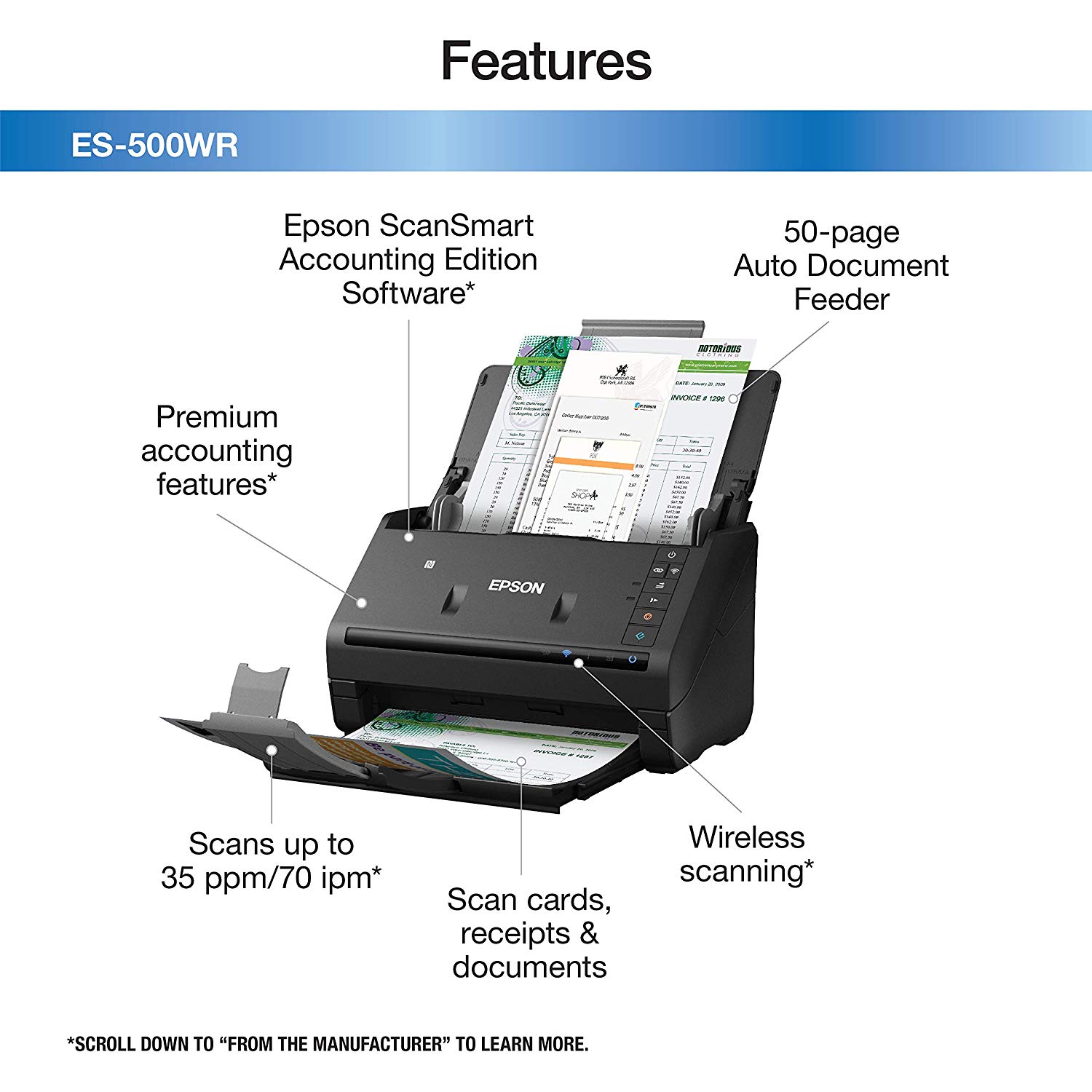
Epson ScanSmart2 Accounting Edition Software
We first experienced the Epson ScanSmart2 software when we reviewed the recently introduced FastFoto FF-680W (read our review here). Overall, the ScanSmart2 software is a big improvement over the original ScanSmart application. That said, we still miss the ability to open the Finder and navigate to an existing file to help set the name of the new scan, but the Epson software does give you the ability to separately name the document and set the location before saving each scan.
The software lets you select if you want one-sided or two-sided scans. We used both settings and found that the software almost never missed eliminating a blank second side. Even some back sides that had bleed through of the print were correctly excluded from the two-sided scans.
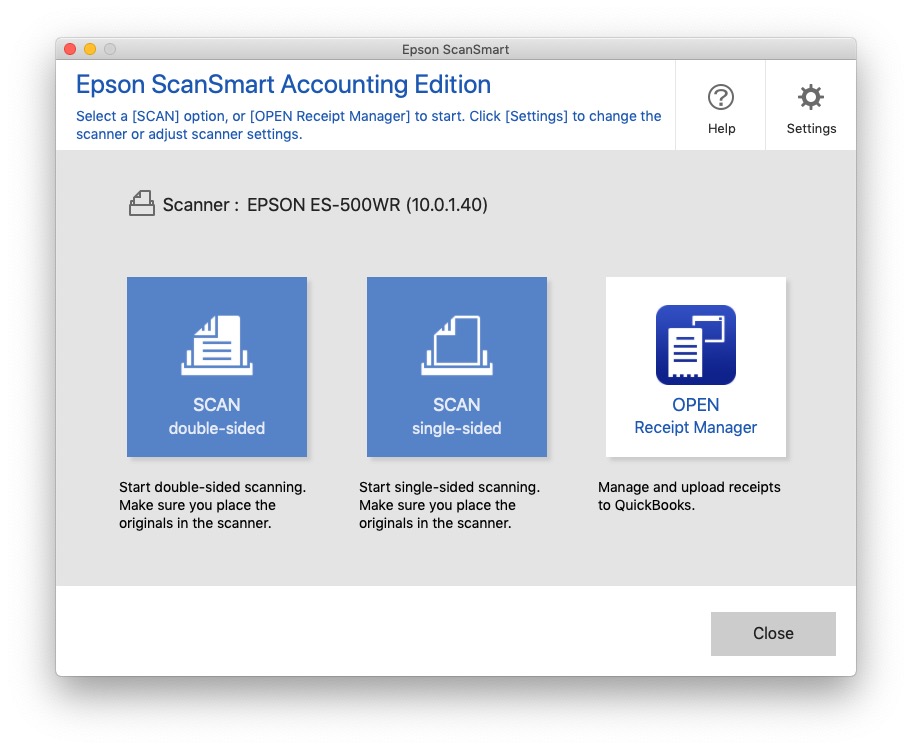
The software also does a commendable job of identifying the nature of the scan and suggests a name. Scanning of letters, legal papers, etc., default to a name beginning with DOCUMENT while copies of a monthly bill are set to INVOICE. While not 100% perfect, it generally got the designation correct and while we don’t use that naming convention, it could be very handy to have.
The stand-out feature of this version of the software is the Epson “Accounting Edition”. This is normally a $100 upgrade from Epson but is included in the price of the ES-500WR.
The Receipt Manager function pulls important data points out of your scans and builds a simple database of information. In our testing we found the software did an excellent job of pulling out the data. In a sample scan below, the data was pulled out of the scanned receipt with 100% accuracy. Some data points require a manual selection like “Reviewed”, “Type” and “Tax Type”.
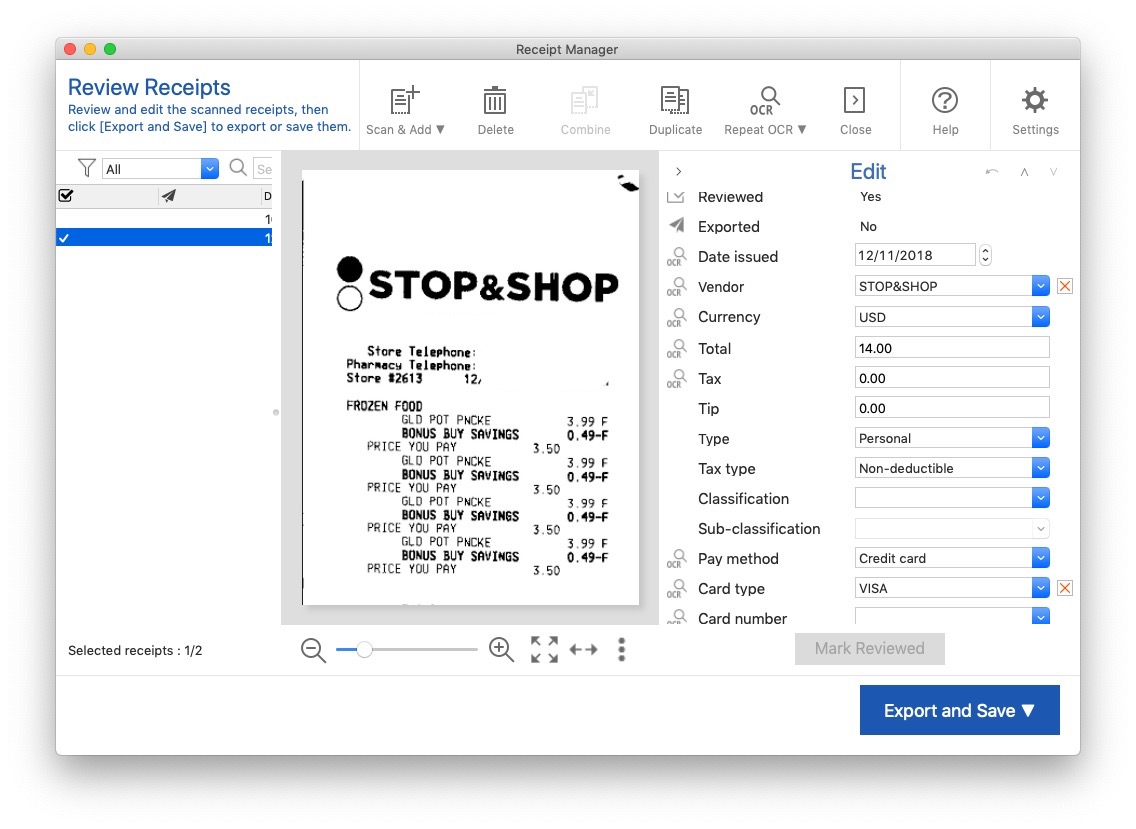
When you first start using Receipt Manager you may find that you must make some corrections to the vendor name, dates, etc., but as you continue to scan receipts, the software learns the patterns of where the data is, and data quality should improve.
Once the receipt has been scanned and the data verified, you have the choice of saving the image or exporting it as a .csv file or directly to QuickBooks.
If you forget to select Receipt Manager before you scan the document, the ScanSmart2 software provides an option to open Receipt Manager from the regular document scan Save menu.
While Receipt Manager is intended for business use, there is no reason you couldn’t use it for personal expense tracking. It would be very useful for keeping track of major purchases in the event you ever needed to file an insurance claim and prove ownership of goods and their original cost. If you are a road worrier that must file regular expense accounts for work, Receipt Manager could be a real time saver and well worth the $100 upcharge if it’s not included with your model of Epson Scanner.
The Bottom Line
We have always liked Epson scanners and consider them to be a top-tier provider of scanners and printers for home and office use. The Epson Workforce ES-500WR is no exception.
With its high capacity ADF, excellent ScanSmart2 software and the optional Accounting Edition, there is bound to be an Epson scanner to fit your needs and budget.
The scanner and software are compatible with macOS 10.11 and higher including the current version of macOS Mojave.
The Epson Workforce ES-500WR comes with a one-year warranty, has an MSRP of $499.99 and is available from Amazon.
We would like to thank the folks at Epson for providing the Epson Workforce ES-500WR scanner for our testing and review.
What do you use a document scanner for and what are your favorite features and functions? Why not join the conversation and leave a comment below?
If you liked this article, please consider sharing it with your friends and leaving a comment below.
Also, don’t forget to “Like” us on Facebook, “Follow Us” on Twitter and add the Apple Tech Talk channel to your Apple News app.
Apple Tech Talker



[…] FF680W, (read our review here), and the Epson Workforce ES-500WR Document Scanner (read our review here), and gives the same great results. The one exception is that double sided documents need to be […]
[…] You can read our full review of the Epson Workforce ES-500WR here. […]
[…] We previously reviewed the Epson Workforces ES-500WR scanner and you can check out our full review here. […]