Dear Apple Tech Talk:
I have an iPhone Xs with a very unusual problem. I charge my iPhone every night. When I connect the lightning cable to my phone, I hear the chime and see the lightning bolt on the battery icon to indicate that it is connected and charging. When I wake up in the morning, not only has the phone not charged but the battery level is below where it was when I plugged it in. If I use a wireless charger, the phone charges fine. Any ideas on what is wrong?
Thanks for your question.
The fact that you hear the charging chime and see the lightning bolt symbol but the phone doesn’t charge is certainly strange. But it does tell us that the lightning port on your phone appears to be working since that is an all-or-nothing connection. As such, we think there are some other things to look at.
Update Your Software
While it shouldn’t make a difference, Apple always recommends that you have the latest version of iOS running on your compatible device, to ensure you have all of the latest bug fixes available. While your problem doesn’t sound like something related to a specific version of iOS, we agree that before you do anything else, you should make sure your iPhone is up-to-date.
Check You Cable
The most obvious issue would be with the lightning cable. We suggest you inspect it closely and look for any obvious signs of wear, especially in the area of the ends where it connects to the plugs. If they look bent or deformed, you could have a broken wire internally. If you have another cable available, try swapping the current cable for a new one. If possible, make sure it is an official Apple lightning cable.
Check The Power Block
If your problem isn’t corrected with a new cable, it’s possible there is something wrong with your power block. If it is overheating or otherwise defective, it could be shutting-off during the night. Like the cable, if you have another power block available, replace the one you are currently using. Also, like the cable, we suggest using the official Apple power adapter.
Check The Battery Health
If neither the new cable nor the new power block solves your problem, it’s time to look deeper into your iPhone battery health.
Go into Settings > Battery > Battery Health to get more details about the condition of your iPhone battery.
Apple considers the Maximum Capacity of 80% or higher as a healthy battery performing properly. Given the age of your iPhone XS, you could expect to see a Maximum Capacity of between 80% and 85%. If your Maximum Capacity is below 80%, you may want to consider having the battery replaced.
Check The Battery Charging History
Assuming the battery is healthy, the next step would be to look at the charging history.
From the Battery Health screen, go back one level to Settings > Battery to get more details about your phone’s charging history.
On the main Battery screen, you will see a graph of your battery’s charge level. You will notice in the screenshot above, there is a darker section of the graph and a lighter section. The darker section shows the amount of charge during the last 24-hours. The lighter section of the graph shows when the battery is being charged. We suspect that during the time your phone is connected to the charger, you will see that it has not been charging.
In the screenshot above, you will see that the period of time the phone was charging corresponds to a time when there was no activity. That makes sense since we charge our phone overnight when the phone is not being used.
Take a look at your charging history to see what is happening when you charge your phone.
If you find that the phone continues to charge on a wireless charger but not with a cable, and you have the latest software on your phone, there may actually be a problem with your iOS Optimized Battery Charging option.
What is Optimized Battery Charging?
Optimized Battery Charging was introduced in iOS 13. It was designed to change the charging habits of your iPhone by charging the battery to 80% and then keeping it there until right before you wake up, at which point it charges it to 100%.
But how does it know when you wake up?
Believe it or not, your iPhone tries to learn your sleep habits. It detects when you connect your phone to a charger and when you disconnect it. It uses this information to determine when to get your battery to its full 100% level. The problem is, we don’t always follow our own patterns. If you tend to go to sleep or wake up at different times on different days, Optimized Battery Charging has a hard time figuring out your pattern. As a result, it doesn’t really know when to charge your phone or not.
We have also heard of situations where Optimized Battery Charging may cause the iPhone to not charge at all.
If you go back into the Battery Health section from the Battery Status screen, you will see the Optimized Battery Charging option. This is turned on by default. Try turning it off by sliding the button to the left. After doing that, try charging your phone again using the lightning cable and see if it charges correctly.
If you take another look at our charging history, you will see that there was a brief period of charging around 6:00 PM. That charging was done on a wireless charger. You will notice that the charge level continues to go up, past 80%, until we stopped charging the phone about an hour later.
Now look at the charging that starts at about 11:00 PM. This was done using a lightning cable. You will see that the phone charges to about 80% and then stops until about 5:00 AM, at which time it starts charging again until it gets to 100%. That is how Optimized Battery Charging works.
Can That Issue Be Fixed?
To our knowledge, Apple has not officially declared the Optimized Battery Charging issue as a problem and from what we know, it only effects a small number of users. But here are some things you can try to get it working properly.
- Do a hard reset of your iPhone by quickly pressing the Up volume button, followed by a quick press of the Down volume button and then press and hold the power button until you see the Apple logo appear on the screen.
- Turning the Optimized Battery Charging off and then turning it back on may clear the issue.
- If all else fails, you can try erasing your iPhone, reinstalling the latest version of iOS, and then setting up your phone as a new device. Don’t recover from a prior backup as that will just reinstall whatever bug may have developed before.
That last option is pretty drastic so we suggest trying everything else first and then decide if having the Optimized Battery Charging option is really that important to you.
The Bottom Line
It appears that that iOS software does not use Optimized Battery Charging when using a wireless charger, thus bypassing the potential problem, which explains why your iPhone charges wirelessly but no using the lightning cable.
We hope this gives you some direction on how best to troubleshoot your issue and that one of these suggestions solves your problem.
Has anyone else had issues with Optimized Battery Charging? If so, how did you fix it? Why not join the conversation and leave a comment below?
If you liked this article, please consider sharing it with your friends and leaving a comment below. Also, don’t forget to “Like” us on Facebook, “Follow Us” on Twitter and add the Apple Tech Talk channel to your Apple News app.
And if you haven’t subscribed to Apple Tech Talk, now would be a great time to do it so. Just scroll down to the form below and enter your name and email address. Then you’ll receive a notification whenever we post new articles. Don’t worry, we never sell or share your information. While you’re at it, check out our YouTube channel (here) where you will find video on interesting products any Apple enthusiast would love.

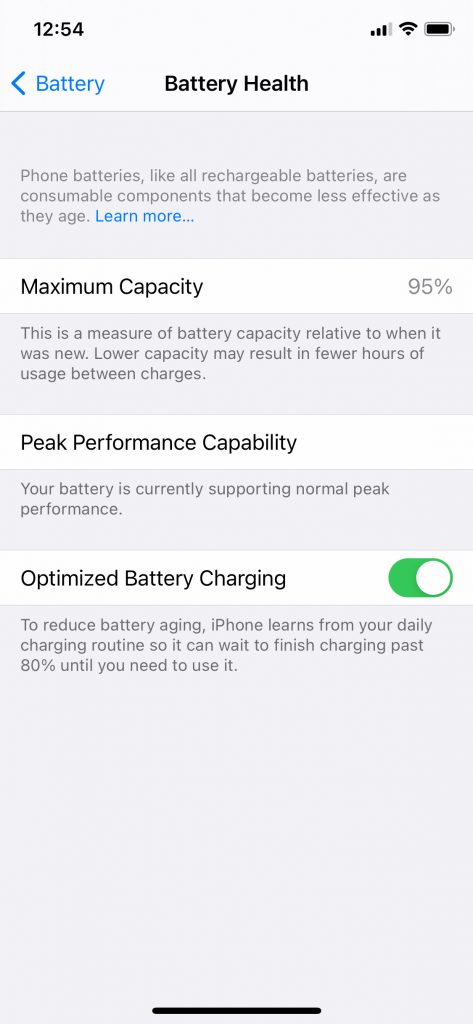
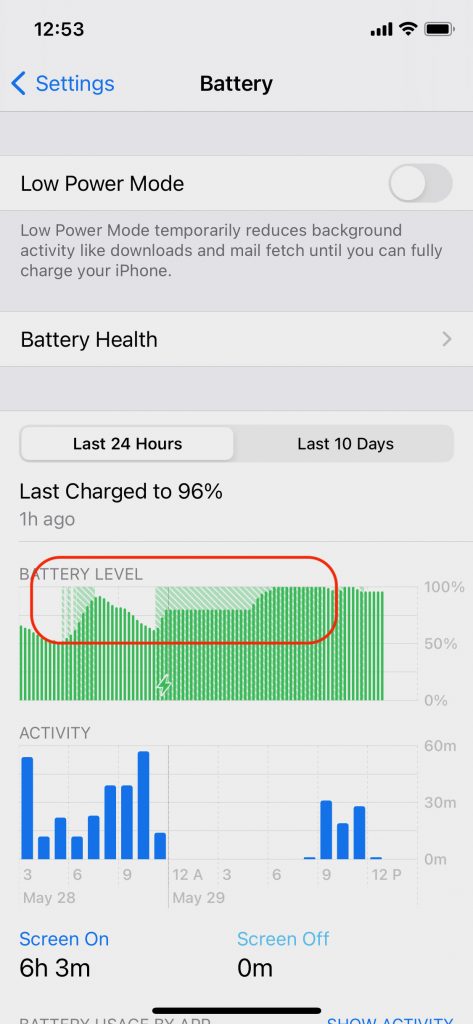

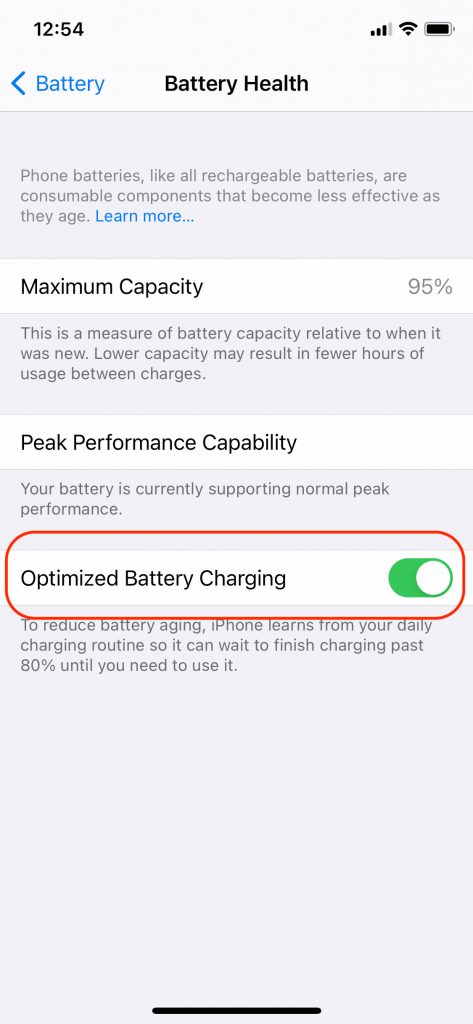

wow great this content is very helpful for me… thank you