We have looked at several Wi-Fi cameras (read our reviews here), for use both inside the home and outdoors. Nest, the company that brought you the Nest Learning Thermostat has their own take on Wi-Fi cameras and today we’re looking at the Nest Cam Indoor camera.
Apple Tech Talk Scorecard
| Pros | Cons |
| Simple set-up | Can’t delete video clips from your iPhone |
| Crystal clear video output | Night Vision had problems seeing through glass |
| Companion app is easy to use | Marginal audio quality from the built-in speaker. |
Who is Nest?
For those who may not be familiar with this company, Nest Labs, Inc. (“Nest”) was started in 2010 by Tony Fadell, who is sometimes referred to as the “Father of the iPod” from his time at Apple, along with Matt Rogers, another Apple alumni who worked with Fadell on iPod and iPhone software. Together, they created the Nest Learning Thermostat which allows users to control their home’s temperature remotely from your iPhone. It also learns your temperature preferences and habits, the more you use it, and automatically makes adjustments.
Nest was acquired by Google in 2014 and several months later, Nest acquired Dropcam, a manufacturer of easy-to-use Wi-Fi cameras. Tony Fadell left the company in 2016.
Nest Cam Indoor – Unboxing
 Even before we opened the box, we felt the Apple-like influence in the design of the Nest Cam Indoor camera. The actual box for the camera sits inside a cardboard sleeve with all of the usual product descriptions. Once you remove the sleeve you can remove the lid from the actual camera package to reveal the camera itself.
Even before we opened the box, we felt the Apple-like influence in the design of the Nest Cam Indoor camera. The actual box for the camera sits inside a cardboard sleeve with all of the usual product descriptions. Once you remove the sleeve you can remove the lid from the actual camera package to reveal the camera itself.
Also in the box is the power adapter, a 10-foot USB cable for power, a wall mounting plate with a built in cable holder, a Welcome Guide a Quick Start Guide and a window decal. All of this is neatly tucked away under the cut-out that holds the camera.
The camera itself has a sturdy feel and measures 4.5” high X 2.8” wide X 2.8” deep, and weighs about 7.16ozs. It is attached to a round base, which is magnetized to allow easy mounting to metal surfaces. The head can pivot a full 90 degrees forward or backwards as well as be rotated, which allows for almost limitless mounting options.
If you need to mount the camera on a wall or ceiling and the magnetic base doesn’t work for you, there is an extra mounting 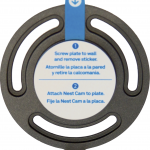 plate and screws provided. Once the plate is mounted to its desired location, the magnetic base of the camera attaches to it. Be prepared. The screws provided are self-tapping but Nest does not include hollow wall anchors for typical drywall installation. You may want to add your own.
plate and screws provided. Once the plate is mounted to its desired location, the magnetic base of the camera attaches to it. Be prepared. The screws provided are self-tapping but Nest does not include hollow wall anchors for typical drywall installation. You may want to add your own.
 The mounting plate has a small notch at the bottom that holds the power cord in place. The Micro-USB connection on the camera seems sturdy enough but putting the cable in this holder probably prevents an accidental dislodging of the power cord from the camera, or worse, someone intentionally trying to pull the power cord out, if the camera is mounted out of reach.
The mounting plate has a small notch at the bottom that holds the power cord in place. The Micro-USB connection on the camera seems sturdy enough but putting the cable in this holder probably prevents an accidental dislodging of the power cord from the camera, or worse, someone intentionally trying to pull the power cord out, if the camera is mounted out of reach.
The camera itself has a 1/3”, 3 megapixel sensor that provides a 130 degree (diagonal) field of view and has an 8X digital zoom. The camera records at 360, 720 or 1080p (1920 x 1080) video at 30 frames/sec. in the H.264 format. There is a single LED mounted on the front of the camera to help alert you to the camera’s status. A solid green LED means the camera is on. A blinking green light means someone is watching the camera. A blinking blue LED means someone is talking through the speaker.
The camera has a built in microphone and speaker for two-way communication and emits a chime before and after someone is talking through the camera’s speaker. We don’t recall any other camera doing this and solves the issue we have had in the past of people talking over each other. The chime can be turned off if you prefer.
That said, we found the two-way audio quality to be on par with most of the other camera’s and would consider it marginal, at best.
The camera supports night vision with 8 high-power infrared LEDs (850nm) with IR cut filter.
The Nest Cam Indoor works with any 802.11 b/g/n network on both the 2.4GHz and 5GHz bands.
Nest Cam Indoor – Set-up
This may be one of the easiest Wi-Fi camera set-ups we have seen. Nest boasts a 60-second set-up and that is pretty accurate.
Like most of the cameras we have tested, set-up can be completed on your Mac or an iPhone app. Since we rarely set up a camera near our computer’s location we opted for the iPhone method and that starts with downloading the free Nest app from the Apple App Store. Before setting up the camera you have to create a Nest account which is simply your email address and a password. Nest will send a confirmation email to the address you entered. Verify the email and your account is created.
To continue the set-up, click the Add (“+”) button and use the camera on your iPhone to scan the QR code on the back of the camera. When promoted, select your network, enter the network password and select a room the camera is in (for identification purposes). That’s it. Your camera is set up. There are some customization options you can change and we would recommend spending a few minutes to explore the app options.
Nest Cam Indoor – Test Results
The feature set of the Nest Cam Indoor camera is similar to almost all of the other cameras we have tested. Options like digital zoom, two-way audio, motion sensing and night vision are becoming common options and the Nest Cam Indoor not only has all of these but seems to use them to their best abilities.
Using the Nest app, you have the ability to fix the resolution of the camera or set it on Auto in which case it will adjust based on the available band width on your network. We chose to leave the camera set on Auto and had no trouble with the streaming. According to Nest:
“At 1080p, each camera requires an average of 450 kb/s of upload bandwidth and support for peak rates of 1200 kb/s of upload bandwidth.”
Unless you are running multiple cameras, you shouldn’t experience any bandwidth issues.
We found the camera’s video output to be crystal clear and we think it even be better than some of the other camera’s that also have 1080p video. The digital zoom worked well and you have the ability to zoom in to a view and set that view for the camera to record. Here is a sample of actual Nest Cam Indoor video.
https://www.youtube.com/watch?v=4rxklLDswaY
The app has a very simple Home / Away feature. By using your iPhone’s Location Services, the camera will automatically switch from the Home to Away status and based on your setting will automatically start recording when you enter the Away mode. You also have the ability to set schedule times when the camera is active, whether home or away. By combining these two features it is possible to set-up the camera and never have to touch it again.
The camera can be set to record video based on motion or audio. We set it up for motion detection only and found it to be extremely responsive. The app will send a notification by app Notification and/or via email based on your preference and you can also turn off notifications if the app is in the Home mode. This is the first camera we have seen that gives this granular level of control.
The app also allows you to share the video with others by adding their email address into the app.
Like the other cameras in this category, the Nest Cam Indoor provides night vision and we have a mixed opinion on its performance. In general, we think the night vision worked well. There was a period towards the end of the day when the room was getting dark and the night vision activated but the far end of the room was difficult to see. As the room got darker, that changed and by full nightfall, we had a clear view of the entire room.
In another situation, we pointed the camera out a window (looking through the glass). When the infra-red LEDs came on, they reflected on the glass to the point where the resulting view was completely washed out. In fairness to the Net Cam Indoor, we did not try this set-up with any of the other cameras we tested so it’s possible they would have all experienced the same result.
Our solution was to turn-off the night vision mode. We were actually surprised at how well the camera did looking into the night-time exterior. Granted there was some ambient light from a nearby street lamp but we still think the resulting view was more than acceptable.
Nest Cam Indoor – Video Recording
Probably the biggest difference between all of the cameras we have tested is how they handle video recording. In the case of the Nest Cam Indoor, there are some nice basic features but to get the maximum benefit, you will need to subscribe to their Nest Aware feature.
Out of the box, you have all of the features we have already talked about. In our case, all of the motion detection was captured as a video clip in the History section of the app. Unlike most of the other cameras, we did not have to set a recording time for each clip. The Nest Cam Indoor is continuously watching and (from what we can tell) recording what it sees. You have the ability to jump around the apps video timeline to see whatever time frame you are interested in. The clips saved to our history were of various lengths and were as long or short as the activity it was recording. If the clip ended you have the option to jump to the main screen and continue viewing where you left off, even going back to previous days.
As we stated before, you can share the live video with others by allowing them access to your Nest account but that also gives them the ability to control the camera and any other Nest products associated with it. What we were unable to do is save the actual video clip to our phone or download it from the web.
Nest Aware provides some additional features. While the standard video recording shows you clips and lets you continue viewing the scene by jumping back to that section of the recording, the Nest Aware feature allows you to scroll through your entire timeline to see the last 10 or 30 days of activity. There is no need to look through all the clips to find a particular event.
While the app lets you zoom in on an area and set that as the area to be recorded, the Nest Aware feature allows you to create activity zones of any size or shape to better define what you want the camera to see. This could be especially handy if you need to exclude a busy walkway or a section of a room that otherwise be triggered by a pet.
Nest Aware also gives additional control over the video clips. You have the ability to trim the clip for specific start and end points and then save it to the cloud or download it for other uses, as well as share a link to the clip with family and friends without giving complete access to your Nest Account.
You can also create a time-lapse of an event and the Nest software will compress it to a 6, 15, 30, 60 or 120 second video.
Some of these features are only available from the web browser and not the app.
The Nest Aware service is available as two separate packages:
| 10-day Video History | 30-day Video History |
| $10 a month or $100 a year for first camera | $30 a month or $300 a year for first camera |
| $5 a month ($50 a year) each additional camera | $15 a month ($150 a year) each additional camera |
That may sound expensive but if you consider that you are getting continuous video recording and compare it to some of the fees of a third party security service, it actually seems quite reasonable.
You can see a nice chart showing the Nest Aware features and pricing here.
Finally, although we did not get an opportunity to test it, the Nest Cam Indoor has the ability to interact with the other Nest products and can activate when one of the other devices, like the thermostat detects a high heat condition that might indicate a fire.
The Bottom Line
Overall, we like the Nest Cam Indoor. The quality of the video is one of the best we have seen compared to any of the other cameras. The 130 degree viewing angle puts this camera in the middle of the pack but it was certainly enough to give a good overall view of the room.
We got mixed results from the night vision feature but that was due, in part, to the application we were attempting and overall, we thought the night vision worked well.
We were impressed that the camera provides a continuous feed of what it sees but was disappointed there is no way to download the video clips without subscribing to the Nest Aware service.
The Nest Cam Indoor has an MSRP of $199.00 which is towards the higher end of the price range for these cameras but the overall build quality and performance seems worth the price.
The Nest Cam Indoor is available from Amazon as a single camera or as a three camera set.
We wish to thank the folks at Nest for providing a Nest Cam Indoor for our evaluation.
If you liked this article, please consider sharing it with your friends and leaving a comment below.
Also, don’t forget to “Like” us on Facebook and “Follow Us” on Twitter.
APPLE TECH TALKER



Leave a Comment
You must be logged in to post a comment.