Last week we introduced the Netgear GS908E Managed Switch and got it set up and running on our network. You can read part 1 of our review here. Now we’ll explore some of the configuration we needed to do as well as point out the options and features of this managed Ethernet switch.
Disclosure: Apple Tech Talk participates in various affiliate marketing programs and may receive compensation if you purchase a product through one of our links, and/or in the form of product donations from the companies whose products we review . Unless otherwise specifically stated, Apple Tech Talk does not receive any other compensation for its reviews. The opinions expressed are based solely on our independent testing, are our own and are not shared with anyone prior to release on our site.
Apple Tech Talk Scorecard
| Pros | Cons |
| Modern design allows for easy placement | Set-up instructions for the Mac need updating. |
| User-friendly admin page for easy management. | Thicker cables don’t fit in the cable management slots |
| No Ethernet Cable included |
Netgear GS908E – Administration
Changing the IP Address – Every device on the network has a unique address, including the switch you just added. Those addresses are assigned by the DHCP (Dynamic Host Configuration Protocol) Server that is built into your router, and periodically, any particular device may be assigned a different address. This may happen if you reboot your router. Most of the time, you don’t care what address is assigned to which device as the router and DHCP server manages that. But in order to log in to the administration page of the switch, you need to know the IP address and if the DHCP Server changes it, you are right back were you started. To prevent that, we suggest the first thing you do is change the DHCP setting so that you assign a fixed IP address to the switch. That way, no matter what happens, the switch will always have the same IP address you just discovered.
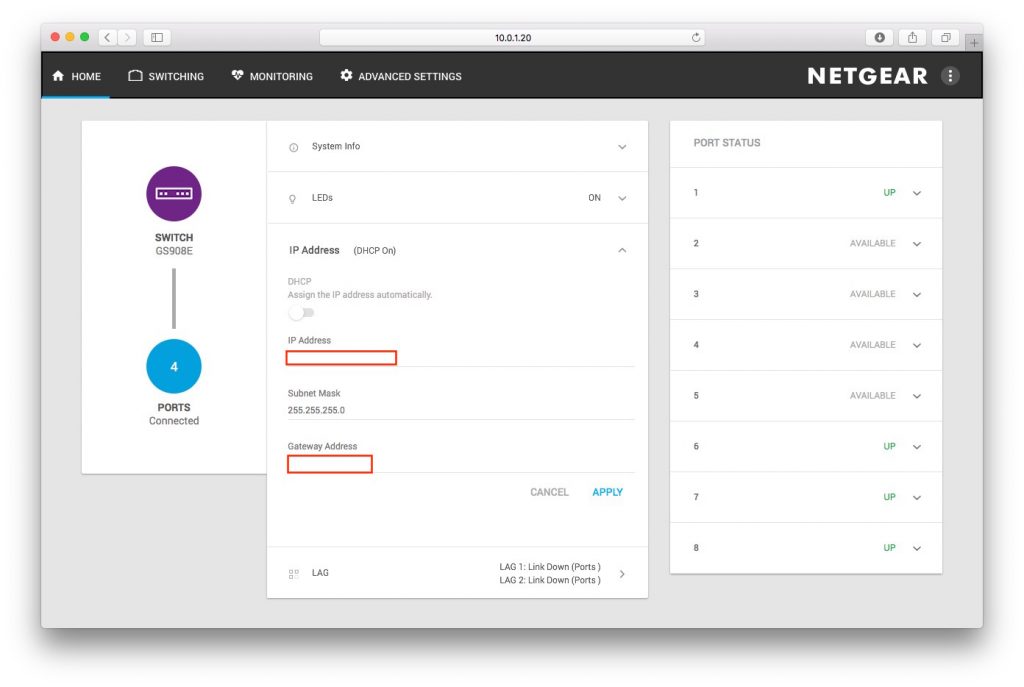
Changing the IP address from a Dynamic (assigned by the DHCP Server) to a Static (fixed as a specific address) was a easy. A quick check of the User Manual led us to the Home page of the administration console. We simply turned off the DHCP button and left the IP address that had been assigned. We could have changed it to whatever we wanted but the assigned number was fine.
Update Firmware – The Netgear GS908E is a fairly new device so it was not surprising that the installed firmware was version 1.0.0.0. Also not surprising was that a firmware update was available. HTTP is the only method to update to new firmware you’re your Mac to the switch. Below are the steps to update the firmware as provided by Netgear.
- Go to GUI page Advanced Settings > Firmware.
- Click the file folder icon, then locate and select the new firmware image file 0.0.3.bin.
- Click the Apply
- When the update is complete, your switch restarts. The update process typically takes about one minute.
The update actually took a bit longer than a minute but did complete without issue and the switch restarted and was back on the network in short order.
Change Password – Finally, we suggest that you change the administrator password from the default “password” to something less obvious. If you are in your home, this may not be an issue but in an office environment, you want to make sure that no one can access the switch and change setting that could lock out users or shut down your network.
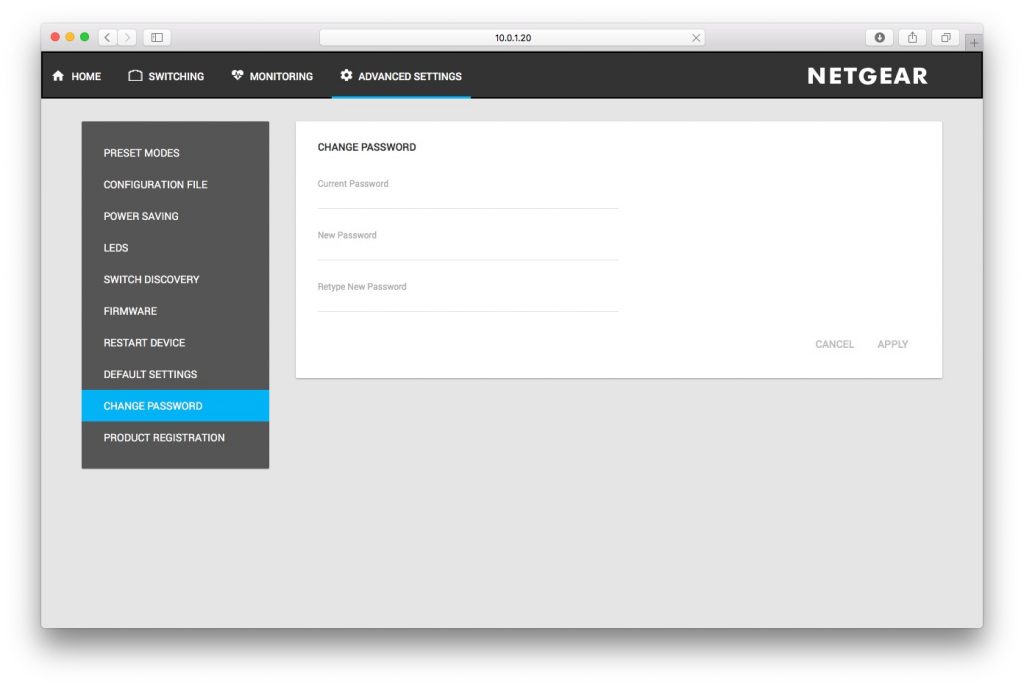
To change the password, you go to the Advanced Settings tab of the administration panel, click on Change Password option, enter your old password and your new password and you’re done.
Netgear GS908E – Features
For many users, the main reason for having a switch is to increase the available Ethernet ports on your network but a Managed Switch like the Netgear GS908E can do so much more. Here is a list of some of the features and a brief description of what they can do.
| Feature | Description |
| Port Priority | The switch services traffic from ports with a critical priority before traffic from ports with a high, medium, or low priority. Similarly, the switch services traffic from ports with a high priority before traffic from ports with a medium or low priority. If severe network congestion occurs, the switch might drop packets with a low priority. |
| Port Rate Limiting | You can limit the rate of incoming (ingress) traffic, outgoing (egress) traffic, or both on a port to prevent the port (and the device that is attached to it) from taking up too much bandwidth on the switch. |
| VLANS | Virtual LANs (VLANs) are made up of networked devices that are grouped logically into separate networks. You can group ports on a switch to create a virtual network made up of the devices connected to the ports. |
| Link Aggregation | Static link aggregation on the switch allows you to combine multiple Ethernet ports into a single logical link. Your network devices treat the aggregation as if it were a single link. Depending on how link aggregation is set up in your network, the link supports either increased bandwidth (a larger pipe) or fault tolerance (if one port fails, another one takes over). |
| Cable Test | You can use the cable diagnostic feature to easily find out the health status of network cables. If any problems exist, this feature helps to quickly locate the point where the cabling fails, allowing connectivity issues to be fixed much faster, potentially saving hours of troubleshooting. |
The Bottom Line
As homes become more connected and the networks in them more sophisticated, the need for additional Ethernet connections will undoubtedly continue to grow. While some modern routers offer multiple ports, in some cases that may still not be enough. For others, with no extra ports available, adding a network switch can add capacity and greater control to an otherwise usable network.
The Netgear GS908E Managed Switch provides exceptional network control with a sleek modern style that makes it suitable for use in a home of office environment where visible wires would be a distraction.
While we had some issues with the initial set-up of the switch due to outdated instructions, we were impressed by the granular management options this switch offers. The web based management panel has a clean design and the various options are easy to use. In addition, the detailed User Manual provides excellent instructions to help even the newest administrator understand the functions and features of this switch.
The two included powered USB ports are a nice added feature that can relive some of the power strip congestion you may have with all of your power adapters for your iOS devices.
The Netgear GS908E comes with Netgear’s industry-leading 3-year warranty as well as 90-days of complimentary technical support when purchased from an authorized Netgear reseller.
The Netgear GS908E has an MSRP of $69.99 and is currently on sale from Amazon and in the Apple Tech Talk Marketplace.
If you like the design of the GS908E but don’t need the USB charging ports or the network management, the GS908 provides the same sleek styling without the management tools.
We would like to that the folks at Netgear for providing a GS908E Managed Switch for our testing and review.
Do you prefer wired network connections or are you a wireless-only network user? What has ben your experience with network switches? Why not join the conversation and leave a comment below.
If you liked this article, please consider sharing it with your friends and leaving a comment below.
Also, don’t forget to “Like” us on Facebook, “Follow Us” on Twitter and add the Apple Tech Talk channel to your Apple News app.
Apple Tech Talker



Can it Work with that configuration also AC1750 WiFi—450+1300 Mbps speeds 1GHz Dual Core Processor.