It wasn’t that long ago that if you wanted to connect to the Internet, it required a physical connection with an Ethernet cable. With wireless access being so common, many people forget about Ethernet connections but they are still very important. If you have multiple Ethernet connected devices in your home or office, you may need an Ethernet switch to help carry the load. If you do, consider the Netgear GS908E 8-Port Gigabit Ethernet Managed Switch
Disclosure: Apple Tech Talk participates in various affiliate marketing programs and may receive compensation if you purchase a product through one of our links, and/or in the form of product donations from the companies whose products we review . Unless otherwise specifically stated, Apple Tech Talk does not receive any other compensation for its reviews. The opinions expressed are based solely on our independent testing, are our own and are not shared with anyone prior to release on our site.
Apple Tech Talk Scorecard
| Pros | Cons |
| Modern design allows for easy placement | Set-up instructions for the Mac need updating. |
| User-friendly admin page for easy management. | Thicker cables don’t fit in the cable management slots |
| No Ethernet Cable included |
What is a Switch?
Before we get into the details of the Netgear GS908E, let’s review what a switch is and why you may want one, and we promise not to get too technical.
If you get your Internet service from your local telephone or Cable Company, they provide you with a modem, which brings your Internet signal into your home or office. Depending on the model of the modem, it will have at least one Ethernet connection on the back to which you can connect a computer.
Some modems, especially those that also provide a wireless signal, often have multiple Ethernet ports on the back, which allows you to connect multiple devices. With multiple devices sending and receiving data at the same time, something has to keep track of all the traffic and make sure it gets to the right destination. That traffic management is the job of a switch.
On a very basic level, the wireless router in your home or office is a combination of the modem, which connects you to the Internet and a switch, to manage the traffic that goes out over the various Ethernet cable connections you may have.
As we said, we are intentionally not getting too technical and we know there is a lot more to this topic. If you are interested in more information, you can find numerous web sites that can explain it in much greater detail.
As homes become “smarter”, you may find that more connections are needed. It is not uncommon to find many newer homes pre-wired so that every room has an Ethernet jack in the room, and just as audio purists want their speakers wired to the sound system, many people prefer the speed and reliability that an Ethernet connection provides.
Most routers have four or six Ethernet connections on the back and for many home networks that may be enough. But if you need more than that, or if you are in an office environment with multiple computers, printers and even some telephone systems, you will probably need a network switch.
 For years, all network switches looked about the same, a small box with a lot of jacks on the front and a power connection on the rear. In larger networks they are mounted into a rack and are usually in a closet or server room and out of site.
For years, all network switches looked about the same, a small box with a lot of jacks on the front and a power connection on the rear. In larger networks they are mounted into a rack and are usually in a closet or server room and out of site.
If you don’t have a network closet and a rack in your home, you probably have a small tabletop router. Of course, with all of the connections on the front of the router, you are left with an unsightly jungle of wires, exposed for everyone to see.
The best you could do was tack up the wires in straight lines or route them in some way to make them look neater. In technical terms this is known as “cable dressing”. In large data centers where they have hundreds and thousands of miles of Ethernet cable, cable dressing has almost become an art form.

Netgear GS908E – Unboxing
In the box is the GS908E switch, a power supply and an installation guide. Netgear also provides a comprehensive, 77-page User Manual. This is a valuable resource that you will need and you can download here.
The Netgear GS908E is an 8-port Gigabit Smart Managed Switch that offers a unique design. It has a sleek, modern look that you could easily display almost anywhere in your house or desk. It measures 9.22 in x 6.46 in x 1.29 in and weighs just 0.81 lbs.
The bottom of the switch has two mounting holes for wall mounting.

All of the cables connect on the back-side of the switch and are held in place with the integrated cable management system and the rear cover folds down to hide all of the connections. The openings in the plastic row used for cable management do not seem as wide as the illustration below. We have a couple of Ethernet cables that have stiffer outer casings and found they did not fit into the cable try very well causing the lid to not close all the way.

The GS908E switch is fanless so it is completely silent and while the LEDs used to show traffic moving across the ports are hidden from view, you can also turn them off completely using the web based management tool (more on that in a moment).
Also on the rear are two USB ports that can be used to charge an iPhone or iPad directly from a charging cable connected to the switch. Depending on the location of the switch, this could be very handy if your computer is off and could even free up a couple of outlets on your power strip.
There is a small single button on the read to turn the LEDs on and off.
Netgear GS908E – Set-up
The actual set-up of the Netgear GS-908E is very easy. All you need to do is unplug the devices connected to your exiting router or modem and plug them in to any of the ports on the switch. You then need to connect an Ethernet cable from any port on the switch to any of the ports you previously used on your router or modem.
We were disappointed that Netgear did not include an Ethernet cable with the Netgear GS908E. It is not uncommon for a switch to not include a cable in the box. That is probably due to the fact that switches were primarily used in business settings and there are usually plenty of extra Ethernet cable available. But the Netgear GS908E is being marketed to home and small office users and extra cables may not be as plentiful. Nothing is more frustrating then getting ready to hook up a new piece of equipment only to find you have to go to the store to buy an extra cord.
With everything connected, we powered up the switch and within minutes the various NAS devices we had connected were back on the network. At this point, the switch is active. For many switches that are considered “unmanaged” switches, there is nothing else to do as the switch basically takes care of itself.
The GS908E is a “managed switch”. That means you have the ability to monitor and change settings to improve performance of the switch. The Netgear GS908E has a web based administration page but getting to it proved to be a bit of a challenge.
The installation guide has a section titles “Access the Switch From a Mac” and provides the following steps.
- Open the safari browser
- Select Safari > Preferences. The General page displays.
- Click the Advanced The Advanced page displays.
- Select the Include Bonjour in the Bookmarks Menu check box.
There are several more steps but we’ll stop here. If you are using a current version of Safari, (currently Safari 11), when you get to step 3, this Advanced page looks like this.
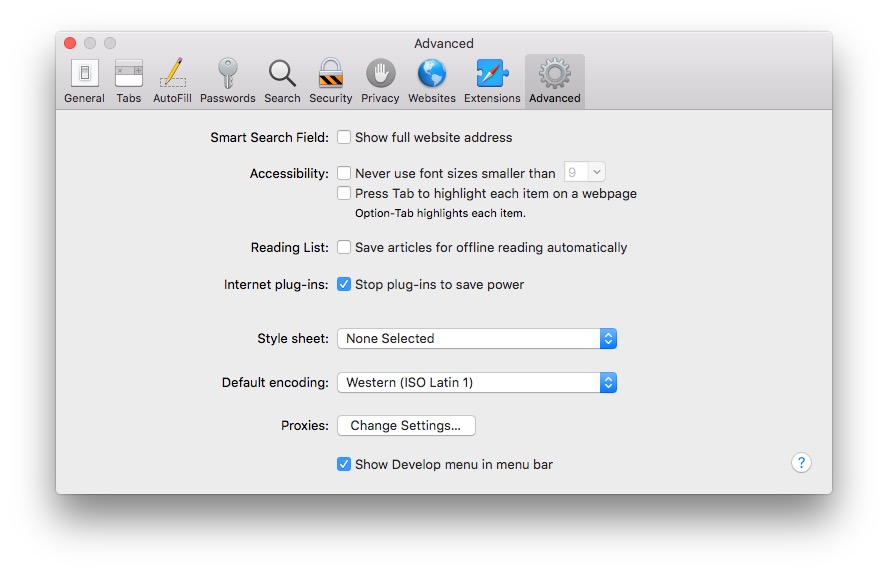
Which means you can’t complete Step 4. As it turns out, Apple removed the Bonjour Bookmarks option in Safari 11, which means you can’t complete the set-up process provided. Unfortunately, the instructions in the User Manual are identical so that wasn’t much help.
What you are trying to do is determine the IP address of the switch so you can log in to the administration panel. The label on the bottom of the switch says the default address is http://192.168.0.239. That would probably work for many folks who use routers that use the more common 192.168.0.xxx format, but we are all Apple and our network is powered by an Airport Extreme and uses the default 10.0.1.xxx network address so the default switch address did not help.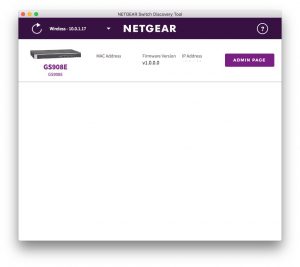
Fortunately, all was not lost. On Page 14 of the User Manual is a section titled “Access the Switch From a Mac or Windows-Based Computer Using the NETGEAR Switch Discovery Tool.” A link on the page takes you to the Netgear Support site or you can download the tool here. Installing the application took only a couple of minutes and it does exactly what it says. With a couple of clicks the switch was discovered and we were able to access the administration Home page and could see the IP address.
With the switch up and running it’s time to see what it can do and what the management features are all about. We’ll explore that and more next week in Part 2 of our review of the Netgear GS908E (Jump to Part 2 here).
If you liked this article, please consider sharing it with your friends and leaving a comment below.
Also, don’t forget to “Like” us on Facebook, “Follow Us” on Twitter and add the Apple Tech Talk channel to your Apple News app.
Apple Tech Talker



Leave a Comment
You must be logged in to post a comment.