The iPhone has gone through a lot of changes in the past ten years. There have been changes in the size, shape, case materials and connectors. But one thing that has remained constant is the Home button. That all changed with the iPhone X. With its edge to edge screen and no Home button, comes a who new set of gestures to help you navigate around the screen.
Disclosure: Apple Tech Talk participates in various affiliate marketing programs and may receive compensation if you purchase a product through one of our links, and/or in the form of product donations from the companies whose products we review . Unless otherwise specifically stated, Apple Tech Talk does not receive any other compensation for its reviews. The opinions expressed are based solely on our independent testing, are our own and are not shared with anyone prior to release on our site.
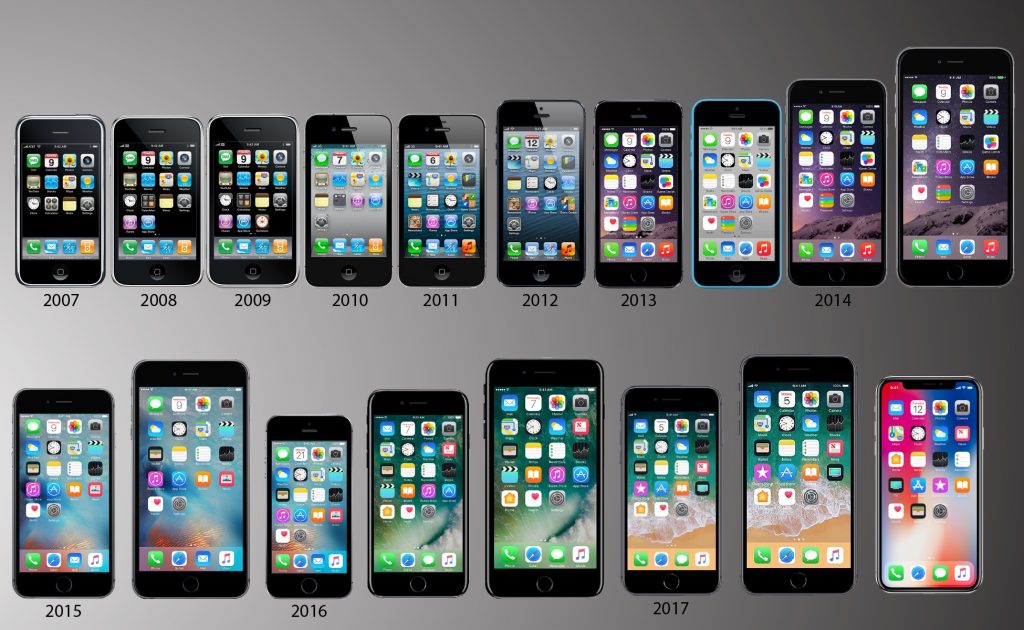
Whether you’re an iPhone veteran just moving to the iPhone X or it’s your first iPhone, we thought it would be helpful to have this simple iPhone X Gesture Guide to help you move around your iPhone X without a Home button.
| Action | Gesture |
| Accessibility | Triple press the side button. |
| Activate Siri | Press and hold the side button or you can still say “Hey Siri.” |
| Apple Pay | Tap the side button twice. To authenticate the purchase, press the side button again. |
| Close an App | Swipe up from the bottom edge and keep your finger on the display. The app cards will open. Press and hold on the cards until a red (-) symbol appears in the corner. Tap the (-) to close the app. |
| Control Center | Swipe down from the right side of the notch. |
| Force Reset | Quickly tap the volume up button, then the volume down button. Press and hold the side button. |
| Move Between Apps | Swipe left or right along the bottom edge of the phone Moving your finger up and over to “bounce” between the apps or just slide side-to-side along the bottom edge. |
| Notifications | Swipe down from the left side of the notch. |
| Power Off and S.O.S. Function | Press and hold the side button along with the volume up or volume down button and then slide the Power Off slider when it appears. |
| Reachability | Swipe down from the bottom edge of the screen. The display will shift downward. If this isn’t working, go into Settings and make sure Reachability is enabled. |
| Return Home | Swipe up from the bottom of the screen. |
| Take a Screenshot | Press the side button and the volume up button at the same time. |
| View All Running Apps | Swipe up from the bottom edge and keep your finger on the display. The app cards will open. Lift your finger off and then swipe through them. |
| Wake from Sleep | Raise the phone to wake it, or tap the side button or tap the display. |
What are your thoughts about the iPhone X without a Home button? Why not join the conversation and leave a comment below.
If you liked this article, please consider sharing it with your friends and leaving a comment below.
Also, don’t forget to “Like” us on Facebook, “Follow Us” on Twitter and add the Apple Tech Talk channel to your Apple News app.
Apple Tech Talker




Leave a Comment
You must be logged in to post a comment.