Dear Apple Tech Talk:
My wife and I just upgraded from an iPhone 5s to an iPhone 7. We purchased them at our local Apple Store because we were told we would have an unlocked iPhone. When we set up our phones using iTunes, my wife got a message that her phone was unlocked but I didn’t. I spoke to someone at AppleCare but they really didn’t help and now I’m more confused than ever. How can I tell if I have an unlocked iPhone?
We have gotten several questions about having an unlocked iPhone so let’s start at the beginning.
What Is A Unlocked iPhone
When Apple introduced the first iPhone in 2007, it was only available through AT&T. In those days, and until fairly recently, you paid around $199.00 for the iPhone, in exchange for signing a contract for two years of service with the carrier. The idea was that the full cost of the phone was being subsidized by the carrier and they needed the two year period of service fees to recover the additional cost of the iPhone.
Remember, you weren’t buying a $199.00 iPhone. You were actually buying a $600.00+ iPhone for only $199.00. AT&T (or whomever your carrier was as more carriers started selling the phone), was still paying Apple the full price of the iPhone.
To ensure that you didn’t abandon the service and take your iPhone to another carrier (or perhaps another country), the carrier used software to “lock” the iPhone to their network. That meant that the iPhone would not work on anyone else’s network, even if you changed the SIM card.
As long as users had to have a contract with a carrier, it didn’t make much difference if your iPhone was locked or not since a carrier would only activate an iPhone that was locked to their network.
That all changed in 2014 when President Barack Obama signed the Unlocking Consumer Choice and Wireless Competition Act. Under the Act;
“As long as their phone is compatible and they have complied with their contracts, consumers will now be able to enjoy the freedom of taking their mobile service – and a phone they already own — to the carrier that best fits their needs.”
Now, the owner of an iPhone could get the carrier to “unlock” the phone from their network when their contract ended, and they could use that phone on another compatible carrier’s network or even use a local SIM card, at a much lower cost, when traveling abroad.
That eventually led to where we are today. Wireless contracts are pretty much non-existent. But so are iPhone subsidies. So, instead of getting an iPhone for $199.00 consumers are paying the full price for their iPhone.
Unlocked vs. No Contract iPhone
All of the major carriers offer plans that allow you to pay a monthly fee, usually at no interest, to pay off the cost of your iPhone. They even allow you to upgrade to a newer model before your current iPhone is fully paid for. You are agreeing to pay the full price of the iPhone, but do not have a contract to remain a customer for a certain period of time. You are free to end your service before the iPhone is paid off, but are required to pay the balance on the iPhone if you do.
Because you are paying off the iPhone, the carrier does lock the iPhone to their network to ensure you pay for the entire cost of the iPhone but you do not have a contract for service. Once the iPhone is fully paid for, you own the iPhone and can have the carrier unlock the phone. Each carrier has their own rules and regulations regarding unlocking a, iPhone and you can read the various requirements for each network using the links below.
T-Mobile iPhone Unlock Details
Apple Upgrade Program
Compare that to the Apple iPhone Upgrade Program. Here, you are purchasing the iPhone directly from the Apple Store. Although the iPhone comes with a SIM card for the carrier you select, the iPhone is fully unlocked. Because you are paying Apple for the iPhone, and not the carrier, you are free to change to another carrier at any time. All you need to do is establish an account with the carrier of your choice and insert one of their SIM cards into your phone.
If you purchase your iPhone directly from a carrier, it is almost certain that it will be locked to that carrier’s network. If you purchase an iPhone from the Apple Store, they can sell it to you either under the iPhone Upgrade Program or under one of the options offered by a carrier. How the iPhone is activated and under what agreements will determine if the iPhone is locked or unlocked so be sure to ask the question when you purchase the iPhone.
To give you an idea of what your options might look like, take a look at a purchase comparison chart for an AT&T iPhone here. This will show you which options are locked and which are unlocked.
How To Confirm Your iPhone is Unlocked
There is no way to tell if an iPhone is unlocked just by looking at it. The physical iPhone is the same whether it is locked or unlocked. There are no settings on the iPhone itself and no buttons or switches in the Settings panels that you can check.
As you discovered with your wife’s iPhone, when an unlocked phone is set up in iTunes, it will provide confirmation that your iPhone is unlocked.
There are also numerous web sites that advertise the ability to unlock your iPhone or check the unlock status by looking up the IMEI number that is unique to every cell phone. We have found that most of those site are charge a fee to check the unlock status or are unreliable in the information they provide.
But fear not. If you don’t mind setting up your new iPhone a second time, you can check the status using iTunes.
Step 1 – Backup your iPhone
Based on your question, it sounds like you probably set up your new iPhone already. Even though it may have been only a couple of day days ago, we suggest you do a full backup to iTunes, to ensure you capture all of the latest information stored on your iPhone.
To do a full backup, open iTunes and connect your iPhone to your computer.
Select the iPhone icon at the top of the iTunes screen so you see the Summary Screen for your iPhone.
Select “Backup Now” from the lower right side of the screen.
See the screen shot below.
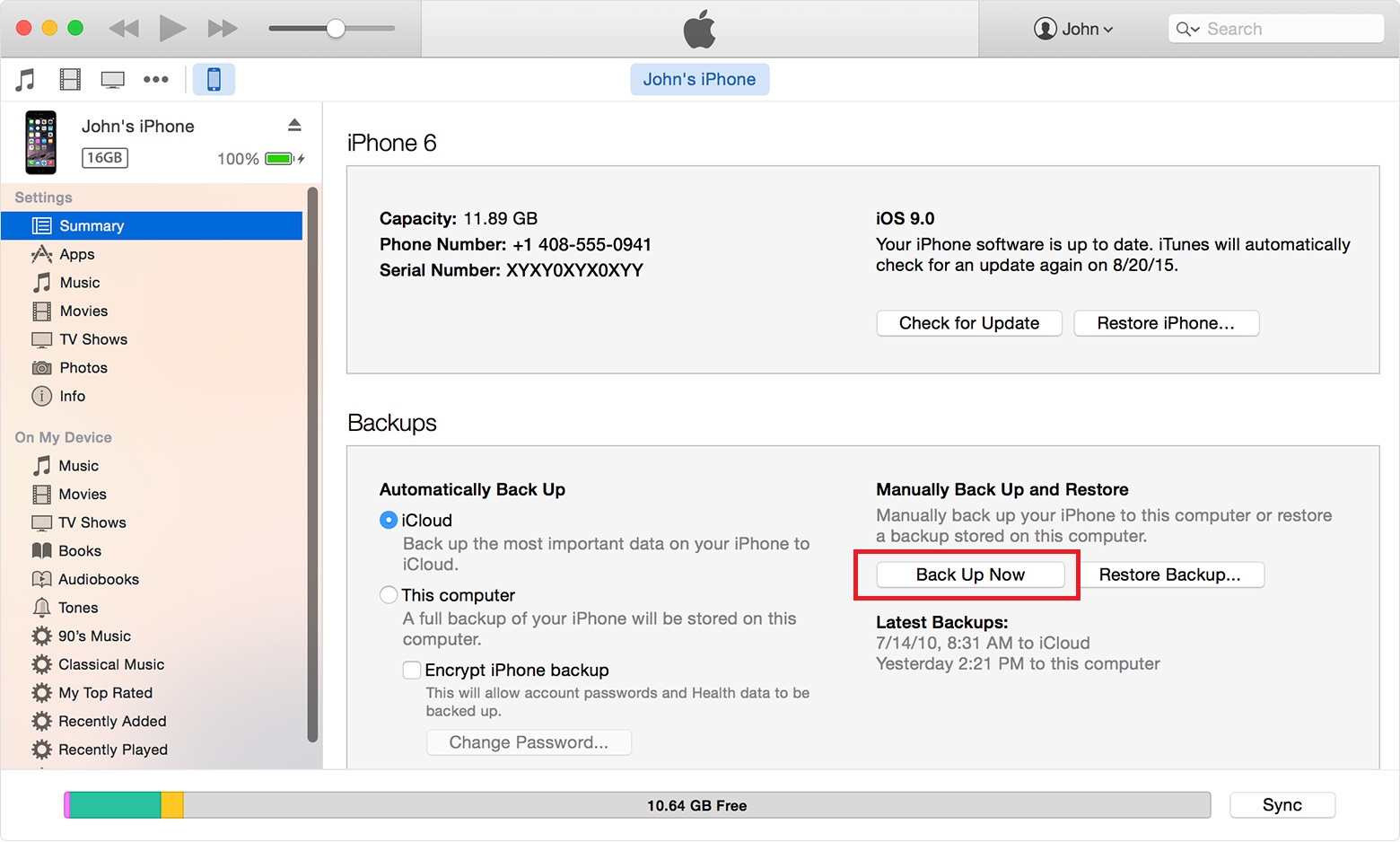
Step 2 – Restore iPhone
Once the backup is completed, select “Restore iPhone” on the upper right side of the screen.
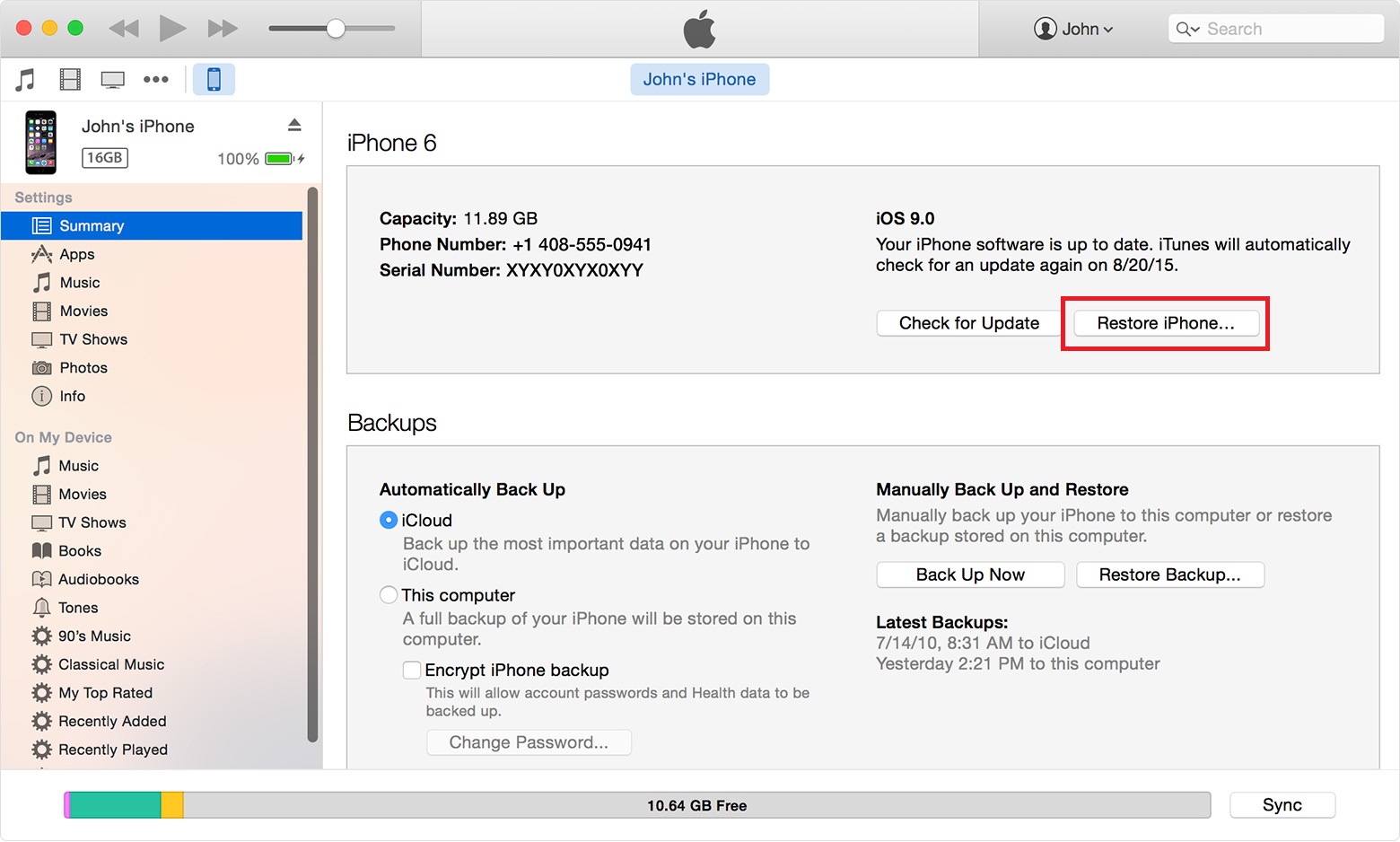
Keep in mind that doing a restore will delete all of your personal data and apps and will put the phone back to its “out of the box” condition. That’s why you want the most up-to-date backup before you start this process.
When the iPhone restarts you will be greeted by the Hello screen in multiple languages, which is the same screen you got the first time you started up the iPhone.
Step 3 – Confirm Unlock Status
If the iPhone is unlocked, you should see this screen in iTunes, as soon as you start the set-up process.
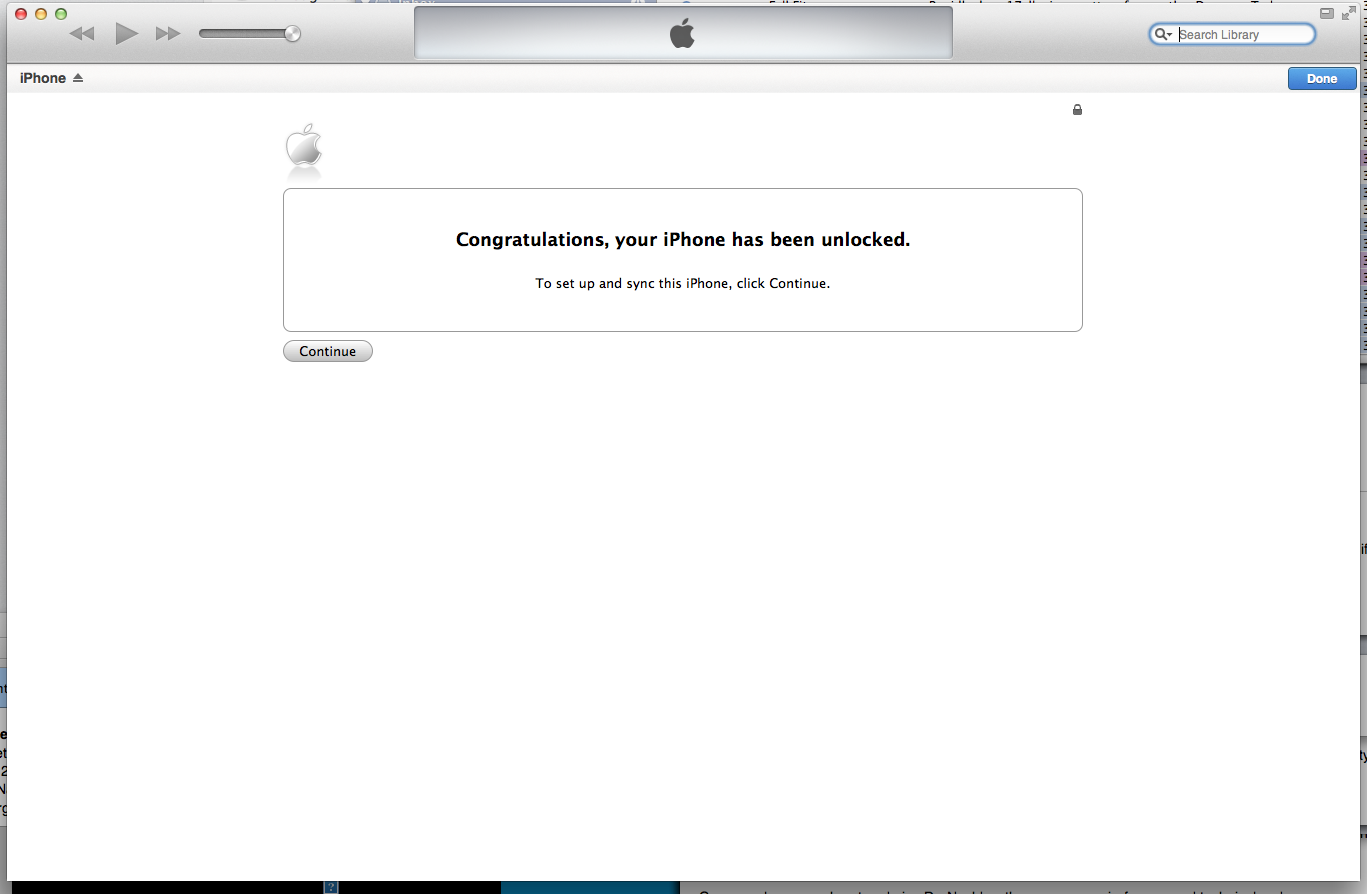
Step 4 – Restore Your Data
Click continue and you will be taken back to the main iTunes screen.
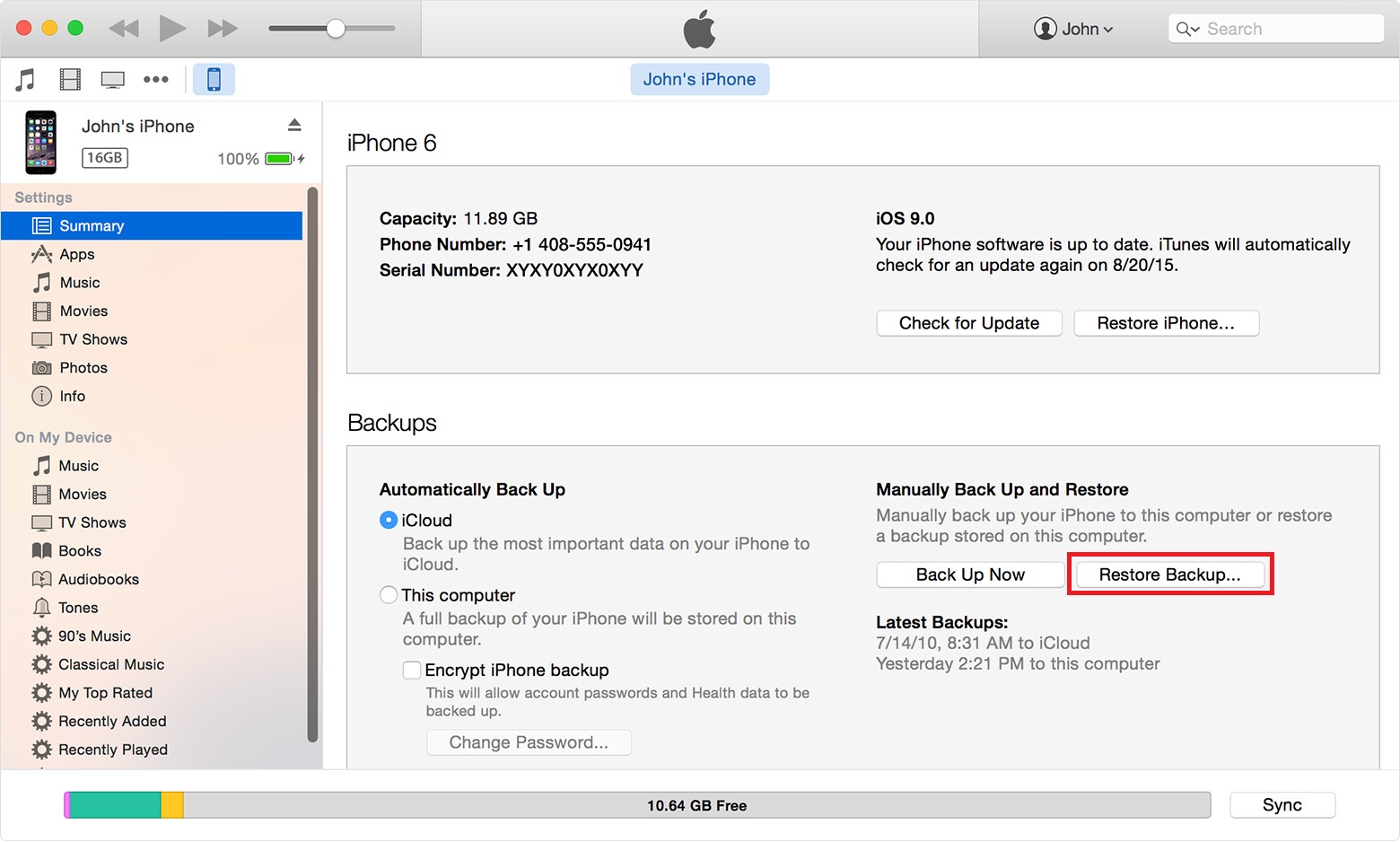
Now, click the “Restore Backup button and let iTunes put all of your data and apps back on your iPhone.
If you have gone through all of these steps and still don’t see the Confirmation Message, it may be worth a visit to your local Genius Bar or another call to Apple Care to have them check it out further.
The Bottom Line
You should feel comfortable that if you are purchasing an unlocked iPhone directly from an Apple Store that it will be unlocked, even if you don’t see the confirmation message when you set up your iPhone. But it’s nice to know that you can verify it using iTunes if you have a question or concern.
If you found this information useful, we would love to hear from you. Why not use the Comments section below to tell us about your iPhone and whether you have it unlocked.
If you liked this article, please consider sharing it with your friends and leaving a comment below.
Also, don’t forget to “Like” us on Facebook, “Follow Us” on Twitter and add the Apple Tech Talk channel to your Apple News app.
APPLE TECH TALKER
Join Amazon Prime – Watch Thousands of Movies & TV Shows Anytime – Start Free Trial Now



Leave a Comment
You must be logged in to post a comment.