Of all the products we review, the hardest ones are external hard drives (read our reviews here) because, let’s be honest, how much can you say about a hard drive after you plug it in and it works? That’s why we were excited to hear about the Seagate Backup Plus Hub, which combines a massive 8TB external hard drive with an always on USB 3.0 powered hub.
Apple Tech Talk Scorecard
| Pros | Cons |
| Massive 8TB capacity | Some USB 2.0 connectivity issues |
| Always-On USB 3.0 front mounted Hub | Seagate Dashboard software has limited value |
| Two Years of Cloud Storage Included |
Seagate Backup Plus Hub – Unboxing
The Seagate Backup Plus Hub is available in both a Windows and Mac format as well as several sizes from 4TB to 8TB. Our evaluation unit was an 8TB Windows version which comes out of the box in the NTFS format (the Mac version comes in the default HFS+ format). Also in the box is a USB 3.0 cable with a Type A connection on one end for your computer and a Micro-B connection on the other end to connect to the drive. There is also a power adapter which connects to the back of the drive and plugs into a standard 110V AC outlet and a Quick Start Guide.
Although not packed in the box, Seagate does have a 20 page user guide that is available as a web document or as a pdf download and you can get a copy here. Also not packed in the box is the Seagate Dashboard software. The software can be downloaded from the Seagate site here, as well as its own 17 page User Guide which is available here. Finally, for a limited time, Seagate is including 200GB of OneDrive cloud storage for two years, for free (a $95 value) when you register the drive. The two-year plan must be activated by June 30, 2017.
 Considering this is an 8TB drive it is somewhat smaller than we expected it to be, measuring 4.7 x 1.6 x 7.8 inches and weighing just 2.3 lbs.
Considering this is an 8TB drive it is somewhat smaller than we expected it to be, measuring 4.7 x 1.6 x 7.8 inches and weighing just 2.3 lbs.
The drive can be used either lying flat on the desktop or shelf but also has four small rubber feet on one side to allow the drive to be positioned vertically and still get some airflow through the vents which are now the bottom of the drive.
The Seagate Backup Plus Hub is rated for use with OS X 10.7 or higher.
Seagate Backup Plus Hub – Set-up
Even without the Quick Start Guide or User Manual, someone with little to no experience can probably figure out how to get the drive connected to your Mac since it only requires connection of power and the USB cable.
Our unit is a high gloss black plastic case with a single LED indicator that is also the Seagate logo on the front edge of the drive. The Mac version shares the same case design but comes in a white and aluminum finish and has the same single LED indicator, which, for both models, gives the same details as outlined below.
| Light Color | Status |
| White | Drive is on and ready |
| Blinking White | Drive activity |
| Off | Drive is off |
Once the drive is connected to your computer and powered on, it is ready to use, almost.
Seagate Backup Plus Hub – Format Decisions
Until now, every external hard drive we’ve looked at was formatted either in the HFS+ or FAT32 format, both of which a Mac can read and write to. But FAT32 is designed for older operating systems and is not really practical for an 8TB drive since its maximum partition size is 32GB. (Technically, FAT32 will support partitions larger than 32GB but Microsoft has set that limit in Windows to promote the more modern NTFS format.) The Seagate Backup Plus Hub (Windows version) comes formatted in the more current NTFS format which a Mac can read but cannot write to.
Although there are some Terminal commands and Open Source software solutions to get a Mac to write to a NTFS drive, they are not easy or reliable. There is a commercial solution from Paragon Software called NTFS for Mac (read about it here), which adds a driver and a Preference Pane to the System Preferences that allows you to seamlessly read and write to NTFS drives on a Mac.
The software is normally $19.95 but Seagate provides a version on their support site for free. You can download it here. We installed the Paragon driver and it does exactly what it says it does and provided write access to the drive. But be aware that the software provided by Seagate will only work with a Seagate drive. Seagate also provides a Paragon driver for Windows users that need to read and write from a Mac formatted hard drive to a Windows PC.
While the Paragon driver works well, unless you have a regular need to share this, or any drive between a Mac and a PC, we suggest reformatting the drive to the default HFS+ format for regular use.
We ran into one other issue that may have an even bigger decision on what format to use.
We tested the Seagate Backup Plus Hub on a current MacBook Air and an older (mid-2009) MacBook Pro. Both machines are configured the same, running the latest version of OS X El Capitan. One of the biggest differences between the two machines is the fact that the MacBook Air has USB 3.0 ports while the MacBook Pro has the slower USB 2.0 ports.
When we connected the NTFS formatted Backup Plus Hub to the MacBook Air, it mounted and appeared on the desktop in about 10 – 15 seconds. An additional external hard drive attached through the hub also mounted in the same period of time.
When we made the same connections on the MacBook Pro, the Backup Plus Hub would rarely mount on the Mac and was not visible in Disk Utility. Even more interesting was the fact that the additional external hard drive (formatted in the default HFS+ format) connected to the drive’s hub did mount on the desktop, even though the Backup Plus Hub itself, did not.
We tried several variations, connecting the Backup Plus Hub alone and then adding the external drive, and connecting the Backup Plus Hub with the external drive already attached but we always got the same result. On one or two occasions, we connected the Seagate Backup Plus Hub with an additional external hard drive connected to the hub and then ejected the external hard drive from the Mac and found that the Seagate Backup Plus Hub would then mount on the Mac. We could not establish a repeatable pattern for that connection and it was definitely hit or miss.
We also tried these various combinations before and after installing the Paragon software but that didn’t make any difference.
As a final test, we used the newer MacBook Air to reformat the Backup Plus Hub to the Mac’s default HFS+ format. Once we did that, the Backup Plus Hub mounted on the MacBook Pro in about the same time it mounted on the MacBook Air, with or without an external hard drive attached.
We did report our findings to Seagate and although they had not heard of this issue before, they are looking into it. If we get any updates from them, we’ll be sure to pass them along.
As a general rule, we advise people to save the few extra dollars hard drive manufacturer’s usually charge for a hard drive preformatted for a Mac. Given that this issue appears to occur in a very specific situation, it may not be a concern to most of our readers and our opinion hasn’t changed. But, if you’re only available Mac is an older model with USB 2.0 ports, you may want to buy the Seagate Backup Plus Hub for Mac, to ensure that drive works correctly when you get it home.
Seagate Backup Plus Hub – Test Results
There usually isn’t much to test with a hard drive and the Seagate Backup Plus Hub is no different. The drive is extremely quiet except for some minor sound when the disk spins up to speed but we would hardly consider it noisy.
We ran a speed test on both platforms and the results were what you would expect.
Using the Blackmagic Disk Speed Test application, we first ran a test using the slower USB 2.0 connection. We got Write and Read speeds of 35.2 MB/s and 36.6 MB/s respectively.
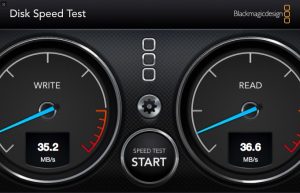
When we ran the same test on the new MacBook Air which has USB 3.0, we got significantly faster speeds of 184.8 Write and 189.6 Read.
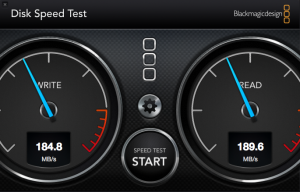
While the USB 3.0 results are well below the theoretical maximum USB 3.0 speeds, the reality is that most USB 3.0 drives available today, top out in the low to mid 100 MB/s range so our test results show the Seagate Backup Plus Hub to be near the front of the pack.
Seagate Backup Plus Hub – Seagate Dashboard
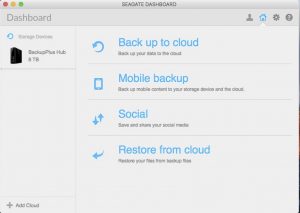 The free Seagate Dashboard software is advertised for three basic functions, backing up the data on your computer, backing up your mobile device and backing up to the cloud. However the “Protect” feature for backing up your computer is intended for Windows PCs only and Seagate states that Mac users should use Time Machine.
The free Seagate Dashboard software is advertised for three basic functions, backing up the data on your computer, backing up your mobile device and backing up to the cloud. However the “Protect” feature for backing up your computer is intended for Windows PCs only and Seagate states that Mac users should use Time Machine.
The desktop app is straight-forward and most users will figure out what to do without the need for the available manual. The main screen has clearly marked sections for what you want to do.
Seagate Dashboard allows you to back up your contents to the cloud and the included two years of 200GB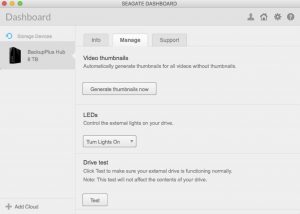 OneDrive storage is a nice start but certainly won’t be enough as you continue to put data on this 8TB drive. That is certainly not a short-coming of the Seagate drive or the software. Our suggestion is to identify your most important data in a special folder and target just that folder for cloud backup.
OneDrive storage is a nice start but certainly won’t be enough as you continue to put data on this 8TB drive. That is certainly not a short-coming of the Seagate drive or the software. Our suggestion is to identify your most important data in a special folder and target just that folder for cloud backup.
There is also a section that allows you to manage the drive itself. Between the available tabs you can check how much data is on the drive, generate thumbnails for video files stored on the drive, turn the LED indicator On and Off, and run a test on the drive.
![]() One of the other things we noticed when we installed the dashboard software was that the generic Disk icon that usually appears on the desktop, changed to a representation of the drive itself. This is a nice touch and certainly comes in handy if you start to have multiple drives attached at the same time.
One of the other things we noticed when we installed the dashboard software was that the generic Disk icon that usually appears on the desktop, changed to a representation of the drive itself. This is a nice touch and certainly comes in handy if you start to have multiple drives attached at the same time.
Seagate Dashboard also allows you to back-up your iPhone or iPad to either the Seagate Backup Plus Hub drive when you are on your local Wi-Fi network, or to your cloud storage when you are remote. To use the mobile backup function, you need to install the free Seagate Dashboard app available in the Apple App Store. You will need to create a Seagate Dashboard account but it only requires an email address and a password and set up took only a minute.
The mobile app itself is somewhat limited. You are given the option to back up photos, videos and contacts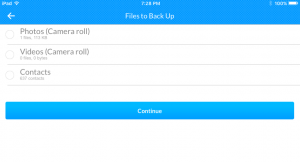 but we could not find a way to add anything else. Obviously in the event of a hardware disaster, there would be a lot more data on your phone that you would want to recover.
but we could not find a way to add anything else. Obviously in the event of a hardware disaster, there would be a lot more data on your phone that you would want to recover.
We also discovered that in order to back up your iPhone or iPad to the drive it self, you had to be on your local network and had to be signed in to the dashboard account on both the Mac and the mobile device. You also have the ability to back up to the cloud but that assumes you have capacity with everything else you may be backing up.
To be fair, we did not spend a lot of time testing out the desktop software or the mobile app but frankly, we’re not sure why you would need it. Using Apple’s iCloud and/or iTunes backup, is a much more comprehensive mechanism to back up our iPhones and iPads. If you do use iTunes to back up your iPhone and then use Time Machine to back up your Mac to the Seagate Backup Plus Hub, you have probably done the same thing that the Seagate Dashboard software will do. If backing up photos from your phone is a concern, there are several cloud solutions, including the Google Photos app that provides virtually unlimited storage of your photos at no cost.
We suspect that the Seagate Dashboard software is much more valuable to Windows users who don’t necessarily have the benefits of the closed-system platform that sets Apple apart from its PC counterparts. Having said that, we also see the Seagate Dashboard as the free add-on that it is and would not make our buying decision based on that software.
The Bottom Line
It wasn’t too long ago that an external hard drive was measured in megabytes and the concept of a terabyte of data was something reserved for major corporations or the government. Today, with computer hard drives breaking the 1TB barrier, having a multiple terabyte backup drive is almost a necessity.
Seagate has been making dependable hard drives for a long time. The Seagate Backup Plus Hub would be an excellent choice if all it offered was its large capacity. Having a powered 3.0 hub built in, is a nice feature. Add to that the two free years of 200GB of cloud storage and the free Paragon software and this hard drive hard to beat.
The Seagate Dashboard software did not impress us but that is due more to the fact that the Apple ecosystem already provides all of the functions this software is intended to do. You may feel differently and decide you prefer this software and that’s great. Whether or not you use the software should not have any impact on your buying decision.
We can’t say often enough that you should never have important data in only one place. If you intend to use this (or any) external hard drive as a primary storage device, you need to consider backing it up to another device. For that, Seagate offers a companion product that has the same case design, without the hub. It is a nice compliment to the Seagate Backup Plus Hub.
The Seagate Backup Plus Hub is available preformatted for Windows or for Mac. The 8TB model has an MSRP of $249.99 and is available from Amazon.
The companion Seagate Backup Plus Desktop tops out at 4TB and has an MSRP 0f $129.99 and is also available from Amazon.
We wish to thank our friends at Seagate for providing a Seagate Backup Plus Hub for our evaluation.
If you liked this article, please consider sharing it with your friends and leaving a comment below.
Also, don’t forget to “Like” us on Facebook and “Follow Us” on Twitter.
APPLE TECH TALKER



I also have the same mounting problem with my Mid 2012 MB Pro. What I do is eject the other drives connected to the hub, & Then unplug the Hub USB cable from the Mac port & then reinsert & the all drives including the Hub mount.
Any updates for Seagate???
Thanks.
[…] 11. Seagate Backup Plus Hub Hard Drive – Apple Tech Talk […]