Recently, we introduced you to the SecureData – SecureDrive BT hardware-encrypted hard drive (read our full review here). For users that have a lot of data to protect, and don’t expect to carry it around often, it provides an ultra-secure device that can only be unlocked using the Bluetooth® services of your mobile device.
For people that have smaller data capacity requirements, or need to keep their data mobile, the SecureData – SecureUSB BT provides the same level of protection in an easy to carry package.
Disclosure: Apple Tech Talk participates in various affiliate marketing programs and may receive compensation if you purchase a product through one of our links, and/or in the form of product donations from the companies whose products we review . Unless otherwise specifically stated, Apple Tech Talk does not receive any other compensation for its reviews. The opinions expressed are based solely on our independent testing, are our own and are not shared with anyone prior to release on our site.
Apple Tech Talk Scorecard
| Pros | Cons |
| Small size with large capacity | Included DriveSecurity app doesn’t run on newer Macs |
| Included adapters ensure cross-platform connectivity |
SecureData – SecureUSB BT – Unboxing
When we reviewed the SecureDrive BT, we were pleasantly surprised to find that the SecureData folks had upgraded their packaging and were now including a protective case and a USB-C cable, both of which used to be options. We are happy to report that the SecureData – SecureUSB BT is going through the same repackaging and now comes with just about anything you might need to ensure you can connect your drive on any platform.
In the box is the SecureData – SecureUSB BT drive, which has a standard USB-A style connector, a metal protective cover that slides over the drive, a USB-A to microB adapter, a USB-A to USB-C adapter, a hand strap to attached to the drive and a Quick Start Guide.
As you might expect, the Quick Start Guide provides the minimum information needed to get the drive working. SecureData also provides a comprehensive User Manual on their web site, which you can check out here.
While it would have been nice to be able to somehow store the adapters securely with the drive, we think that most road warriors already carry an accessory bag and either have these adapters with them, or can add these to their collection.
SecureData – SecureUSB BT – Specifications
The USB drive measure 2.24” long x 0.78” wide x 0.39” thick (57mm x 20mm x 10mm), and weighs just 0.42 oz (12 grams). Slipping the drive into your pocket or purse for transport will not be an issue.
The drive is IP57 rated, meaning it is dust resistant and waterproof up to 1 meter. It’s not clear if this rating applies with the cover on or off, although we did notice a rubber gasket at the base of the drive while provides a tight fit for the cover.
On the back of the drive is the product part number, the unique serial number and, on the bottom of the USB-A connector, the identity number used to pair the drive to the app.
As you can see above, there is also a QR code printed on the drive. In checking with the folks at SecureData we learned that the QR code is actually the serial number associated with the drive. If the drive needs to be rest, the app will ask for the serial number. If the QR code is visible, you can use your iPhone camera to scan the QR code for the number.
SecureData – SecureUSB BT – Operation
The SecureData – SecureUSB BT comes formatted as FAT32 out of the box. Depending on your needs and whether you intend to share data across different platforms, that may be fine. Fortunately, the SecureData – SecureUSB BT is platform independent so if you are on a Mac, you can easily reformat the drive the to the familiar HFS+ or the now popular APFS.
We should note that out of the box, the drive contains several useful files including the User Manual. It would be a good idea to copy these files to your Mac before you reformat the drive.
We chose to reformat the drive to HFS+ using Disk Utility and it took only a minute to complete the task.
Normally, this would be the place where we tell you about the operation of the drive, how easy it was to access it, transfer data, etc. But since all of that is identical to the SecureData – SecureDriveBT, we suggest you review that article here.
SecureData Remote Management
One of the things we pointed out in our review of the Secure Data – SecureDrive BT, which also applies to the SecureData – SecureUSB BT, it that it seems designed for a single user.
While you could give the drive to someone else, and they could install the SD User app on their iPhone, once you give them the password, they would have the same administer privileges that the original user had, so things like Read Only access could be turned off and data could be changed or deleted.
Some of the other encrypted drives we have reviewed allows for an Administrator User and a Regular User, each with their own password. This allowed the drive owner (the Administrator) to set drive conditions that could not be changed by the Regular User.
SecureData has merged both of those use cases into a single process they call Remote Management.
SecureData Remote Management – Features
At the heart of the SecureData Remote Management service is the SD Admin app and the Remote Management Console, which is browser based that does not require any special software. That means the drive administrator can monitor and control any of the drives from anywhere they can get to the Internet.
Once the drive is provisioned, the administrator uses the Remote Management web site to complete the process.
The first screen of the SecureData Remote Management Console is where you enter users and drives and link the two together. Because the user of the drive does not have access to the RM console, the rules set by the administrator remain secure.
But the SecureData Remote Management Console goes much further and provides granular control of the drive.
The administrator can control where and when the drive can be used. This can be as broad as selecting a Continent, like North America, a country like the U.S., or all the way down to a specific street location. The administrator can also set limits on the time of day the drive can be used and can be specific for a certain time zone.
The administrator can remotely wipe or totally disable access to the drive through the console. While it is near impossible to read the data on the drive without having the proper credentials, this would be an important feature if the password was compromised.
The administrator can even remotely unlock the drive or force a password reset if needed.
The SecureData Remote Management Console also monitors and records all drive activity, including time and date of an attempted or successful login, and the exact location of the attempt.
SecureData Remote Management – Apps
Up to now, we have only talked about the SD User app, which is what we used when we tested the SecureDrive BT and first tested the SecureUSB BT. We were interested to see that in order to use the Remote Management features, both the Administrator as well as the User have to use different apps.
In order to use a drive with the Remote Management feature, the drive must first be provisioned using the SD Admin app. This app allows you to set the basic functionality of the drive to be deployed. It is important to note that provisioning a drive for Remote Management requires a reformat of the drive, which will erase all data one the drive.
With the drive provisioned, added to the Remote Management Console and assigned to a User, the system sends out an email with instructions to download and install the SD Managed application. Even if this drive was previously controlled by the SD User app, it will not work and needs the SD Managed app.
At any time, the managed drive can be returned back to its original single user style. For the SD User app to take control of the drive removing “RM Enforce” is enough. Regardless of whether the drive is still listed in the Web console or not. The drive will be reset during provisioning with “RM Enforce” off and user will need to reformat it.
Overall, we found the SecureData Remote Management process very easy to use and the Remote Management Console well designed. Almost everything you need to do can be accomplished with a few clicks and while there is a comprehensive User Manual (you can view it here), we suspect most people can get up and running without spending too much time with the Guide.
The Bottom Line
Like the SecureDrive BT, The SecureData SecureUSB BT is a great way to protect sensitive data that needs to be mobile. The IP57 rating ensures that your drive can withstand the harsh use of a road warrior while being easy to carry.
For many users, the single-user functionality is all that you need and lets you share the data with a trusted user quickly and easily.
For those that need an added level of protection, the SecureData Remote Management feature adds a whole new level to your drive security. Remote Management does require a license and is priced at $24.94 per year for 1 drive with 1 administrator and 1 user. Even if you don’t need the extra security for a complete year, it is well worth the price if you need to protect highly sensitive data that needs to be shared.
We appreciate that SecureData has updated their packaging and now includes both the microUSB and USB-C adapters in the box,
The SecureUSB BT comes with a free 1-year license to DriveSecurity Antivirus powered by ESET. Unfortunately, ESET has not updated their libraries to 64-bit so it is currently unusable if you are on the latest versions of macOS. It also includes a USBtoCloud app for a quick and easy way to back up your data to the cloud.
The SecureUSB BT comes with a 3-year limited warranty and is available in a variety of storage capacities, starting at 8GB for $99.00 up to 128GB for $219.00. It is available from the Secure Data web site here.
The SecureUSB BT is also available on Amazon at a slightly reduced price, but they are still showing the older packaging which may not have all of the accessories in the newer version.
We would like to thank the folks at SecureData for providing the SecureUSB BT drive for our testing and review.
Do you think an encrypted drive is an important part of your data storage plan? Why not join the conversation and leave a comment below?
If you liked this article, please consider sharing it with your friends and leaving a comment below. Also, don’t forget to “Like” us on Facebook, “Follow Us” on Twitter and add the Apple Tech Talk channel to your Apple News app.
And if you haven’t subscribed to Apple Tech Talk, now would be a great time to do it so. Just scroll down to the form below and enter your name and email address. Then you’ll receive a notification whenever we post new articles. Don’t worry, we never sell or share your information. While you’re at it, check out our YouTube channel (here) where you will find video on interesting products any Apple enthusiast would love.





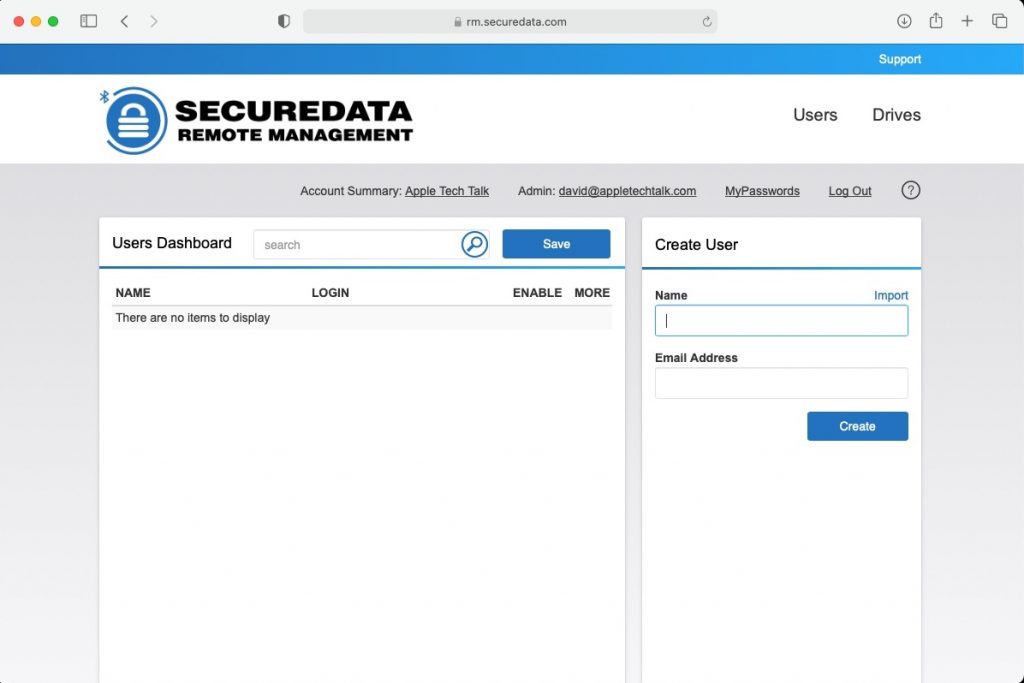
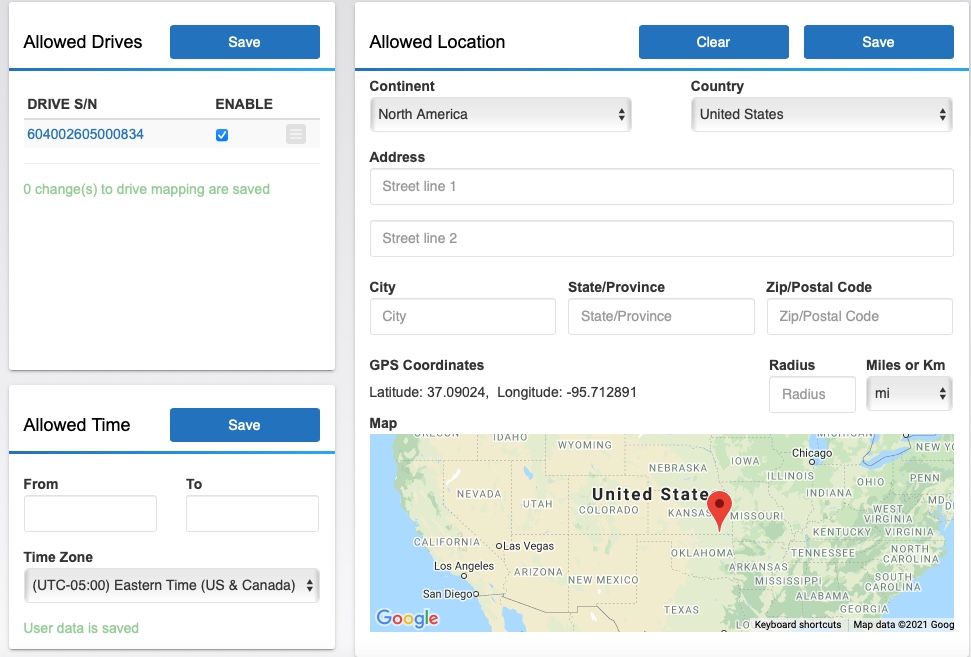
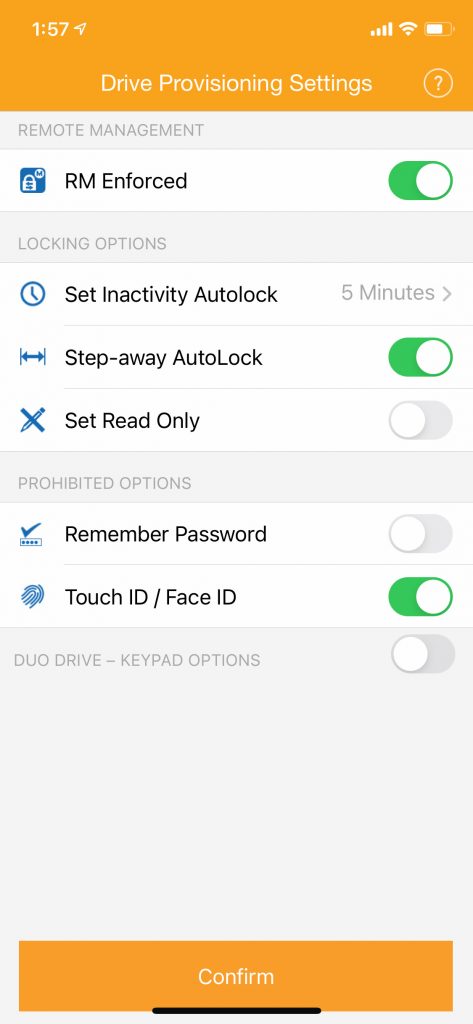
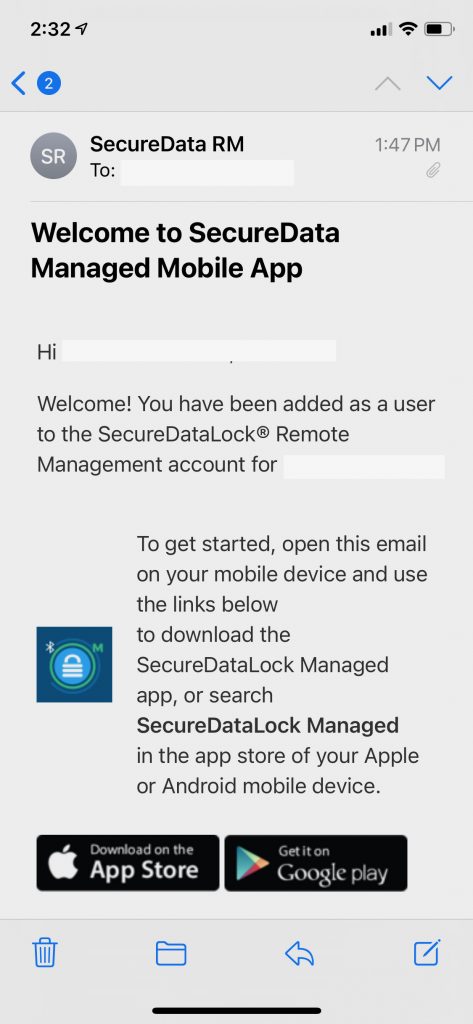

[…] The SecureGuard USB service works in concert with the SecureData Remote Management Console (“RM”), that we discussed in our recent review of the SecureData – SecureUSB BT Encrypted Hard Drive and Remote Management Option (read our review here). […]