These days, with so many security concerns, having a secure connection to the web is essential. Whether for personal use or a requirement to share sensitive business data you need a virtual private network (VPN). We suggest you check out Surfshark VPN.
Disclosure: Apple Tech Talk participates in various affiliate marketing programs and may receive compensation if you purchase a product through one of our links, and/or in the form of product donations from the companies whose products we review . Unless otherwise specifically stated, Apple Tech Talk does not receive any other compensation for its reviews. The opinions expressed are based solely on our independent testing, are our own and are not shared with anyone prior to release on our site.
What is a VPN?
VPN stands for virtual private network — a software that helps secure your access to the internet by establishing a protected and private connection, even when accessing from a public network.
If you would like to know more about a VPN and how it works, Surfshark has a very informative explanation here.
Apple Tech Talk Scorecard
| Pros | Cons |
| Wide variety of server locations | None |
| Multi-hop sessions available | |
| Very stable connections |
Surfshark VPN – Installation
If you have ever worked with a VPN, you will find Surfshark to be a fairly typical installation process.
Surfshark is available for a variety of platforms but we decided to do our first install on our MacBook Pro.
The Surfshark app is available in the Mac App store and takes only a few minutes to install and set-up. There is no free trial available so you will have to set-up an account and purchase one of their plans to actually use the service. See below for the pricing plans currently available.
The installation pretty much takes care of itself but does require your approval to install the VPN configuration.
You will also need to grant permission to allow Surfshark to install some system software. This is certainly not unusual when applications need to interact with macOS on a deep level. Anyone who has used a Mac for any period of time has probably seen this request before.
SurfShark – Server Selection
With the software fully installed and configured, you just need to locate the Sufshark app in your Applications folder or in Launchpad and open it.
At that point you are presented with a screen listing all of the servers available to you. The servers are organized by country and is one of the most extensive list of servers we have seen from a VPN app. In some cases, like the United States, there are multiple server locations available and those are listed by city, each listed individually in the list.
Once you pick your server location, the Surfshark software attempts to make the connection. We did notice that the software will make up to four attempts to connect to the desired server. While we had situations where the connection was not made on the first attempt, we never had a problem ultimately making the selected connection on the second or third attempt.
A feature offered by Surfshark VPN that we had not seen before was multi-hop server connections. As the name implies, a multi-hop connection connects you to your final server location by way of an intermediary server. In the screenshot above you see an example of a connection to a server in Paris by way of a server in the UK. This certainly makes it more difficult for someone to try and figure out where the originating location really is.
Surfshark VPN – Test Results
A VPN service has one task, transfer you actual IP address to another location, and do it quickly and easily. Without a doubt, Surfshark VPN does that and does that well.
During our testing we used a variety of servers, both point-to-point connections as well as multi-hop connections. In all cases, the connection was established quickly and remained rock solid. At no time did we experience any dropped connections nor did we ever have a server not available when we tried to connect.
We especially liked the multi-hop options. While we can’t say it with any certainty, using the multi-hop feature gave us a heightened sense of security that the source of our data could not be tracked.
Surfshark VPN – Pricing
Sufshark VPN offers a variety of pricing plans to meet your needs.
If you only need a VPN for a specific project, a 1-month subscription is available for $12.95.
For someone who may need a VPN for a few months, it makes sense to get their 12-month subscription at $3.99 per month ($47.88 billed all at once). At the end of the 12-months, the subscription renews at $59.76 for 12-months.
But right now, Surfshark is running a special offer. Subscribe for their 24-month package and pay just $59.76 for the 24-months, plus get 2 more months free. That’s 26 months of service for the same price as 12-months. At the end of the 26-months, your subscription renews for 12-months for the same $59.76. That’s a savings of 82% off the monthly rate.
All prices are plus tax where applicable and all plans come with a 30-day money-back guarantee. Prices are subject to change upon renewal.
The Bottom Line
There is certainly no shortage of VPN providers and in our experience, many of them are equally good as a service provider. So how do you know which service to choose?
With its easy installation, large variety of server locations and multi-hop offering we think Surfshark VPN is an easy choice. And with the current special deal being offered you can get over two-years of service for less than some providers charge for less than half the time.
Surfshark is available for both macOS and iOS.
We would like to thank the folks at Surfshark for providing us with limited time access to the Surfshark service for our testing and review.
Do you use a VPN service? What features do you like or dislike about it? Why not join the conversation and leave a comment below?
If you liked this article, please consider sharing it with your friends and leaving a comment below. Also, don’t forget to “Like” us on Facebook, “Follow Us” on Twitter and add the Apple Tech Talk channel to your Apple News app.
And if you haven’t subscribed to Apple Tech Talk, now would be a great time to do it so. Just scroll down to the form below and enter your name and email address. Then you’ll receive a notification whenever we post new articles. Don’t worry, we never sell or share your information. While you’re at it, check out our YouTube channel (here) where you will find video on interesting products any Apple enthusiast would love.

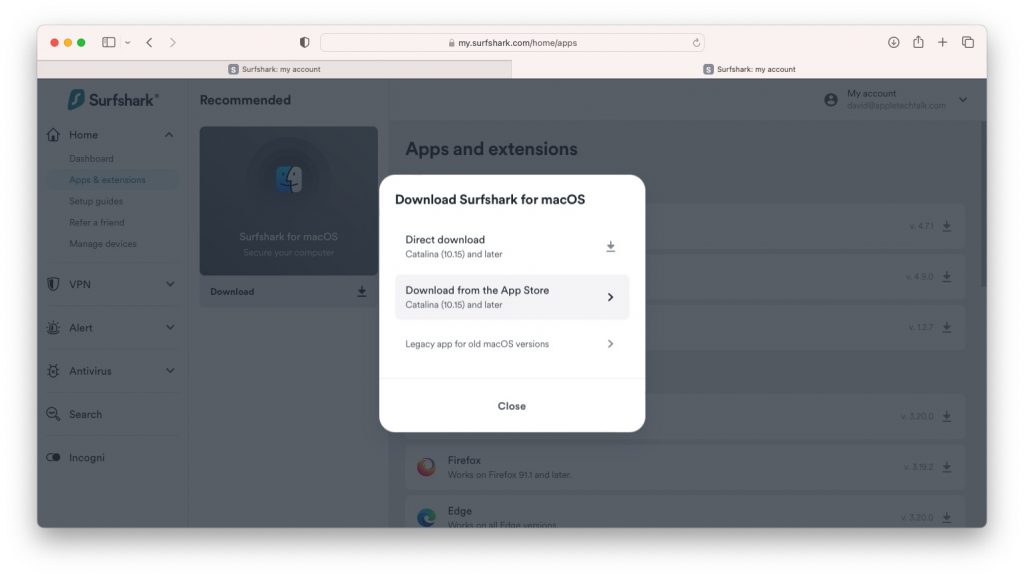
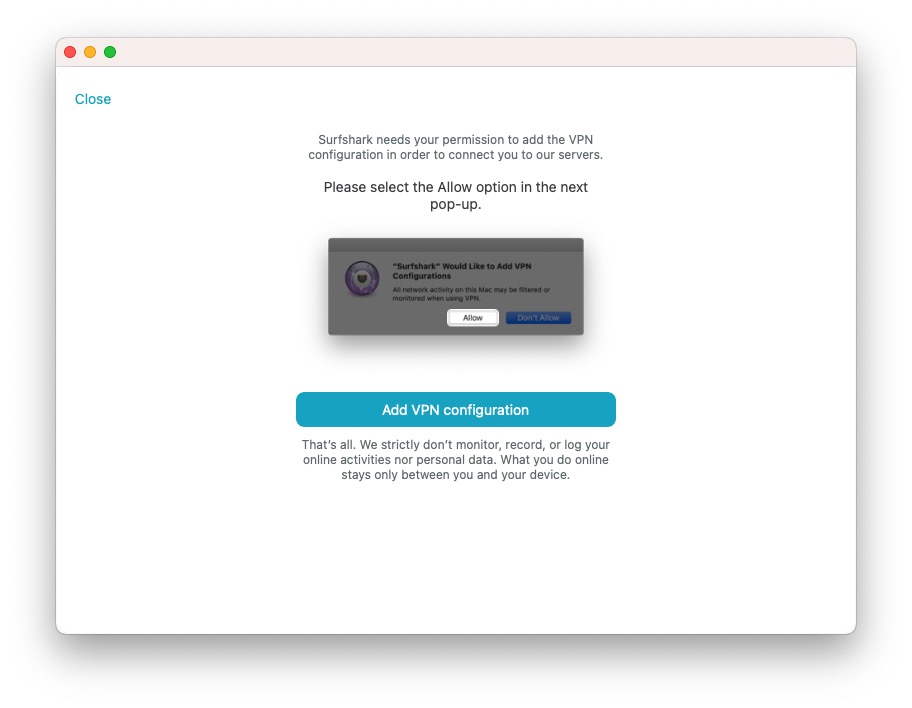

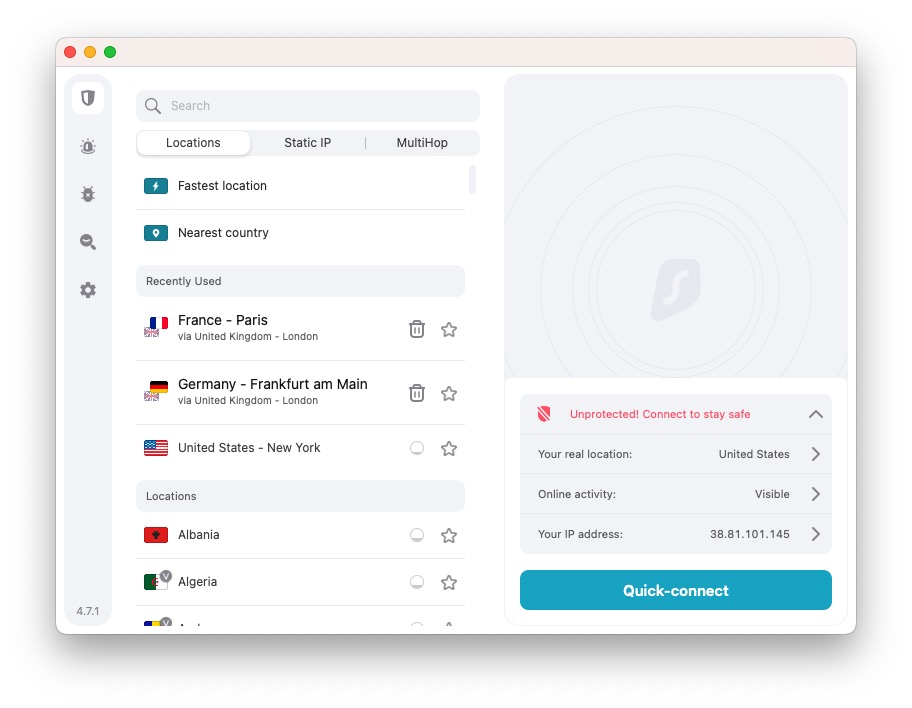
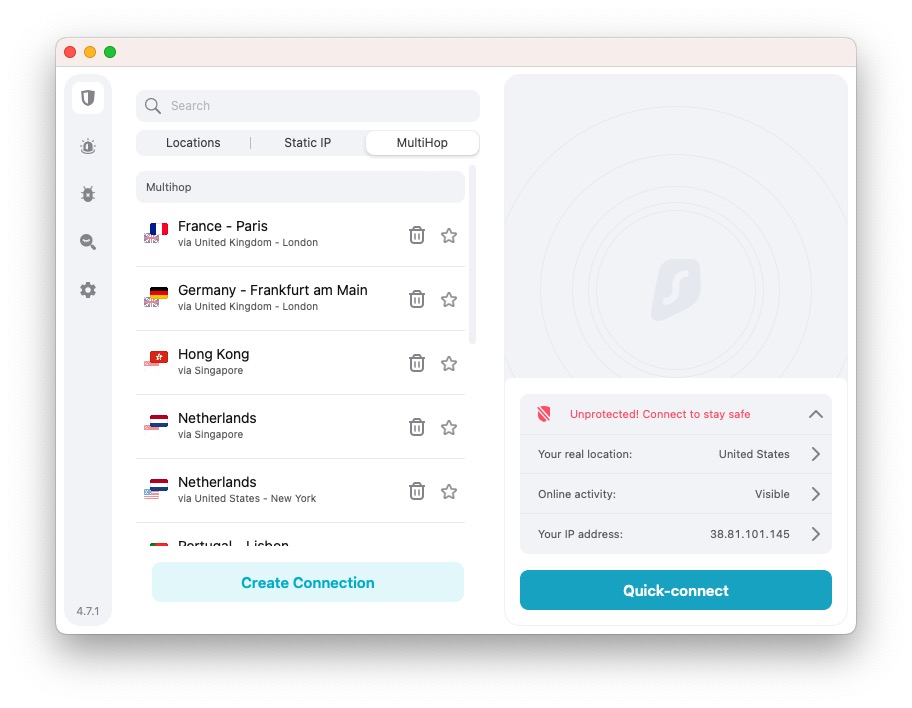


Leave a Comment
You must be logged in to post a comment.