We have looked at many Synology NAS devices over the years (you can search our many reviews here). Our reviews have mostly been focused on home and small business users. But one of the things we like about Synology is the breath of their product line. From single drive home units to large scale, rack mounted devices for the enterprise, they can met every need, and they all use the same Disk Station Manager operating system.
Today, we are taking a look at one of their newest offerings, which was announced in August 2020. The Synology DS1520+ is a high powered NAS unit that offers easy operation and expandability for the medium to large user environment.
Disclosure: Apple Tech Talk participates in various affiliate marketing programs and may receive compensation if you purchase a product through one of our links, and/or in the form of product donations from the companies whose products we review . Unless otherwise specifically stated, Apple Tech Talk does not receive any other compensation for its reviews. The opinions expressed are based solely on our independent testing, are our own and are not shared with anyone prior to release on our site.
Apple Tech Talk Scorecard
| Pros | Cons |
| Expandable to 15 bays | Synology Office requires Internet access |
| Powerful enough to handle all of your data storage needs |
Synology DS1520+ NAS – Unboxing
Our Synology DS1520+ was provided to us with three (3) Seagate Iron Wolf 10TB Hard Drives.

In the box is the Synology DS1520+ NAS, a 100 – 240V AC self-switching power supple with a separate 110V US grounded electric cord and plug, two (2) Ethernet cables to connect the NAS to you router or switch, a bag of screws for use with 2.5” drives, two (2) keys that can lock the disk carriers into the DS1520+ body, to avoid unwanted drive removal and a Quick Start manual.

Synology DS1520+ NAS – Set-up
We have covered the process of setting up a Synology NAS in many of our other reviews so we won’t repeat those details here other than to say that from the time we pressed the power button, to the completion of the installation of DSM and the system ready for us to start creating users and shares was only a few minutes.
We continue to be impressed with Synology’s Disk Station Manager operating system and how the process is identical regardless of the Synology model you are using.
As many of you may have heard, the long awaited next version of the Synology’s Disk Station Manager, DSM 7.0 was recently released as a public beta and the initial feedback seems to be very positive. Unfortunately, it was not available during our testing period so we haven’t seen it first-hand yet.
Like most of the Synology NAS models, the DS1520+ uses tool-less disk carriers if you are using standard 3.5” hard drives. The includes screws we mentioned earlier are only needed if you are using the smaller 2.5” HDD or SSD drives.

In addition to the removable disk carriers, the front of the DS1520+ has six (6) LED indicators, one for the Status and one for each of the five disks. The disk indicators are only active if a disk is installed in the bay. There is also a USB 3.0 port which can be used to load data from an external drive. There is no Copy Button as we have seen on some of the smaller Synology units. Finally, there is a power button at the bottom of the front panel.

On the rear of the DS1520+ is the usual 4-pin power receptacle, two (2) 92 mm x 92 mm fans for cooling, four (4) Ethernet ports, another USB 3.0 port to connect an external hard drive and a Kensington security slot. Finally, there are two (2) eSATA ports which can be used to connect Synology DX517 expansion cabinets. Each cabinet holds an additional five drives so fully loaded, the DS1520+ can handle 15 bays.

On the bottom of the unit are two (2) M.2 drive slots which can hold 2280 NVMe SSDs.
Synology DS1520+ NAS – Specifications
The DS1520+ measures 6.5” x 9.0” x 8.8” (166mm x 230 mm x 223mm), and weighs 5.8 lbs. (2.62 kg), without any disk installed. A 10TB Iron Wolf drive wights about 1.55 lbs. (705 g), so a fully loaded DS1520+ weighs about 13.55 lbs., with more than half of the weight coming from the drives.
The NAS is powered by an Intel Celeron j4125 CPU and has 8GB of DDR4 non-ECC memory.
The four RJ-45 1GbE LAN ports support link aggregation and failover support.
You have the option to use EXT4 or Btrfs for the internal drives. As we have in the past, we elected to use Btrfs and Synology Hybrid RAID (SHR) for our configuration.
Synology DS1520+ – Test Results
During the set-up process, we noticed that the indicator for drive 3 would not light. We swapped the position of drives 2 & 3 and the light now came on but drive 2 was now out. Checking DSM revealed that one of the Iron Wolf Drives appeared to be DoA. While this is highly unusual, a hard drive is a very complicated device and sometimes this can happen.
We were impressed that DSM knew enough to exclude this defective drive from the RAID configuration and used only the two good drives in the unit. Had we exchanged the drive for a working one, DSM would have automatically rebuilt the array when the new drive was added to the unit.
As expected, using the DS1520+ was a great experience. The Intel Celeron processor handled all of the data loads and transfers with no trouble. Transferring several GBs of data didn’t even make the fans spin up
Because DSM is consistent across all Synology models, there isn’t much we can say about it that we haven’t said before. Since this model is intended for larger organizations or individual power users with very large data needs, we thought we would use this opportunity to test out some of the Synology applications we haven’t touched on yet.
Synology Shared Folder Sync
If you have followed Apple Tech Talk for any length of time, you probably know that we are big on data backup, and have previously discussed how to use Hyper Backup (read our complete article, and watch the video here).
Hyper Backup does a great job and makes it very easy to restore a file or even a folder from a backup to your NAS. But for mission critical data, if you suffer a catastrophic hardware failure, it would be great to have a second machine that is a mirror of your primary NAS which would allow you to continue working with no downtime. That’s where Shared Folder Sync comes in.
In most cases, the DS1520+ would probably be your primary server so you could use a smaller Synology NAS as your secondary server. In our case, we used our DS218 as the primary server and the DS1520+ as the destination server.
Shared Folder Sync, as the name implies, allows you to make a complete copy of a share on your primary NAS to your destination NAS. Rather than try to explain it, we have prepared this video, which we think will illustrate how easy it is to have a complete standby server with all of your data.
We should point out that while we used the sync on modification option, there is a case to be made for doing a manual or times sync of your data. Controlling when the sync occurs can prevent a virus or malware being copied from your primary server to your mirror. We suggest you think about what is more important, i.e. immediate synchronization or greater data protection, and use the method that works best for you.
Synology Office
The other application we tested was Synology Office. While Synology Office would run on our DS218, we just never got an opportunity to test it out, so we loaded it on to the DS1520+.
Overall, we were impressed with Synology Office. The interface is clean and easy to understand. While the Office application uses its own file format, we were happy to see that you can export files in the .docx format used by Microsoft Office.
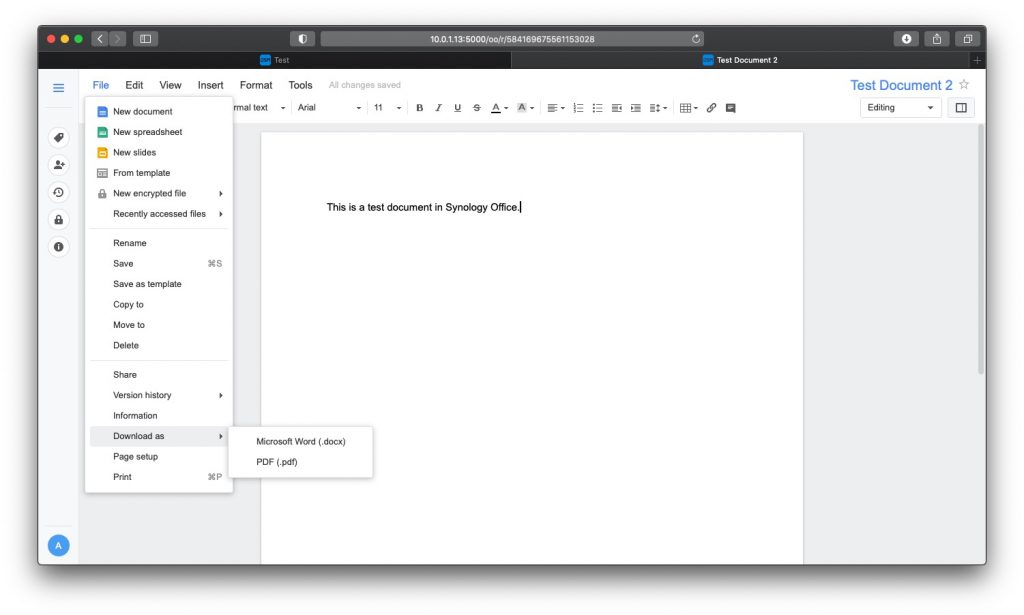
Synology Office doesn’t have all of the features you would see from Microsoft, but it has all of the formatting basics that most people need and use on a regular basis. We would have no trouble using Synology Office as our office application 99% of the time.
Our only complaint about Synology Office is that it resides on the Synology NAS. That means you have to be connected to the Internet to access your documents or even create a new document. For people working in a fixed location, like an office or even remotely from home, that would not be an issue. But for road warriors, there may be times when Internet access is not available which would mean you can’t get to your documents.
Synology Office was originally released in 2016 and has certainly received a lot of enhancements since then, (as of this review the application is at version 3.2.3-4205). We would love to see Synology make some sort of desktop application to allow users to work off-line. Until then, Synology Office provides a great alternative to Microsoft Office and since it is a free application, the money you save not buying Microsoft Office could pay for your Synology DS1520+.
The Bottom Line
We have to admit we are biased towards Synology. Having used other NAS hardware and software, we continue to think that Synology is the best NAS platform on the market. The DSM operating system is powerful but easy to use and even new NAS users should have no trouble getting it up and running.
The large offering of application in the DSM Package Center provides a wide variety of application, many of them free, to meet the needs of just about any user.
The Synology DS1520+ comes with a 3-year warranty with an additional 2-year extended warranty available in some areas, and is available from Amazon.
If your immediate needs require more than five drive bays, you can add the DX517 expansion cabinet.
Don’t forget, a top performing NAS needs hard drives that are up to the tasks you need. You should always have hard drives rated for NAS use. In spite of our unusual instance with one of our test drives, we think the Seagate Iron Wolf drives are top performers. We have been using them in our NAS for several years with no issues and believe they deserve a space in your Synology NAS. They are available in a variety of capacities from 1 TB to 16 TB.
If the DS1520+ is more than you need, check out the full line of Synology NAS products. There’s bound to be one that fits your needs and your budget.
We would like to thank the folks at Synology for providing the DS1520+ and Seagate Iron Wolf drives for our testing and review.
Do you have a NAS? What is your favorite brand and what are some of the things you use your NAS for? Why not join the conversation and leave a comment below.
If you liked this article, please consider sharing it with your friends and leaving a comment below. Also, don’t forget to “Like” us on Facebook, “Follow Us” on Twitter and add the Apple Tech Talk channel to your Apple News app.
And if you haven’t subscribed to Apple Tech Talk, now would be a great time to do it so. Just scroll down to the form below and enter your name and email address. Then you’ll receive a notification whenever we post new articles. Don’t worry, we never sell or share your information. While you’re at it, check out our YouTube channel (here) where you will find video on interesting products any Apple enthusiast would love.



Leave a Comment
You must be logged in to post a comment.