We have looked at a lot of document scanners and especially Epson scanners but the Epson DS-575W Wireless Color Document Scanner may be the most impressive yet.
Disclosure: Apple Tech Talk participates in various affiliate marketing programs and may receive compensation if you purchase a product through one of our links, and/or in the form of product donations from the companies whose products we review . Unless otherwise specifically stated, Apple Tech Talk does not receive any other compensation for its reviews. The opinions expressed are based solely on our independent testing, are our own and are not shared with anyone prior to release on our site.
Apple Tech Talk Scorecard
| Pros | Cons |
| Set-up was extremely easy | Long Receipt scans still an issue |
| Excellent scan quality | Mobile app was difficult to configure |
| Flexible software options |
Epson Workforce DS-575W – Unboxing
In the box are the DS-575W Wireless Color Document Scanner, a power supply and AC cord, a USB cable, a quick install guide and FCC compliance document.

Epson also offers a 134 page User Guide, which can be downloaded from the Epson Support site here.
Once we unpacked and removed all the protective tape we followed the quick install guide which starts with downloading the software package from the Epson Support page, let it complete the installation process and followed the instruction to connect the scanner to our Apple Airport wireless network. This is usually where we hit a wall.
Almost without exception, we have always struggled getting a scanner to auto-configure to our wireless network and the provided instructions always failed. We have always blamed it on our Apple Airport Extreme router and the tight controls Apple puts in place.
To our pleasant surprise, the software provided with the Epson DS-575W went through a short installation routine and this time, successfully connected to our network on the first try.
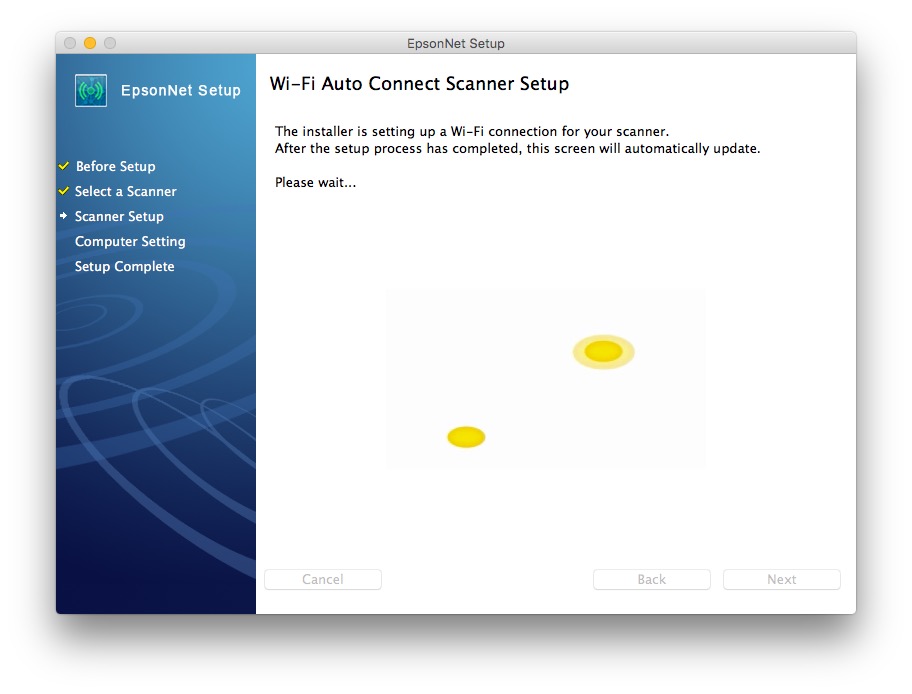
This was definitely the easiest Epson scanner installation we ever had. We don’t know if this is because Epson has updated its software overall or they provide a more robust software for the DS-575W, but whatever it is, they did it right.
The wireless connectivity is supported on 802.11 b/g/n.
Epson DS-575W Wireless Color Document Scanner – Features
The DS-575W Wireless Color Document Scanner is part of Epson’s business scanners as evidenced by its white exterior case. Of course, there is no reason it can’t be just as useful in a home setting.
The scanner measures 6.6 inches x 11.6 inches x 6.9 inches and weighs 8.1 lbs., so while you could fit it on the corner of a large desk, you will need a fair amount of room to not feel cramped. In addition, opening the automatics document feeder (“ADF”) and the built-in paper output tray adds a fair amount to the overall size.
The control panel on the top of the unit has a clean layout with buttons for Double-feed Detect Skip, Slow Scan Mode, Scan Start and Stop, Wireless Connect and Wireless On/Off.
The scanner has an 50 sheet ADF and is a full duplex scanner that is rated at 35 pages per minute (ppm) or 70 images per minute (ipm) for double sided letter-size sheets, and can process scans in color, black-and-white and gray scale. The 3-color RGB LED has an optical resolution of 600dpi and a maximum resolution of 1200 dpi interpolated.
With a daily duty cycle of 4,000 sheets, the DS-575W Wireless Color Document Scanner should meet the needs of even large business offices.
Epson also offers an app for the iPhone that allows you to scan directly to you iPhone without the need for a computer. More on that in a moment.
While not included in our test unit, Epson also sells an optional Network Interface Unit to provide wired connectivity needing an RJ-45, 10Base-T/100Base-TX connection. This allows you to expand the use of your scanner to all of the computers in your office. You can learn more about the Network Interface Unit here.
Epson DS-575W Wireless Color Document Scanner – Software
If you have been following Apple Tech Talk for awhile you know we have reviewed several Epson scanners and have discussed the software in detail. For those new to Epson, we suggest you check out our reviews of the Epson Workforce ES-300W (read our review here), and the Epson DS-560 (read our review here).
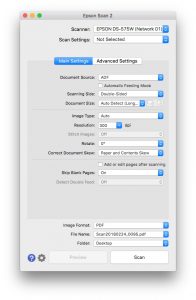 Both Document Capture and Epson Scan 2 do a nice job scanning documents and the one you use most will depend on your personal preference. For scanning to our computer, we prefer the Epson Scan 2 application. The scanning selections seem more straightforward and needs minimal changes between scans.
Both Document Capture and Epson Scan 2 do a nice job scanning documents and the one you use most will depend on your personal preference. For scanning to our computer, we prefer the Epson Scan 2 application. The scanning selections seem more straightforward and needs minimal changes between scans.
For those looking to scan to the web or applications like Evernote or Google Drive, Document Capture is the application to use.
But having now used the Epson DS-575W Wireless Color Document Scanner and Epson Scan 2 software for several weeks, we feel compelled to correct some of our earlier comments.
As we have noted in our prior reviews, we have been a fan of the Brother ADS-1500W scanner and the Brother Control Center scanning software (read our review here). Our praise for the Brother software was based on the singular feature of being able to interact with Finder before doing the scan so that the end result was a document in its final location and with its final name. While other scanning software, including the Epson applications, can produce the same result, it is far less intuitive and slows down the scanning process.
However, after spending several weeks with the Epson DS-575W Wireless Color Document Scanner, we have to admit that the overall performance and speed of the DS-575W far outweighs the slight benefit provided by the Brother software. And having worked exclusively with the Epson DS-575W Wireless Color Document Scanner, we have gotten so used to the new workflow that we hardly remember what it was like to use the Brother software.
The Epson software is compatible with OS X 10.9.8 and later, including the latest release of macOS.
Epson DS-575W Wireless Color Document Scanner – Test Results
Overall, we were very impressed by the Epson DS-575W Wireless Color Document Scanner. Our tests showed that the scanning speed we experienced aligned very closely to the stated specifications.
For our test, we used a 40-page single sided black-and-white text document. We had the scanner set to scan both sides and had the Image Type set to Automatic. The scan was completed in 1 minute, 17 seconds and the Epson Scan 2 software correctly deleted the 40 blank pages with no errors or missed pages.
We then repeated a scan with the same document only this time we set the scanner to single-sided and set the Image Type to black-and-white. This scan was slightly quicker, completing in 1 minute, 12 seconds.
Over the course of our testing we used a variety of original documents. The Epson DS-575W Wireless Color Document Scanner is rated for a minimum paper size of 2” x 2” to a maximum of 8.5” at 200” dpi and 8.5” x 215”. The longest paper we tried to scan was a 49” receipt. Although the paper was moving through the ADF cleanly, the scan stopped at around 15” and reported a paper jam.
It wasn’t until we changed the Paper Size to Auto Detect (Long Paper) that we were able to get a successful scan. In addition to the accepting the longer paper size, the scanner automatically slows down the feeder speed to reduce the chances of a paper jam.
We even did a scan of an advertisement printed on heavy card stock with no issues.
The Epson software package includes a copy of Presto! BizCard 7. It is a small database to automatically import information from scanned business cards. We had no problem scanning the actual cards but we were never able to get the Presto! software to work. We kept getting an error message that a database could not be located. With some additional time and effort we may have been able to figure it out but since we didn’t have a need for this software, we just moved on.
Finally, our efforts to get the Epson Scan app on our iPhone connected to the scanner were not a success either. The instructions seemed clear and after doing through the set-up process the app showed the DS-575W as a “registered device” but when we opened the app it couldn’t connect to the scanner.
We were surprised we had so much trouble with this since our prior testing of the same app with different Epson scanners was quick and easy and worked well. Like the Presto! software, given additional time we expect we would have figured it out but we decided to pass on it since we had previously tried it and knew what the software could do.
The Bottom Line
Epson is a major provider of document scanners for the home and office and based on our testing of the Epson Workforce DS-575W, it is easy to see why.
This scanner is well built and sturdy enough to handle the daily scanning needs of even the busiest of offices. The 50-sheet ADF handled everything we put into it and went through the scanner with nearly 100% success. The only time we experienced a paper jam was when our original was in extremely poor condition. Even then, we were able to get most of those scanned by using the slow scan feature built into the unit.
Whether you choose the Document Capture or Epson Scan 2 software, you will have all the functionality you need to scan almost any document that comes across your desk.
Overall, we were so impressed with the Epson DS-575W Wireless Color Document Scanner that we just may change our way of scanning forever.
The Epson DS-575W Wireless Color Document Scanner comes with a full 3-year warranty and has an MSRP of $449.00, but is available at a discount directly from Amazon or in the Apple Tech Talk Marketplace.
We would like to thank the folks at Epson for providing the Epson DS-575W Wireless Color Document Scanner for our testing and review.
Do you do a lot of scanning? What is your favorite scanner and why? Why not join the conversation and leave a comment below.
If you liked this article, please consider sharing it with your friends and leaving a comment below.
Also, don’t forget to “Like” us on Facebook, “Follow Us” on Twitter and add the Apple Tech Talk channel to your Apple News app.
Apple Tech Talker



Leave a Comment
You must be logged in to post a comment.