Wi-Fi cameras are becoming a very popular category in The Internet of Things and we have already looked at entries from D-Link and Belkin (read their reviews here). Today we look at the Arlo Q from Netgear. With its 1080p HD picture, easy set up and flexible options, this may be the overall, best camera we have seen yet.
Apple Tech Talk Scorecard
| Pros | Cons |
| Easy Set-up | Poor Night Vision Performance |
| Flexible options | Built-In speaker had low volume |
| Free 7-Day Online Storage |
Arlo Q – Unboxing
 Based on the size of the box, we were a little surprised to find that the Arlo Q Wi-Fi Camera (Model # VMC3040), was fairly small in size. At 2.75” x 2.80” x 4.5”, and weighing only 0.37lbs, it shouldn’t be hard to find a spot for this camera. But don’t let its size fool you, this camera packs a lot into a relatively tiny package.
Based on the size of the box, we were a little surprised to find that the Arlo Q Wi-Fi Camera (Model # VMC3040), was fairly small in size. At 2.75” x 2.80” x 4.5”, and weighing only 0.37lbs, it shouldn’t be hard to find a spot for this camera. But don’t let its size fool you, this camera packs a lot into a relatively tiny package.
In addition to the camera, the box contained a small USB power adapter, very close in size to an iPhone power adapter, an extra-long (approx. 10 feet) USB cable to connect the camera to the power source, a wall mounting plate, four (4) mounting screws, an Arlo window decal and a Quick Start Guide. The only other thing you will need is the free Arlo app which can be downloaded from the App Store.
Arlo Q Set-up
The set-up process for the Arlo Q may be the easiest we have seen yet. You plug in the camera to a standard AC outlet and download the Arlo app either by searching in the App Store or by scanning the QR Code printed in the User Guide.
Unlike most of the cameras we have tested, we were not required to select a special SSID in the set-up process. Instead, the Arlo app presented us with the current SSID our iPhone was connected to and asked if that was the network we wanted to join the camera to. Once we accepted that, we were presented with another QR Code on the iPhone and instructed to put the code in front of the camera so it could be read. Once the camera confirmed it read the code by an audible signal, the camera proceeded to finish the configuration by itself.
While that was happening, we were presented with a screen in the app to set up a User Account. Since we already have an account set up on MyNetgear.com for the RN202 NAS Server we use (read our review here), our email address was recognized and we were prompted to enter our current password.
Netgear has produced a series of videos explaining the many features of the Arlo Q, and the Installation video and be seen here.
Arlo Q Test Results
Overall we were very impressed with the Arlo Q’s picture quality. The camera provides a resolution of 1080p HD at 30fps in the H.264 format. The camera has a 130 degree field of view. This is slightly less than the 180 degree view we got from the Belkin DCS-2630L Wi-Fi Camera (read our review here), but certainly a wide enough field of view to allow us to see most of the room.
The full color CMOS image sensor provided very accurate color, even when the picture was slightly over exposed because it was facing a brightly lit window.
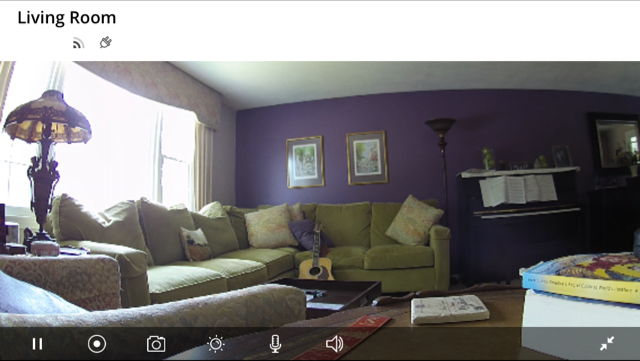
We especially liked the 8X digital zoom which uses the usual iOS gestures to enlarge the picture while keeping it sharp, as you can see in the multiple screen shots below.
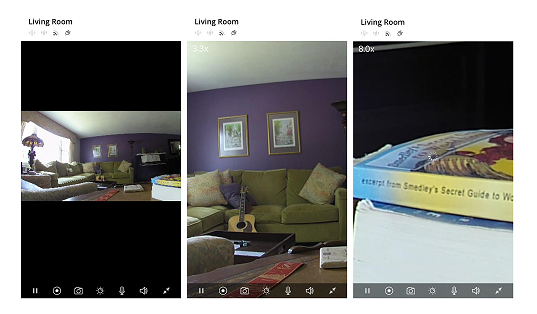
Like all of the other cameras we have tested, the Arlo Q has a built-in speaker and microphone to allow two-way communication. Compared to the other cameras, we found the microphone to be very sensitive and produced good sound quality in the Arlo Q app. We could not only hear sounds directly in the area of the camera but could hear conversations in the next room.
To speak to the people you see on the screen you activate the camera by pressing the microphone icon and then holding down the green button that appears on the screen. Unfortunately, the Arlo Q’s built-in speaker did not give us the same results as the microphone. People on the camera end of the conversation said they could hear us clearly but at a very low volume and we actually saw them move closer to the camera in an effort to hear us better. This may or may not be an issue depending on how and where you want to use the camera.
The other area we found lacking was the night vision. The Arlo Q specs say that the night vision works up to 25 feet but we question that based upon the screen shot below.
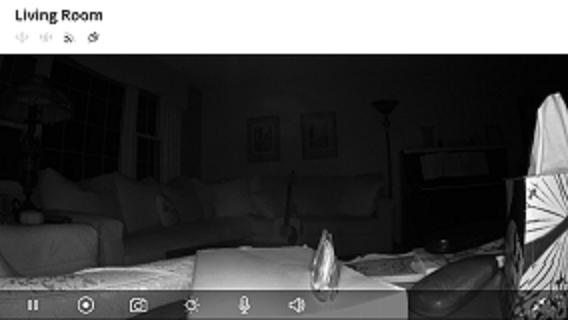
While this pictures shows fair detail about 10 feet away, the image on our iPhone did not actually provide this level of detail. In addition, we did not get any notifications of activity if the movement was more than about 5 feet from the camera. Of all of the cameras we have tested so far, the Arlo Q was the poorest in terms of night vision but depending on your intended application, that may not be an issue for you.
The Arlo Q app can manage multiple cameras and although we only had one to test, it was easy to see how this would work. The app allows you to arrange the order of the cameras and you can move between camera views right within the app. Since each camera can be named, it is easy to tell which camera is being viewed, at any given moment.
The app also allows you to start and stop live recording on demand, take a still picture of whatever is being viewed in real time, adjust the brightness of the picture quality, turn the microphone and speaker on and off (independently), and enlarge the picture to full frame is desired.
Like other cameras, the Arlo Q has the ability to detect sound and/or motion and will automatically activate the recording feature (more on that in a moment). We liked the way the app gives you the ability to set up multiple options, (called Modes), on a camera-by-camera basis and then lets you pick the mode that is appropriate. So, for example, you may want one camera to only detect sound and another to only detect motion based on their locations. You can also set up schedules so that the camera will arm or disarm itself based on the time and days you choose. This might be useful if you are setting up a camera as a baby monitor and know you need it on for only the overnight hours, but don’t want to have to remember turn it on and off every day.
If you need even finer control, you have the ability to set up three “activity zones”. Using the image on your iPhone screen you can place three boxes, each of a different size, on different areas to help zero in on where you want the motion or sound detected. You then have the option to have 1, 2 or all 3 zones active at any given time.
The Arlo Q app also offers a Geofencing mode (which is currently in beta). To use this option you have to allow the Arlo app access to your iPhone Location service and then configure the mode to turn on and off automatically when you leave or arrive at the location. We don’t recall seeing this option on any of the other cameras we have tested and we could see this being a very useful feature.
We initially set up our Arlo Q to detect sound and motion. The app provides options to send notifications from the app only, as an email, or both. The email feature is nice if you want to alert someone who isn’t using the app. We quickly changed our settings to activate for motion only as we were getting far too many notifications but that was more a result of where we had the camera located rather than any shortcoming of the camera or the app. We also turned off the email option since it was a duplication of the in-app notification.
We set the motion detection at the mid-range and set the app to record 30 seconds of video. The recordings go directly into the Library section of the app. We’re not sure how it does it but the app seems to have the ability to capture the start of the recording, a moment before the motion comes into view. We felt this gave us a very complete picture of what was going on and we never felt like we missed an important event. Of course with only 30 seconds of recording, it’s possible that there is more to see and you can easily switch to the live version of the camera and continue to monitor whatever activity is going on. You can also continue recording manually from the live screen.
We did notice a slight lag between the real-time movement and what was seen on the iPhone screen but it was only a second or two and certainly not an issue when you consider the image is going from the camera, to the cloud storage and then back to the iPhone. There was also some momentary pauses in the video stream but that varied depending on whether we were using Wi-Fi or LTE to view the video, and again, was not really an issue.
Arlo Q Service Plans
What appears to set the Arlo Q apart from the other cameras we have tested is the Service Plans offered as a companion feature. We have seen options for a camera to record to a built-in Micro SD card, and record directly to your camera roll in your iOS device, but the Arlo Q is the first camera to offer cloud based recording as a free feature, with additional service available for a fee. Here are the options.
| Basic | Premier | Elite | |
| Cloud Recording | 7 Days | 30 Days | 60 Days |
| Total Storage | 1GB | 10GB | 100GB |
| Number of Cameras | Up to 5 | Up to 10 | Up to 15 |
| Support | 3 Months (Limited) | Unlimited | Unlimited |
| Monthly Cost | Free | $9.99 | $14.99 |
| Annual Cost | Free | $99.00 | $149.00 |
These Service Plans only allow the Arlo Q to record when sound and or motion is detected. You can set up the recording for a pre-set time period ranging from 15 to 120 seconds or have the recording continue until the motion stops up to a maximum of 300 seconds.
If you need something more than that, Arlo offers two CVR (Continuous Video Recording) plans. One offers 14 days of 24/7 CVR for $9.99 per month or $99.00 annually, or 30 days of CVR for $19.99 monthly or $199.00 annually. The CVR pricing is per camera so it could get expensive if you have multiple cameras in your system.
Netgear offers a variety of support options including free phone support for the first 90 days after any Arlo purchase and is also included with any Arlo subscription. After 90 days, phone support for non-subscribers is available for a small charge to help with advanced features, interfacing non-NETGEAR products, configuring large networks, and more. Netgear also offers a Live Chat service as well as a comprehensive Support Center with FAQs, support articles and their video library.
Netgear also runs a dedicated Arlo Community forum which has very active participation including contributors and moderators that are very knowledgeable about all things Arlo. Many of the more active contributors appear to Netgear employees and have access to technical staff if needed. Like their Support Community for the ReadyNAS product line, the Arlo Community is a valuable, free resource.
The Bottom Line
The Arlo Q has a sharp 1080p picture with good color and an excellent 8X digital zoom. Even so, if we were judging Wi-Fi cameras on picture quality alone, the Arlo Q would not take the top prize, due in large part to its poor night vision performance. But if night vision is not high on your priority list, the other features of the Arlo Q more than make up for that.
The ability to record limited sound and motion activity and keep it in the cloud for 7 days is a great feature. Add to that that the free Service Plan supports up to 5 cameras, which really sets the Arlo Q apart from its competition.
The Arlo Q is at the higher end of the price range for similar cameras with an MSRP of $219.99 but if you look at this as a more complete security package rather than just a camera, the price seems much more reasonable. Netgear also offers a two (2) camera package (Model # VMC 3240), with an MSRP of $399.99. Both versions are available from Amazon with free 2-Day shipping using Amazon Prime.
We wish to thank our friends at Netgear for providing an Arlo Q camera for review.
If you liked this article, please consider sharing it with your friends and leaving a comment below.
Also, don’t forget to “Like” us on Facebook and “Follow Us” on Twitter.
APPLE TECH TALKER



Leave a Comment
You must be logged in to post a comment.