As smartphone technology has improved, the iPhone camera and iPhone photography has too. It has made such strides over the years that many people use it as their only camera. Since the iPhone is capable of taking great photos beyond just selfies, composition goes a long way in the process. This article discusses how to compose a photo taken using an iPhone.
iPhone Photography, How To Compose A Photo – The Subject

Every good photo requires a subject. Regardless of whether the subject is human or not, having a subject is important. It creates interest and adds layers to the photograph. Plus it helps to evoke the feeling of actually being there. Framing the subject is another important step in photo composition. Just as the name suggests, framing involves making a frame out of something naturally in the photo as it’s being taken. This helps reinforce the main subject.
Frames are found in a variety of different ways. Sometimes they’re found in the foreground around the subject. Light and dark also act as frames depending on where the photo is taken. Windows are another common way to frame a subject. Frames can be almost anything so don’t be afraid to get creative when setting the subject and frame.
Frames also create drama or are an important part of telling the story of your photo. So they serve multiple purposes beyond simply placing an emphasis on the subject.
iPhone Photography, How To Compose A Photo – Leading Lines

As the name implies, leading lines are those that lead the viewer of the photograph to the area of focus, commonly the subject. When you’re preparing to take the photograph, look for lines that exist in the photo. Once you find the line, arrange the shot so that it starts at the line and then leads directly to the subject. Doing so makes a statement when the photo is viewed. Lines create the interest and intrigue that make you want to look at the photo.
Like with frames, lines are found in different forms. They can be actual lines or lines created by shadows cast by different objects.
iPhone Photography, How To Compose A Photo – Using the Grid
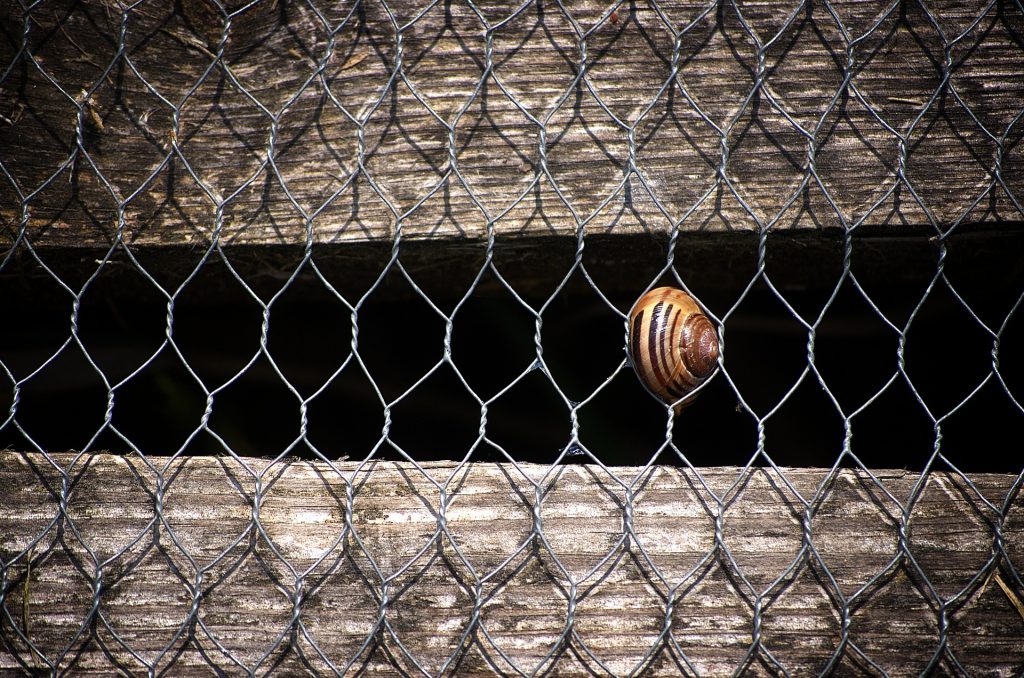
One advantage to working with the iPhone is that it has a grids feature on it that can be turned on in the options. This tool helps when you’re using the rule of thirds. Under the photo and camera tab of the settings, “Grid” is listed. Turn it on and a grid appears the next time you go to take a photograph.
For those just starting their photography journey, the rule of thirds says to divide the photo into thirds both horizontally and vertically. The point where these lines meet is where the subject should be. While this is almost always true, there are times when your subject won’t quite be at this intersection. So don’t be afraid to bend this rule just a bit.
Looking at the world through the lens of the grid is a simple way to find a great photo.
iPhone Photography, How To Compose A Photo – Break the Rule
Rules exist as a way to guide people through a process or situation. Sometimes those rules don’t apply. This is known to happen with the rule of thirds. In a symmetric photo composition, the subject is usually in the middle of the line dividing the halves of the photo. The same thing can be said of square photographs. The 4 sides of the photo are all symmetrical so the rule of thirds isn’t really necessary in this case.
iPhone Photography, How To Compose A Photo – Pattern, Symmetry, and Angles

Just as symmetry helps with physical photo composition, it also creates interest and makes someone want to look at it. Buildings facades are well known for their symmetry. Water is also a good one since it reflects images on the surface. Symmetrical shots can be set up by just pressing the edge of the iPhone against a piece of glass.
Patterns also create interest for a photo and they’re also very striking. At first glance, a pattern may make the photo appear as something different than what it actually is. The viewer then has to consider what they are seeing before eventually figuring out what it is.
Shooting a photo from an entirely different angle is another way to create interest. Pointing your iPhone above you is one way to do this since things happen every day over our heads without us knowing about it. Shooting down at a subject from above is another way to accomplish the same thing. Tilting the phone slightly works too.
iPhone Photography, How To Compose A Photo – Creating Depth
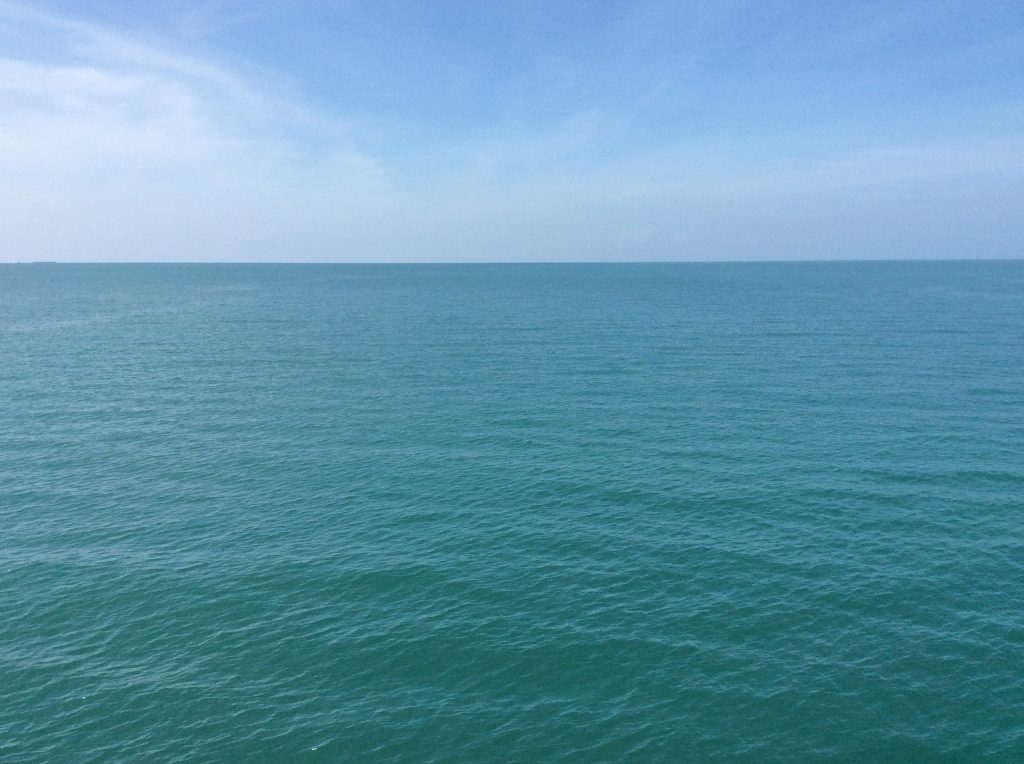
Creating depth may seem difficult with an iPhone. But it’s actually a matter of positioning the phone so that there is something in the foreground and something in the background. When the photo is taken, it reflects what the photo looked like as it was being shot. Combining depth with pattern and lines is another way to compose a beautiful and interesting photo.
iPhone Photography, How To Compose A Photo – Use of Space

Space helps in the composition of photos in a couple of different ways. For one, leaving room in a photo doesn’t make the subject feel as crowded in the frame. Secondly, moving subjects require space. If you take a picture of something or someone actively moving, it’s a good idea to provide the space for the movement to happen.
The Bottom Line
Using a smartphone to create beautiful photos is really starting to come into its own. As this article has shown, there are many little tricks to use or things to look for that help guide photo composition. Just the slightest change in placement or angle takes a photo that’s just average and turns it into a thing of beauty.
This article was written in 2018 but our friends at pixpa.com have written a more advanced and updated guide with more than 15 tips to take your iPhone photography to next level. Read it at, Take Better iPhone Photos.
If you liked this article, please consider sharing it with your friends and leaving a comment below.
Also, don’t forget to “Like” us on Facebook, “Follow Us” on Twitter and add the Apple Tech Talk channel to your Apple News app.
About The Author
Dennis Scott Caruthers is a passionate photographer and blogger. He uses his blog to discuss photography, travel and technology. Visit him at http://dscottcarrutherstravel.com/.



Leave a Comment
You must be logged in to post a comment.