We previously reviewed several products from iStorage including their PIN authenticated portable hard drives, including the diskAshur2 (read our review here), the diskAshur Pro 2 (read our review here), and the datAshur Pro USB Flash Drive (read our review here).
All of these portable drives provide the ultimate protection and security for your data when it is on the move. We especially liked the convenience of the datAshue Pro USB Flash Drive.
Disclosure: Apple Tech Talk participates in various affiliate marketing programs and may receive compensation if you purchase a product through one of our links, and/or in the form of product donations from the companies whose products we review . Unless otherwise specifically stated, Apple Tech Talk does not receive any other compensation for its reviews. The opinions expressed are based solely on our independent testing, are our own and are not shared with anyone prior to release on our site.
The folks at iStorage have now added a new option to their secure storage with the datAshur BT. We think this may be the ultimate in secure portable data with the added convenience of using your iPhone or Apple Watch to unlock the device.
Apple Tech Talk Scorecard
| Pros | Cons |
| Small size for easy transport | Expensive |
| Single user and managed modes | Apple Watch function seems un-necesary |
datAshur BT Drive – Unboxing
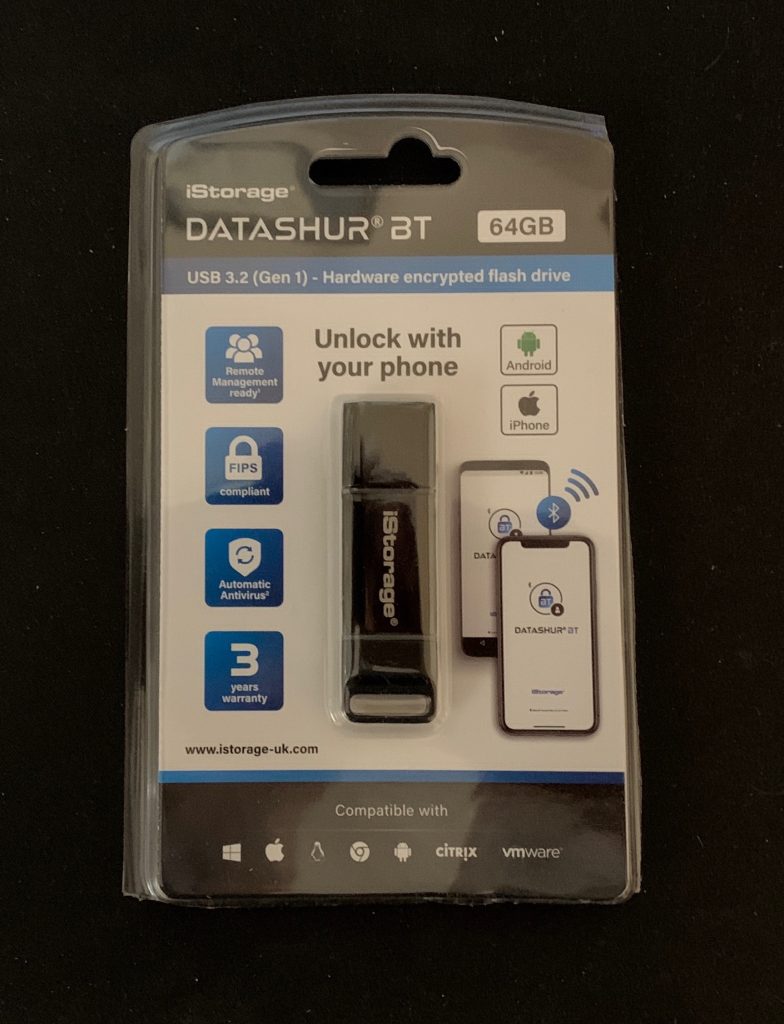
The datAshur BT Drive is packed in a clear blister pack which contains the USB flash drive and a multi-language Quick Start Drive.
The drive itself measures 2.4” x 0.70” x 0.29” (60mm x 18mm x 7.5mm), and weighs just 0.58 oz (16.5 grams).

This is significantly smaller than the datAshur Pro USB Flash Drive making it much easier to slip into your pocket or purse.
The drive itself is IP57 rated to resist water and dust damage. It is OS and platform independent and will work on any device with an available USB port.
The datAshur BT Drive encrypts data in real-time using FIPS certified AES-XTS 256-bit hardware encryption algorithm.
The datAshur BT Drive can be used in Single User mode or can be provisioned and managed remotely. Each drive has a serial number but also has a unique PIN which is needed to pair the drive to your iPhone and also allows for the remote management. Whether you are using the datAshur BT Drive in Single User or Managed mode, the first step for the user is to install the appropriate datAshur BT Drive application, which is a free download from the App Store.
datAshur BT Drive – Singled User Mode
To get started, we installed the datAshur BT app to our iPhone.
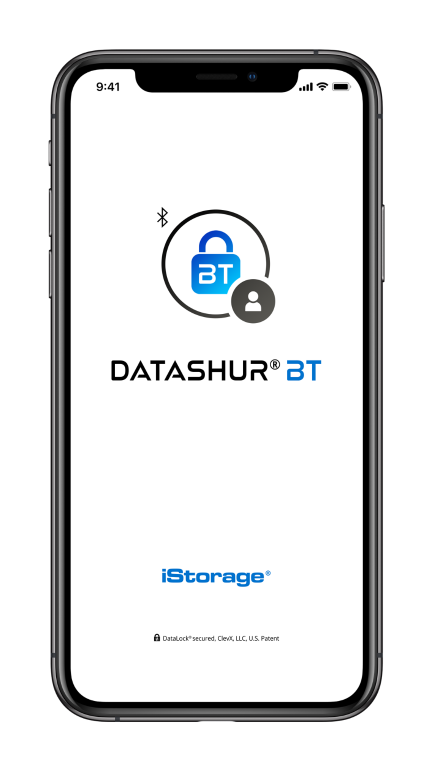
With the drive attached to our MacBook Pro, using our AUKEY hub, the red LED in the drive lights to indicate that the drive is powered, but locked.
Opening the app, we get a request to allow datAshur BT to use Bluetooth. Once approved, the app immediately detected the drive and showed the default name datAshur BT.
The drive now needs to be paired to the iPhone.
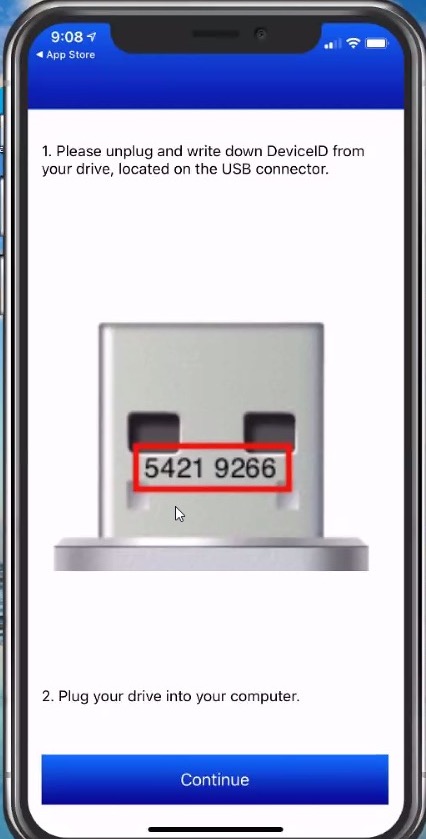
To do this, you need to unplug the drive and write down the unique PIN. The PIN is not actually black lettering on the USB connector as illustrated above, and can be a little difficult to read in low lighting. To save time, we would suggest you write down this number before you begin the paring process.
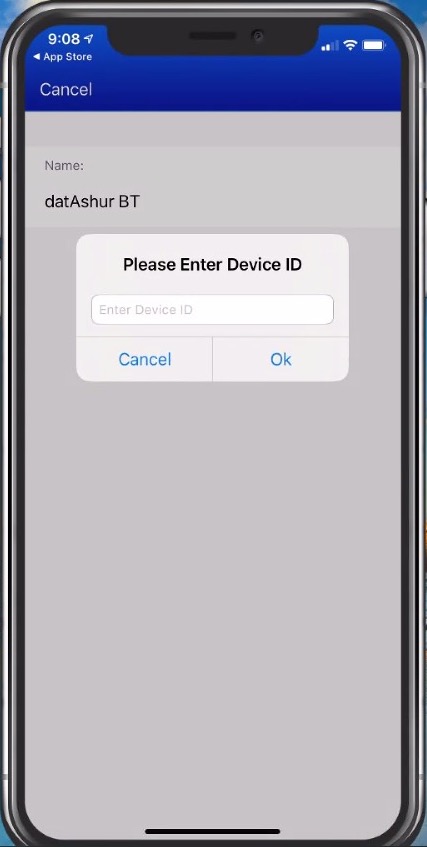
When you tap Continue, you will be presented with a screen to enter the PIN. If successfully entered, the drive’s serial number will be displayed and the drive will appear with a red locked icon on your screen. Tap the drive and you will be asked to enter a case-sensitive password. This is actually the default password which is 11223344. The icon on the screen changes to a green unlocked symbol.
The drive needs to be paired to the phone only once, as your iPhone remembers the drive. The unlock code is send from the phone to the drive via a secure channel for added security. At this point, the drive appears in your Finder sidebar and will act like any other USB flash drive. You will also see that a very detailed user manual is included on the drive.
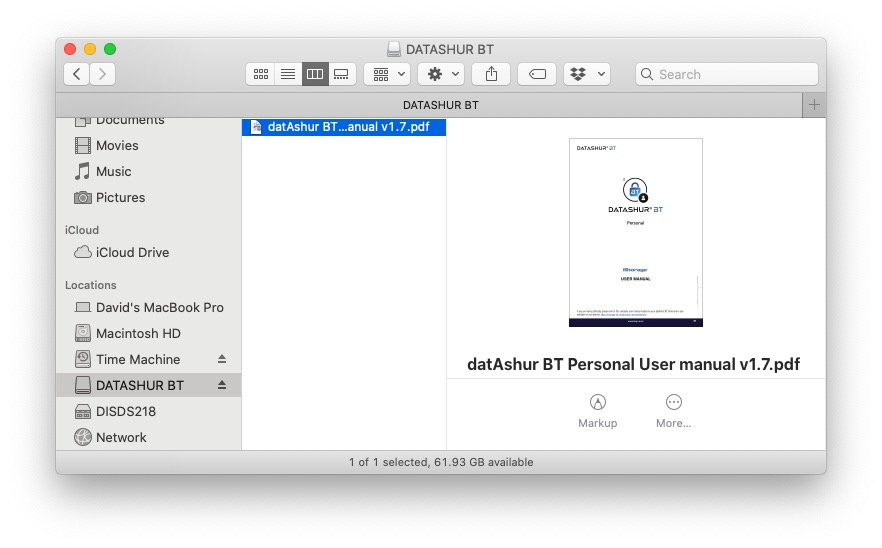
datAshur BT Drive – Application Settings
Back on your iPhone, tapping on the drive brings you to the setting screen.
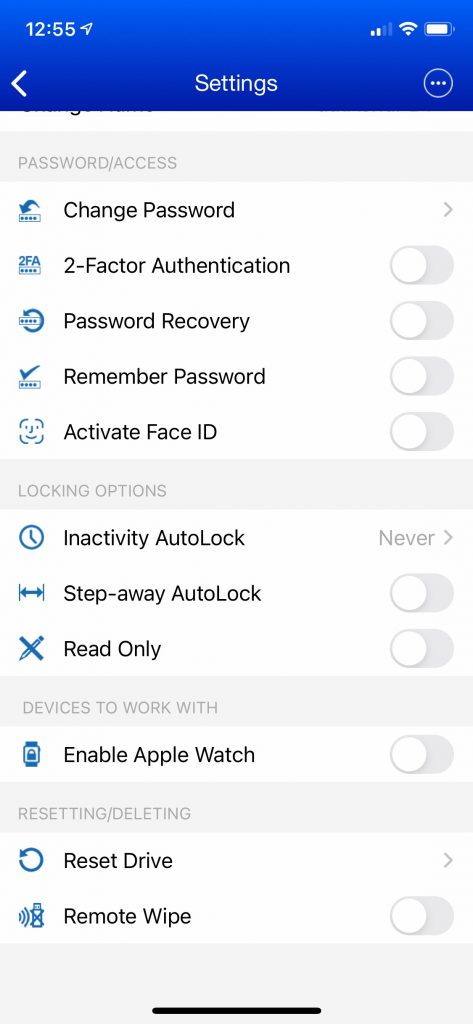
We found the setting screen to be easy to understand and really doesn’t require any explanation. Here you can change the name of your drive, which is especially helpful if you use more than one, change the password (which you should always do), enable 2-factor authentication and more.
You can even enable FaceTime to make unlocking the drive easier.
The drive does support a password recovery feature but it can be a little confusing since the screen asks for your old password, (which you probably forgot), but you do not need to enter it to complete the password reset feature.
The drive can be paired with multiple phones. This will support an easy way to transfer sensitive data to another person, but can only be unlocked by one phone at a time. Also, the multiple users would need to all use the same password since the drive cannot have multiple passwords/PINs.
For added protection, the datAshur BT Drive has a Step-Away feature which will automatically lock the drive if your phone goes out of range of the Bluetooth signal..
The drive supports unlocking from your Apple Watch, however, in our testing we found that you still have to open the iPhone app for the drive to appear on your watch which makes us question the real value of the watch function.
Finally, the drive is supported by a remote wipe feature. Should you lose your drive, you can activate the remote wipe on your app, and the drive will be wiped of data when activated on any phone. We are a little confused on how this works since you can’t get into the settings unless you have the drive connected and we don’t think you would want to active the remote wipe unless the drive is lost. We need to investigate this further.
datAshur BT Drive – Managed Solution
The datAshur BT Flash Drive can also be used in a Managed Drive solution. What this means is that an IT administrator and provision and deploy the datAshur BT to staff members and then monitor the usage remotely.
While the individual use of a managed drive is the same, it does require a different app, which is also available from the App Store.
With a managed device, the user must authenticate their account on their iPhone, once it has been set up by the administrator.
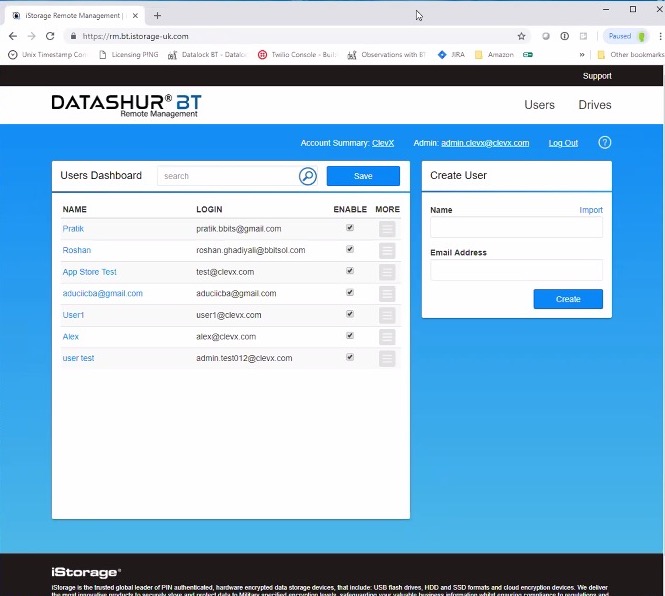
Once active, the administrator has granular control of the device. Using the management app or the web interface, they can temporarily deactivate the device, reset a password and more.
The web based administration tool even allows the administrator to apply restrictions as to when a drive can be used down to the time of day. It also supports geofencing, which allows drive to only be used in a specific area or location, down to a specific address.
Managed drives can be unlocked remotely, but this option is only active for a single use and then must be set again. Of course, the administrator can also wipe the drive remotely if needed.
All activity is logged including when the drive is activated, whether an improper password was used, and if so, how many attempts were made.
We viewed a demonstration of some of the administrator controls and were quite impressed.
For large organizations, this is definitely a secure way to manage data that needs to travel with your staff.
A managed version license is required and is priced on a per unit basis. Licenses are available for a 1, 2 or 3 year period and prices start at just $26.00 per device for 1-99 units for 1-year.
datAshur BT Drive – Test Results
Our testing of the datAshur BT Drive was as we expected it to be.
Once we paired the drive to our iPhone, it acted like any other drive. While we did not take formal measurements, data transfer was on par with any other drives we have used.
We especially like the small size of the datAshur BT. While some may feel it is too small and therefore easily lost, we used the opening on the back edge of the drive to attach a lanyard so it was easy to grab from our travel bag or clip onto the internal carabiner of our backpack.
Because we use a 2017 MacBook Pro, we needed to use a USB-A to USB-C adapter on the drive. We would normally consider that a negative but we are aware that a flash drive needs to be as universally accessible as possible and making it a USB-C plug could greatly reduce your ability to connect it to other computers.
That said, perhaps there is an opportunity for iStorage to make a Mac version with a USB-C plug for individuals and organizations that are sure they are a Mac only platform.
The Bottom Line
With so many people working remotely, it’s become very difficult to exchange data. Individuals and companies are rightfully concerned about putting too much detail in the cloud and sometimes, even having a private server is not secure enough.
While exchanging data on a flash drive has long been a preferred method, the current climate has eliminated a lot of face-to-face interaction. The ability to store and share data on an encrypted device is become more popular every day.
The datAshur BT is an easy to use flash drive that provides military grade encryption and easy management, whether used as an individual drive or deployed as an enterprise storage device.
The datAshur BT is available in sized from 16GB to 128GB.
Smaller capacity drives (4GB and 8GB), are available directly from iStorage. You can get contact information here. While you’re there, check out their other great secure drives.
We would like to thank the folks at iStorage for providing us with the datAshur BT Flash Drive.
How do you manage secure data? Why not join the conversation and leave a comment below.
If you liked this article, please consider sharing it with your friends and leaving a comment below. Also, don’t forget to “Like” us on Facebook, “Follow Us” on Twitter and add the Apple Tech Talk channel to your Apple News app.
And if you haven’t subscribed to Apple Tech Talk, now would be a great time to do it so. Just scroll down to the form below and enter your name and email address. Then you’ll receive a notification whenever we post new articles. Don’t worry, we never sell or share your information. While you’re at it, check out our YouTube channel (here) where you will find video on interesting products any Apple enthusiast would love.



[…] Recently, we introduced you to the datAhur BT Flash Drive. This is not only an encrypted data storage device, but has the ability to be unlocked by using your iPhone/iPad, (read our full review here). […]