As the storage capacity of “i” devices has grown over time, people have complained that the free iCloud storage capacity isn’t enough, and turn to their Mac as the primary backup option. But many users complain that iTunes is slow, especially for large backups. That’s where MacX MediaTrans can help.
Apple Tech Talk Scorecard
| Pros | Cons |
| Updated User Interface | Need to return to main screen between options |
| On-the-fly transcoding | |
| Flash Drive Function for added storage |
What is MacX MediaTrans?
MacX MediaTrans is a data management tool for your iPhone, iPad and iPod that goes beyond iTunes’ capabilities and gives you extra flexibility when copying your media to and from your iOS devices.
You can directly copy various media and file types between your iPhone, iPad or iPad and your Mac, without the need to use iTunes.
MacX MediaTrans – Getting Started
Upon first installing MacX MediaTrans we found the user interface to be clean and simple, but otherwise unimpressive. The blue buttons on the main dashboard along with the blue header on the other pages seemed dated and reminded us of a Windows application (MacX MediaTrans also has a Windows version), that was ported to the Mac platform but long forgotten.
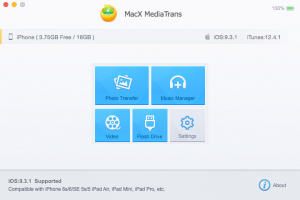
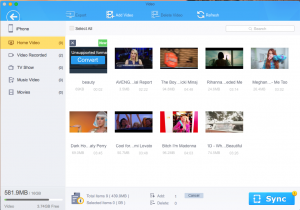
However, a recent (free) update (Version 3.5 was released on March 23, 2017) replaced the bland blue and white buttons with multi-colored icons that match the iOS applications. In addition to the original buttons for Photo Transfer, Music Manager, Video and Flash Drive, the new dashboard adds icons for eBooks and Ringtones.
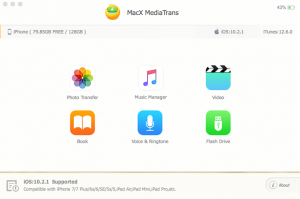
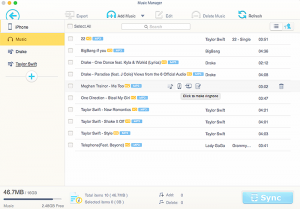
We think this enhancement makes MacX MediaTrans much more visually appealing and gives a strong signal that it is made for Mac and not just a Windows hand-me-down.
MacX MediaTrans – Test Results
Installation of the application is straight-forward. We downloaded our copy directly from the the MacX MediaTrans site. Mounting the .dmg files gives you a window with the MediaTrans icon and the Applications folder icon. You simply drag the MediaTrans icon onto the folder icon. The installation takes about a minute.
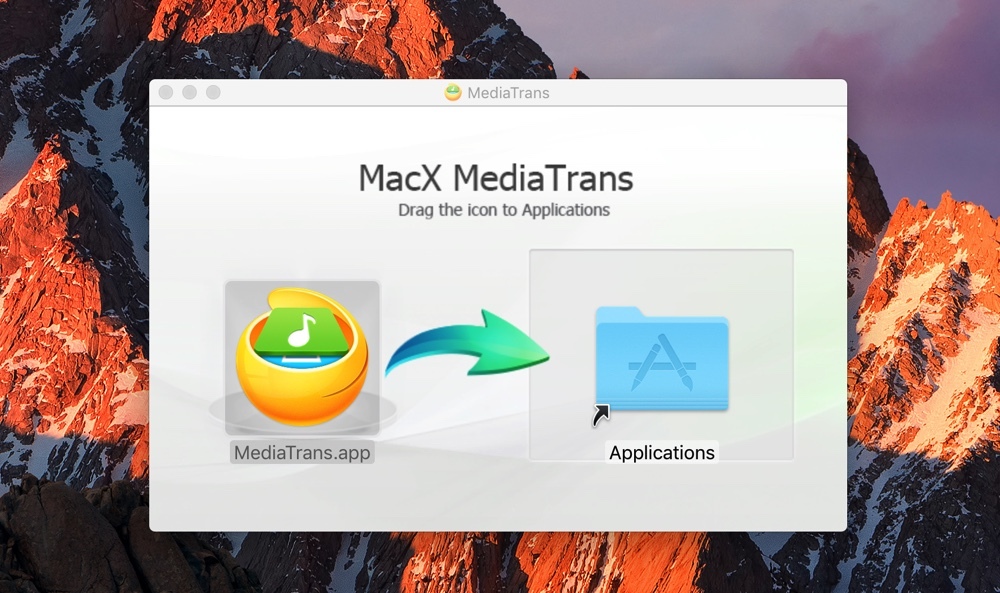
When you launch the application for the first time you are presented with a message box that instructs you to turn off the iTunes option to open automatically when the device is connected. This is a safeguard to prevent unintended file deletion through iTunes when using the MediaTrans application.
There is also a splash screen telling you to plug your iPhone into the Mac. Interestingly, it reminds you that if the iPhone is already connected to the Mac, you need to unplug it and plug it back in for the MediaTrans application to recognize it.
The screens for the various function all operate the same way. The left side of the screen has the groupings of the data on your iDevice. That may be photo albums, playlists, book types (eBooks, pdfs, etc) and video types (Movies, Home Movie, Music Videos, etc.). The remainder of the screen contains the individual files currently on you device.
Across the top are the functions available to you including adding new folders or files, deleting files or exporting them. These options vary depending on the type of files you are working with at the moment.
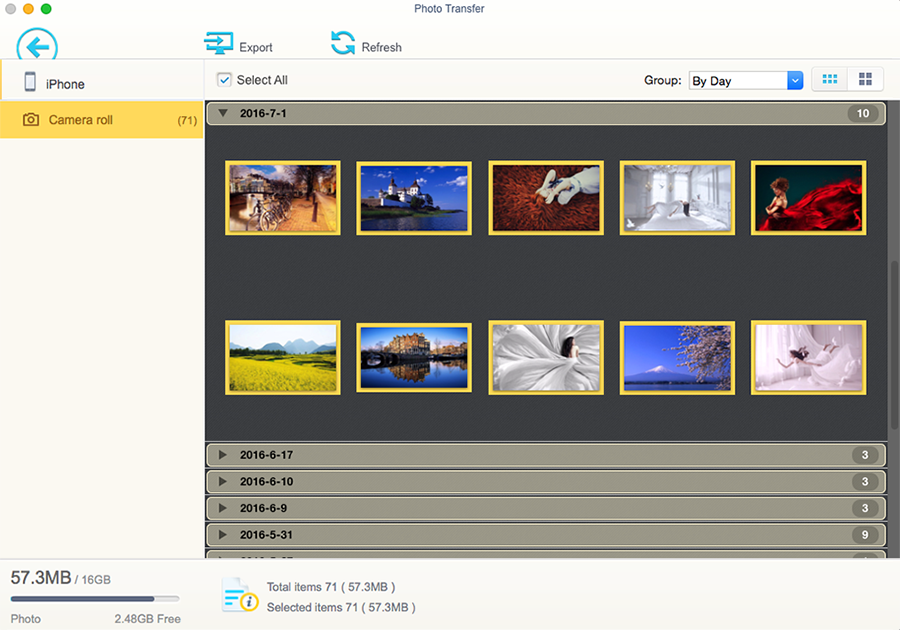
We were a bit disappointed that you must return to the main screen to move between the various functions. We would like to see the ability to move directly from, say, photos, to music without having to return to the main screen.
That said, you can make all of your desired changes within all of the functions before you hit the “Sync” button so there is no time lost doing repeated syncs.
MacX MediaTrans – Other Features
If MediaTrans only facilitated faster transfer of data between your Mac and mobile device it would probably still be worthy of consideration but it adds a lot of functionality beyond that.
For example;
- You can create and manage playlists without iTunes limits and you can batch manage tracks, albums and genres.
- MacX MediaTrans will let you transfer your videos directly to your iPhone or iPad, and will automatically convert videos into iOS-compatible formats on-the-fly.
- Video formats like AVI, FLV and MKV can be compressed and converted to Apple-compatible formats that take up to 50 percent less space on a device.
- You specify file sizes to better manage movies storage.
- Photos are presented as thumbnails along with all of your albums, making finding photos quick and easy.
- MacX MediaTrans also allows you to use your mobile device as a flash drive, letting you creating its own section of storage to hold those files that otherwise could not be transferred by iTunes.
MacX MediaTrans supports iPhone, iPad or iPod running iOS 7 or later, Mac OS X 10.7 or later (macOS Sierra included) and iTunes 11.2 or later.
The Bottom Line
When we first heard about MacX MediaTrans, we questioned the need for this type of application given that iTunes comes with every Mac. Having used it for a while, we have a different point of view.
Like many users, we not only have photos, music and videos on our Macs but also have separate and sometimes more complete libraries on our Netgear RN526X NAS (read our review here). Until we discovered MacX MediaTrans, we went through the sometimes painful process of moving music, or other files, into iTunes so we could sync them to our iPhone or iPad.
Using MacX MediaTrans eliminates that middle step and allows us to directly load and unload a variety of files between our server and mobile device. The amount of time we save is noticeable.
We also like that MacX MediaTrans now supports one-click bulk deletion of all or multiple photos from the camera roll or other albums. This may be one of the biggest complaints people have about iOS photo management and MediaTrans makes it a painless process.
MacX MediaTrans is available for a 30 day free trial or for purchase with a 30-day Money Back Guarantee, at the MacXDVD web site.
We wish to thank the folks at MacVDVD for providing us a copy of MacX MediaTrans for our review.
If you liked this article, please consider sharing it with your friends and leaving a comment below.
Also, don’t forget to “Like” us on Facebook, “Follow Us” on Twitter and add the Apple Tech Talk channel to your Apple News app.



Leave a Comment
You must be logged in to post a comment.