Over the past months, we have reviewed a lot of routers (see our list here), including the new mesh web systems like eero (read our review here), and the Linksys VELOP (read our review here). Now we take a look at the Netgear Orbi which is not quite a mesh web system but is much more than a router.
Apple Tech Talk Scorecard
| Pros | Cons |
| Easy Set-up | Very Large Hardware |
| Lightning Fast Wi-Fi | Expensive |
Netgear Orbi – Unboxing
The Netgear Orbi comes in a 2 or 3-unit configuration. We tested the two-unit system which consists of a main router (RBR50) and a satellite unit (RBS50). Also in the box are two AC power bricks, a 2 meter Ethernet cable and a Quick Start Guide.

Everything about the Orbi system is big. The router and satellite units each measure 6.7” x 3.1” x 8.9” and weigh 1.96 lbs. The AC power supplies are also very big and while they are configured to work well in a wall outlet, the design covered two additional outlets when we plugged it into our power strip.
The Orbi system has simultaneous Tri-Band Wi-Fi and support 802.11b/g/n on the 2.4GHz band and 801.11a/n/ac on the 5 GHz band. There is a second 5 GHz band that is used as a backchannel to allow the router to communicate with the satellite unit. The router also has six (6) high-performance antennas with high-Power amplifiers.
The Orbi units do not have the usual LED indicators seen on most other routers we have tested. Instead, the top edge of both the router and satellite have a multi-colored LED ring that provides the status of the Orbi units. These are used primarily for the setup of the system.
On the back of each unit are four (4) Gigabit Ethernet ports. The router unit uses one of those posts for the WAN connection to your modem while the satellite unit leaves all four ports available for LAN connections.
Also on the back of each unit is the power connection, an On/Off button, a USB port for connecting a printer or external hard drive and a Sync. Button.
Netgear Orbi – Set-Up
The Orbi system can be setup from either the desktop or the Netgear mobile app. We elected to use the desktop and went through the following steps.
To set up your Orbi router and satellite:
- Unplug your modem and remove and replace the backup battery if it uses one.
- Plug the modem back in.
- Connect your modem to the yellow Internet port on your Orbi router using the included Ethernet cable.
- Connect your Orbi router to a power source.
Note: If the Power LED on the back of the Orbi router does not light, press the Power On/Off - Wait for the Orbi router’s ring LED to light solid white and then pulse white.
- Place the Orbi satellite in the middle of your house to get the best WiFi coverage.
- Connect the Orbi satellite to a power source.
Note: If the Power LED on the back of the Orbi satellite does not light, press the Power On/Off - Wait for the Orbi satellite’s ring LED to light solid white, then pulse white, and then pulse magenta.
Note: The Orbi satellite’s ring LED might pulse magenta for up to one minute while the satellite attempts to sync with the Orbi router. - After the Orbi satellite’s ring LED pulses magenta, it lights one of the following colors for 10 seconds then turns off:
- Solid blue. The connection between the Orbi router and Orbi satellite is good.
- Solid magenta. The Orbi satellite cannot connect to the Orbi router. Move the Orbi satellite closer to the Orbi router.
- Solid amber. The connection between the Orbi router and Orbi satellite is fair. Consider moving the Orbi satellite closer to the Orbi router.
Note: If the Orbi satellite’s ring LED is still pulsing magenta after about one minute, and you already moved the Orbi satellite closer to the Orbi router, press the Syncbutton on the Orbi router and on the Orbi satellite.
If the Orbi satellite successfully syncs with the Orbi router, the Orbi satellite’s ring LED pulses white, then lights solid blue to indicate a good connection, and then turns off.
- Connect your computer or mobile device to the Orbi router or satellite with an Ethernet or WiFi connection.
Note: To connect with WiFi, find the preset WiFi network name (SSID) and password on the label on the Orbi router or satellite and connect to that network from your WiFi-enabled computer or mobile device. - Visit http://orbilogin.com and follow the on-screen instructions to set up your Orbi network.
The Orbi router’s ring LED turns off after the setup is successfully complete.
This may seem like a lot but in reality, it was extremely easy to set up and we had no issues getting the system connected to the Internet which took all of about ten minutes.
Here is a video which illustrates the Orbi set-up process.
Netgear Orbi – Configuration
Whether you choose to use your Mac or iOS device, configuration is completed from the www.orbilogin.com web site. To get the system up and running you can follow the directions on the screen and the system will basically configure itself. We found the Netgear Orbi system to be one of the easiest set-ups we have seen and even an inexperienced user should have no trouble getting on line.
Once the system is up and running the browser based administration screen gives you full control over the entire system.
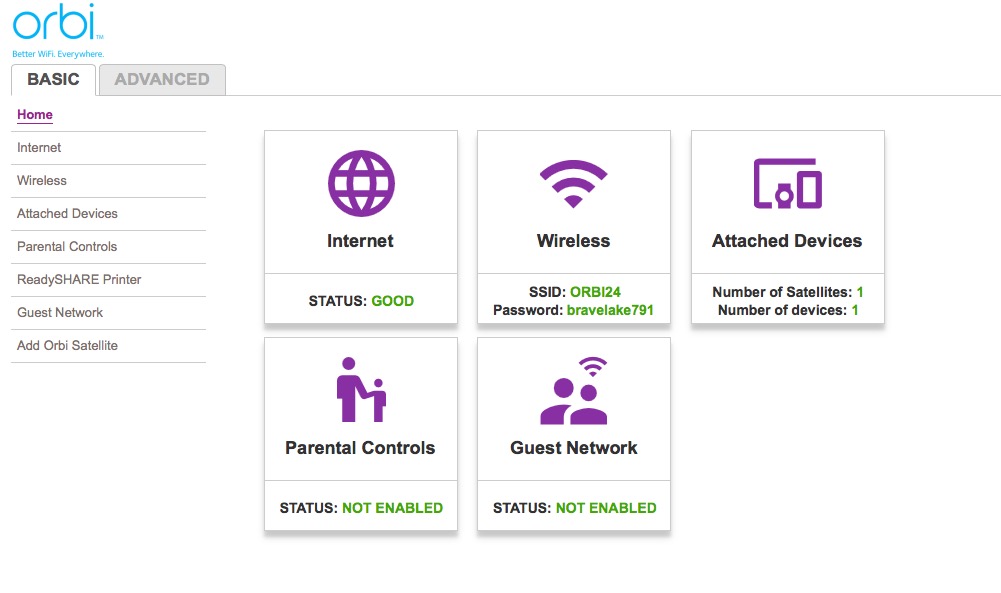
The “Basic” screen gives you an immediate overview of your system’s status, the SSID and password and which functions are enabled.
For those seeking more granular control, the “Advanced” screen give much more detail on the system’s status and on your ability to control it.
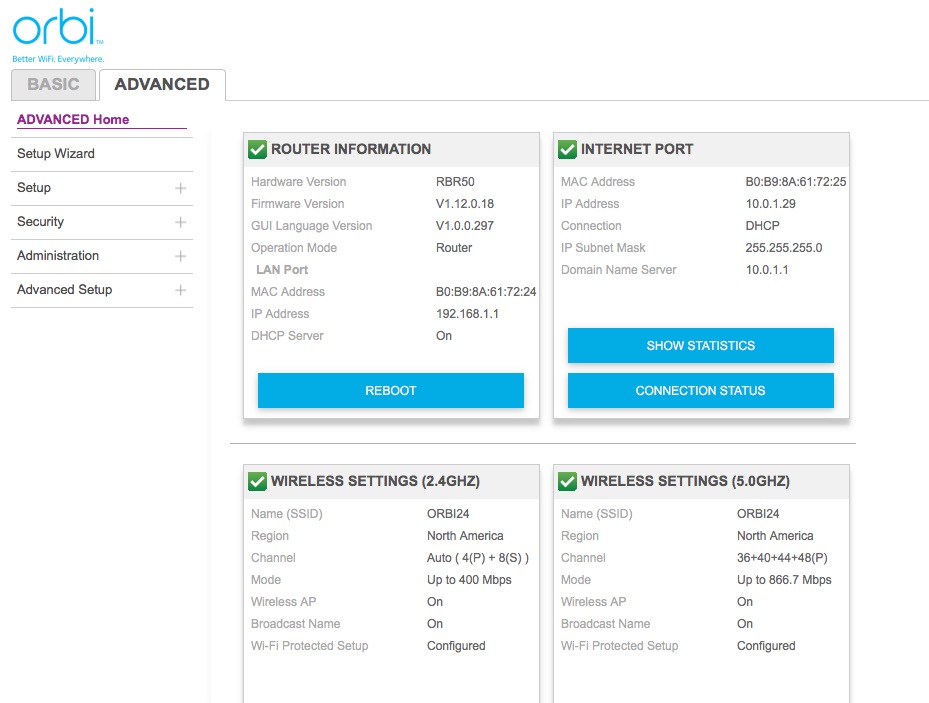
While most users will probably be satisfied with the Basic console and will need little extra details, Netgear does provide a comprehensive User Manual for those users wanting additional information on how everything works. You can see and download a copy of the User Manual here.
Netgear Orbi – Test Results
The main reason anyone uses a router is for fast Wi-Fi service and for that, the Netgear Orbi does not disappoint.
Our primary network has been an Airport Extreme Base Station (802.11ac) with several Airport Express units strategically located to extend our network and stream iTunes over Airplay. Internet service is provided using a Cisco DOCSIS 3.0 modem with speeds of 150Mbps guaranteed.
In general, we have found this level of service meets our needs with ample bandwidth for all of our communication and data needs.
We set-up the Netgear Orbi system to use the same 150Mbps service so we could get a side-by-side comparison between the two networks.
To establish a baseline, we first did a speed test using our original Airport Extreme 2.4 GHz network and received the following results.
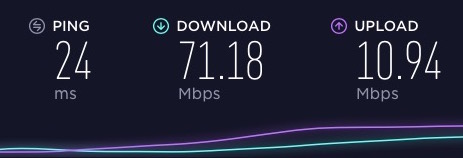
We then switched to the Airport Extreme 5 GHz network and received significantly better results.
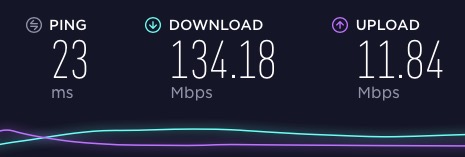
We then switched to the Netgear Orbi network and was surprised to see that it even beat the Airport 5 GHz network.
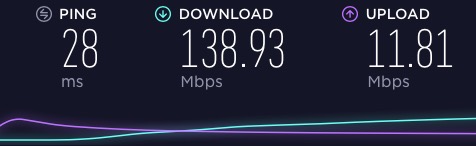
Of course all of these speed tests were conducted on our MacBook Pro which is located right next to both the Airport Extreme and the Netgear Orbi so we were not all that surprised to see these results.
But what makes the Orbi system special is its ability to provide superior speeds throughout your home or office by using the satellite unit to rebroadcast the signal without losing significant performance so our next tests were conducted one floor above the main router units where we had the Orbi satellite and several Airport Express units.
This time we ran the speed tests using our iPhone 7 and the results were a real eye opener.
One of the things that affects network speed is the distance from your local device to the server that it needs to contact for data. In many cases the data stream bounces across multiple sites before it reaches its final destination. When we do speed tests, we try to use the same servers so we get consistent results.
For our first test, we used a server that was relatively close to our testing location and only used the Airport 5GHz network. That resulted in a Download speed of 53.23 Mbps and an Upload speed of 11.64 Mbps. We were disappointed in the Airport networks performance considering there were three Airport Express units on that level of the building.
Next, we tried the same test on the Netgear Orbi network. We stayed in the same physical location but the closest Orbi unit was the satellite which was a fair distance away with multiple walls in the way. We also changed our test server to one that was about 100 miles away.
This test resulted in Download speeds of 168.38 Mbps and Upload speeds of 11.89 Mbps. That is more than 3 times the Download speed we got on our Airport network even with the extra distance to the server.
There’s no question the Netgear Orbi system provides much better performance in our tests.
We also found the Orbi to be extremely stable. We operated the Orbi network for several weeks without a drop in service or signal quality. We also used the Orbi network to power our Drobo 5N2 (read our review here), and had no issues connecting to our network remotely.
Netgear Orbi – It’s Not Mesh
While the performance we got from the Netgear Orbi system was impressive you need to be sure its network design meets your needs.
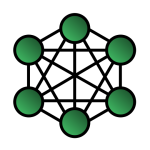 Mesh web technology is becoming very popular and we have looked at several mesh web systems like eero and Linksys Velop. In a mesh web, all the nodes in the system communicate with each other. In that case, you could put the main node on the first level of a home, put another node on the second floor and the third node on the third floor.
Mesh web technology is becoming very popular and we have looked at several mesh web systems like eero and Linksys Velop. In a mesh web, all the nodes in the system communicate with each other. In that case, you could put the main node on the first level of a home, put another node on the second floor and the third node on the third floor.
In a mesh topology, the Wi-Fi signal could pass from node 1 to node 2 and then node 2 would pass it on to node 3. Another thing about the mesh web systems we have tested is that all of the nodes are identical and any node can become the master by connecting it to your router.
The Netgear Orbi system is not a mesh web. Rather, it operates in what is known as a Star or a Hub and Spoke system. The 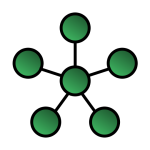 Orbi nodes are dedicated for their specific role. The router must always be connected to your modem and the satellite, which is clearly marked as such, will only communicate with the router.
Orbi nodes are dedicated for their specific role. The router must always be connected to your modem and the satellite, which is clearly marked as such, will only communicate with the router.
In our scenario above, the Orbi signal would travel from Node 1 (the router) to node 2 (a satellite) on the second floor and also from the router to the satellite (node 3) on the third floor. To ensure a good connection, you would need to be sure that the satellite on the third floor can receive the signal from the router.
To be clear, we are not suggesting that one design is better than the other. There are pros and cons to each and the important thing is to understand how they work and select the system that works best for you.
The Bottom Line
It’s hard to argue with the speed test results we got. The Netgear Orbi system is a top performer and provided consistent results during our entire test period.
Everything about the Netgear Orbi system is big, from the packaging to the hardware nodes and the power adapters. The other big thing is the price.
A basic Orbi system consisting of the router and 1 satellite has an MSRP of $399.99, and should provide coverage for up to a 5,000-sq. ft. area. If you need more coverage, there is a three node set available, priced at about $559.99. You can also start out with the basic set and add an extra satellite later on if you need it.
Netgear also recently introduced a smaller Orbi satellite unit that plugs directly into a standard AC outlet. It covers a slightly smaller area (about 1,500-sq. ft.) but is more reasonably prices at $149.99.
All of the Orbi devices are available from Amazon and other fine retailers.
We would like to thanks our friends at Netgear for providing an Orbi Wi-Fi system for our review.
If you liked this article, please consider sharing it with your friends and leaving a comment below.
Also, don’t forget to “Like” us on Facebook, “Follow Us” on Twitter and add the Apple Tech Talk channel to your Apple News app.
Apple Tech Talker



Can I connect Airport Express (for Airplay) to Orbi?
Keep up the good work,
rana ji making backlinks good
Wondering how can you maintain yourself on Google by posting such comments.
Thank for bringing this topic into consideration.
I really admire your post.
The Orbi app has greatly improved since Netgear’s release of its Orbi mesh WiFi systems.
I really liked the information you have shared here. We also provide the support for Orbi router.
Check my website: https://orbi-setup.net/
This blog was really helpful. I was really looking for a blog like that. Thank you very much. keep doing good work.
Wonderful post you have shared with us which is about orbi router. Thanks for this beautiful and useful post.
Informative post. Thanks for sharing with us.
Thanks for writing such a good post about Orbi Router, I stumbled onto your blog and read a few content.
In an attempt to set up the Netgear Router you will have to visit routerlogin.net. If having any issue to access this page then read our blogs that will help with various Netgear Router login issues.
Thanks for sharing. To get more into detail about Orbi wifi system, you can check my blog.
The steps are really easy to follow and I must say the setup worked for me.
Whether you are seeking help with netgear AC1200 Setup or any other router model. Our experts are ready to provide instant help with routerlogin. Just give us a call!
If you are a new user of linksys wifi extender then you should be familiar with the extender.linksys.com login page. Sometimes there are certain issues with this login page and a normal user cannot resolve the problem. If the same issue is with you, don’t worry at all. On our blog, you can find several guides for the step by step solutions to all of your linksys wifi extender setup.
There are different ways to login to mywifiext setup page. While installing the Netgear range extender user often facing lots of problems to install the wireless extender. When a user tries to access the http://www.mywifiext.net
setup page of the wireless extender, due to some technical problem its shows an error message or unable to connect to the website. This can occur because http://www.mywifiexxt.net is not a regular Internet website. To access this website user must connect to the Netgear device through which Netgear extender can be installed.
There are different ways to login to mywifiext setup page. While installing the Netgear range extender user often facing lots of problems to install the wireless extender. When a user tries to access the http://www.mywifiext.net
setup page of the wireless extender, due to some technical problem its shows an error message or unable to connect to the website. This can occur because http://www.mywifiexxt.net is not a regular Internet website. To access this website user must connect to the Netgear device through which Netgear extender can be installed
Extenderlinksyscom.live is your one-stop assistance provider for all the issues related to setup, installation or configuration of the Linksys WiFi extenders.
If you are looking for activation support for your Linksys device then your searching ends here. We are the best who offers benefit to linksys customers. If you want to get benefits of Linksys Wireless Extender Setup support then simply contact us @1-866-808-4180 and connected with our professionals.
Improve your WiFi connections with Range Extenders that can broaden your network coverage. You’ll be able to keep your smartphones, game consoles, TVs, tablets and computers online and connected.
This is actually the kind of information I have been trying to find. Thank you for writing this information.
This article is an appealing wealth of informative data that is interesting and well-written. I commend your hard work on this and thank you for this information.
This information is very much useful to users of Orbi. Thanks for sharing
It is easy to Orbi firmware update. There are two ways to update or upgrade the Orbi router’s firmware. The first one is manual and the second one is automatic. As you have landed on this page that means you are seeking support to update Orbi firmware.
We provide netgear router login solution for the user. In case of any technical issue you can visit us for the help.
Thanks for sharing this with us. Also if you need any help with linksys extender setup or login process, you can visit here.
Thanks for sharing. I am glad that I found this post of yours. This would really help people like me.
very well written post keep it up and continue sharing more posts like these
Mcafee antivirus scans all the folders on the system so that any malware cannot damage the users’ essential documents. Get all the answers at one place regarding Mcafee Antivirus setup Setup and configuration from the globally famous Mcafee technical support experts.
Thank you so much for sharing the setup process in such a simple manner. It really helps me while setting up the Orbi router.
Aaron:
Thanks for your kind words. It’s always great to hear that our reviews have been helpful.
We have a lot more great product reviews and Tips & Tricks coming so make sure you subscribe to get notified when we post new information.
how to setup netgear ex8000 setup?
If you are failed to visit mywifiext net login web page while performing Netgear EX8000 setup, then enter default Netgear extender IP address.
read more: http://www.mywifiextnetlogin.net
We Provide 24×7 Technical Assistance to Setup, Install and Configure all Printer devices. Feel free to call toll-free on 1-800-510-5076
Alexa Setup | Alexa Setup Help | Alexa Set Up Amazon
Amazon Alexa setup is very simple. To enable Alexa on your Amazon Echo device, plug it into a power outlet. Visit alexasetp.com for Alexa setup help.
Yes, I am entirely agreed with this article, and I just want say that this article is very helpful and enlightening. I also have some precious piece of concerned info.
Many users face issues with Netgear Nighthawk router, be it related to accessing the default IP address routerlogin.com, Netgear router not working, or Netgear Nighthawk not connecting to the internet, updating a new firmware on their WiFi device. If you are also one of those who are facing trouble with their router, then no need to worry! We’ve got you covered! Here, we’ve listed various Netgear router troubleshooting tips that will help you fix the issues with Netgear Nighthawk router and in a matter of minutes.
Thanks for sharing a great post. We provide routers technical support, If you have any query regarding the Nighthawk router, visit our site.
A very good post thanks for sharing! If you have any issues regarding Linksys smart wifi login visit our site.
very nice, Thanks for sharing the most important information I am so glad to visit this blog. we provide technical support. If you need any issues regarding Netgear Orbi Routers visit our website. Our technician 24 hours available.
Suffering from bad internet connection or dead zone network at your home or work place? Then, boost up your existing wifi range with mywifiext net. Our technicians are there to help you 24/7, dial our toll-free number 8008272055 to contact.
http://www.mywifiextnetlogin.com a one stop solution shop for all your queries related to Netgear WiFi Extender Setup and Netgear Login issues. Get in touch will the leading technical experts, who are eager to provide you with the best assistance for Netgear WiFi Extender 24*7. Just dial to our toll-free number +1-888-678-4579 for Netgear extender solutions.
Is your video stream getting stopped due to bad internet connections or due to dead network area zones? Boost your surfing experience with mywifiext.net. To get best assistance get in touch with us.
https://mywifiextnet.us/
Here you will know that how to boost your existing wifi range with linksys extender setup, now you wouldn’t suffer from bad connection or dead zone networks at your home or work place. Our experts are there to tell you about it, call on our toll-free number for query.
https://linksysrangeextender.com/
Thanks for sharing!
Amazing info you have shared with us.
Thanks For Sharing this Information!
Thanks for sharing this blog here. It seems really very informative. Get in touch with us.
Get a solution to activate Roku using Roku Com Link. Get in touch with us.
It is amazing post, i am really impressed of your post, its realy useful. Thank you for sharing This article.
Thanks For sharing this amazing post!
Thanks For sharing this amazing post! Keep posting.
Thanks for sharing this blog!
Thanks for sharing.
thanks for sharing
It is amazing post, i am really impressed of your post, its realy useful. Thank you for sharing This article.
Thanks for sharing keep posting!
A very good post thanks for sharing! We provide the technical help of Linksys Smart Wi-Fi router, If you have any issues regarding Linksys smart wifi login visit our site.
Thanks for sharing the most important information I am so glad to visit this blog. we provide technical support. If you need any issues regarding orbilogin Routers visit our website. Our technician 24 hours available.
This is very informative post keep sharing
If you need a whole home wifi system, the meshforce wifi system is what you need. Supposing your house covers a large area and you do not want to install multiple routers. You can definitely set up this mesh wifi system that supplies strong internet and covers a large area
This post is a most-awaited and informative. I am reading your article very enjoying it. Your good choice for the topic. You more articles written on other topics. I already some articles read but your article is very helpful to me.
On a device that you plan to connect to the extender network, go to the WiFi settings and connect to the extender’s new network.
Gmail not working
When your email stops working or gets hacked, don’t panic. Call Email Support Phone Number and let the highly skilled Specialists get you up running.
Troubleshooting steps you can try to fix basic email problems:
1: Make sure you’re connected to the web.
2: Close the app, then reopen it.
3: Sign out, then sign back in.
4: Clearing the cookies and history of browser
5: Check your browser extensions or applications and remove unwanted extensions
Gmail not receiving email
Pogo games not loading
Check for correct User Name or Screen Name. Most of the time we rely on the browser’s auto-complete feature and select wrongly entered screen name in the past.
Passwords are case sensitive. Therefore, always check the letter’s cases of the entered password. If possible, type the password as you use in a notepad and then copy and paste the letters in the password field. Below is a list of things you should always check before entering into troubleshooting.
1. If any of your family member shares the same account, ask them if they might have changed the screen name or password.
2. Look into your email inbox to get the actual screen name when you had registered with Pogo
3. If you find any point relevant to your case, you can go to the article explaining how to reset password of your Pogo account and follow all the steps carefully to reset your pogo account password.
pogo.com/sign in problems
Brother Printer Setup
We are one of the most reliable, and independent 3rd party printer technical support and service providers, providing 24/7 online or on-call technical support services to the users of brother printer at a very nominal charge. Our printer experts have extensive knowledge to set up brother wireless printer in the simple ways. For brother printer setup, you can call our Brother printer support experts 24/7.
Brother Printer Support
Canon printer support phone number
Canon wireless printer setup is very easy if compared with other available printers in the market. In case of any problem or confusion, canon printer support phone number is easy to get from the supplied manual. Follow canon printer setup process to install canon wireless printer.
1. Take the printer out of the box and remove all tapes from it before starting.
2. Plug in the power cord, turn on the printer and install the print cartridges. Allow your printer to complete its startup routine, which includes printing of an alignment page (if applicable).
3. Go to the manufacturer’s website and download drivers for your printer model.
4. Install the drivers and follow the instructions during canon wireless printer setup process.
5. In the meantime, go to priter’s control panel and use wireless printer setup wizard.
6. Identify your wifi network and connect the printer to it using its correct credential.
7. Complete the wireless printer setup process by connecting to your printer model as it would appear during installation.
canon printer support number
HP Wireless Printer Setup
Connecting a printer over a USB cable is pretty easy. But connecting a wireless printer can become very challenging quite often. Follow the HP wireless printer setup process to install it in no time.
1. Take the printer out of the box and remove all tapes from it before starting.
2. Plug in the power cord, turn on the printer and install the print cartridges. Allow your printer to complete its startup routine, which includes printing of an alignment page (if applicable).
3. Go to the manufacturer’s website and download drivers for your printer model.
4. Install the drivers and follow the instructions during hp wireless printer setup process.
5. In the meantime, go to printer’s control panel and use wireless printer setup wizard.
6. Identify your wifi network and connect the printer to it using its correct credential.
7. Complete the wireless printer setup process by connecting to your printer model as it would appear during installation.
hp wireless printer setup
Thanks for sharing the article. It was really helped me out.
Use the local IP address to perform the Belkin router login. The router’s web-based utility can be configured using the default web address as well. Once you access the web-based configuration page, you can change the settings according to your needs. You can reach us anytime if you have any issues logging in to your account or other related problems.
Family Tree Maker 2017 Problems
This FTM blog post will address how to fix Repairing issues during a Tree enter FTM 2019 and also family tree maker 2017 problems . If your File isn’t working, you would like to repair it. If you’re facing a problem together with your genealogy Maker software, you’ll call us, our Expert.
Thanks for sharing
Thank you on your treasured and beneficial information via the weblog. Dlinkap.local setup is a software that can be used to setup a wireless network. It is easy to use and can be downloaded by going on the Dlink website. For DetaiL information Visit Our Website.
Gracias por facilitar esta información. Reciban un cordial saludo desde nuestro portal web con información de los sorteos de Euromillones
Mywifiext.net Not Working?
When users access the login page for their extender, they generally get mywifiext.net not working error. It shows different error messages based on the web browser you are using. Here is a list of error messages that can appear on your device’s screen:
I have reading your blog. It is very interesting Topic, Thanks for its.
if any person want guidance of wifi device then you can read our blog Tips to Solve Netgear Extender Firmware Update Stuck Issue
Not being able to log in to the extender can stop one from managing it. And we are guessing that you do not want that, do you? Walk through the troubleshooting hacks mentioned in this article and gain an understanding of how to troubleshoot the Victony extender login issues in a matter of minutes.
Thanks for sharing this Blog. I really liked it. I always follow your blog.
If you want high-performing router for enjoying seamless internet then visit Five Starters Tips to Fix Linksys Extender Orange Light Issue
If your Amped extender is not connecting to internet, it doesn’t mean that you haven’t performed Amped wireless extender setup in a proper way. There can be a number of reasons causing the issue. So, don’t look for useless solutions on the internet.our guide will help help you to setup ampedwireless
Thank you so much. Great work all around, keep sharing more informative content like this.
In this article, we have shed light on the process through which you can log in to your Wavlink WiFi extender and also the fixes to troubleshoot login-related issues related to Wavlink extender . Hence, stick to this 5-minute read!
thanks for share the info orbilogin
Thanks for sharing this kind of unique and informative post.
I admire this article for the well-researched content and excellent wording. I got so involved in this material that I couldn’t stop reading. I am impressed with your work and skill. Thank you so much.
I enjoyed reading your essay! I’m excited to hear about your trips and experiences. Thank you for sharing this fantastic article with us. This is more beneficial when looking for the greatest quality.
This is an extremely well written article. I will make sure to bookmark it and return to read more of your useful info. Thanks for the post. I’ll certainly comeback.
Thank you again for all the knowledge you distribute.Good post. I was very interested in the article. it’s quite inspiring I should admit.
Thank you for your very good information and feedback from you.
Your article is very informative. This has wowed me. Thank you for it. I’ve shared the topic of the Netgear extender. To know about this visit HOW TO PERFORM NETGEAR N300 SETUP?
Victony WiFi range extender is an ultimate device with which you can easily solve the various problems associated with internet speed.
In this particular post, we will reveal all about the Netgear router App “Nighthawk
You can create a OneMesh network with the help of the tplinkrepeater.net login URL. But, before making you familiar with the instructions to do that, we would like to shed light on the benefits you will be getting after configuring a TP Link OneMesh network.
To access your Ubee router settings, connect your device to the router’s network, open a web browser, type the router’s IP address into the address bar, and enter your login credentials. Gain control over your network settings and configurations through the Ubee Router Login page.
Thank you for providing this useful information. I liked how you presented information in a straightforward and comprehensive manner. I’ve share it from others.
The Ring doorbell reset process is very simple for you to carry out. First locate an orange button on the doorbell, press & hold it for continuously 20 seconds. Then release the button after 20 seconds, and the doorbell will restart itself. Now, you can add the device back into the app.