Recently, we introduced you to the SecureData – SecureDrive BT (read our review here). This is a hardware encrypted drive that is unlocked and controlled through a Bluetooth® connection on your iPhone, and the free SecureData Lock User app.
While the Bluetooth® connection adds another level of protection, some people may not want to be required to have their phone available to unlock and use the drive. For others, there may be a need to have different levels of security available in case you want to share the drive with someone else. For the SecureData – SecureDrive BT, that requires a Remote Management license which is an additional cost.
Fortunately, the SecureData – SecureDrive KP is a solution for those people that feel the Bluetooth® version doesn’t meet their needs.
Disclosure: Apple Tech Talk participates in various affiliate marketing programs and may receive compensation if you purchase a product through one of our links, and/or in the form of product donations from the companies whose products we review . Unless otherwise specifically stated, Apple Tech Talk does not receive any other compensation for its reviews. The opinions expressed are based solely on our independent testing, are our own and are not shared with anyone prior to release on our site.
Apple Tech Talk Scorecard
| Pros | Cons |
| Large capacity for massive storage | None |
| Included cables for cross platform connectivity | |
| Ability to set a separate password for an Admin and regular user |
SecureData – SecureDrive KP – Unboxing
As we mentioned in our prior reviews of SecureData products, they are going through a refresh of their packaging and this applies to the SecureDrive KP as well, and now includes many items that used to be optional.
In the box, is the SecureDrive KP external drive, a USB 3.0 cable, a USB-C cable, a zippered carrying case to protect the drive during transport and a Quick Start Guide.
There is also a comprehensive User Manual available on the SecureData support page and you can view and/or download the manual here. A copy of the User Manual as well as information about DriveSecurity software and USBtoCloud is also stored on the drive.
We should note that the DriveSecurity application is only available in a 32-bit version so it will not run on most newer Macs. This is not because of the folks at SecureData. Rather, the software is powered by ESET security libraries and ESET has not released 64-bit versions to third parties yet.
The USBtoCloud application included with the drive, allows you to back up the data on your external drive directly to a variety of cloud sites. You can learn more about the USBtoCloud Mac application here.
SecureData – SecureDrive KP – Specifications
If the packaging of the SecureDrive KP looks familiar, then the actual drive should too, since they are identical to the SecureDrive BT at 5” long x 3.03” wide x 0.492 thick (125mm x 77mm x 12.5mm).
The drive uses FIPS 140-2 Level 3 security validation. There are no visible screws for the outer case and the internal components are protected by an epoxy compound making the device virtually tamper-proof.
On the top edge of the drive is a Micro-B port which can connect to either a USB-A or USB-C port on your computer thanks to the included cables. And since firmware updated are not allowed, the SecureDrive KP is immune to bad USB signals.
Finally, like the SecureDrive BT, the SecureDrive KP has all of the built-in protections you would expect like, real-time, military grade XTS-AES 256-bit full disk hardware encryption, automatic erasure of the disk after 10 consecutive, incorrect PIN entry attempts, inactivity lock with predefined times between 1 and 60 minutes, and complete OS compatibility including, macOS, Windows, Linux, Chrome, thin clients, embedded systems, VMware and Citrix, all with no software or drivers needed.
But there are also some differences from the SecureDrive BT that are very attractive to many users.
Instead of a Bluetooth® connection and an app, the SecureDrive KP is controlled by the 10+1 keypad integrated into the top of the device, which is used to authenticate the user. Like some of the other encrypted hard drives we have reviewed, having this keyboard allows for both a regular user and an administrator user.
The administrator is allowed to set certain drive conditions that cannot be overridden by a regular user.
For example, the drive can be configured as Read/Write or Read only, this can be configured by a regular user, who can change the status at any time. However, if the drive is configured for both a user and an administrator, and if the administrator sets the drive into the Read Only mode, the regular user cannot over-ride that setting to make the drive Read/Write again.
We can think of many use cases where this would be helpful including things like sales information, presentation material and any data that needs to be protected from changes or deletion. This would also allow for a drive owner to share the drive with others and only share the user password while keeping the administrator password safe.
There are other settings that are controlled solely by an administrator and they are all well described in the User Manual.
Granted, the Remote Management service, available on the Bluetooth® models is much more comprehensive and includes things like geo-fencing, drive assignment management and full remote management (read our full review here), but for many users, the separate Admin and User PINS, may be al you need.
SecureData – SecureDrive KP – Test Results
The SecureData – SecureDrive KP has a small LED panel on the top edge of the drive. The Quick Start Guide provides a simple explanation of the LED meanings.
The SecureData – SecureDrive KP comes preconfigured with a user Password out of the box and is provided in the Quick Start Guide.
What isn’t mentioned (or perhaps we missed it), is that unlike the other SecureData drives we have tested up to this point, the SecureDrive KP come preformatted in NTFS format. This is a Windows drive format and while Macs can read an NTFS drive, they cannot write to it. This required us to reformat the drive before we could actually use it.
Formatting the drive was quick and easy and like any other external drive. Once the drive was unlocked, we opened Disk Utility, selected MacOS Extended (Journaled), and gave the drive a name. It took only a few seconds to reformat the drive and we were back in business.
Since we only use Macs, we used the more common HFS+ format. If you intend to share data with Windows users, you can also select exFAT as a cross-platform format style.
With the drive now writeable, it worked like any other external drive. When you are done using the drive, you can eject it from your Mac and disconnect it. In cases where you want to lock the drive but don’t necessarily want or need to remove it from the computer, you simple hold down the large “Key” key on the keyboard until the red lock symbol come on.
The SecureData – SecureDrive KP comes in both hard drive and solid state drive configurations.
The HDD style comes in sizes ranging from 500GB to 5TB. SSD models start at 250GB all the way up to 20TB.
The HDD models come with a 2-year limited warranty and the SSD models come with a 3-year limited warranty.
The SecureData – SecureDrive KP is available from Amazon.
However, it’s not clear whether the Amazon listings include the updated packaging, in which case you should order directly from the SecureData web site here.
SecureData – SecureUSB KP
The SecureDrive KP is a great drive for your desktop and with the included carry case, it’s easy to slip it in your backpack, briefcase or purse and take it with you. That said, there are many times where you don’t need to carry a large quantity of data, but want all of the protection and functionality offered in the SecureDrive KP in a small easy to carry format. If that sounds like your situation, check out the SecureData – SecureUSB KP.
Apple Tech Talk Scorecard
| Pros | Cons |
| Small size for easy transport | You may need two hands to use the keyboard |
| Included adapters for cross platform connectivity | |
| Ability to set a separate password for an Admin and regular user |
SecureData – SecureUSB KP – Unboxing
The SecureUSB KP has all of the same features and security as the SecureDrive KP in a format that slips into your pocket.
Like the other SecureData drives we have reviewed, the SecureUSB KP is getting a packaging refresh and now includes everything you might need to use the drive.
In the box is the USB flash drive with built-in keypad, a metal protective sleeve for the drive, a USB-A to USB-C adapter, a USB-A to Micro B adapter, a wristband and a Quick State Guide.
While the SecureDrive BT and SecureDive KP are the same size, the SecureUSB KP is slightly longer than the SecureUSB BT at 3.07” (78mm) to accommodate the keyboard vs. 2.24” (57mm). The width and thickness are the same as the SecureUSB BT at 0.78” wide and 0.39” (10mm).
The features, functionality and operation of the SecureUSB KP is identical to the SecureDrive KP. This includes the factory pre-set user PIN and the three LEDs at the top of the drive.
Unlike our test SecureDrive KP, which was 500GB, our test SecureUSB KP was only 32GB and came preformatted in FAT32 so there was no need to reformat it before use.
The drive itself worked flawlessly and even though the keyboard is significantly smaller than the SecureDrive KP, we had no problem entering our password or using the keyboard to set any of the internal functionality.
Our only issue, and it was a minor one is that the drive and connector tend to flex a little when connected to the USB port on our MacBook Pro. We found that we sometimes needed to use our other hand to steady the USB drive so we could press the keys without fear of the drive popping out of the port or breaking something.
Of course, this is somewhat situational. When we connected the SecureUSB KP to our CalDigit SOHO Hub (read our review here), there was enough room to slip our hand under the drive and still operate the keys allowing for one-handed operation. We also suspect that with a little practice, our ability to use the keyboard with one hand would get easier.
Another option would be to use a USB-C extension cable. This would not only provide some additional mobility but allow you to keep the drive closer to you when used on a desktop.
The SecureUSB KP comes in sizes ranging from 8GB to 128GB. All of the sized come with a 3-year warranty.
The SecureUSB KP is available from Amazon.
The Bottom Line
When it comes to protecting or sharing sensitive data, you can’t be too careful. Even if your data doesn’t leave your home or office, there are just some files that you want or need to protect from prying eyes. For those situations, the SecureData – SecureDrive KP is an excellent choice. With its large capacity and ability to have an Administrator and regular User password, you get great flexibility and still have a slim drive that’s easy to transport.
For those with smaller data needs and a desire to be able to slip the drive in your pocket, the SecureData – SecureUSB KP is the perfect travel companion.
In either format, we appreciate that SecureData has included the cables or adapters needed to connect your drive to almost any platform
We would like to thank the folks at SecureData from providing the SecureDrive KP and Secure USB KP for our testing and review.
Do you use a hardware encrypted drive? If so, do you prefer the larger capacity of a regular external drive or a flash drive for easy transport. Why not join the conversation and leave a comment below?
If you liked this article, please consider sharing it with your friends and leaving a comment below. Also, don’t forget to “Like” us on Facebook, “Follow Us” on Twitter and add the Apple Tech Talk channel to your Apple News app.
And if you haven’t subscribed to Apple Tech Talk, now would be a great time to do it so. Just scroll down to the form below and enter your name and email address. Then you’ll receive a notification whenever we post new articles. Don’t worry, we never sell or share your information. While you’re at it, check out our YouTube channel (here) where you will find video on interesting products any Apple enthusiast would love.



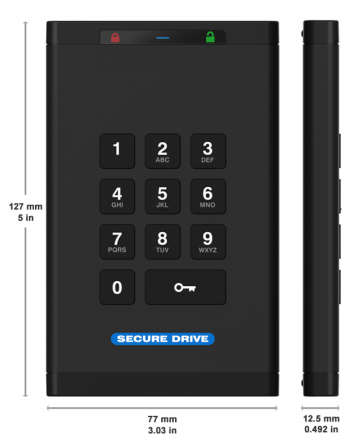
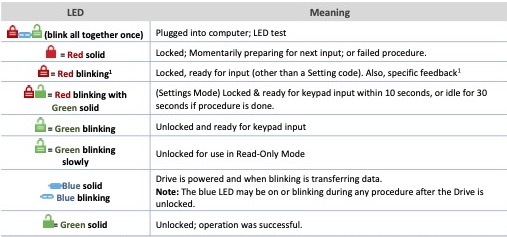



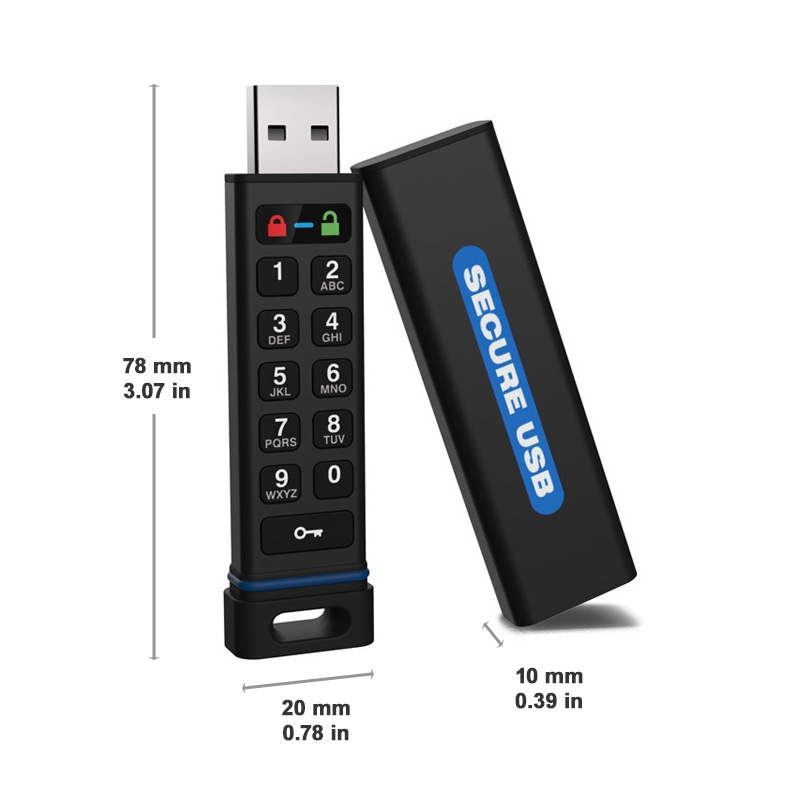

Leave a Comment
You must be logged in to post a comment.