Earlier this year, Synology announced the release of three major software packages for their DiskStation Manager (DSM) NAS operating System, called Drive, Moments and Office (read the announcement here). That was followed in March with the announcement that the Synology C2 Backup solution was now available world-wide (read the announcement here). We’ve now had an opportunity to test out these updates and as expected, Synology has done another fantastic job of enhancing what was already an excellently designed, full function NAS operating system.
Disclosure: Apple Tech Talk participates in various affiliate marketing programs and may receive compensation if you purchase a product through one of our links, and/or in the form of product donations from the companies whose products we review . Unless otherwise specifically stated, Apple Tech Talk does not receive any other compensation for its reviews. The opinions expressed are based solely on our independent testing, are our own and are not shared with anyone prior to release on our site.
Apple Tech Talk Scorecard
| Pros | Cons |
| Great User Interface | See our comments below |
| User Friendly Mobile Apps |
Synology DiskStation Manager
If you have been following our coverage of Network Attached Storage devices, you know that we are long time fans of Synology and we have reviewed several hardware models in the past. The most recent is the Synology DS218+ (read our review here). The DS 218+ is a two-bay NAS unit designed for home and small office use and is the hardware we used to test these latest applications. We are pointing this out because we think it reinforces our prior statements that the DSM operating system is designed to support the entire line of Synology hardware from the largest rack-mounted units to the smallest home models and provides a consistent user experience across the entire Synology line.
Synology Drive
The Drive application is an update to, and replaces Synology Cloud Station. For those readers that are familiar with the DSM platform, you will find the transition to Drive seamless and the interface very familiar.
Those of you new to Synology should think of Drive as your personal Dropbox. Drive is actually set up as a folder within the File Station application so you still have the ability to create other folders in File Station that you want to keep more private.
Like Dropbox, Drive allows you to access your folders and files remotely from virtually any computer that has a browser and access to the Internet.
The Drive interface is clean and straight-forward and with even no prior experience, you should have no problem using it.
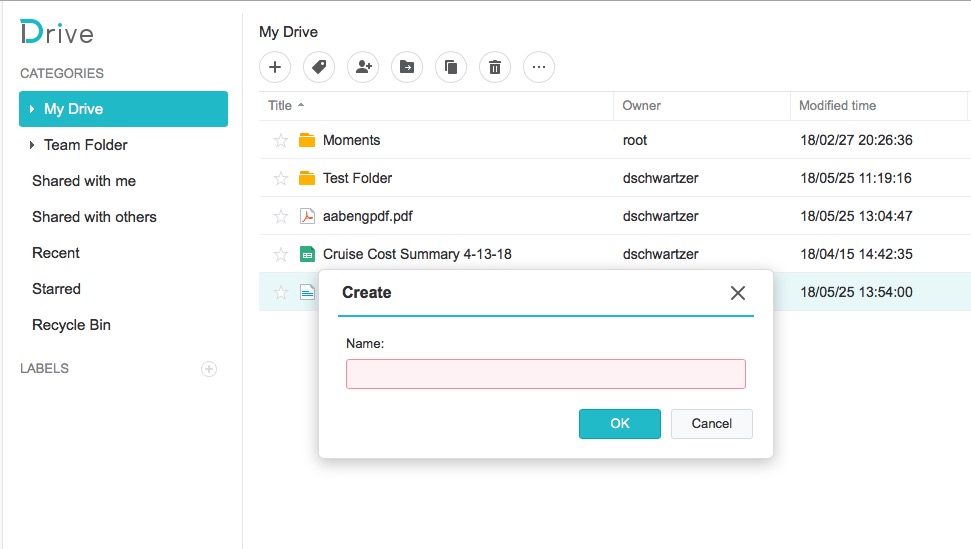
Folder creation is as simple as clicking the “+” icon at the top of the screen, entering a name for your folder and clicking the “OK” button. Subfolders are just as easy. A right click on a file or folder brings up a familiar context menu with the expected functions like, Cut, Copy, Rename and Download.
Drive also provides built in file encryption in the form of password protection as well as a Share feature at both the file and folder level.
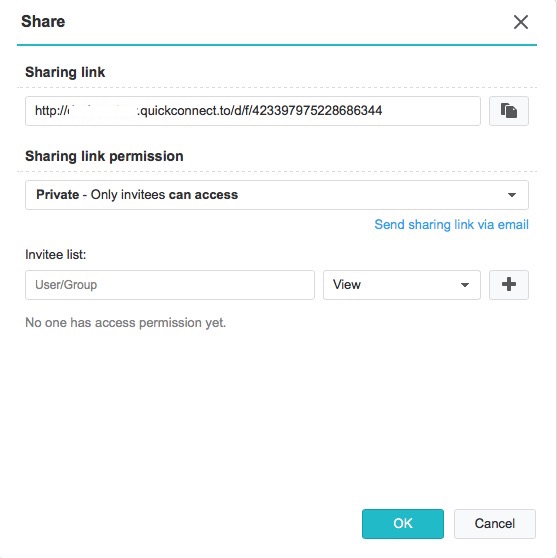
Because Synology DSM runs within a browser, the user experience is identical whether sitting at your own computer or connecting remotely. In addition, there is no difference whether connecting from a Mac or Windows PC. And because you are on your own NAS, your storage capacity is limited only by the size of the hard drives you have installed.
The Drive desktop application for Mac syncs your Drive folder to your Mac so files saved to your local folder locally are automatically available remotely. This is the same functionality you get in Dropbox and it works just as smoothly.
The Drive iOS app is just as user friendly as the desktop version. Synology has done a nice job transforming the full-sized desktop screen into one that works on your iPhone or iPad. The mobile app provides most of the functionality you find on the desktop including the ability to share files with users who are registered as users on the system. We were even presently surprised that you can unshare a file previously shared, right from the mobile app. File upload and download was quick and easy.
If you do a lot of remote access for your files, Synology Drive will probably be one of the most used applications on your NAS. Fortunately, with its clean design and easy navigation, not only will you not mind, but may actually enjoy the experience.
Synology Moments
As a user of Apple products, you are probably very familiar with Apple’s Photos application (on the Mac and iOS devices) and the ability to store your photos to iCloud and share them between devices. For many people, their photo library consumes most of their cloud storage and some people have transitioned to Google Photo as a way to expand their online storage without paying a monthly fee.
Just as Drive is a replacement for Synology Cloud Station and is like your own personal Dropbox, Moments replaces the Synology Photo Station app and is your personal Photos and iCloud or Google Photos service.
Installing the Moments application is as simple as any other Synology app install but there is a lot that goes on in the background since Moments needs additional application to run, including Drive. In typical fashion, Synology has made the entire process easy with only a couple of clicks required.
With the application installed, we uploaded about 800 photos and a dozen videos in about 17 minutes. Once uploaded, Moments went to work categorizing the photos into a variety of preconfigured albums built into the application, including People, Places and Subjects.
The Places album was appropriately tagged with the photo location. Since these photos originally came off of our iPhone which geo tags the location, we were surprised about the results.
The People album was extremely accurate grouping the correct photos of the same person together even when that person was wearing glasses or not, had facial hair or not or the photos spanned several years difference in age. The app even placed the same photo into multiple People albums when appropriate. There were a few instances when the same person was placed in different albums but merging those two albums together is a mere couple of clicks.
Obviously, the app couldn’t apply a name to each face but adding that is easily done right from the main People albums screen.
The album that surprised us the most was the Subject. The app created 41 separate albums with labels to tell what the content was.
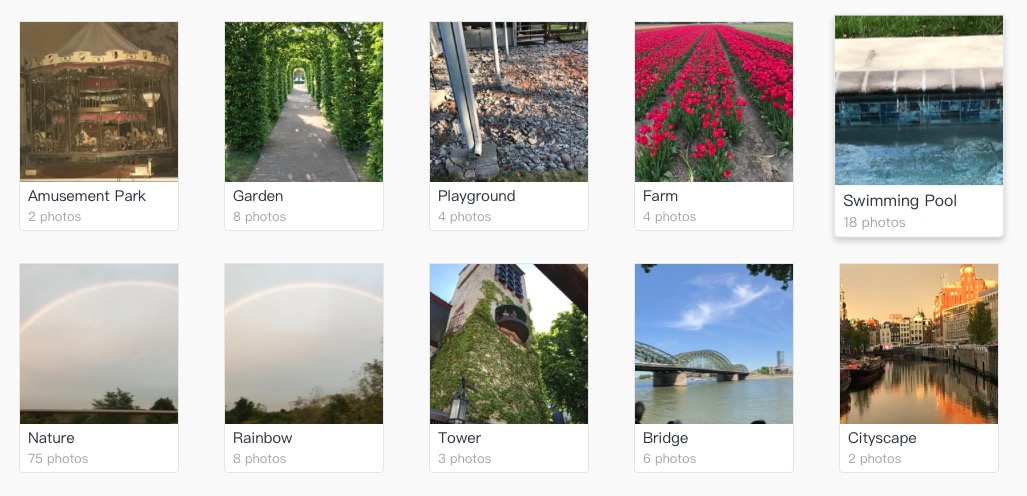
Like the People albums, photos were put into multiple Subject albums as you can see from the albums, Nature and Rainbows above. Overall, we found the labels applied to the various subjects to be extremely accurate.
While the Photos app does not automatically create subject albums, Google Photos does (called Things), and for our identical photo set, Google Photos created 20 to Moments’ 41. Some people may feel Moments is too granular in creating separate Subjects (do you really need a separate album for Ocean and Beaches) but since it doesn’t really take any additional storage space, we like the more granular approach. We would also think that as your photo library grows, the more granular classifications could be very helpful.
Unlike the People albums, we could not find a way to merge Subject albums or move a photo from one Subject to another. We were also a little disappointed that we could not do a combines search of the photos. For example, a search for Judy brought up all of the photos in the album Judy and a search of Beach brought up those pictures, but a search of Judy and Beach, did not provide the filtered results we hoped for. Perhaps these are things that Synology will consider for a future update.
All of the photos in the Moments app are actually stored within the Drive application on the Synology NAS. Photos are stored in individual folders, based on the time stamp of the original photo and while we think it would always be easier to locate a photo from within the Moments application, if you needed to quickly check what photos were taken on a particular data, checking the folders through Drive is another option.
Like Drive, Moments has an iOS app that provides an almost identical user experience, with access to all of your photos and albums.
Synology Office
Like all other Synology apps, Office is available in the Synology Package Center and is installed with just a couple of clicks. But once the install is complete, you won’t find an icon in the DSM desktop. That’s because Office runs within the Drive application.
As the name implies, Office is a suite of productivity application like those you find in Microsoft Office. Currently Synology Office has a Document (like Word), Spreadsheet (like Excel) and Slides (like PowerPoint). The Slides application is marked as Beta.
A new file is created from within the Drive application and appear as choices when you click the Create button (a “+” sign).
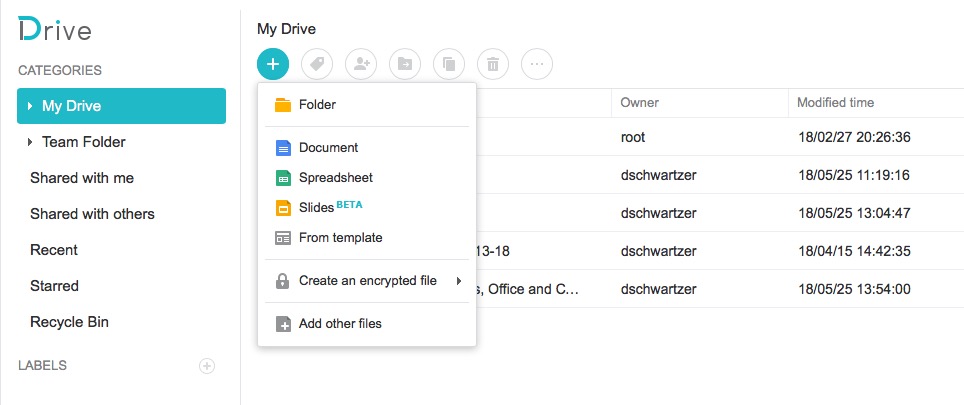
Both Document and Spreadsheet have what we would call a utilitarian user interface. The screens lack any color and the menu and tool bars seem to blend together. Here is a typical new file from the Document screen.
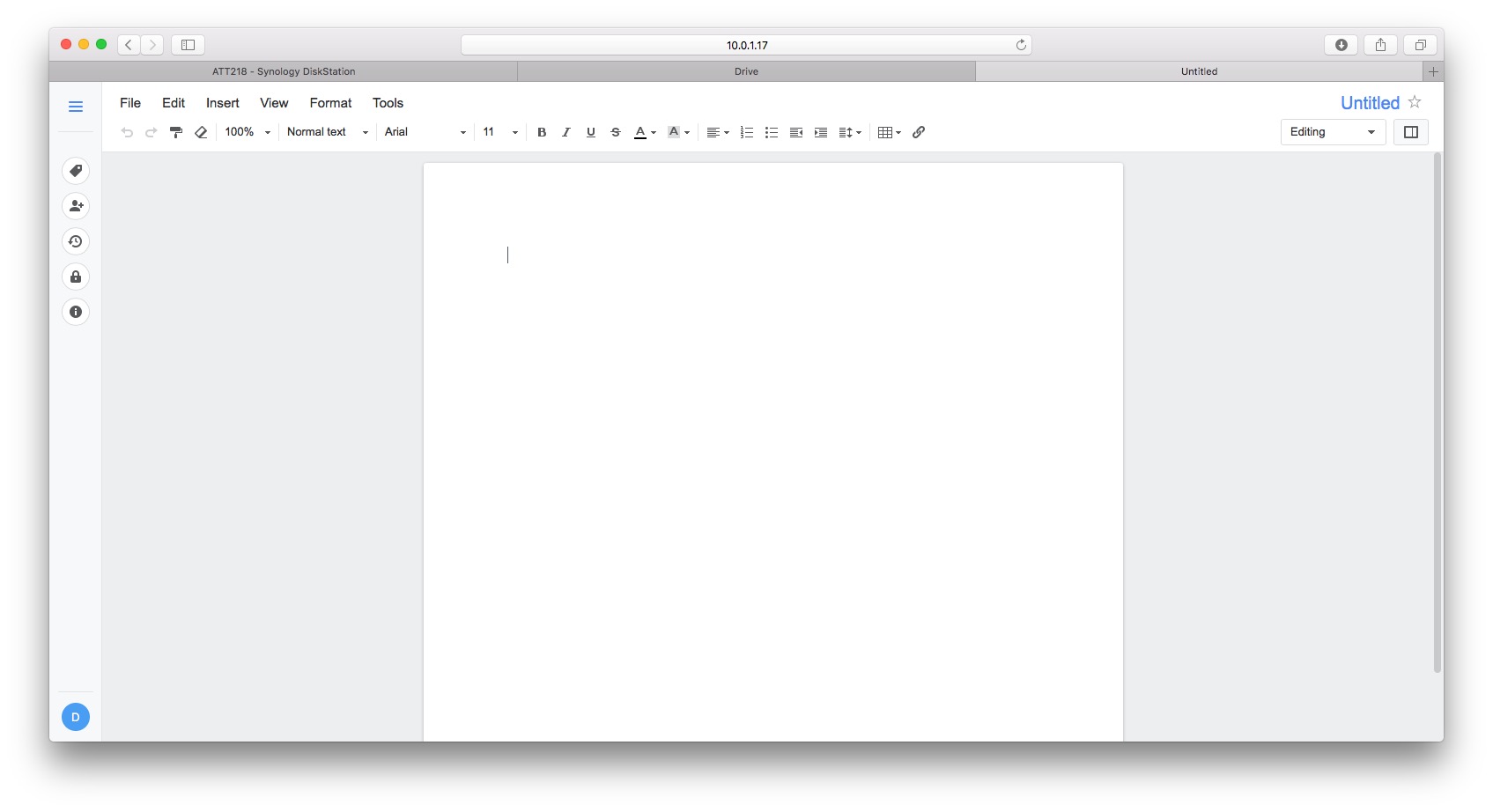
The Spreadsheet and Slides screen follows the same minimalist design with a blank sample document, and in the case of Slides, several preformatted templates to choose from.
Given the design of the DSM desktop, we were a little surprised at the lack of color in the Office screens but that may just be the we are more used to the screens offered in Microsoft Word and Apple’s Pages.
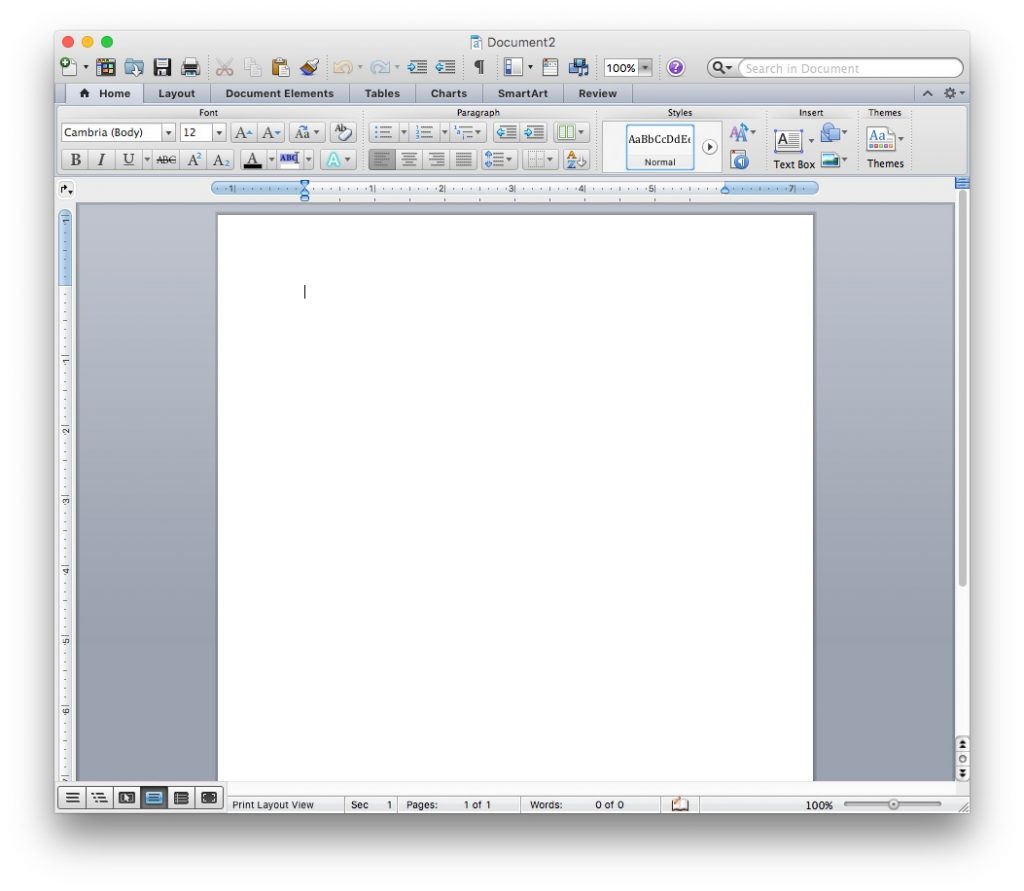
Microsoft Word File
While the Synology Office applications don’t have the seemingly limitless functions and options you will find in the Microsoft suite, these are more than adequate for most user’s purposes, especially when you consider the average users only needs less than 10% of the options built into Word, Excel and PowerPoint.
Files created in other office suites, like Microsoft Office must first be uploaded into Drive before they can be opened in the Synology Office application. We would have likes to see the ability to upload and open a document in a single step but also recognize that from a workflow perspective, the chances you will need to do that are so rare, that the two step process is hardly an issue.
Files created in Word and then opened in Document were converted without issue and looked as good as the original document. Going the other way, from Document to Word, was just as easy. Our only issue is that a rather complex header in a Word document did not convert at all and the text appeared on a plain white page in Document. On closer examination we found that Document brought over the header and footer elements but couldn’t display them. We’ll admit that we had a fair amount of trouble getting Word to display the header when we created it so this may not have been a fair test.
Unlike Drive and Moments, Office does not have its own iOS app. You can view any of the files created in Office on your iPhone or iPad but there is currently no way to create or edit a document remotely.
Overall, we think Synology Office is off to a great start, especially when you consider it is included in the DSM operating system for no additional charge. If you are looking to do desktop publishing or very sophisticated spreadsheets with embedded visual basic functions and macros, Synology Office may not be your best choice but for everyone else, you should be more than satisfied with what you can create using these tools.
Synology C2 Backup
Late in 2017, Synology launched the C2 Backup Service in Europe. C2 provides off-site backup of you Synology NAS data to a secure data center controlled by Synology and located in Frankfurt, Germany. After that successful start, Synology announced in March of this year that they were expanding the C2 service to other locations, including the United States (read the announcement here).
In order to use the C2 service, you need to link your Synology account (created when you set-up your Synology NAS) to the C2 service.
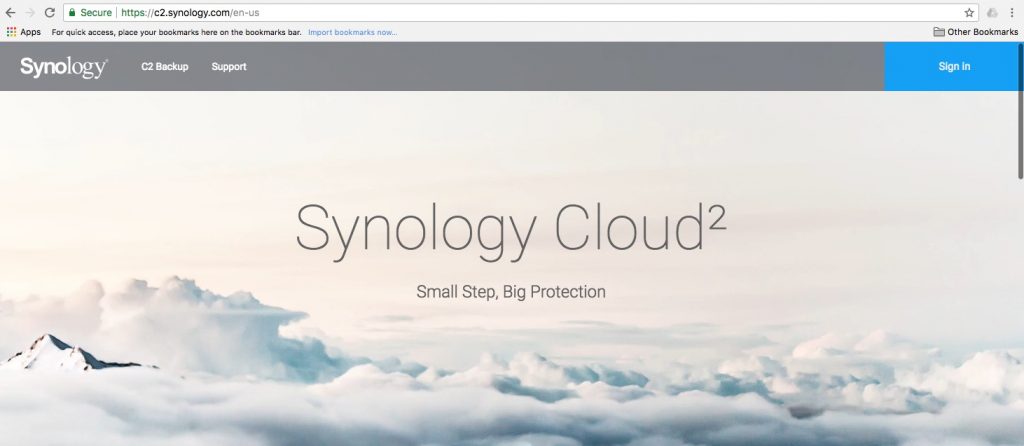
Before you set up your backup, you need to select a C2 plan which are available on a monthly or annual basis depending on your needs. As we said in the original announcement, Synology C2 Backup offers two plans for users with different requirements:
- Plan I fulfills essential backup needs with the following features:
- Daily backup with regular retention
- Up to 11 backup versions for the past 30 days
- Flexible plan selection of 100GB, 300GB, and 1TB storage capacities
- Plan II provides users that require advanced data protection with the following features:
- Flexible backup schedules
- Customizable retention policies
- Data deduplication for storage usage optimization
- Terabytes of storage capacity

While not evident from the screenshot above, the Plan II capacity can be increased to an almost limitless amount of space but has a large monthly fee to match.
Setting up the C2 backup process is actually controlled by the Synology Hyper Backup Package, available as a free download from the Package Center. Setting up the backup job is as simple as selecting C2 from the backup options presented in the Hyper Backup screen.
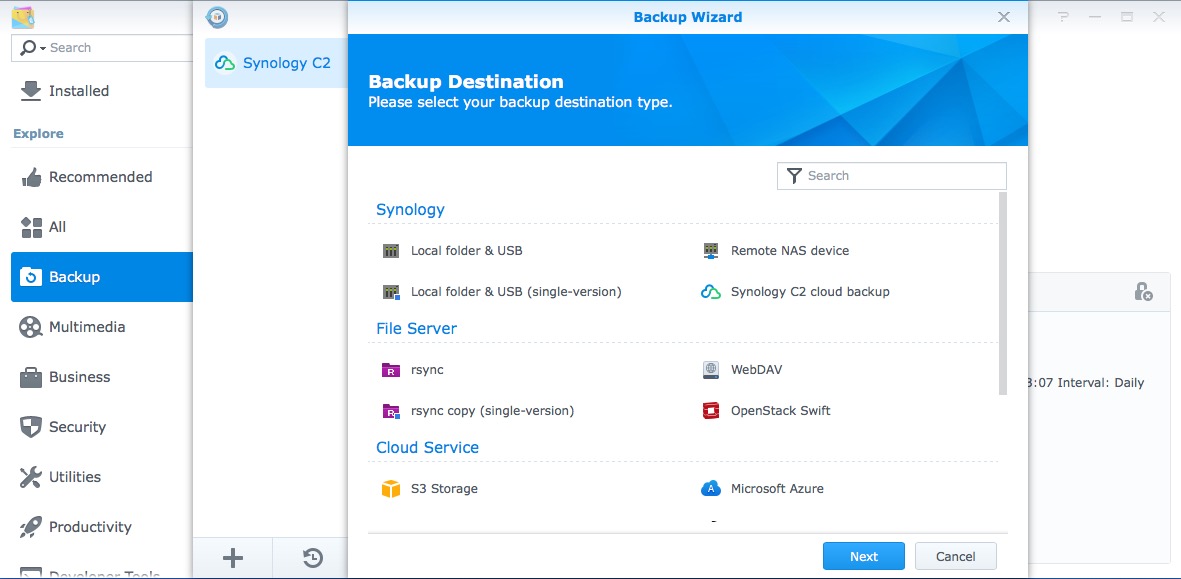
From there, it is just a couple of clicks to select the folder(s) you want to back up and then select the day(s) and time you want the backup to run. When you finish the set up, you are offered the option to start the backup immediately.
In spite of the fact that we set up our C2 account indicating we are located in the United States, our C2 backup is going to the Synology data center in Frankfurt, Germany. Synology says that they will be opening other data center locations in the future but your service will remain in whatever data center was selected when you set up your account. We were also surprised that billing is only in Euros. Beyond the regular currency exchange, most credit cards charge a foreign transaction fee of about 3%. That is hardly enough to not make you use the service but we hope Synology offers a U.S. currency payment option in the future.
For our testing we backed up our Home directory, which had 5.2GB of data. The initial backup took about 1 hour, 16 minutes. Your results will vary based on the quality of your Internet connection.
In addition to the Hyper Backup application providing confirmation of successful backups, you can also log into your C2 account and see the status of your storage capacity on the Dashboard.
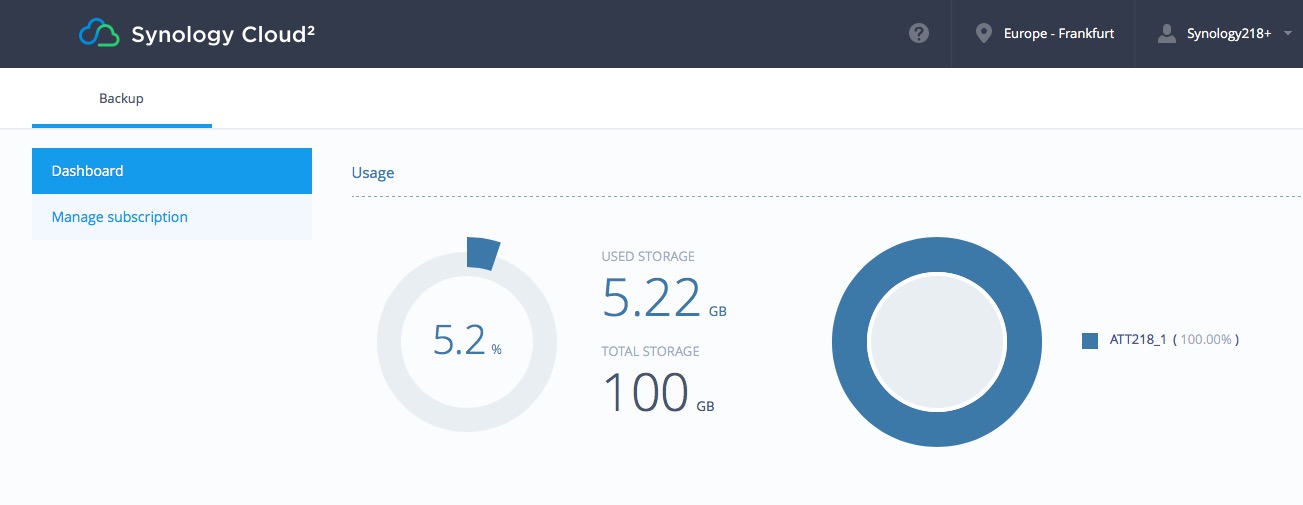
One of the reason people purchase their own NAS is to avoid the monthly expense of cloud storage. However, having a RAID system like a Synology NAS is not a backup and while you may not want or need to store all of your data in a cloud location, you may want to be selective and store your most important data off site and for that, the Synology C2 backup service is one of the easiest systems we have tried.
Synology C2 is available now and starts at 9.99 Euro per year and they provide a free 30-day trial. You do have to provide a valid credit card to create the account, but the card will not be charged if you cancel within the first 30 days.
One More Thing
As if all of this wasn’t enough, last week Synology announced the release of DSM 6.2, the latest version of the operating system.
Key new features in DSM 6.2 include:
Exciting storage technologies for efficiency enhancement
- Storage Manager: A new storage component, Storage Pool, is introduced to provide a highly consistent and smooth storage management experience. A new dashboard-like overview comes with rich and useful information. With Smart Data Scrubbing, you are given an easier way to prevent bit rot without breaking a sweat.
- iSCSI Manager: A revamped, dedicated management tool for iSCSI service that provides a new LUN type with refined snapshot technology. Based on the Btrfs file system, type enables snapshots to be taken within seconds, regardless of LUN size.
Maximize service uptime with reliable failover plans
- Synology High Availability 2.0: A complete application revamp provides a robust system and easy-to-follow troubleshooting process. In addition, all designs have been refined to bring optimized system updates, more intuitive operations, a faster initial setup, and a brand new monitoring interface.
Comprehensive security protection for login and connection
- Security Advisor: Security Advisor uses intelligent techniques to extract an abnormal login and analyze the attacker’s location. DSM will send notifications upon detecting any unusual login activities. With one click, IT admins can review a daily or monthly report on the DSM system security scan.
- TLS/SSL Profile Level: Specifying a TLS/SSL Profile Level provides each network service with its own TLS/SSL connection profile. It gives users a more flexible way to configure network security.
A whole new Package Center for search improvement
- Package Center: The completely redesigned Package Center allows users to quickly find everything they need with a rotating banner, clearer categorization, and enhanced search capability.
The Bottom Line
As is usually the case with Synology products, no matter how much we tell you, it doesn’t cover everything that Synology has to offer. The Drive, Moments and Office applications are yet more proof that Synology continues to be the leader in Network Attached Storage hardware and software and the C2 Backup service adds yet another layer of protection for your data.
We have always ben impressed with the fact that Synology provides such a feature rich operating system across their entire product line.
The DS218+ is a great device that would be perfect in any home or small office environment. The DSM operating system is tightly integrated with the hardware and their Package Center offers a host of application to answer just about any need.
With the addition of Drive, Moments and Office, you may just find that you are now using your Mac mostly for applications and keeping most of your data on your NAS where it can be accessed from anywhere. And if you are paying for a cloud service like Dropbox, you may find that migrating to your own NAS will save enough money to actually pay for itself.
You can find the DS218+ and other great NAS offerings in the Network Storage section of the Apple Tech Talk Marketplace and on Amazon.
We would like to thank the folks at Synology for providing a Synology DS218+ for our testing of the hardware and the new applications.
Are you a NAS user? What is your favorite brand and how do you use it? Is it just for home storage, remote access, or maybe as a media server. Why not join the conversation and leave a comment below.
If you liked this article, please consider sharing it with your friends and leaving a comment below.
Also, don’t forget to “Like” us on Facebook, “Follow Us” on Twitter and add the Apple Tech Talk channel to your Apple News app.
Apple Tech Talker
All product and company names are trademarks or registered trademarks of their respective holders. Use of them does not imply any affiliation with or endorsement by them.

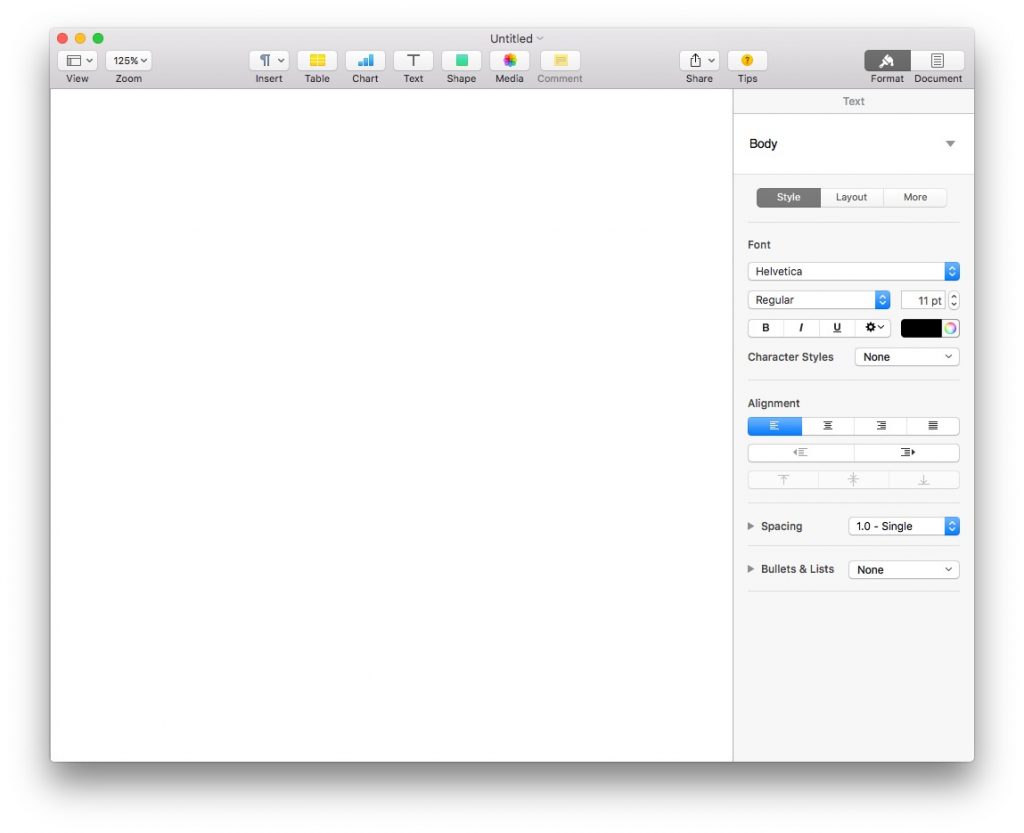


Recently updated from Cloud station to Drive on my DS415play. User interface and file sync is spot on. Furthermore, Drive works very good on OSX as you can select the apps (e.g. MS Office, Apple Office or different application) to open your documents stored in Drive. However, when using iOS to view your documents you can only use Synology Office. Although Synology Office is a nice initiative I prefer to use the application of my own choice. An unfortunate oversight by Synology and for me a reason not to use Drive any more.
Synology keeps getting better as a brand as well. In terms of products, It progressively takes over all the products that Apple is savagely abandoning.
No need for a macOS server, no more Airport Wi-Fi routers from Apple? Welcome Synology! And I currently see no reason to purchase iCloud storage.
For example, it’s relatively easy (with symlinks or not) to use iTunes to backup your iPhone and other devices to a folder which is actually on sync to your NAS. When these devices usually have more storage than mac laptops (the latest iPhone is 512GB), it’s finally very easy to store an encrypted backup elsewhere than in your computer. What about iTunes? The entire library can simply be moved to the Synology Audio, or, even better to Plex, which can be very simply installed on a Synology NAS and used on an AppleTV.
The 2000’s ‘digital world at home’ isn’t done yet.
[…] .u731a94328d07ec48e497b2ae31bdd263 { padding:0px; margin: 0; padding-top:1em!important; padding-bot… […]
[…] from our MacBook Pro to the NAS using Synology Drive (you can read more about Moments and Drive here), which eliminated the need for our almost full DropBox account, and set up a direct sync to back […]