We have looked at several Synology NAS units in the past, like the Synology DS216 (read our review here), the Synology DS418j (read our review here) and the Synology DS218+ (read our review here). This year, Synology offers another great choice for the SOHO (Small Office, Home Office) user in the Synology 1019+ NAS.
Disclosure: Apple Tech Talk participates in various affiliate marketing programs and may receive compensation if you purchase a product through one of our links, and/or in the form of product donations from the companies whose products we review . Unless otherwise specifically stated, Apple Tech Talk does not receive any other compensation for its reviews. The opinions expressed are based solely on our independent testing, are our own and are not shared with anyone prior to release on our site.
Apple Tech Talk Scorecard
| Pros | Cons |
| Same easy set-up process | Power outlet on NAS is not standard |
| Powerful DSM operating system | |
| Easy expansion |
Synology Model Numbers Explained
For those not familiar with Synology model types, here is a brief explanation.
DS stands for Disk Station and represents models that can sit on the desktop or a shelf. The designation RS refers to Rack Station for models that are mounted in rack systems often found in data centers or commercial environments.
The next one or two numbers represent the number of drive bays built in to the unit or the total drive bays the unit can accommodate using an expansion unit. In the case of the DS1019+, the unit has five bays but can be expanded to ten.
The last two numbers represent the model year the unit was introduced.
Finally, some models have a letter or symbol at the end which provides details on the type of unit it is. That includes;
- No letter or symbol – standard mid-range model good for most general uses.
- Play – more powerful processor and includes hardware encryption for video transcoding.
- j – less expensive level model with a slower processor. Great for general home use.
- Slim – very similar to the “j” series but uses 2.5” HDD and SSD units.
- se – budget priced model, usually with a single core processor and less RAM.
- + – mid-tier model suited for the SOHO market. Generally has an Intel processor and can accommodate more RAM.
- XS – this is one of the most power desktop NAS units you can find with high power multi-core processors and large amounts of RAM for the most demanding tasks.
Synology 1019+ NAS – Unboxing
In the box is the Synology 1019+ NAS, a power supply and
electric cord suitable for US 110 volt service, two (2) Ethernet cables, a
package of screws which would be used to secure smaller 2.5” HHD or SSD units,
two keys which can be used to lock the removable drive carriers and a Quick
Installation Guide.

The Synology 1019+ NAS is a five (5) bay drive unit that measures 6.5” x 9.0” x 8.7” (166mm x 230mm x 223mm), and weighs 5.6lbs (2.54kg). It can be expanded to a total of ten (10) drives by attaching an optional 5-bay expansion unit, also available from Synology.
Hard drives are installed from the front and have the same,
easy-to-load, tool-free drive carriers that are on many of the Synology models.

Our test unit came with two (2) 4TB Seagate Iron Wolf drives pre-installed but actual installation would have taken only a couple of minutes if we had to install them ourselves.
The front of the unit has a clean look to it with the drive
arranged horizontally. Along the right
edge are six (6) LEDs to indicate Status of the unit as well as one for each of
the 5 drive bays. Towards the lower edge
of the right side is a single USB 3.0 port to support easy connection of an
external drive for data transfer, as well as a combination power button with
integrated LED indicator.
All of the LEDs can be controlled from within
the DSM (Disk Station Manager) operating system and can be turned off and on
via a user defined schedule.

Mounted on the rear of the unit are dual cooling fans measuring 3.6 in (92mm), dual Gigabit Ethernet ports, an eSATA connector, a Kensington security slot, a second USB 3.0 port and a 4-pin power connector.
We are not a big fan of the 4-pin power connector Synology uses. While it takes up much let space, it is harder to find an exact replacement if you ever need one. That said, we have never heard of problems with a Synology power supply so this may not really be an issue.
Synology 1019+ NAS – Specification
The Synology 1019+ NAS runs on a Intel Celeron J3455, quad-core processor, running at 1.5GHz, with burst speed up to 2.3GHz.
It includes an ASE-NI hardware encryption engine as well as a hardware transcoding engine that supports H.264, H.265 and MPEG-2 codecs, with maximum resolution of 4K at 30 fps.
It comes standard with 4 GB of DDR3L-1866 Non-ECC SO-DIMM, expandable to 8 GB.
The drive bays will support 5 3.5” or 2.5” SATA hard disk drives or solid state drives as well as 2 M.2 NVMe 2280 SSDs in dedicated ports on the bottom of the NAS. The 5 drive units are hot swappable.
Internally, the Synology 1019+ NAS supports both the ext4 and more robust Btrfs (pronounced “butter”) file systems. Externally you can connect a wide range of formatted drives including:
- Btrfs
- ext3
- ext4
- FAT
- NTFS
- HFS+
- exFAT
Synology 1019+ NAS – Set-up
Synology continues to be one of the easiest NAS brands to set-up. The DSM operating system steps you through the entire process. Other than checking the Installation Guide to get the URL to begin the process, everything is handled by the system.
You begin the process by opening a browser and entering find.synology.com.
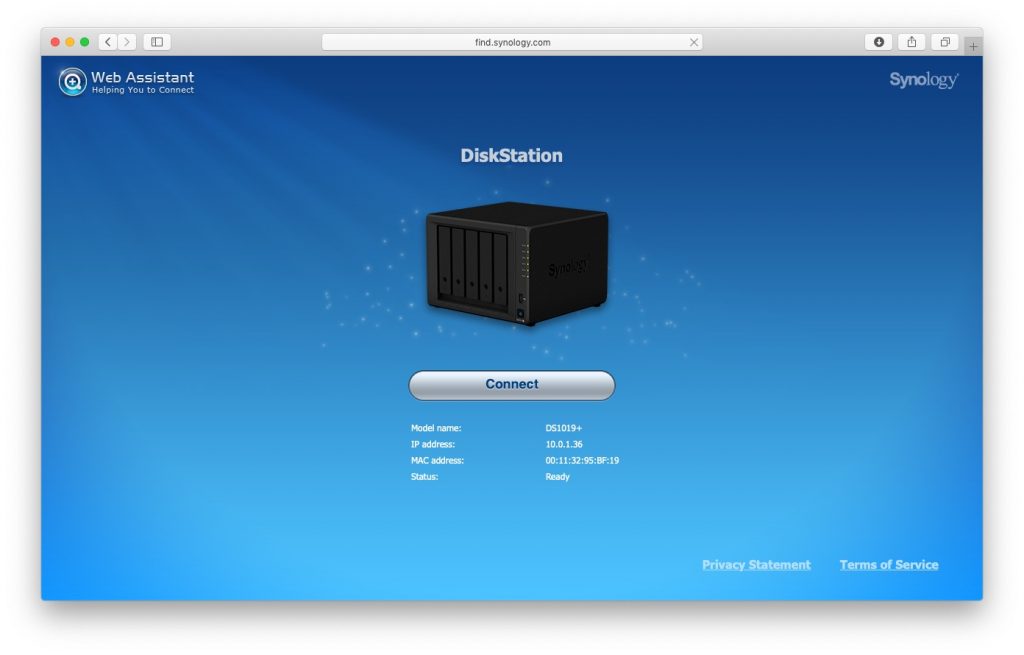
Within a couple of minutes, the set-up assistant found the
new Synology 1019+ NAS and was ready to proceed.
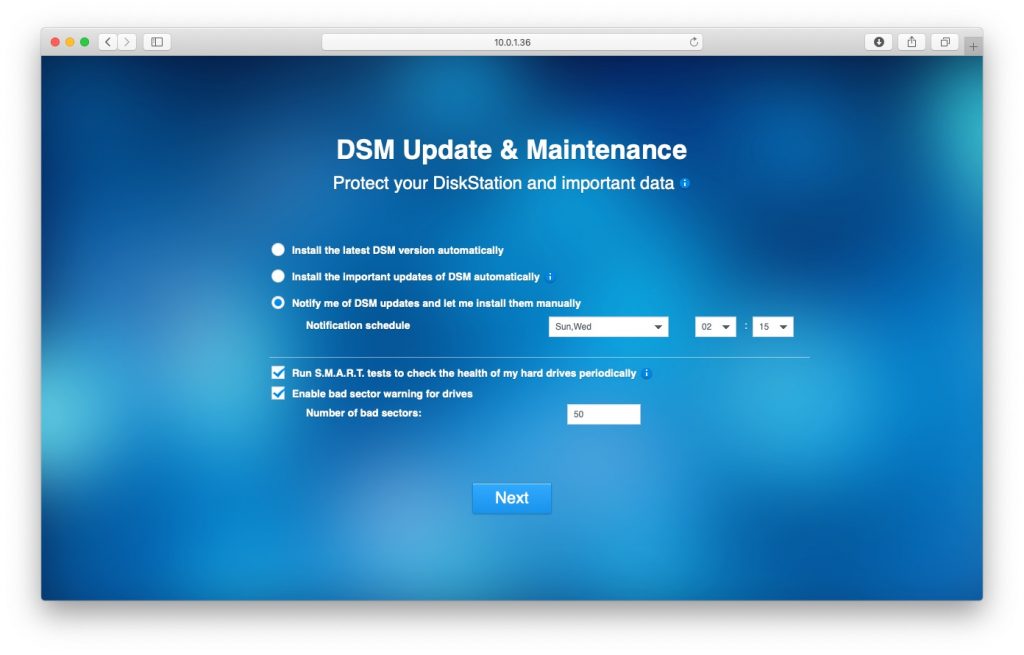
During the set-up process we were presented with the typical
details on how to manage the update process in the future and what type of
notifications we wanted.
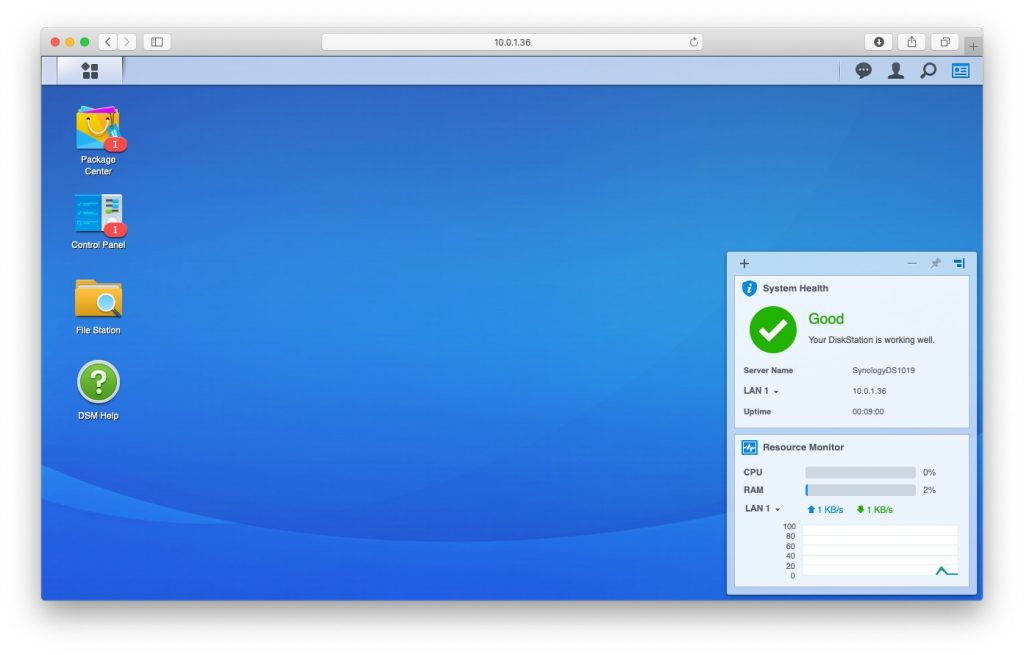
Once the set-up was complete, we were presented with the
familiar DSM screen and confirmation that the system was up and running in good
condition. We also had two indications
that further updates were required.
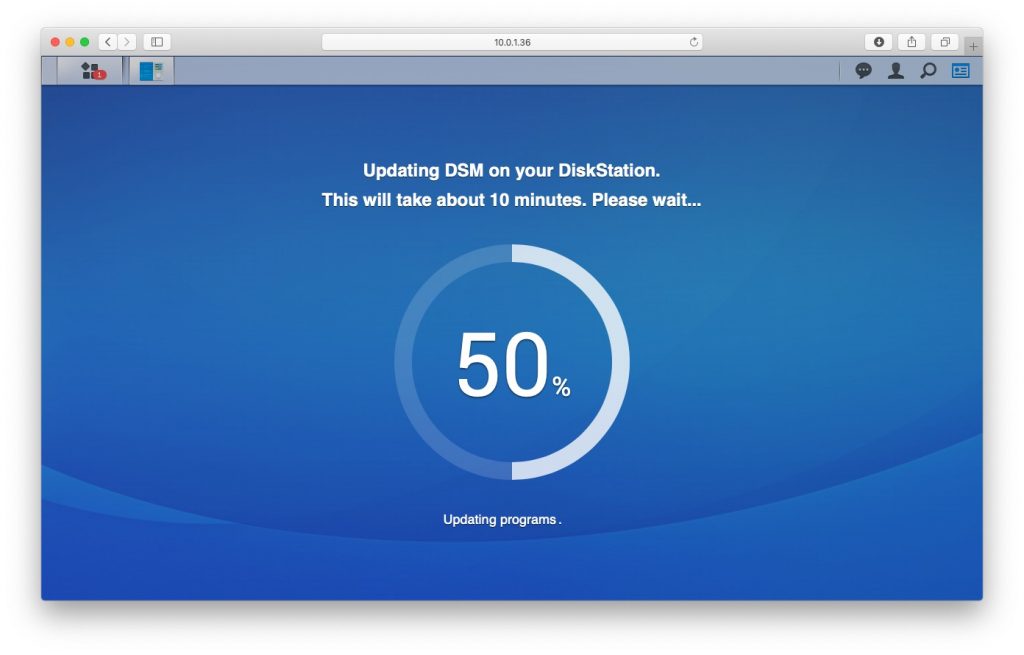
While the system indicated the update process would take 10 minutes, it Actually took a little less and completed without issue.
Synology 1019+ NAS – Test Results
We have been covering Synology products for years, and while Synology has made many enhancements to their DSM operation system, the core functionality hasn’t changed much since we first looked at it, three years ago. Rather than repeat everything, we suggest you take a look at our original review here, here and here.
There are lots of reviews on the Internet that post all kinds of numbers regarding read/write speeds, file copy speeds, etc. They are compiled using a variety of tools and are matched against numerous benchmarks. Because everyone’s networks are a little different and the way tests are run vary, even within the same tool, we tend to shy away from repeating those tests. If you are interested in that, we invite you to check out some of the other review sites to see the statistic of your choice.
Instead, we will focus on the more familiar, if admittedly less scientific, real-world impression.
As far as performance of the Synology 1019+ NAS, we can state that we continue to be impressed with Synology hardware and the DSM operating system. On a day-to-day operating basis, it was one of the quietest units we have tested.
We configured the status lights to turn off in early evening. On more than one occasion, we forgot that setting and when looking at the front of the NAS thought we had lost power when it was fully functional.
File copy was painless. Once we had the system up and running, we copied over about 15 GB of data, made up of a variety of file types, including documents, audio files and HD movies. While we didn’t time it, all the data copied over with out and issues or dropped files.
Wireless playback of video files from the NAS to an LG TV was excellent with no pauses or degraded picture quality while streaming.
Mobil access to data continues to be one of the strongest areas of the DSM operating system with support from any browser as well as a variety of free apps available for iPhone and iPad. If you’ve never experienced DSM 6.2, you can check it out by using the Synology Live Dem site, available here.
The Bottom Line
As you can imagine, a NAS with this type of power and storage capacity is not inexpensive, but for critical data needs at home or at the office, we cannot think of a better investment then the Synology 1019+ NAS, teamed up with Seagate Iron Wolf drives.
The Synology 1019+ NAS is available from Amazon.
The DX517 Expansion Unit is also available from Amazon.
And don’t forget some Seagate Iron Wolf drives for your data storage needs.
We would like to thank the folks at Synology for providing the Synology 1019+ NAS and Seagate Iron Wolf drives for our testing and review.
How do you manage data in your SOHO environment? Do you have a favorite NAS? Why not joint the conversation and leave a comment below?
If you liked this article, please consider sharing it with your friends and leaving a comment below. Also, don’t forget to “Like” us on Facebook, “Follow Us” on Twitter and add the Apple Tech Talk channel to your Apple News app.
And if you haven’t subscribed to Apple Tech Talk, now would be a great time to do it so. Just scroll down to the form below and enter your name and email address. Then you’ll receive a notification whenever we post new articles. Don’t worry, we never sell or share your information. While you’re at it, check out our YouTube channel (here) where you will find video on interesting products any Apple enthusiast would love.



Leave a Comment
You must be logged in to post a comment.